Discover the top methods to create questions for your assessments based on YouTube videos, with and without using ChatGPT, Claude, Copilot or other AI for teachers.

Maybe you found a video lecture, tutorial, discussion, song, documentary, presentation, or anything on YouTube; and you want to create your quiz, assignment, homework, classwork, or any type of assessment/questions based on the video.
In this article, we will explain three ways you can do that, ranked in order of effectiveness.
This is the easiest, quickest, and smartest way—and it's free! Monsha's AI quiz questions generator is great because it reads external videos for you and handles the structuring of the questions and overall assessments, so you don't have to worry about writing prompts or all the details.
You can also use a file to base your questions on, or pull in external URLs as sources for your assessment.
You can include diverse question types in your quiz or assessment, with the option to align them with specific standards. Plus, you can export it in the platform or format that works best for you, including Google Forms.
Here's how to do it:
1. Head over to Monsha and sign up or log in—it takes just two clicks!
2. Once you're in, you'll see a list of resources to create — including presentations, worksheets and reading comprehension questions. Choose Questions.
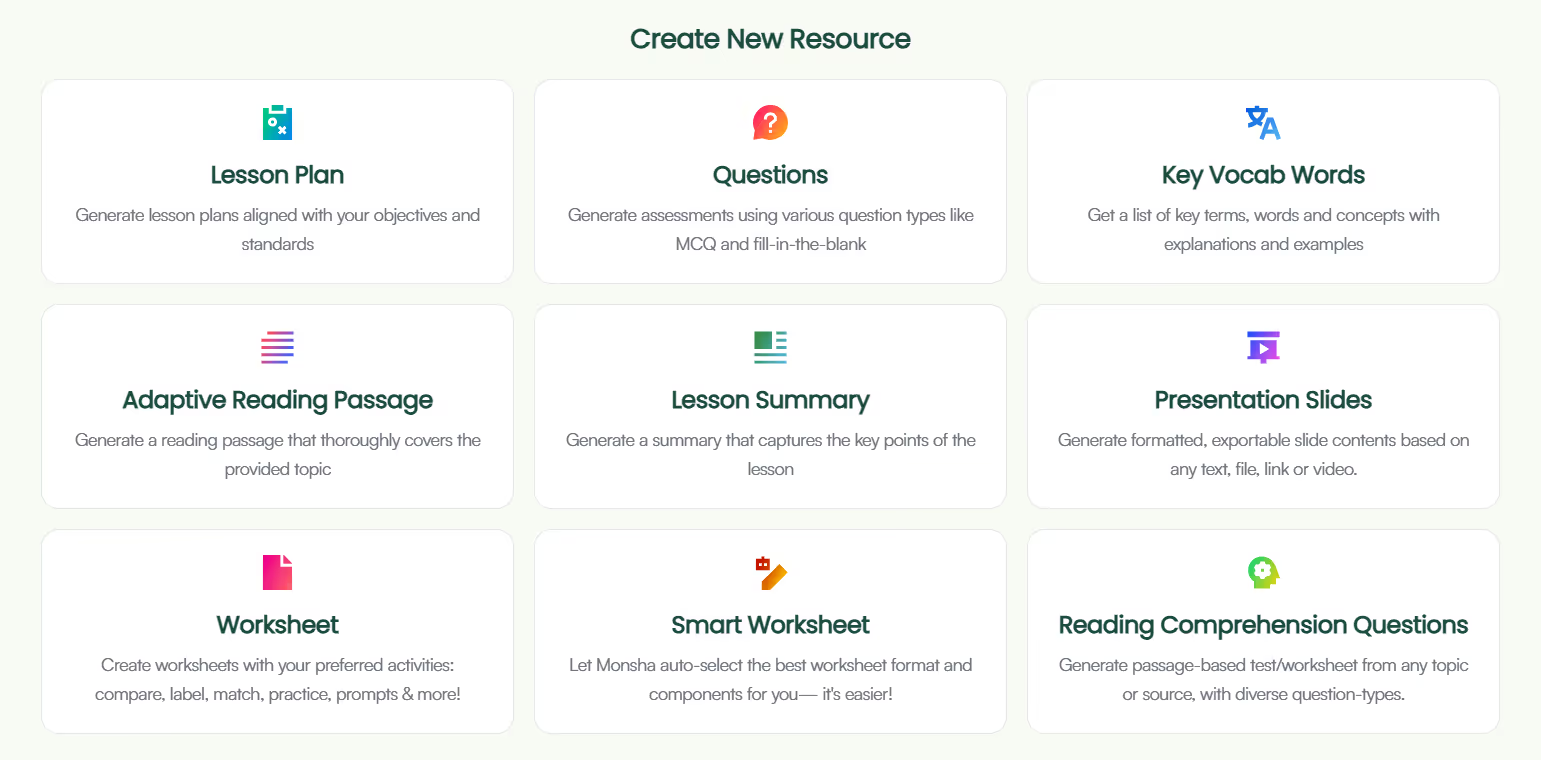
3. You’ll be taken to the assessment creation page. Here, you can assign your assessment to a course, unit, and lesson. This step is optional, but we recommend doing it to keep your resources organized and make the most of Monsha’s ability to plan your entire course or subject into units and lessons. But feel free to skip it now—you can always attach or detach your resources from a course later.
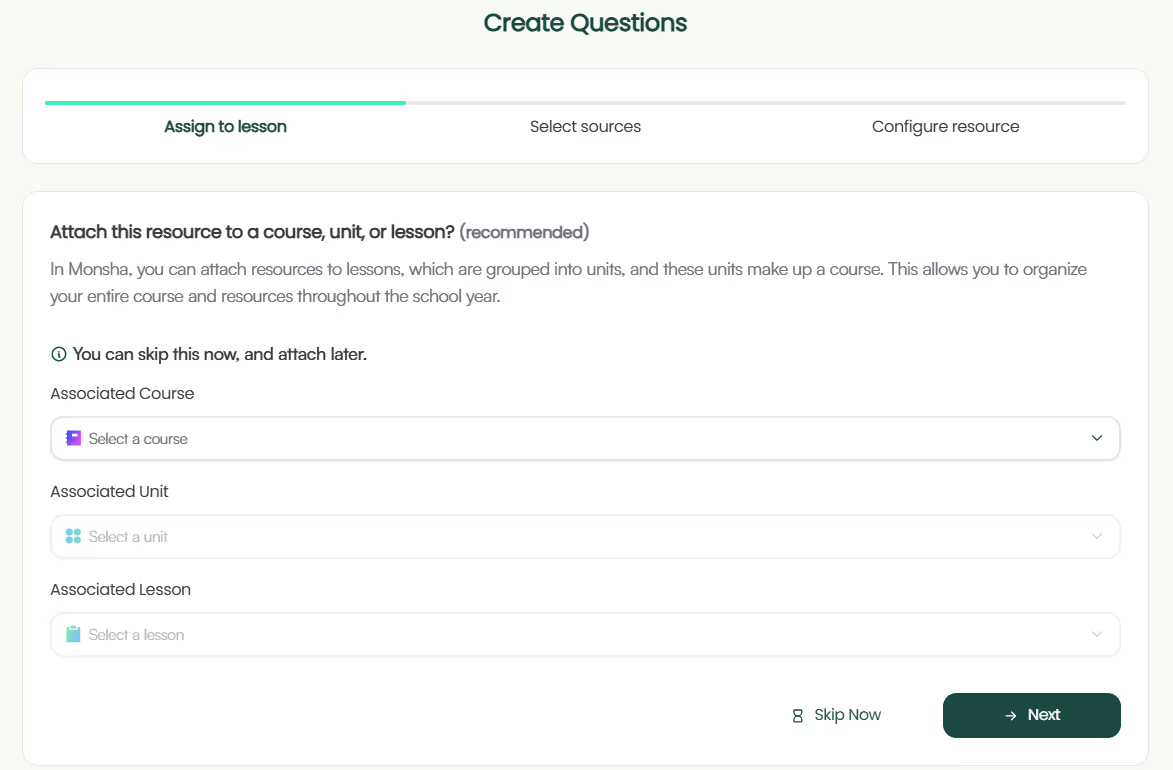
4. Next, choose what you want your questions to be based on. You can add a topic, paste a URL, use an article or YouTube video, upload a file or image, or even base it on a resource you've created before in Monsha. You can also combine multiple options if needed.
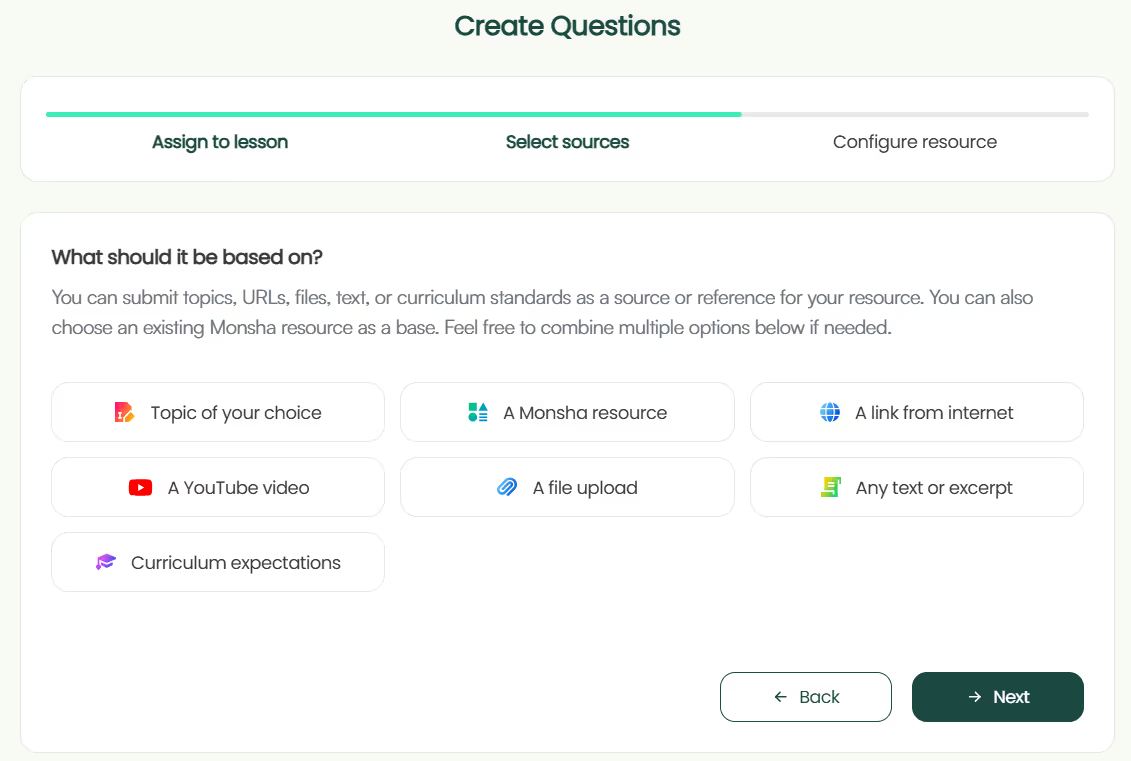
For this tutorial, we'll select A YouTube video.
5. Paste the YouTube link. We suggest using a video with subtitles or closed captions (CC) to help our AI process it better. And make sure the video is public, not private or unlisted.
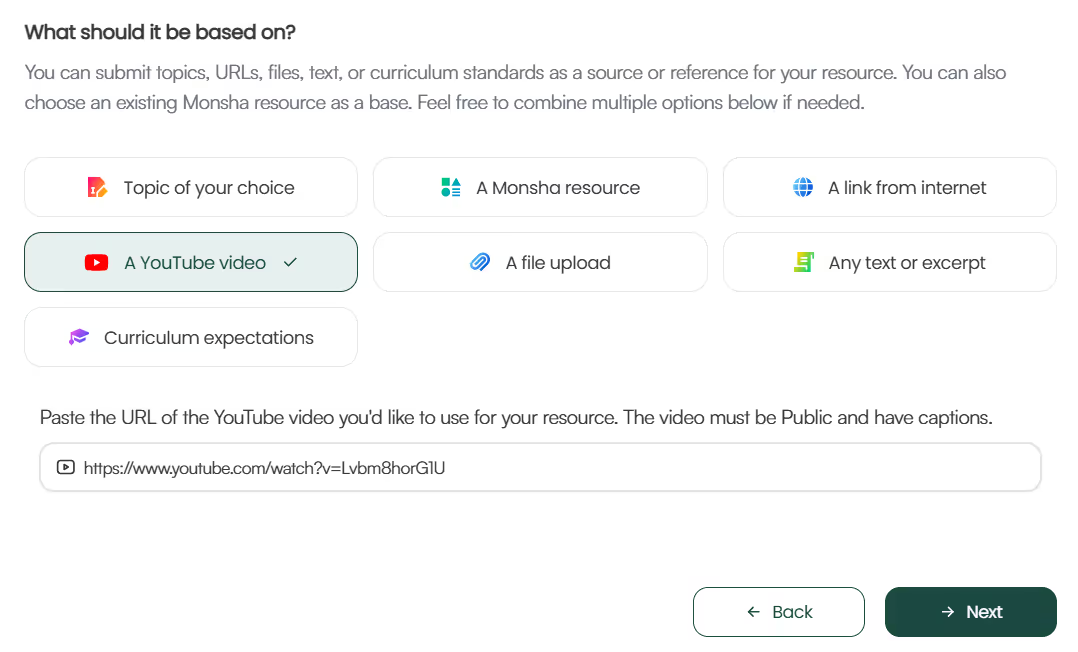
6. If you didn't assign a course in the earlier step, you'll need to select the grade level and language in this step.
7. Finally, select the question-types you want to include in your quiz or assessment. Select only the ones you need and in your desired order. Currently, the available options are:
✅ Essential Questions
✅ Multiple Choice Questions
✅ Fill in the blank questions
✅ True/False questions
✅ Short answer questions
✅ Open-ended prompts
Feel free to also include any additional instructions you might have.
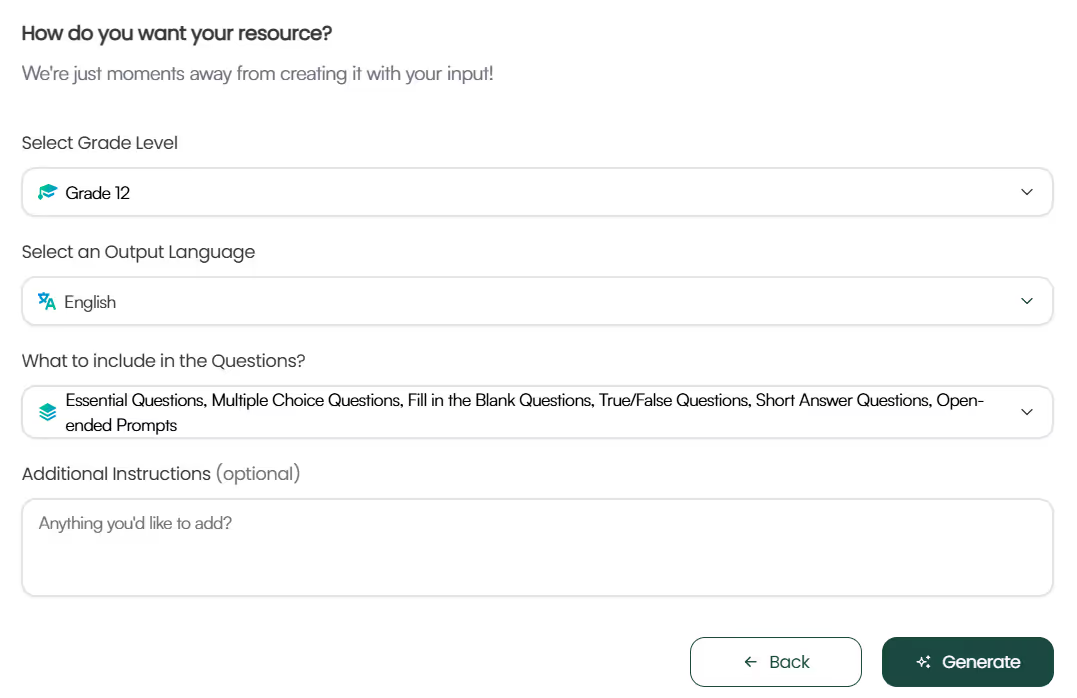
8. Optionally, you can assign a DOK level, Bloom's Taxonomy level, or Lexile reading level to adapt your questions.
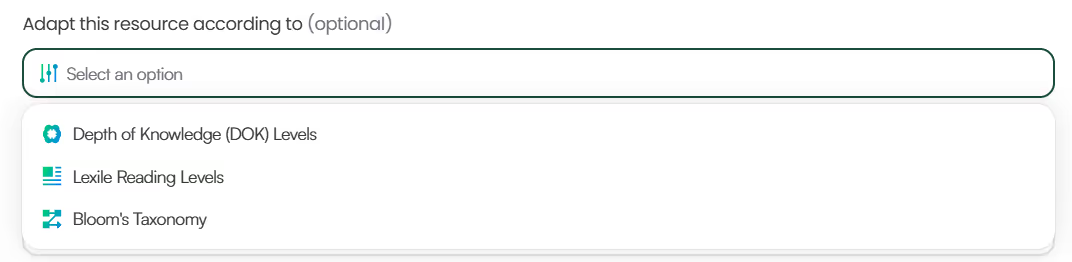
9. Click Generate, and your assessment will be ready in seconds!

While we've focused on just YouTube videos today, you can use AI to generate assessment questions from different source materials.
But there's even more power in your hands! Once you generate the assessment, you can:
1. Edit it as much as you like with Monsha's powerful editor, which supports rich content like tables, code, images, equations, and almost anything!
2. Re-generate the content with just one click if it's not quite what you were looking for.
3. Differentiate the questions based on grade level, language, DOK level, Lexile reading level, or Bloom's taxonomy.
4. Save your questions in DOC, PDF, Google Forms quiz, or other formats. Even better, you can export them for other quiz generators. The best part? You don't need to format the exported file afterwards. The file you download from Monsha is automatically formatted based on the platform you pick. So you can use it right away. Here are the currently available options (click on the links for details):
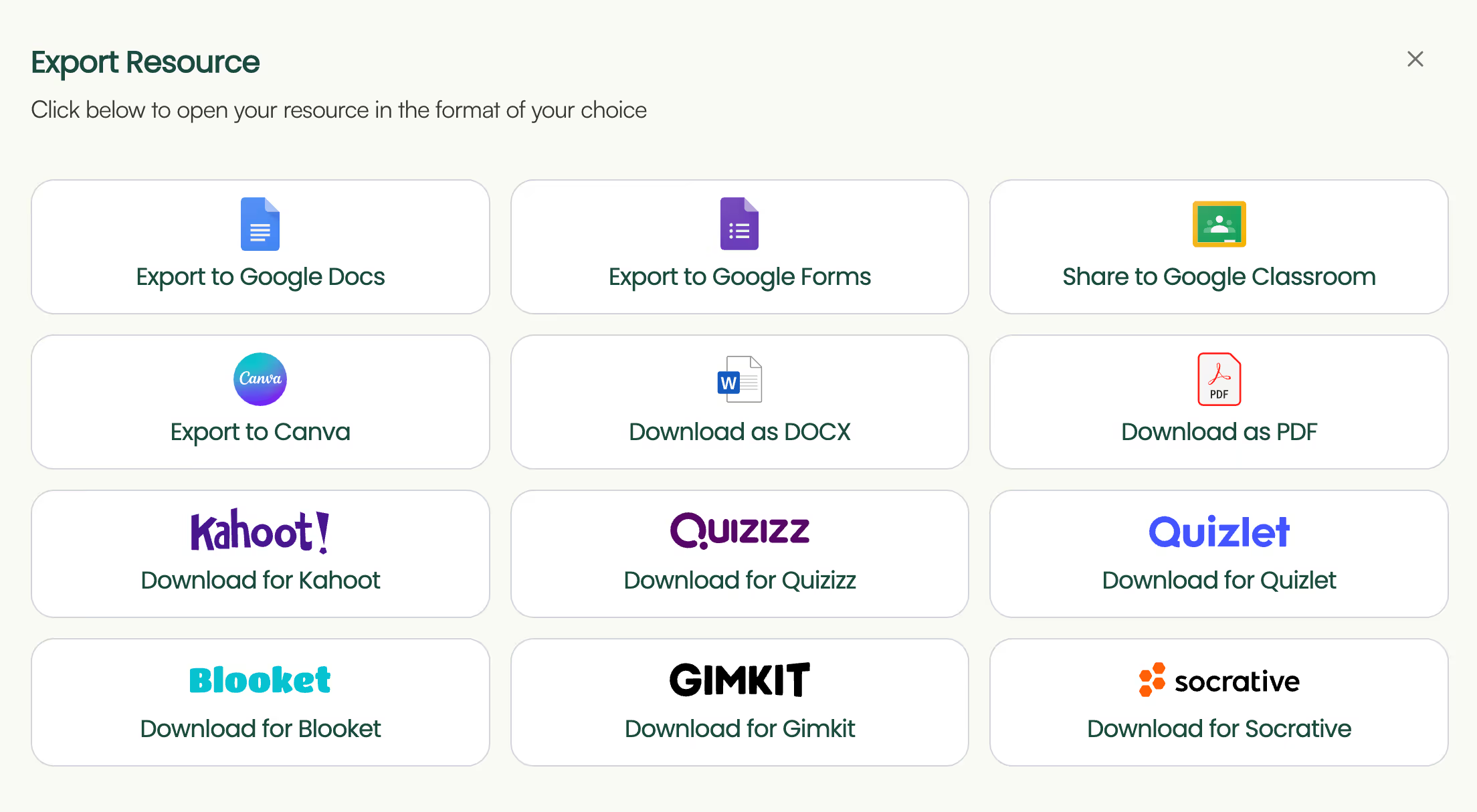
5. Create additional resources (like a lesson plan, presentation, worksheet, or rubrics) based on the questions you just made.
You can always access your assessment later from your Monsha account.
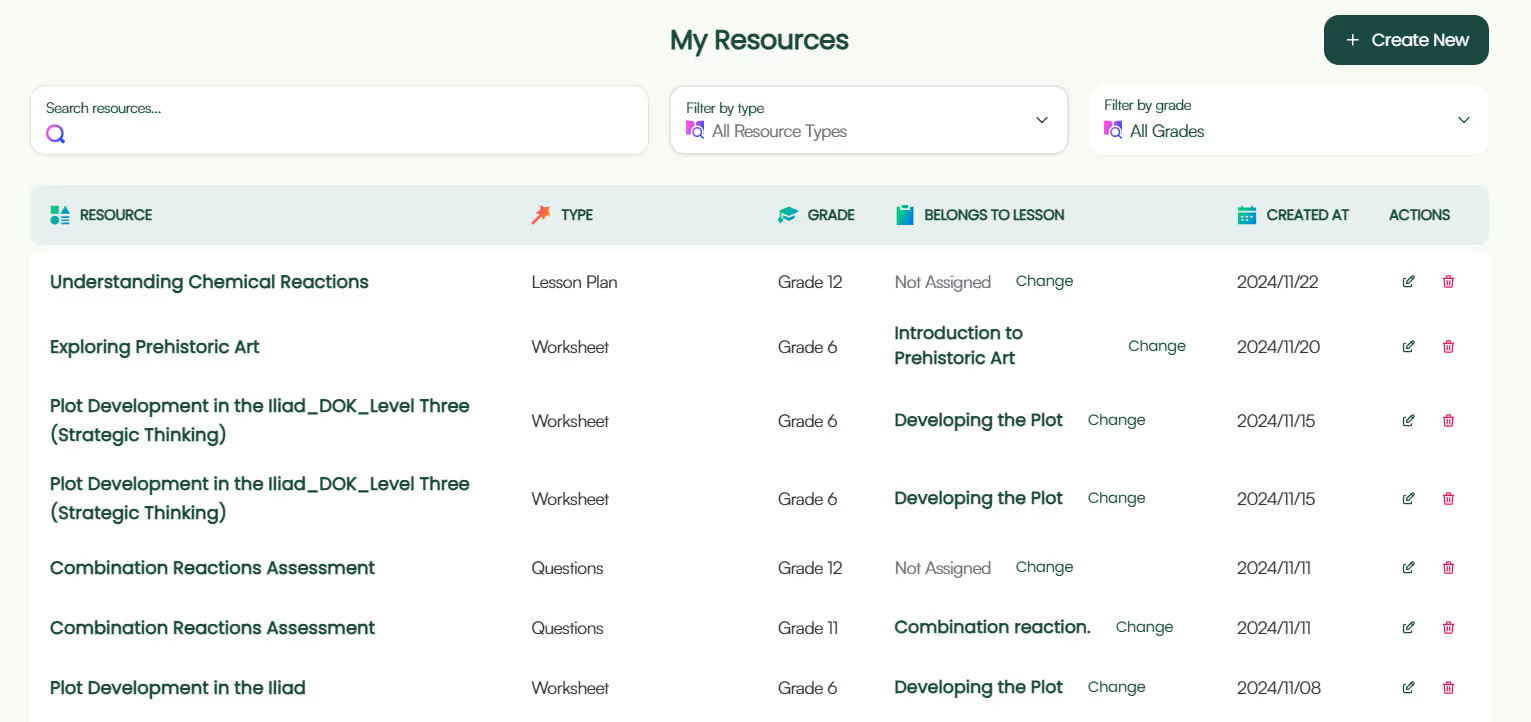
Easy, right? Now, let's move on to alternative methods.
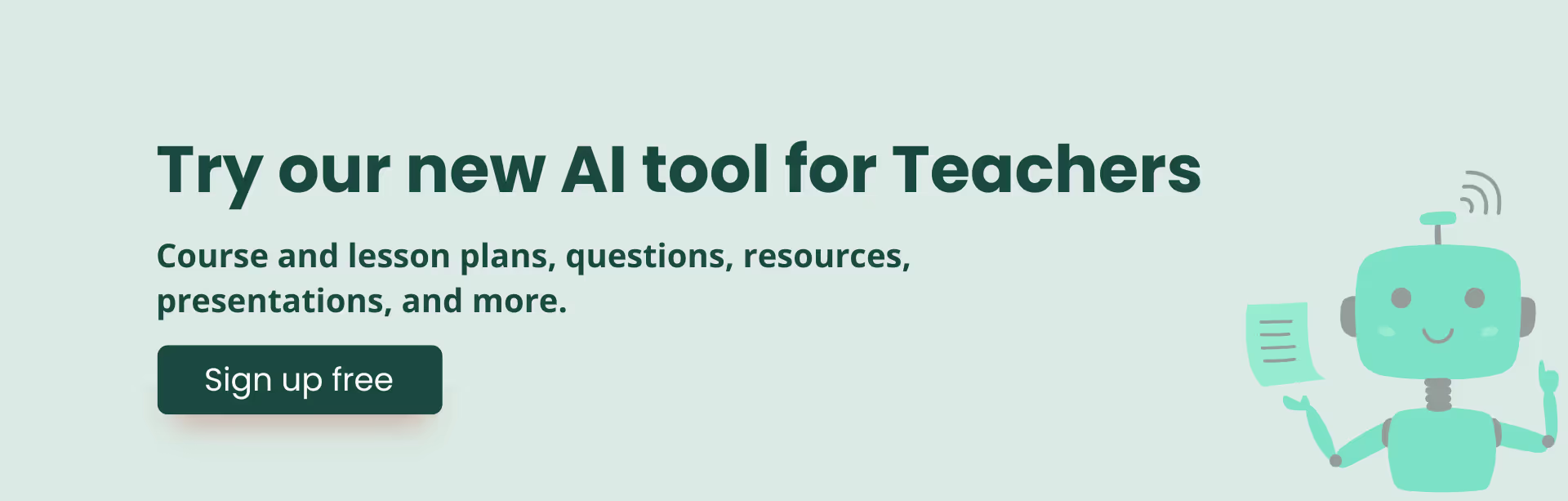
For this to work, you'll need access to the ChatGPT-4o model because GPT-3.5 can't read external links or YouTube videos, and GPT-4 can be hit or miss.
Here's a step-by-step guide:
You are an expert teacher, skilled in producing detailed, authentic, and correct student assessments. Create 5 multiple choice questions appropriate for grade 10 based strictly on the content of this video: [insert YT video URL]
3. You might want to include answers and explanations:
Can you provide an answer key for the teacher under each question. Explain the answers in one sentence.
4. You can tweak it for your students. Maybe you want more questions, different difficulty levels, or a varied number of options in your MCQs.
Make the questions appropriate for grade 8 students. Add 3 more questions. Different questions will have different numbers of options.
5. Additionally you can ask ChatGPT to find educational videos or resources or create study plans for the students to prepare for the assessment:
Can you search the internet for some additional educational videos and articles on these questions so that students can use them to prepare for the assessment?
You can reduce the number of follow-ups though by using more well-structured AI prompts to create different types of questions.

If you don't have access to ChatGPT 4o, or somehow even GPT 4o can't read your URL, here's a workaround you can use in ChatGPT 3.5, GPT4, Copilot or Claude:
Feel free to try both of these methods and see what works best for your workflow. If needed, check out other AI assessment generators for teachers as well. Pretty sure you'll find Monsha to be the ideal choice—not because we're biased, but because we designed Monsha to give teachers an easy, iterative, and super-quick way to create just-right resources. Give it a go!

AI for Teachers
We’re the Monsha Team—a group of educators, engineers, and designers building tools to help teachers combat burnout and get back to life.. Our blogs reflect real classroom needs, drawn from conversations with educators around the world and our own journey building Monsha.
Join thousands of educators who use Monsha to plan courses, design units, build lessons, and create classroom-ready materials faster. Monsha brings AI-powered curriculum planning and resource creation into a simple workflow for teachers and schools.
Get started for free