If you’re looking for a way to create a Kit with a CSV file, follow the steps outlined in this post.

To create a new Kit from a spreadsheet, you’ll need to use a properly formatted CSV file. Gimkit lets you choose your template during the Kit creation process. Download it and add your questions and answers. Whether you’re using MS Excel or Google Sheets, make sure to convert it to a CSV file.
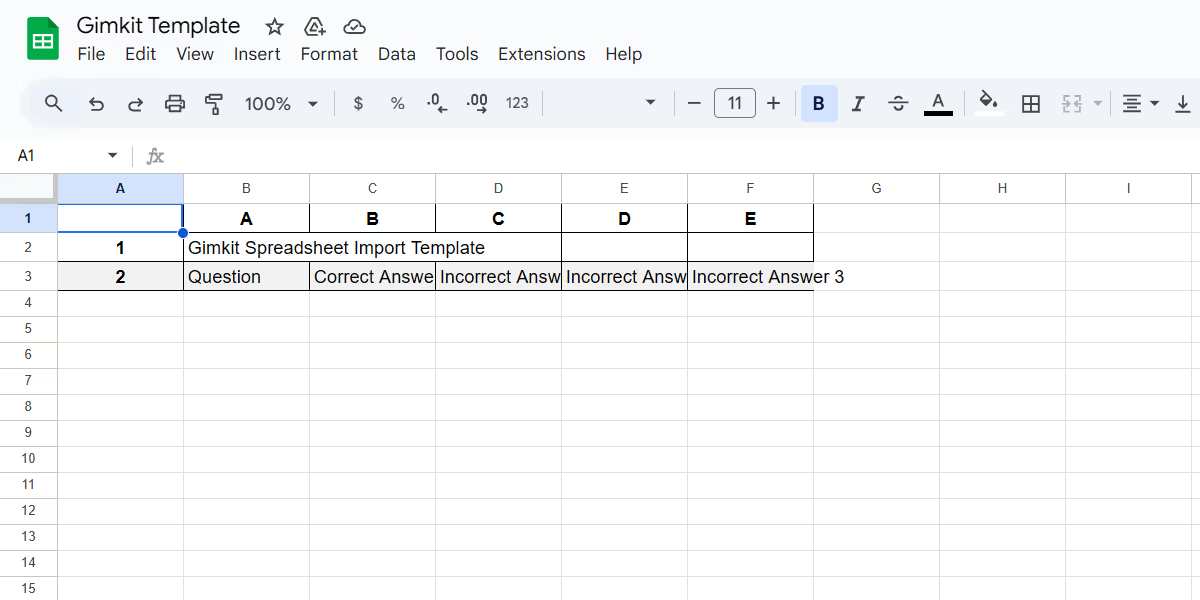
Adding questions and answers to the Gimkit-provided template takes time. The task can be a challenge when you need to repeat it for multiple Kits. Besides, if you have your existing assessments in regular Excel or Doc files, your workload will definitely be intense.
There is one more challenge. Since Gimkit is MCQ-focused, you’ll need to customize your assessment if it contains other question types, e.g., fill-in-the-blank.
No worries. You can solve it easily and save time.
If you create your questions with Monsha’s Quiz Questions Generator or Reading Comprehension Question Generator, you don’t have to put extra effort into formatting templates or spreadsheets. You’ll get instant access to a downloadable CSV file that works with Gimkit!
The best part? This properly formatted export feature is also available to you if you use other platforms like Kahoot!, Quizizz, or Blooket.
Navigate back to your Kit Creator page on Gimkit. Clicking on the Upload File button will display the upload window.
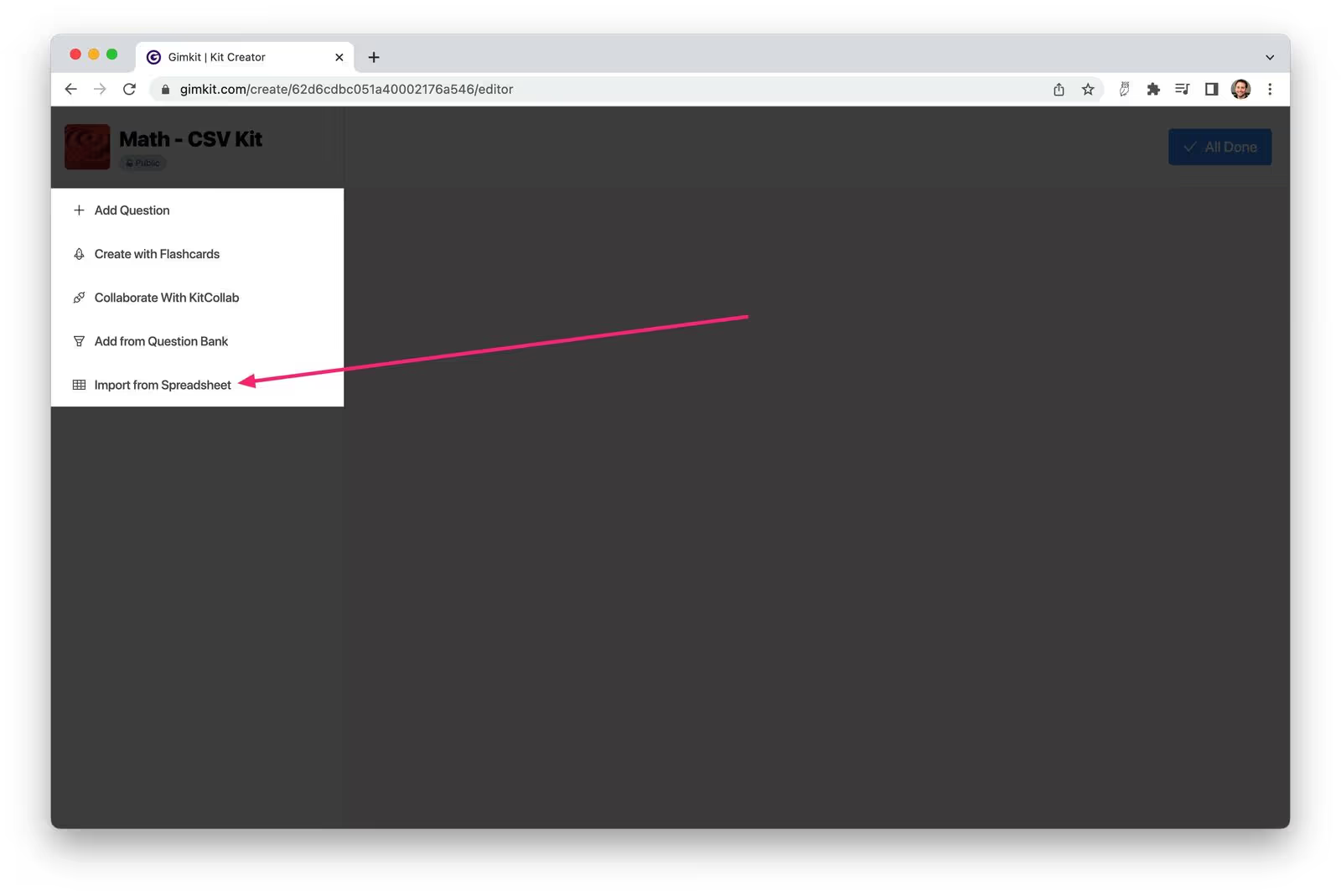
Upload the CSV file you’ve formatted or the Monsha-provided file. Once the import is done, you can review and edit your Kit.
With Monsha, you can quickly generate quiz questions or reading comprehension questions. Once these resources are created, you’ll be able to export them in your preferred format. Just select “Download for Gimkit”, and you’ll receive your ready-to-use CSV file.
Even if your assessment consists of question types like true/false or fill-in-the-blanks, they’ll be converted right away, without any sort of manual tweaking. Isn’t that great?
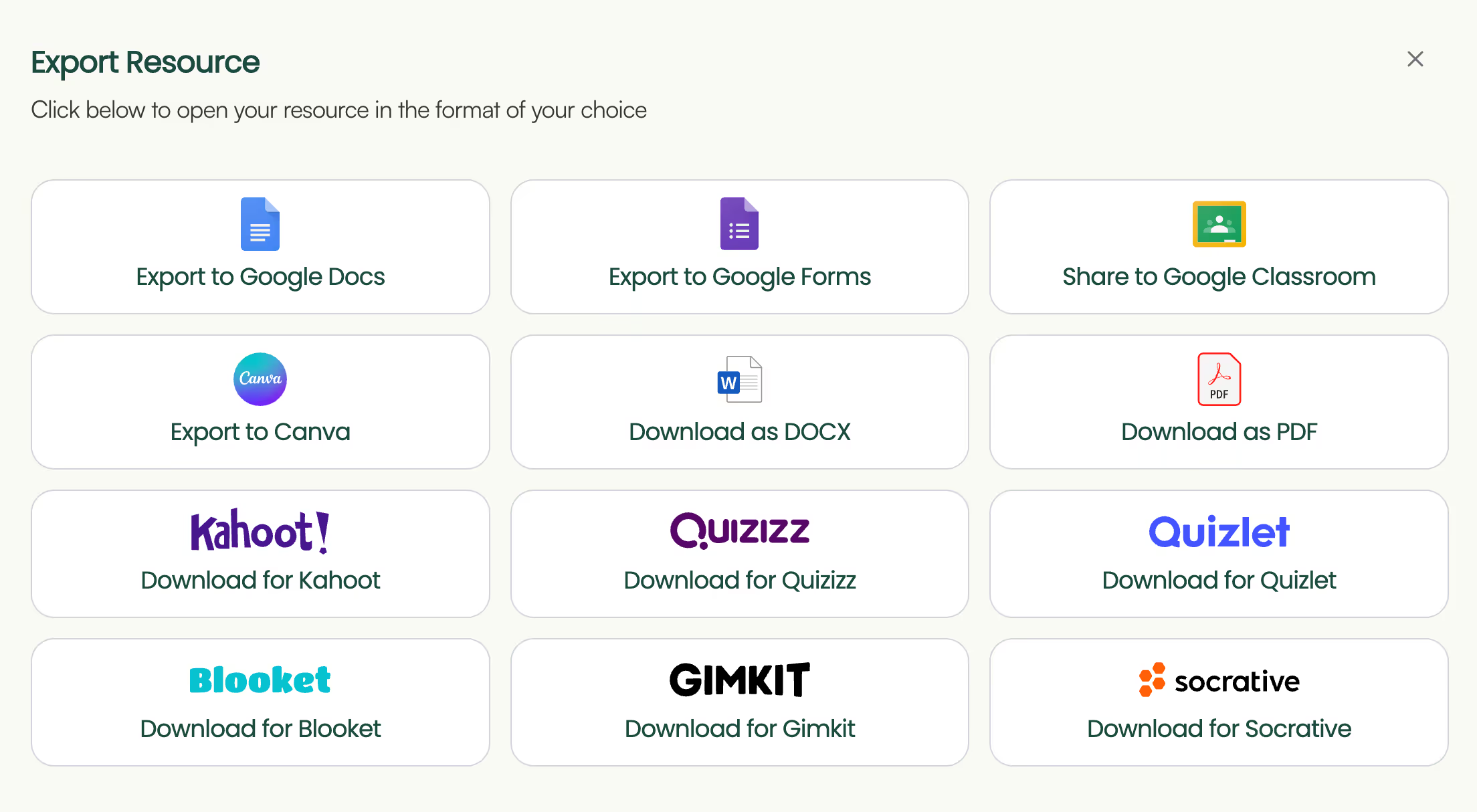
By the way, Monsha’s AI tools for teachers can help you with other types of resources as well, be it lesson plans based on specific standards or differentiated worksheets. So if you’re looking for a one-stop solution for planning, creating, and adapting teaching materials, try Monsha for free.

AI for Teachers
We’re the Monsha Team—a group of educators, engineers, and designers building tools to help teachers combat burnout and get back to life.. Our blogs reflect real classroom needs, drawn from conversations with educators around the world and our own journey building Monsha.
Join thousands of educators who use Monsha to plan courses, design units, build lessons, and create classroom-ready materials faster. Monsha brings AI-powered curriculum planning and resource creation into a simple workflow for teachers and schools.
Get started for free