Learn how to generate and export Google Classroom-compatible rubrics for assessment, whether you want full control or a quick solution. Discover ChatGPT prompts and Monsha’s AI Rubric Generator for Teachers.
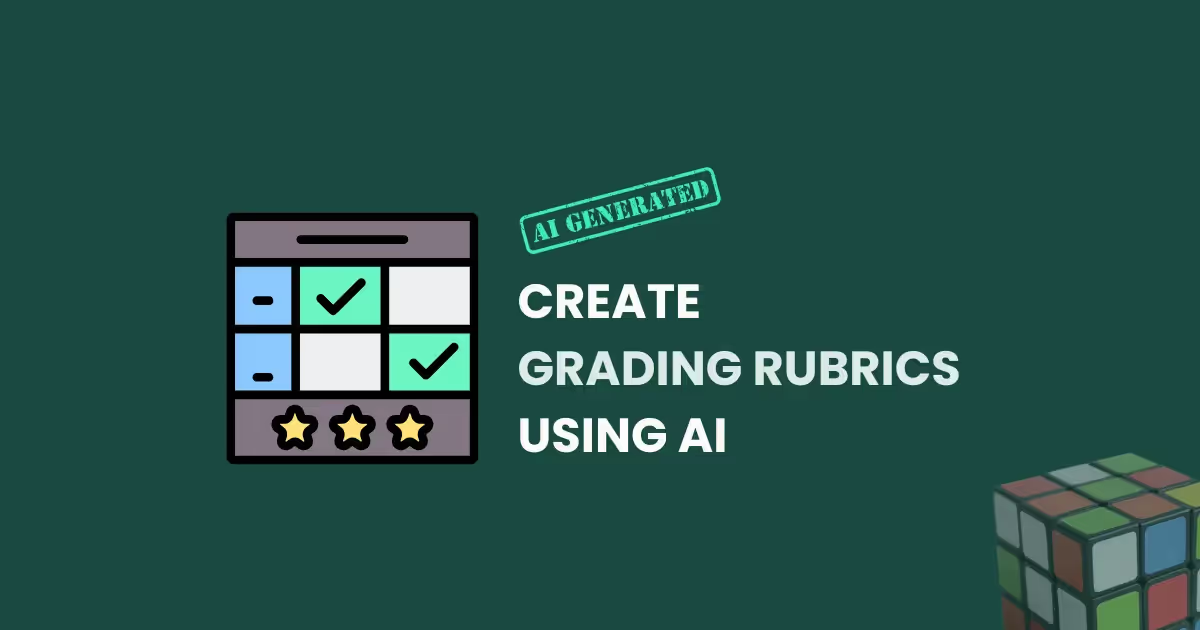
When it comes to creating rubrics, teachers frequently struggle with unclear criteria, rigid templates, and the sheer amount of time it takes to create a balanced and effective rubric. It's a task meant to simplify grading and guide learning, yet it often adds to the workload.
This is where AI and Monsha come in to flip the script.
This guide shows you how to create professional rubrics using two tools:
Let's explore both methods, starting from the better one.
Here's how to create a grading rubric using AI:
1. Head over to Monsha and sign up or log in—it takes just two clicks!
2. Once you're in, locate and select the Rubric Generator from your resource options. This powerful tool will help you create detailed, standards-aligned rubrics tailored to your specific assignments and teaching needs.
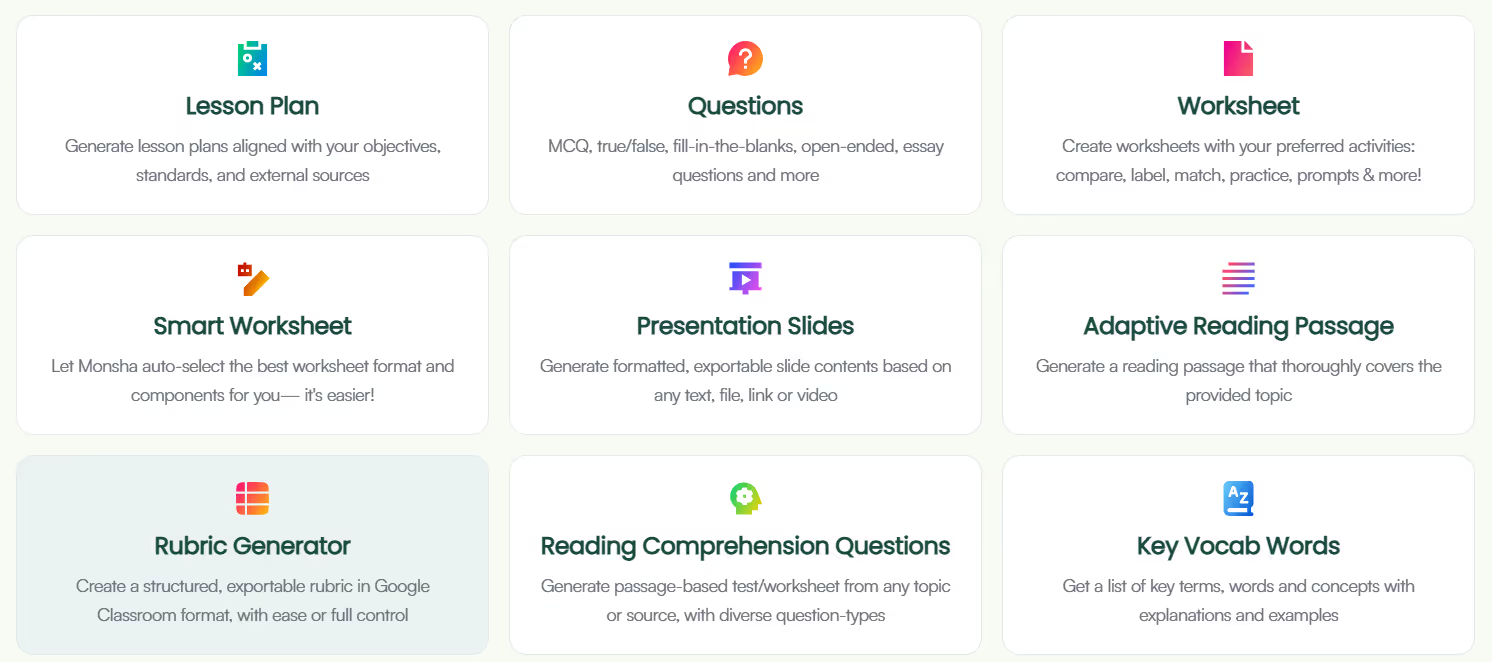
3. You’ll be taken to the rubric creation page. Here, you can assign your rubric to a course, unit, and lesson. This step is optional, but we recommend doing it to keep your resources organized and make the most of Monsha’s ability to plan your entire course or subject into units and lessons. But feel free to skip it now—you can always attach or detach your resources from a course/lesson later.
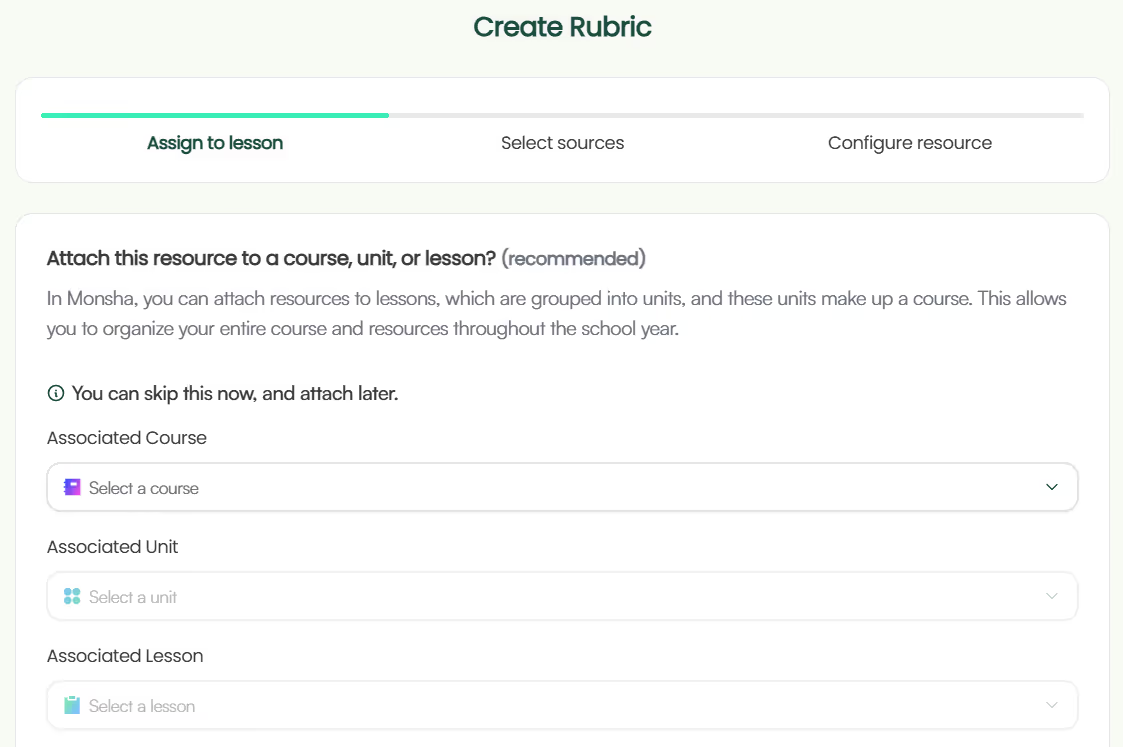
4. Next comes the crucial source selection phase. You can provide assignment context in several ways to help the AI understand exactly what kind of rubric you need:

You can combine multiple sources to give the AI a more comprehensive understanding of your needs. For instance, you might upload your assignment document while also typing out specific learning objectives you want to assess.
5. Now comes the exciting part—configuring your rubric. The generator offers two approaches to match your preferences:
If you choose the "Minimal effort" route, you'll simply:
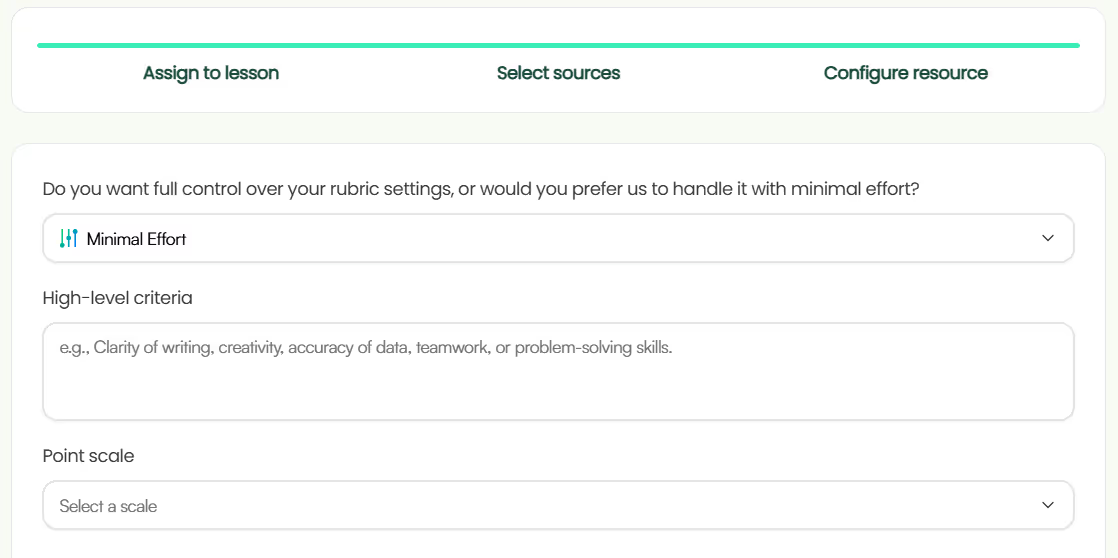
For those who want more control, the "Full control" option lets you:
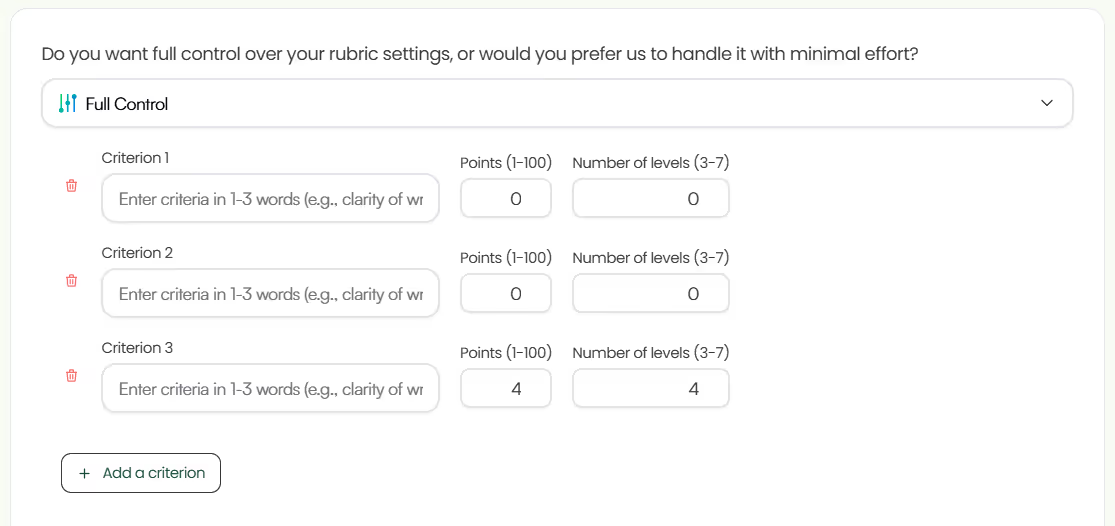
6. Regardless of your chosen approach, you can further customize your rubric by:
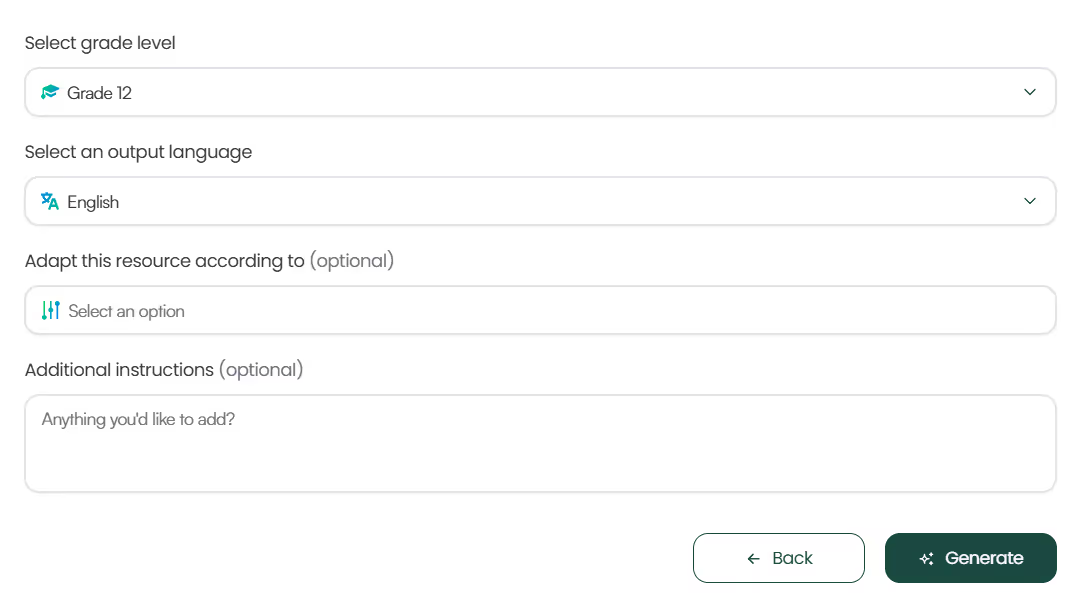
7. Click the Generate button, and Monsha will create a comprehensive rubric with concise criterion titles and descriptions, detailed achievement levels with specific point values, level titles and descriptions, aligned with the set context.
Easy, right? But that's not it. Read on…
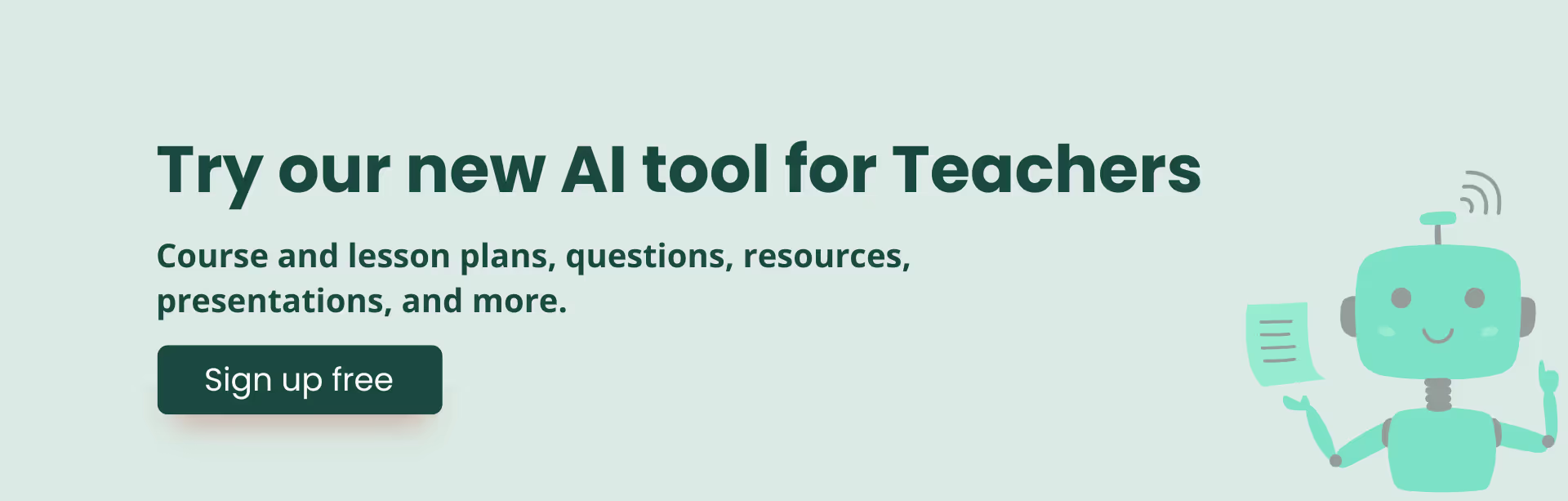
Because Monsha doesn't just stop at generating the rubric for essay or assessment—it gives you full control to make it perfect! Once you've generated your rubric, here's what you can do:
1. Easy export options: Export your rubric effortlessly in various formats, including Google Sheets, Excel, DOC, PDF, and Google Docs. Rubrics generated by Monsha and exported as Google Sheets are fully compatible for use as rubrics in Google Classroom.
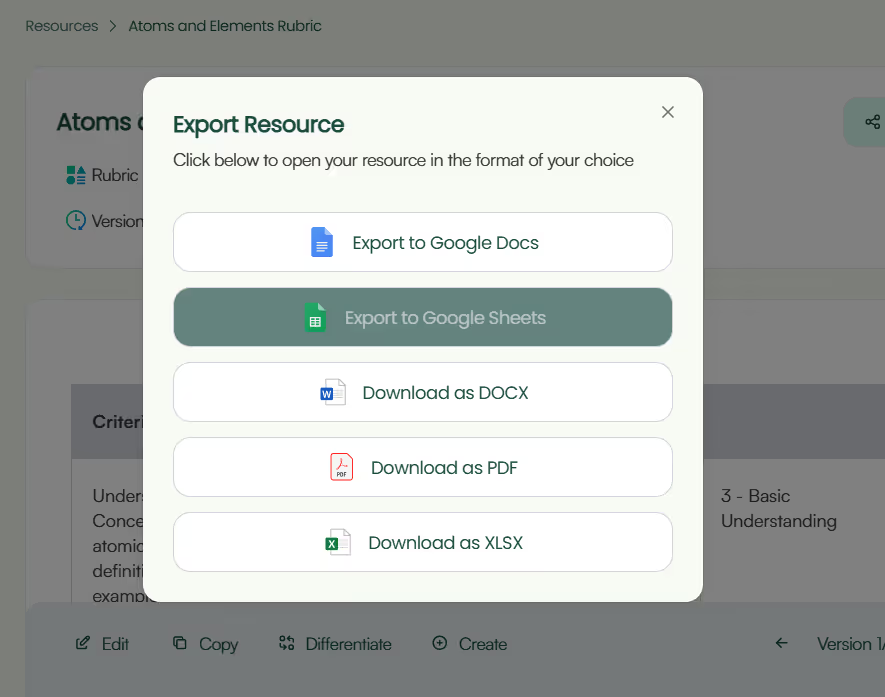
2. Edit to perfection: Monsha's powerful editor supports rich content like tables, images, equations, and more! If the initial output gets you 70-80% of the way there, the editor (plus your teaching expertise) will help you reach 100%.
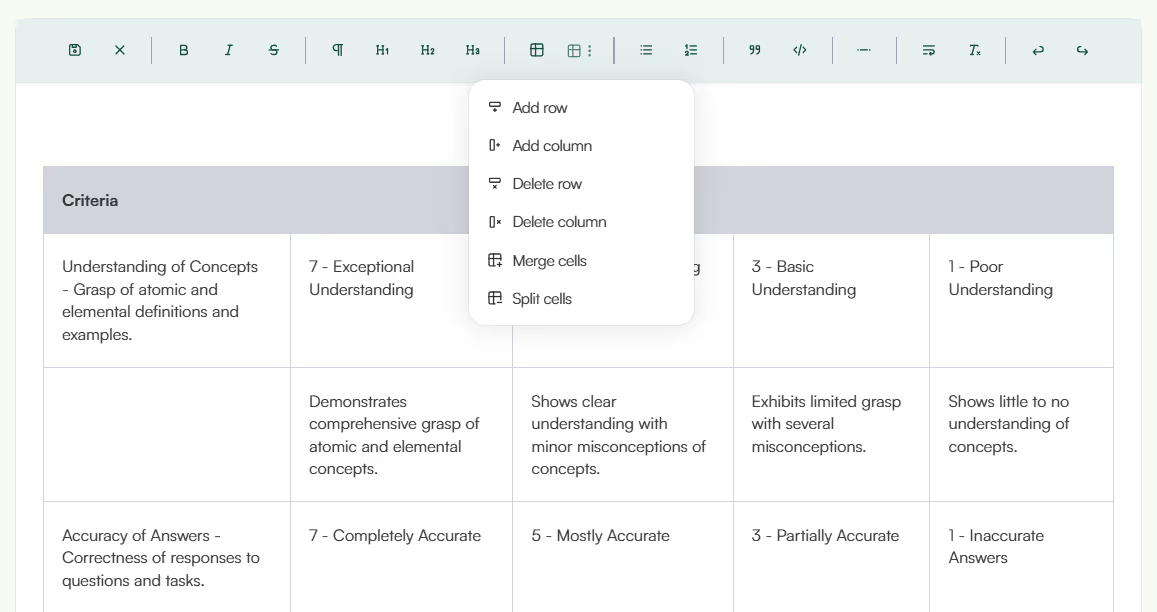
3. Re-generate with a click: Not exactly what you wanted? With one click, you can re-generate the rubric to add more criteria, adjust the descriptions, modify the point scale, or make it more concise—whatever you need.

4. Differentiate for your learners: Adapt the rubric by grade level, language, DOK level, or Bloom's taxonomy. This way, you'll have different versions of the same rubric ready for different student needs, bringing AI-powered differentiation to your classroom.

5. Create more content: Generate additional teaching resources, like assessments, lesson plans, student guides, or worksheets, directly from the rubric you just made.
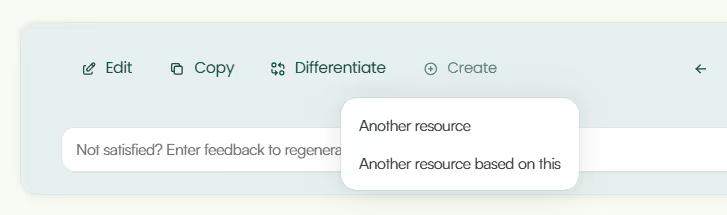
Your rubrics are always available for future access in your Monsha account.
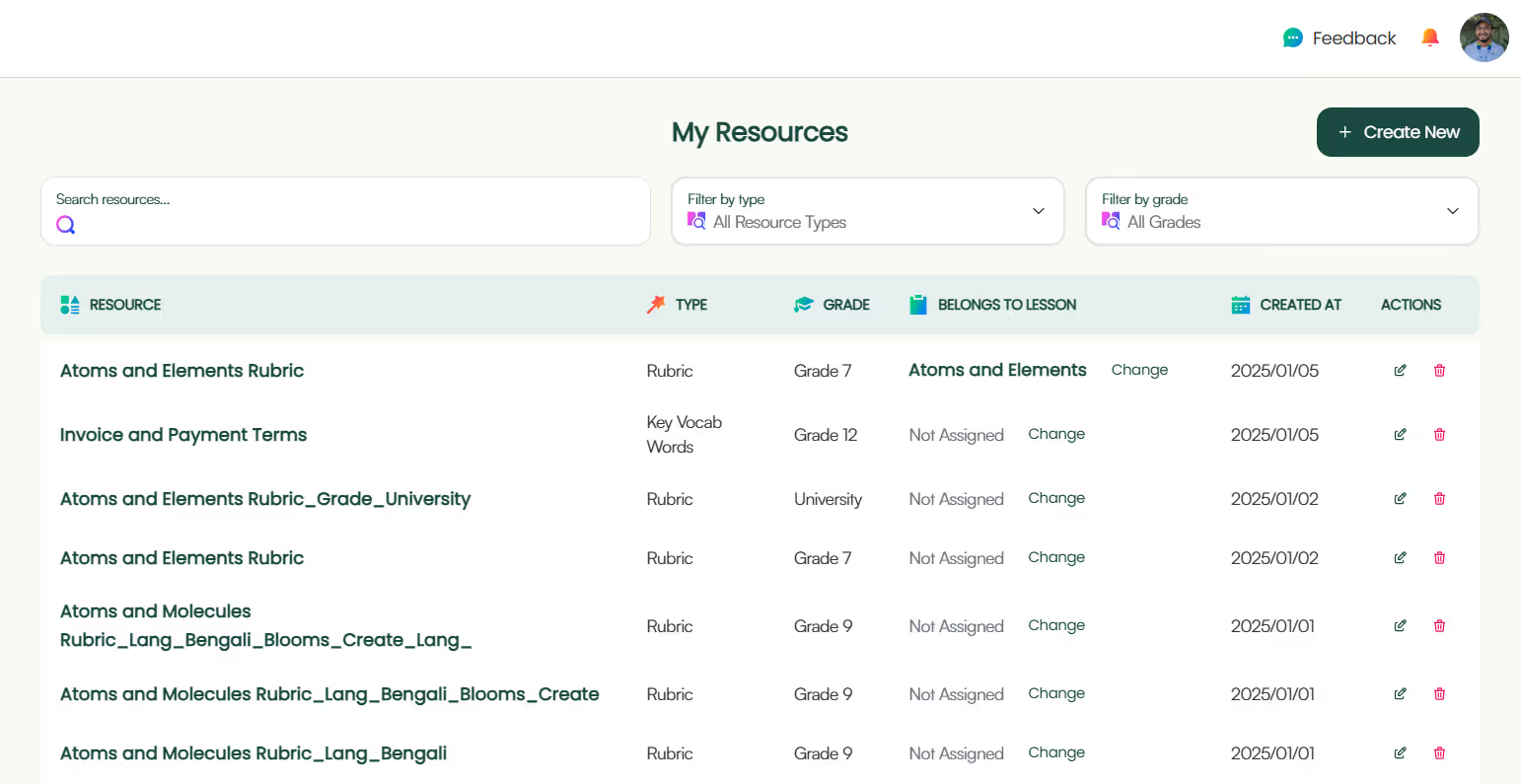
Getting your Monsha-generated rubric into Google Classroom is straightforward, though it requires a quick intermediate step through Google Sheets.
1. First, when you're ready to export your rubric from Monsha, select the Google Sheets option from the export menu. This saves your rubric as a spreadsheet in your Google Drive, preserving all your carefully crafted criteria, descriptions, and point values in a format that Google Classroom can understand.

2. Next, head over to Google Classroom and open the assignment where you want to add the rubric. Look for the rubric option in your assignment settings—it's usually represented by a grid icon.
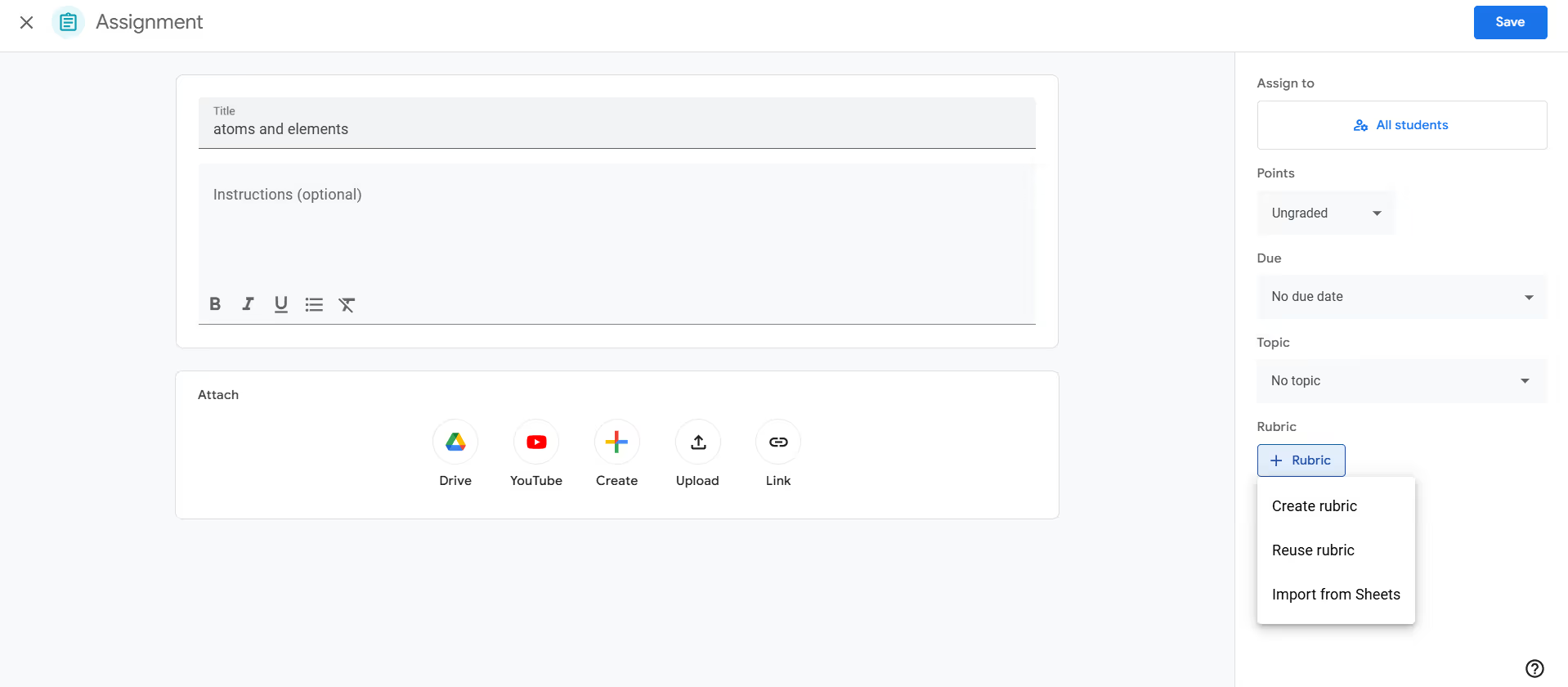
3. When you click to add a rubric, you'll see an option to "Import from Sheets." This is where the magic happens! Select this option to browse your Google Drive, locate the rubric spreadsheet you just exported from Monsha, and import it directly into your assignment.
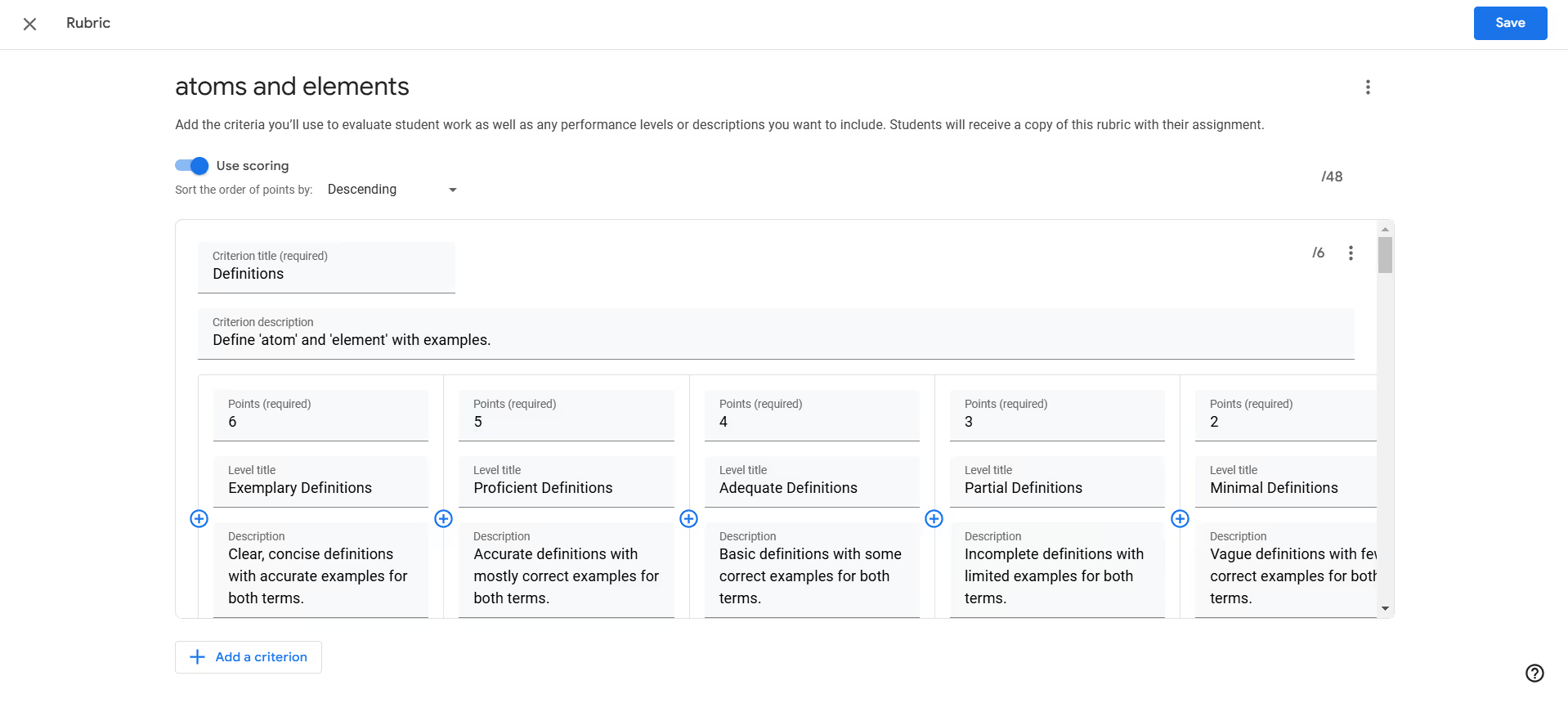
Google Classroom will automatically convert your spreadsheet into its native rubric format, maintaining your criteria, point values, and level descriptions. After the import, you can still make minor adjustments if needed, but the hard work of transferring the rubric is done.
P.S. Are you in our Facebook community?

When you're without a specialized tool like Monsha, general-purpose AI chatbots like ChatGPT can still assist in creating rubrics. While not tailored for rubrics, the right prompts can help you draft key sections effectively. That's why you must use classroom-relevant prompts to create rubrics.
I'll share two proven approaches: a minimal-effort method and a detailed method that gives you more control over the output.
For this approach, we'll provide ChatGPT with just the essential information while letting it handle the details. Here's the template:
Create a detailed rubric for the following assignment:
[Describe your assignment in 2-3 sentences]
The rubric should include these criteria:
[List your main criteria, such as "writing clarity, creativity, accuracy"]
Please create a [X]-point scale rubric (where X is 3-7).
Additional requirements:
- Make it suitable for [grade level] students
- Write it in [language]
- [Any other specific requirements]Here's an example of this template in action:
Create a detailed rubric for the following assignment:
Students will write a persuasive essay arguing for or against the use of social media in education. The essay should be 1000 words and include evidence from at least three credible sources.
The rubric should include these criteria:
Argument strength, evidence quality, writing clarity, source credibility, and conclusion effectiveness
Please create a 4-point scale rubric.
Additional requirements:
- Make it suitable for 10th-grade students
- Write it in English
- Align with high school writing standards
For more precise control over your rubric, use this comprehensive template:
Create a rubric following these specifications:
ASSIGNMENT CONTEXT:
Title: [Assignment title]
Description: [Detailed assignment description]
Grade Level: [Grade]
Subject: [Subject area]
RUBRIC STRUCTURE:
For each criterion below, create [X] achievement levels with:
- Point values from [min] to [max]
- Clear level titles (3-4 words)
- Detailed descriptions (12-16 words per level)
CRITERIA:
1. [First criterion] - Worth [X] points
2. [Second criterion] - Worth [Y] points
[Add more criteria as needed]
ADDITIONAL SPECIFICATIONS:
- Language: [Preferred language]
- Framework alignment: [e.g., Bloom's Taxonomy, DOK levels]
- Special considerations: [Any specific requirements]
Here's an example implementation:
Create a rubric following these specifications:
ASSIGNMENT CONTEXT:
Title: Scientific Method Research Project
Description: Students will design and conduct an original experiment following the scientific method, document their process, and present their findings in both written and oral formats.
Grade Level: 8th grade
Subject: Science
RUBRIC STRUCTURE:
For each criterion below, create 5 achievement levels with:
- Point values from 1 to 5
- Clear level titles (3-4 words)
- Detailed descriptions (12-16 words per level)
CRITERIA:
1. Experimental Design - Worth 25 points
2. Data Collection and Analysis - Worth 25 points
3. Written Documentation - Worth 20 points
4. Oral Presentation - Worth 20 points
5. Scientific Thinking - Worth 10 points
ADDITIONAL SPECIFICATIONS:
- Language: English
- Framework alignment: Align with DOK levels 1-4
- Special considerations: Include specific indicators for proper scientific method applicationRemember, while ChatGPT can generate a solid foundation for your rubric, you should always review and adjust the output to ensure it perfectly matches your assessment needs and aligns with your educational standards.
As biased as we may be, we suggest giving both a shot. Even if you end up using Monsha for its power, ease, and flexibility, it's worth trying out the prompts too. With AI booming, prompting will soon be a basic life skill, just like using a computer.
As for Monsha, we designed it to give teachers an easy, iterative, and super-quick way to create just-right resources. Give it a go!

AI for Teachers
We’re the Monsha Team—a group of educators, engineers, and designers building tools to help teachers combat burnout and get back to life.. Our blogs reflect real classroom needs, drawn from conversations with educators around the world and our own journey building Monsha.
Join thousands of educators who use Monsha to plan courses, design units, build lessons, and create classroom-ready materials faster. Monsha brings AI-powered curriculum planning and resource creation into a simple workflow for teachers and schools.
Get started for free