Learn to AI-generate assessments like true/false, MCQs, fill-in-the-blanks, open-ended prompts, and other question types using Monsha’s AI question generator for teachers.
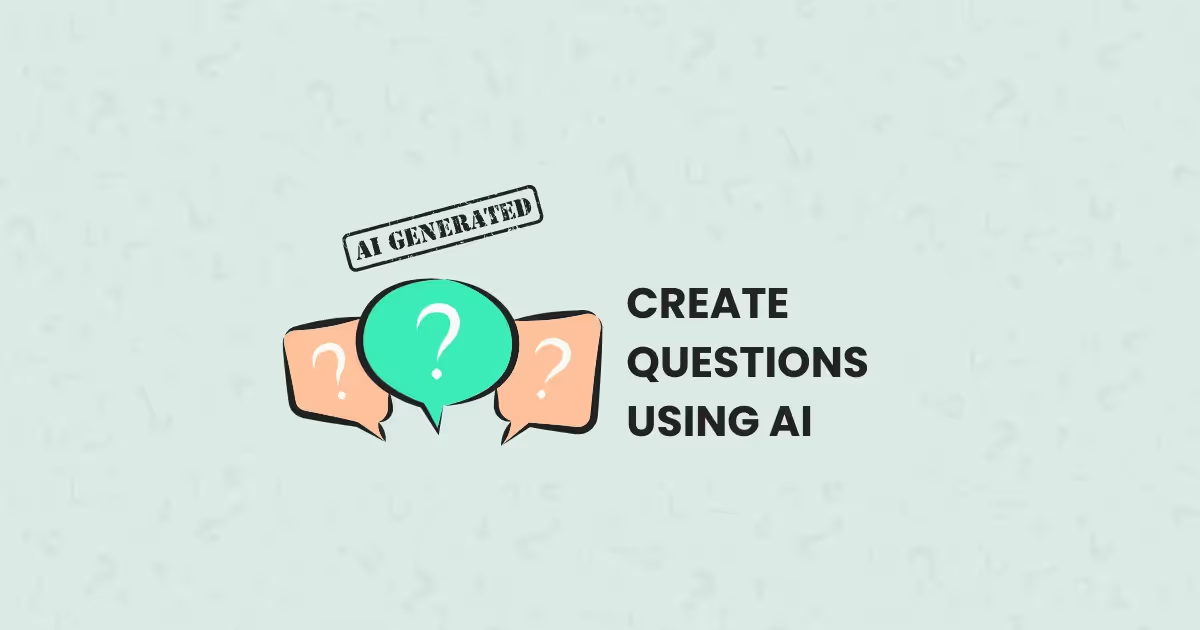
Creating questions for any kind of classroom assessment can be a serious time-drain, especially when you want them to be tailored, engaging, and standards-aligned.
That's where Monsha steps in and does the heavy lifting.
In this guide, I'll walk you through creating differentiated, level-appropriate tests in seconds—and let Monsha's AI questions generator take care of all the details.
With Monsha, you can pull in content from practically anywhere—web links, videos, uploaded files, even lesson objectives—without needing to write a single prompt or worry about formatting. Just bring in your source material, follow these steps, and let Monsha work its magic.
And just in case, I've included an alternative method at the end of this guide.
Follow these steps:
1. Head over to Monsha and sign up or log in—it takes just two clicks!
2. Once you're in, you'll see a range of resource options, from worksheets and smart worksheets to questions and reading comprehension exercises. For this tutorial, go with Questions—it's your go-to for creating quizzes, tests, and assignments with both open- and closed-ended questions.
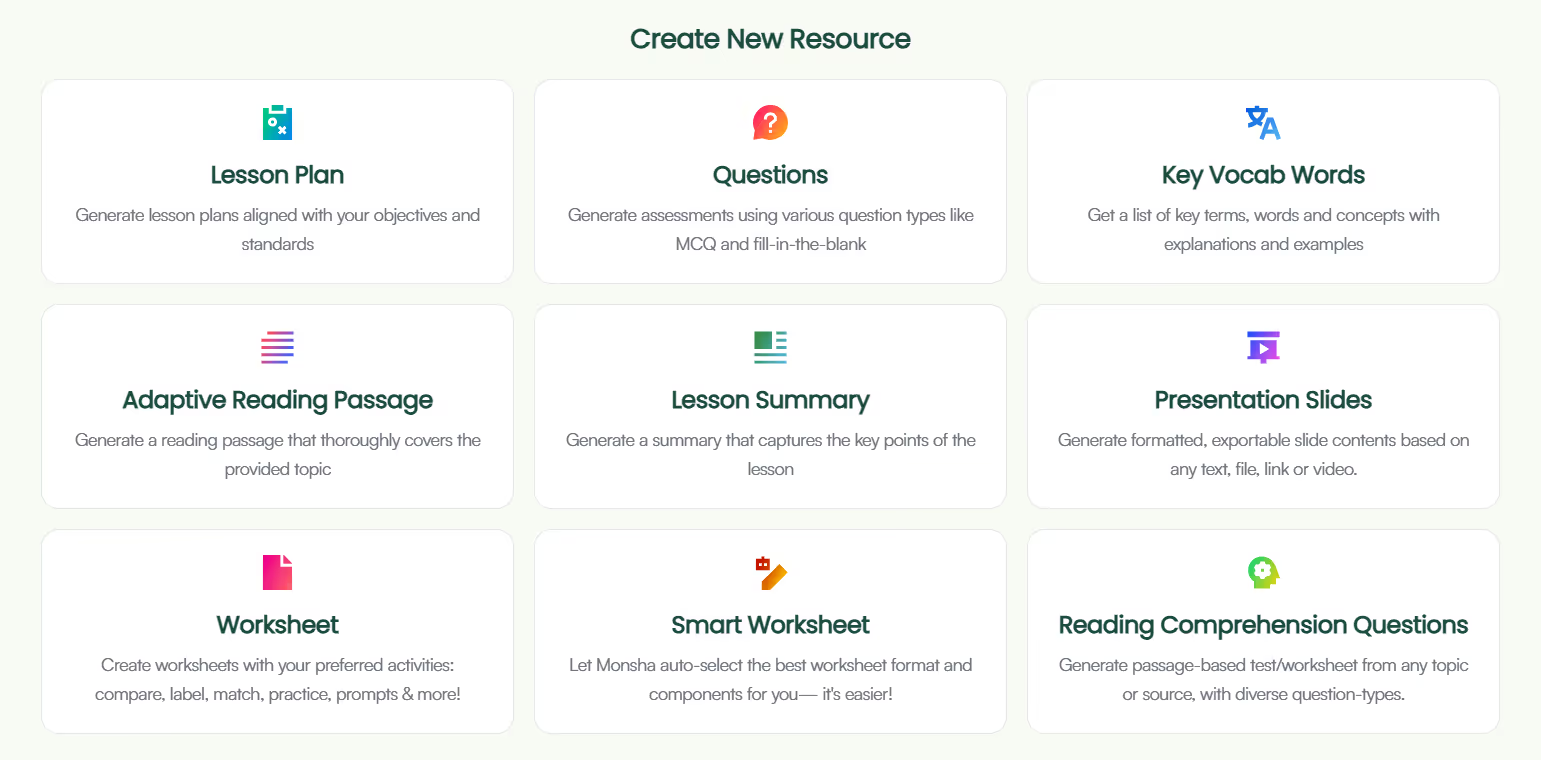
3. You'll be taken to the assessment creation page. Here, you can assign your assessment to a course, unit, and lesson. This step is optional, but we recommend doing it to keep your resources organized and make the most of Monsha's ability to plan your entire course or subject into units and lessons. But feel free to skip it now—you can always attach or detach your resources from a course later.
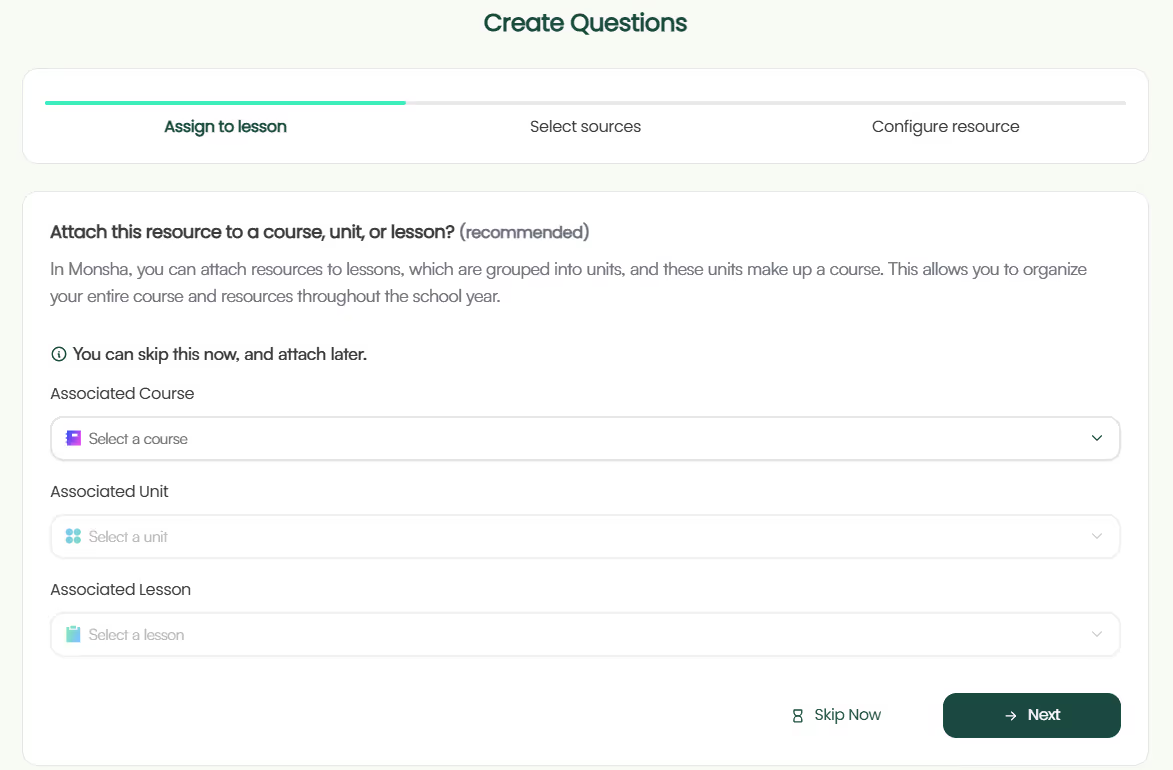
4. Next, choose what you want your questions to be based on. This is where Monsha gets even more powerful. You can input your reference or source materials and specify what you want your questions to align with. You have the following options, and you can use more than one sources to make your questions more specific, relevant, and precise!
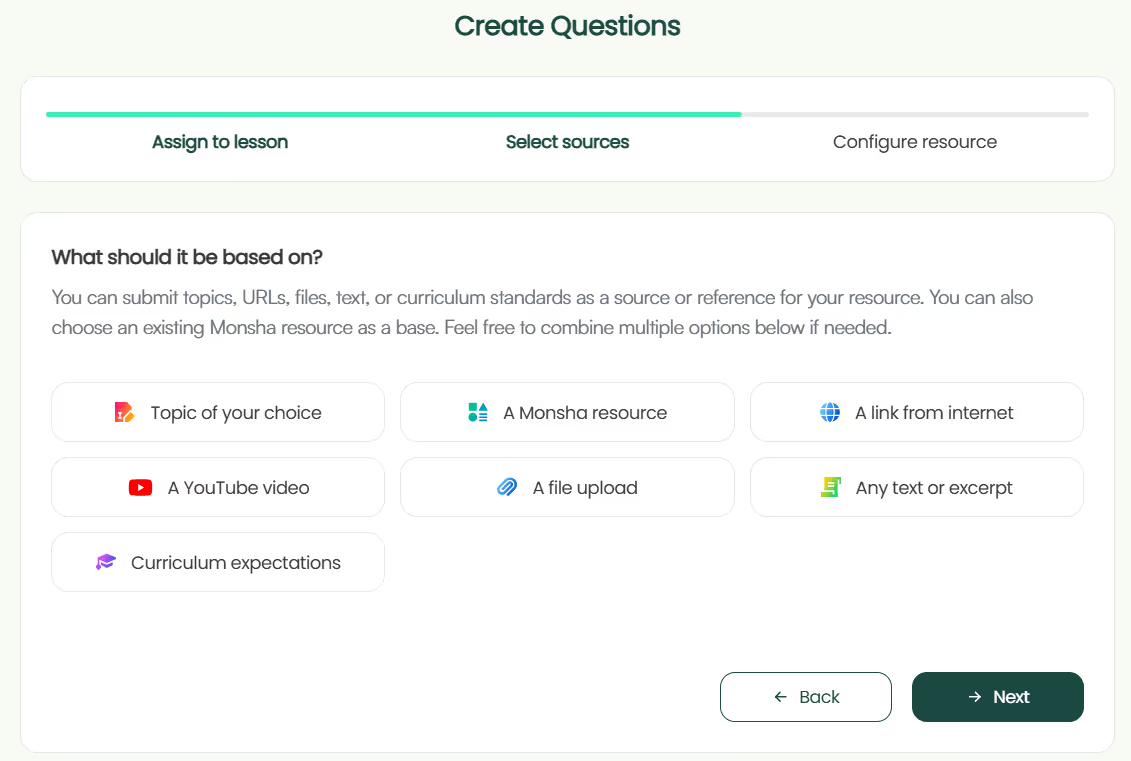
Just select and insert as many sources as you need and click 'Next'.
5. If you didn't assign a course in the earlier step, you'll need to select the grade level and language in this step.
6. Finally, you'll need to pick the question-types you want to include in your assessment. Choose only the ones you need and arrange them in your desired order. Currently, the available options are:
❓ Essential Questions
❓ Multiple Choice Questions
❓ Fill in the blank questions
❓ True/False questions
❓ Short answer questions
❓ Open-ended prompts
7. Feel free to include any additional instructions you might have. This can be helpful if you have special requirements not covered in the earlier steps. For example, you might want to focus on a specific area of the source materials, include certain question types, or specify the number of questions, etc.
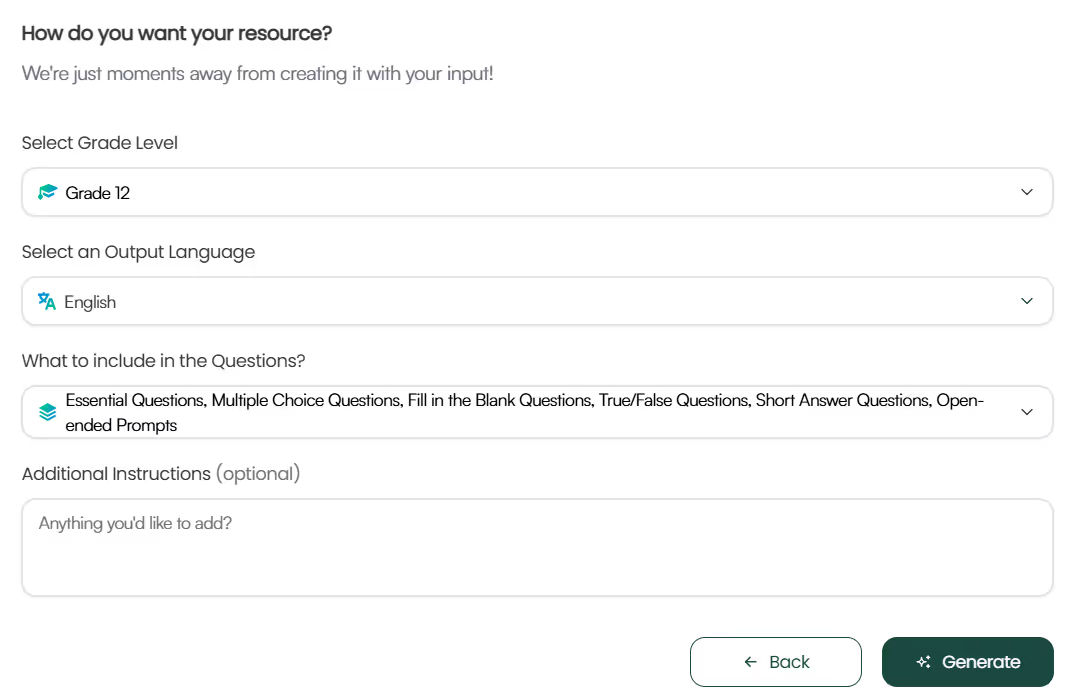
8. Optionally, you can assign a DOK level, Bloom's Taxonomy level, or Lexile reading level to adapt your questions.
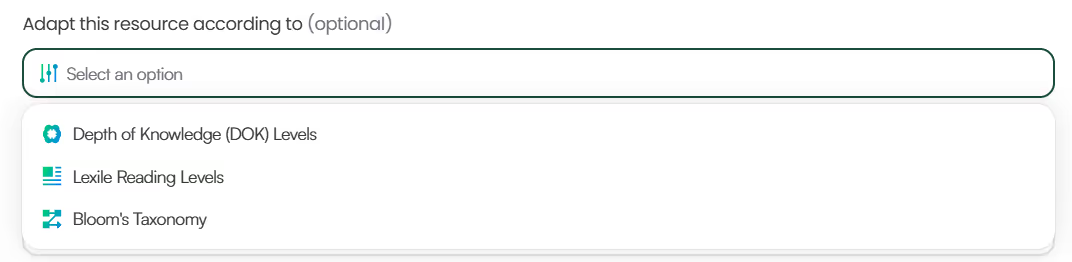
9. Click Generate, and your questions will be ready in seconds!

Easy, right? But that's not it. Read on…
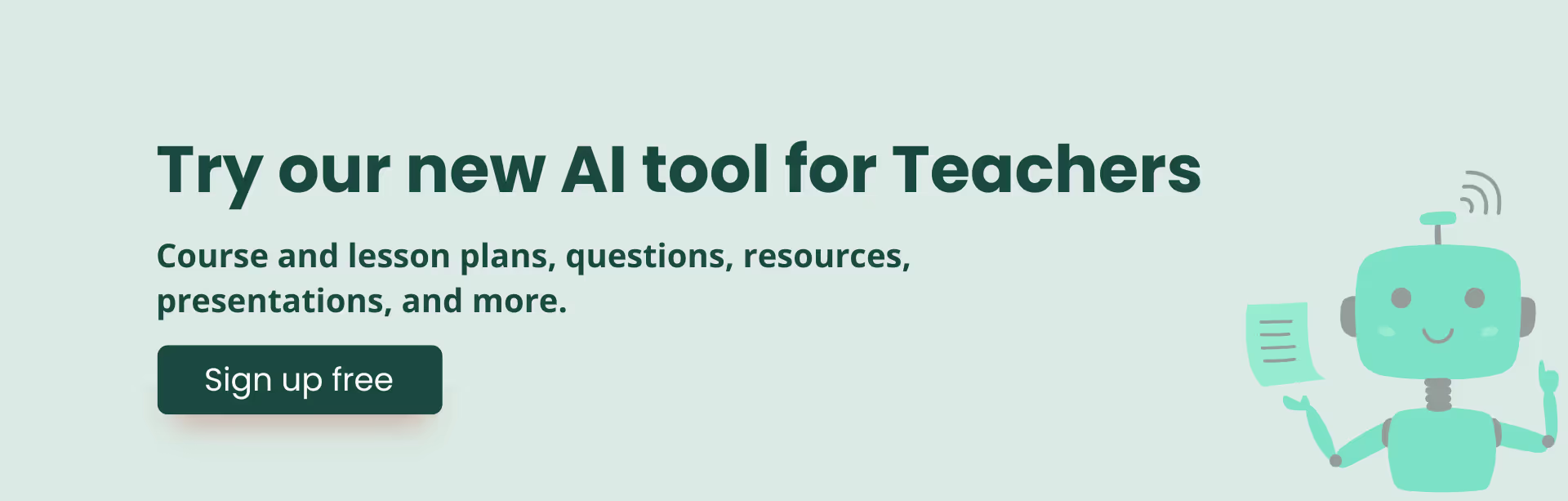
Because Monsha doesn't just stop at generating the questions—it gives you full control to make it perfect and expand further! Once you've generated the questions, here's what you can do:
1. Edit to perfection: Monsha's powerful editor supports rich content like tables, code, images, equations, and more! If the initial output gets you 80% of the way there, the editor (plus your teaching expertise) will help you reach 100%.
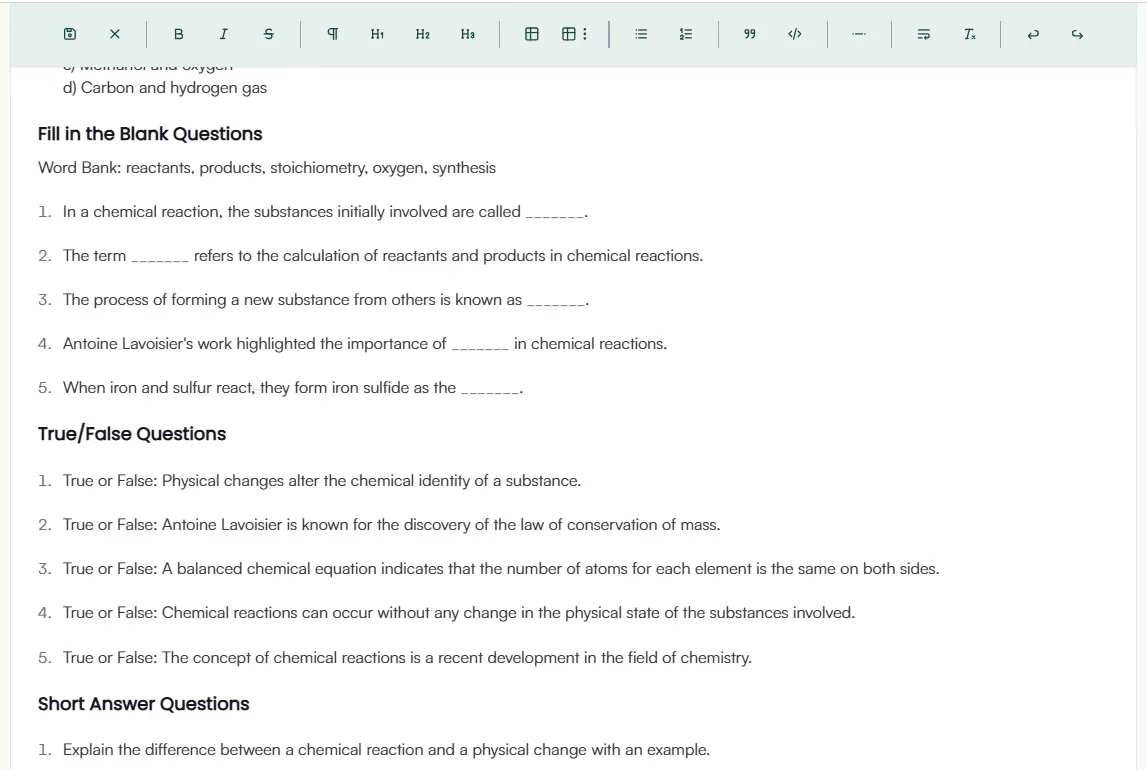
2. Re-generate with a click: Not exactly what you wanted? With one click, you can re-generate the content to add more questions, adjust the tone, add context, or make it more concise—whatever you need.

3. Differentiate for your students: Adapt the questions by grade level, language, DOK level, Lexile reading level, or Bloom's taxonomy. This way, you'll have different versions of the same assessment ready for your students, bringing AI-powered differentiated learning to your classroom.
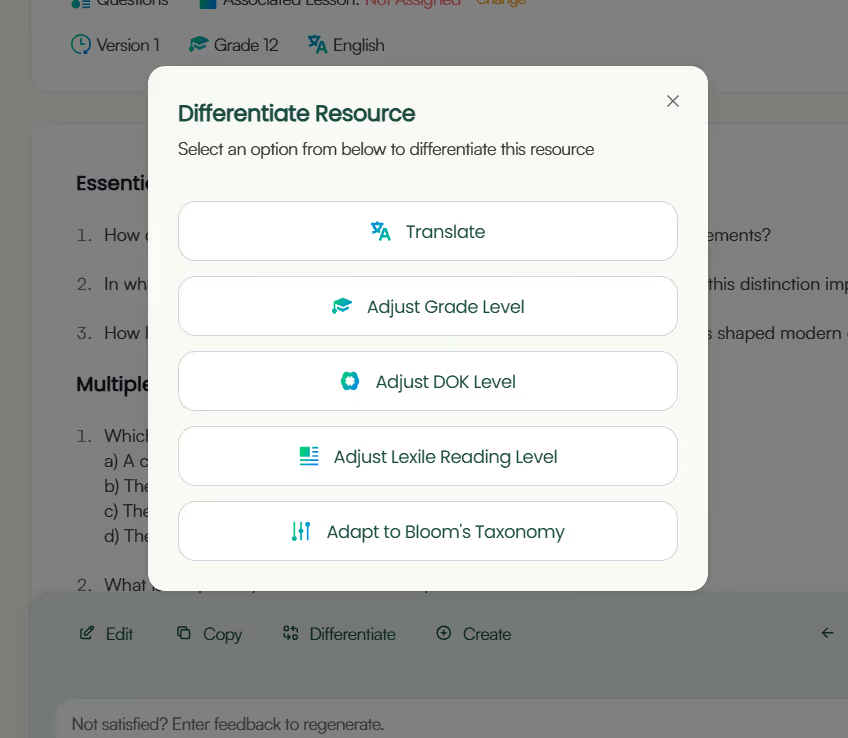
4. Easy export options: Save or share your questions as a DOC, PDF, Google Forms quiz, or other formats. You can also export them based on the quiz platform of your choice. The best part is, you don't even have to format the exported file! Monsha automatically does the formatting for you, saving you time in advance. Currently, you have the following options (click on the links for details):
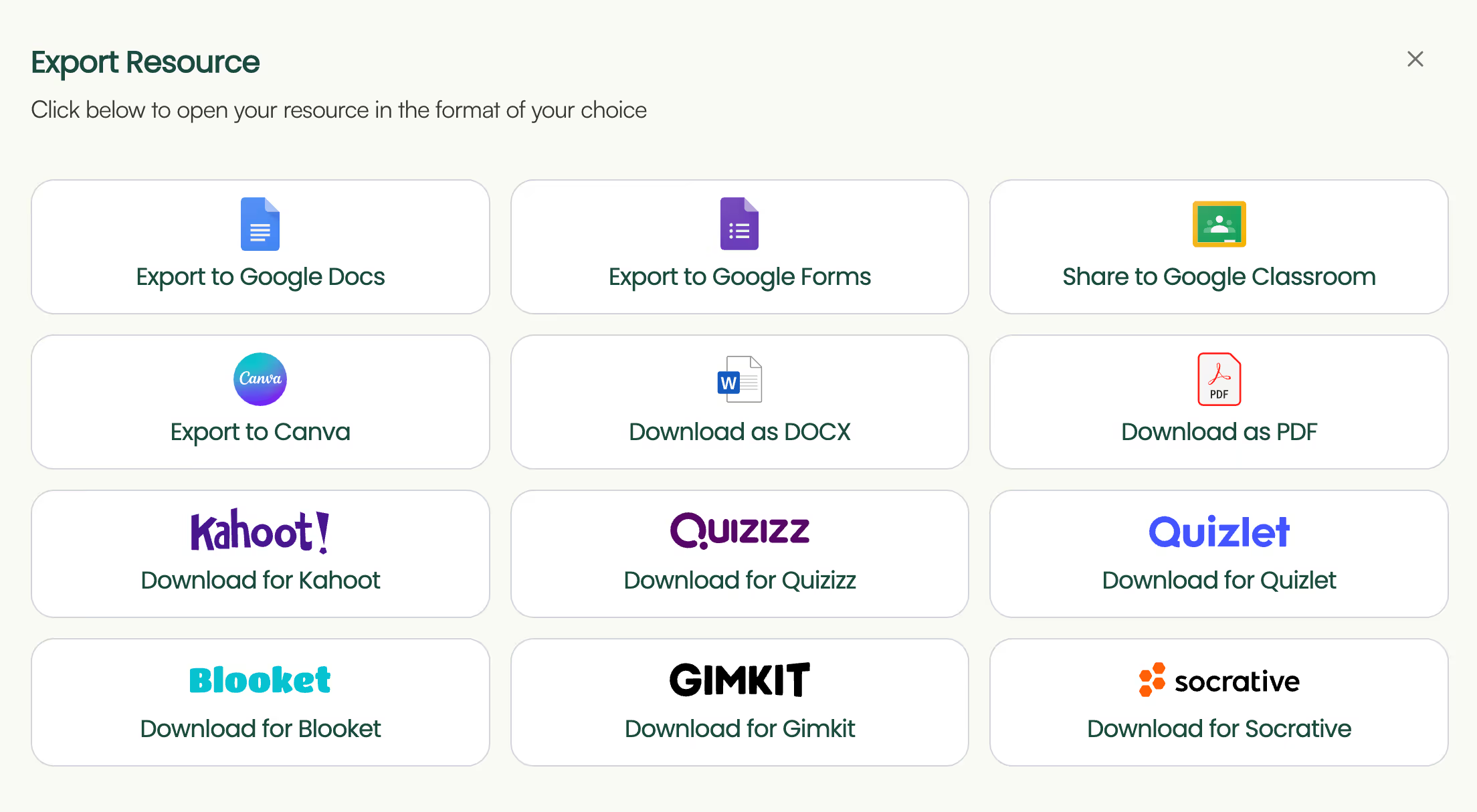
5. Create more content: Generate additional resources, like rubrics, lesson plans, presentations, worksheets, or study materials, directly from the questions you just made.
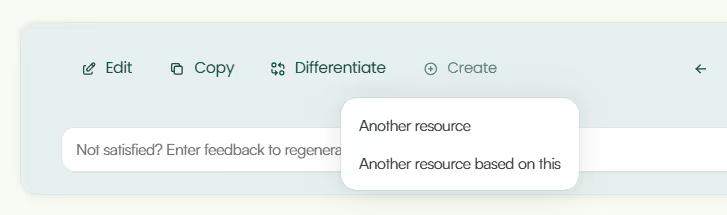
Your questions are always available for future access in your Monsha account.
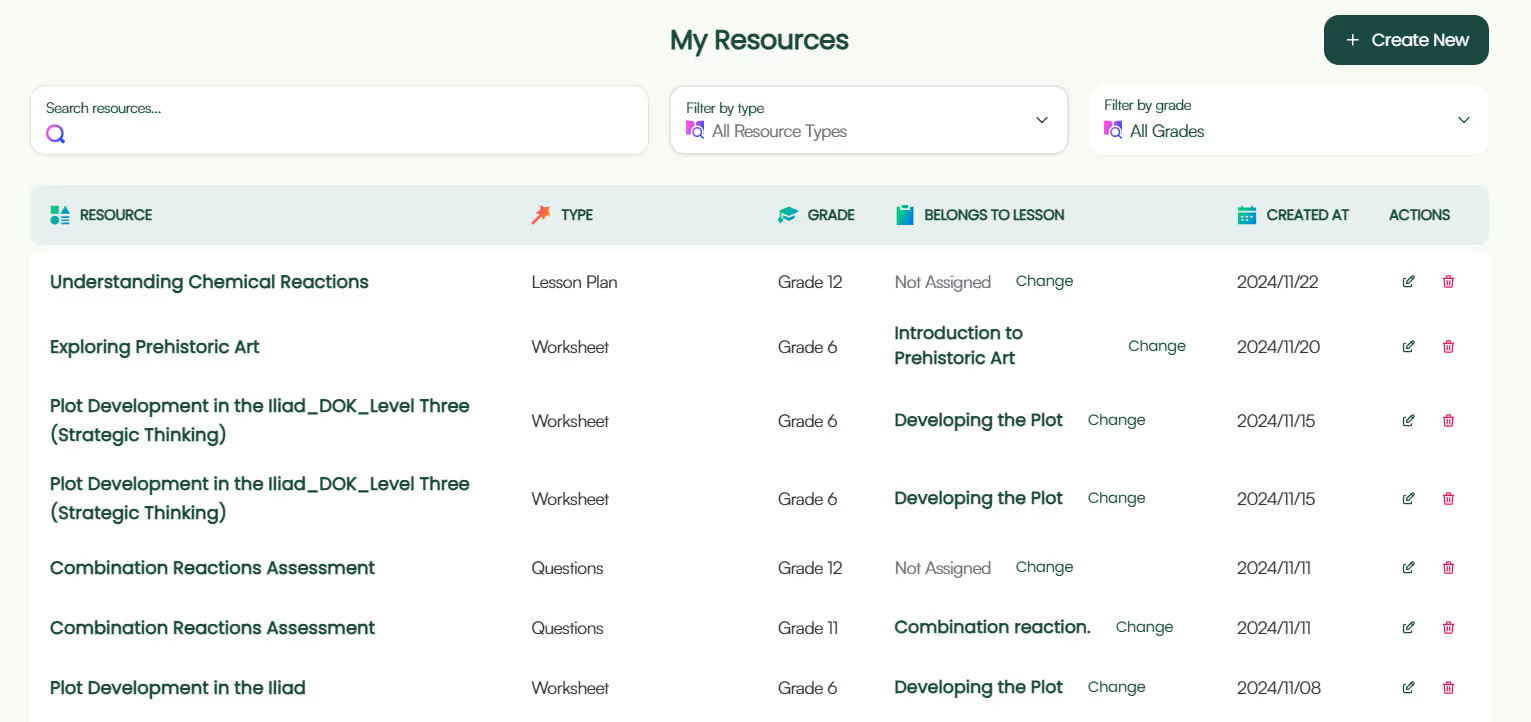
P.S. Are you in our Facebook community?

Chatbots thrive on prompts. Tools like Monsha give you the specificity and ease that chatbots can't always match. But when you find yourself limited by specialized AI tools, general-purpose AI like ChatGPT can still be a useful fallback.
We have dedicated articles on AI prompts for assessment questions, but here's something to get you started.
Use this prompt:
Create an assessment for [Grade Level] on [Topic/Subject]. Ensure it’s
pedagogically well created, and ready for classroom use. Assessment Components:
Title & Objectives: Include a clear title and list 2-3 learning objectives.
Sections: Intro: Brief topic overview (1-2 sentences). Core Questions: Include:
MCQs (3-5 questions, 4 options each), Fill-in-the-Blanks (2-3 sentences),
Open-Ended Questions (1-2 prompts), True/false questions (3-4 lines), Teacher
Instructions: Add a brief note on usage. Provide an answer key for the teacher
under each question.If you'd like to use source materials, you can add links or attach a file and prompt it to follow along
Use the attached file and/or following URL as a source and reference of the
questions: [insert_URL]
Keep in mind that different AI chatbots have varying limits and capacities for reading external URLs and files, and there's always some kind of text limit in place. A good workaround is to summarize your source material using ChatGPT, then work with that summary.
Use the following text-excerpt as a source and reference of the questions:
Source: [insert_text_excerpt]
Feel free to try both of these methods and see what works best for your workflow. If needed, check out other AI assessment tools for teachers as well. Even if you end up using Monsha for its power, ease, and flexibility, it's worth trying out the prompts too. With AI booming, prompting will soon be a basic life skill, just like using a computer.
As for Monsha, we designed it to give teachers an easy, iterative, and super-quick way to create just-right resources. Give it a go!

AI for Teachers
We’re the Monsha Team—a group of educators, engineers, and designers building tools to help teachers combat burnout and get back to life.. Our blogs reflect real classroom needs, drawn from conversations with educators around the world and our own journey building Monsha.
Join thousands of educators who use Monsha to plan courses, design units, build lessons, and create classroom-ready materials faster. Monsha brings AI-powered curriculum planning and resource creation into a simple workflow for teachers and schools.
Get started for free