Learn to AI-generate tailored, standards-aligned lesson plans in seconds with Monsha’s AI lesson plan generator for teachers. Use content from various sources and let Monsha handle the details.

Creating daily lesson plans can be a real time-drain, especially when you want them to be tailored, thoughtful, and aligned with standards—not something that feels like an AI output shoved in by admin pressure!
That's where Monsha comes in to do the heavy lifting.
In this guide, I'll walk you through how to create grade-appropriate, adaptable, and academically thoughtful lesson plans in seconds—leaving all the details to Monsha's AI lesson plan generator.
With Monsha, you can pull content and reference material for your lesson from practically anywhere—web links, videos, uploaded files, and even lesson objectives—without writing a single prompt or worrying about formatting. Just bring in your source material, follow these steps, and let Monsha work its magic.
And just in case, I've included an alternative method at the end of the guide.
Follow these steps:
1. Head over to Monsha and sign up or log in—it takes just two clicks!
2. Once you're in, you'll see a range of resource you can create with Monsha, from worksheets and questions to presentations and reading passages. For this tutorial, let's go with Lesson Plan.

3. You'll be taken to the lesson plan creation page. Here, you can assign your lesson plan to a course, unit, and lesson. This step is optional, but we recommend doing it to keep your resources organized and make the most of Monsha's ability to plan your entire course or subject into units and lessons. But feel free to skip it now—you can always attach or detach your resources from a course later.

4. Next, choose what you want your lesson plan to be based on. This is where Monsha gets even more powerful. You can input your reference or source materials and specify what you want your lesson plans to align with. You have the following options, and you can use more than one sources to make your lesson plan more specific, relevant, and precise!

Just select and insert as many sources as you need and click 'Next'.
5. If you didn't assign a course in the earlier step, you'll need to select the grade level and language in this step.
6. Finally, you'll need to pick the components you want to include in your lesson plan. Choose only the ones you need and arrange them in your desired order. Currently, the available options are:
✅ At a glance
✅ Objectives & Learning Outcomes
✅ Standards Addressed
✅ Material & Resources Needed
✅ Key Concepts
✅ Assessment and Evaluation
✅ Differentiation Strategy
✅ 21st Century Skills / College & Career Readiness Skills
✅ Instructional sequence
7. Feel free to include any additional instructions you might have. This can be helpful if you have special requirements not covered in the earlier steps. For example, you might want to focus on a specific area of the source materials, include certain evaluation techniques, or specify the duration of the class, etc.

8. Optionally, you can assign a DOK level, Bloom's Taxonomy level, or Lexile reading level to adapt your lesson plan.

9. Click Generate, and your lesson plan will be ready in seconds!

Easy, right? But that's not it. Read on…
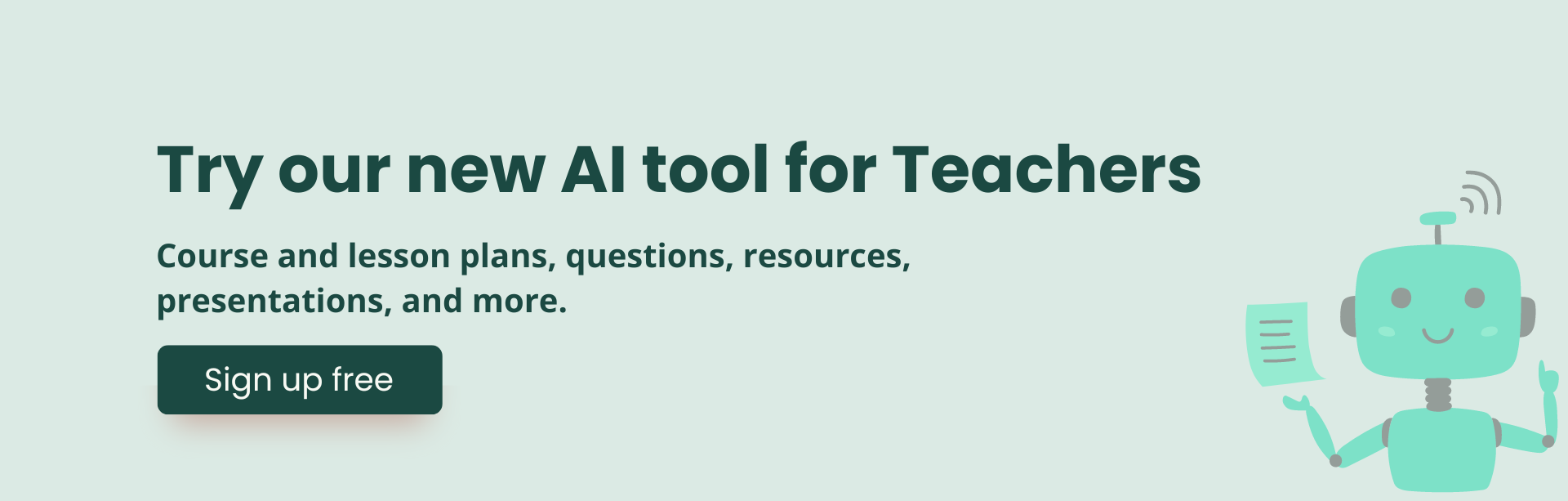
Because Monsha doesn't just stop at generating the lesson plan—it gives you full control to make it perfect and expand further! Once you've generated the lesson plan, here's what you can do:
1. Edit to perfection: Monsha's powerful editor supports rich content like tables, code, images, equations, and more! If the initial output gets you 80% of the way there, the editor (plus your teaching expertise) will help you reach 100%.

2. Re-generate with a click: Not exactly what you wanted? With one click, you can re-generate the content to add more components, adjust the tone, add context, or make it more concise—whatever you need.

3. Differentiate for your students: Adapt the lesson plan by grade level, language, DOK level, Lexile reading level, or Bloom's taxonomy. This way, you'll have different versions of the same lesson plan ready for your students.

4. Easy export options: Save or share your lesson plan as a DOC, PDF, Google Docs, or other formats.

5. Create more content: Generate additional resources, like presentations, worksheets, tests, or study materials, directly from the lesson plan you just made.
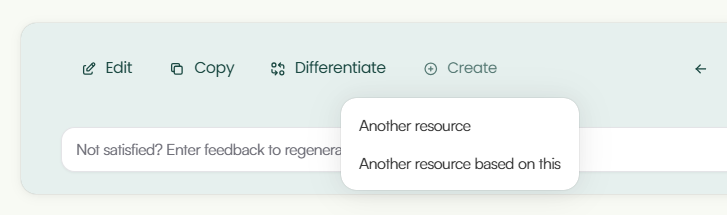
Your lesson plans are always available for future access in your Monsha account.

P.S. Are you in our Facebook community?

Chatbots thrive on prompts. Tools like Monsha give you the specificity and ease that chatbots can't always match. But when you find yourself limited by specialized AI tools, general-purpose AI like ChatGPT can still be a useful fallback.
We have dedicated articles on AI prompts for lesson plans, but here's something to get you started.
Use this prompt:
You are an expert teacher, skilled at creating engaging and effective lesson
plans. Develop a lesson plan on the following topic, tailored to the specified
grade level. Topic: """insert_topic""" Grade Level: insert_grade Include the
following components in the lesson plan: - At a glance: Mention the grade level,
subject, topic, and class duration. - Objective / Learning Outcomes: List up to
five concise objectives. - Standards Addressed: Mention relevant standards or
"N/A". - Material / Resources Needed: List materials/resources in no more than
50 words. - Key Points: List key topics/concepts in no more than 100 words. -
Assessment/Evaluation: Define assessment methods in no more than 100 words. -
Differentiation Strategy: Include support strategies in no more than 50 words. -
21st Century Skills/College & Career Readiness Skills: List relevant skills in
less than 50 words. - Instructional Sequence: Include how to execute the lesson
plan in classroom.
If you'd like to use source materials, you can add links or attach a file and prompt it to follow along:
Use the attached file and/or following URL as a source and reference of the
lesson plan: [insert_URL]
Keep in mind that different AI chatbots have varying limits and capacities for reading external URLs and files, and there's always some kind of text limit in place. A good workaround is to summarize your source material using one of the tactics outlined here, then ask ChatGPT to work with that summary.
Use the following text-excerpt as a source and reference of the lesson plan:
Source: [insert_text_excerpt]
As biased as we may be, we suggest giving both a shot. Even if you end up using Monsha for its power, ease, and flexibility, it's worth trying out the prompts too. With AI booming, prompting will soon be a basic life skill, just like using a computer.
As for Monsha, we designed it to give teachers an easy, iterative, and super-quick way to create just-right resources. Give it a go!

AI for Teachers
We’re the Monsha Team—a group of educators, engineers, and designers building tools to help teachers combat burnout and get back to life.. Our blogs reflect real classroom needs, drawn from conversations with educators around the world and our own journey building Monsha.
Join thousands of educators who use Monsha to plan curriculum and create, adapt, and differentiate resources like lesson plans, assessments, presentations, worksheets, and more.
Get started for free