Learn to create vocabulary lists with AI—with images, definitions, explanations, and examples from files, links, texts, or any source. Step-by-step guide for teachers using an AI vocabulary generator or word list maker.

Creating thoughtful, engaging vocabulary lists for your classroom can be seriously time-consuming—especially if you want them to be meaningful, curriculum-aligned, and truly helpful for your students, instead of just another random word list thrown together at the last minute!
It gets even trickier when you're pulling vocabulary from different texts, topics or sources; writing clear definitions, explanations, and examples; and turning them into student-friendly worksheets or handouts.
That's exactly where Monsha steps in to handle all the busywork.
In this guide, I'll show you how to generate tailored, age-appropriate, and curriculum-aligned vocabulary lists—complete with definitions, explanations, use cases or example sentences, and even images—in seconds, using Monsha's AI vocabulary generator, without typing out any prompts.
With Monsha, you can easily create vocab lists from various sources—articles, textbooks, images, videos, uploaded documents, or your own lesson objectives—without juggling different tools or manually compiling everything. Just choose your sources, follow these simple steps, and Monsha does the rest.
As a bonus, I've also included an alternative method using ChatGPT or similar AI tools at the end of this guide.
Follow these steps:
1. Head over to Monsha and sign up or log in—it takes just two clicks!
2. Once you're in, you'll see a range of resources you can create with Monsha—worksheets, questions, presentations, lesson plans, and more. For this tutorial, let's go with Key Vocab Words.

3. You’ll be taken to the vocabulary creation page. Here, you can optionally assign your vocabulary list to a course, unit, or lesson. While this step isn’t mandatory, it helps keep your resources organized—and makes it easier to manage everything if you’re planning your curriculum in Monsha. (You can always attach or detach it from a course later too.)

4. Now comes the fun part—deciding what you want your vocabulary list to be based on. This is where Monsha really shines as an AI vocabulary generator. You can mix and match sources to make your vocab list super relevant, aligned, and specific.

You can generate your word list from:
Just select and insert as many sources as you need and click 'Next'.
5. If you didn't assign a course in the earlier step, you'll need to select the grade level and language in this step.
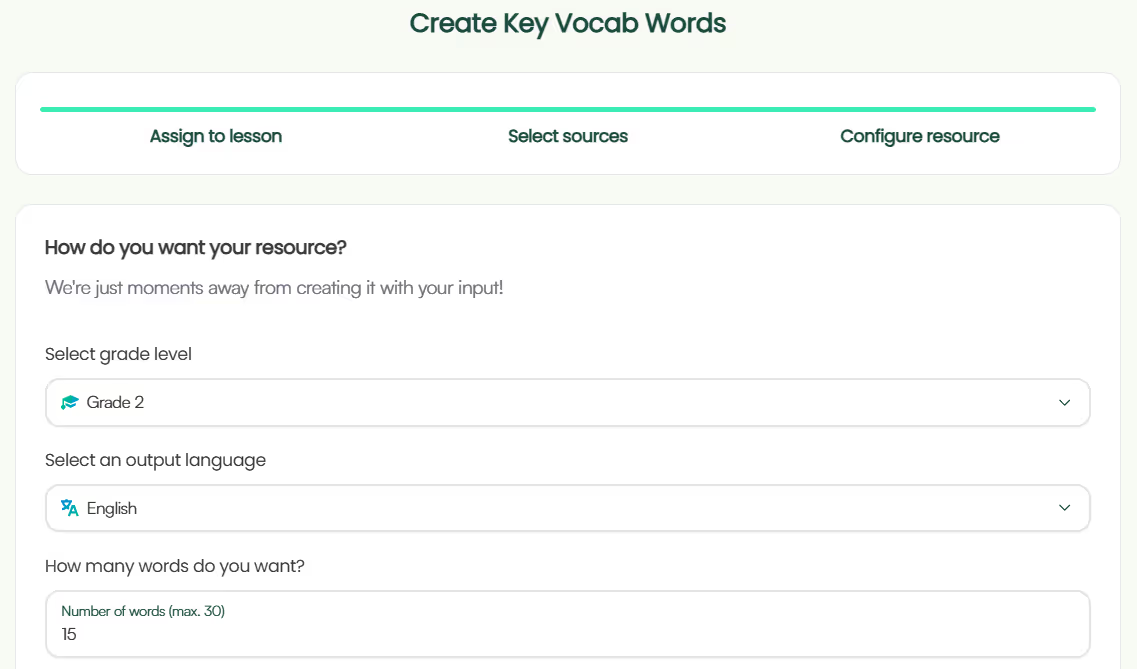
6. Specify the number of words you want in your vocabulary list.
7. Now comes the most loved feature: You can choose to add images for each word. If you turn that on, Monsha will automatically generate an AI image for every vocab word in your list. It's such a simple way to make your word list or worksheet more visual and engaging—especially helpful for younger students or English language learners.
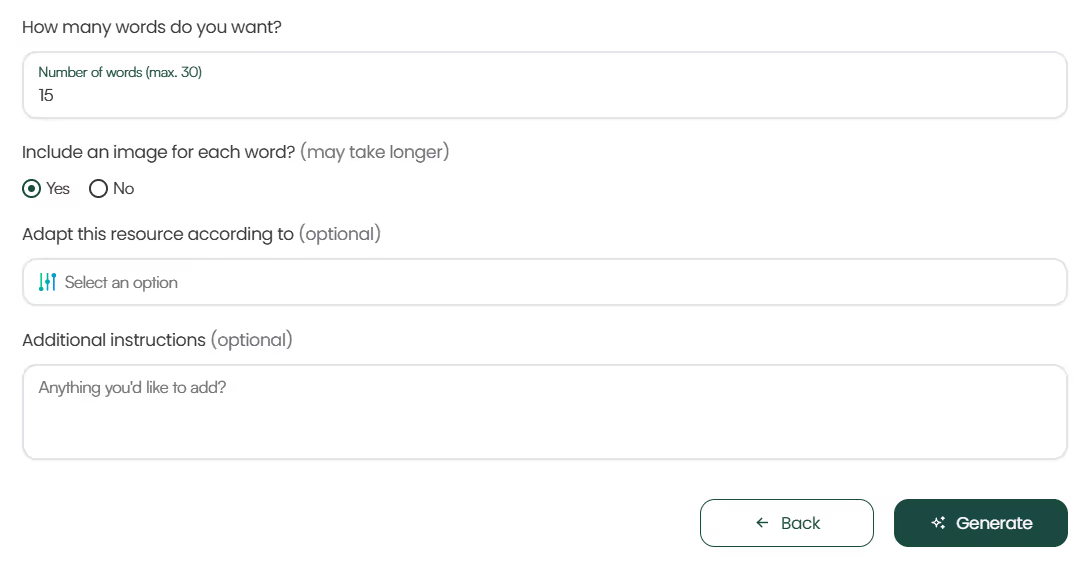
8. Optionally, you can assign a DOK (Depth-of-Knowledge) level, Bloom's Taxonomy level, or Lexile reading level to adapt your vocab list.
9. Feel free to include any additional instructions you might have. This can be helpful if you have special requirements not covered in the earlier steps. For example, maybe you want simpler synonyms, context-based definitions, or a mix of abstract and concrete words; or maybe you have some preference of image style. This helps Monsha fine-tune your output.
10. Click Generate, and your vocabulary list will be ready in seconds
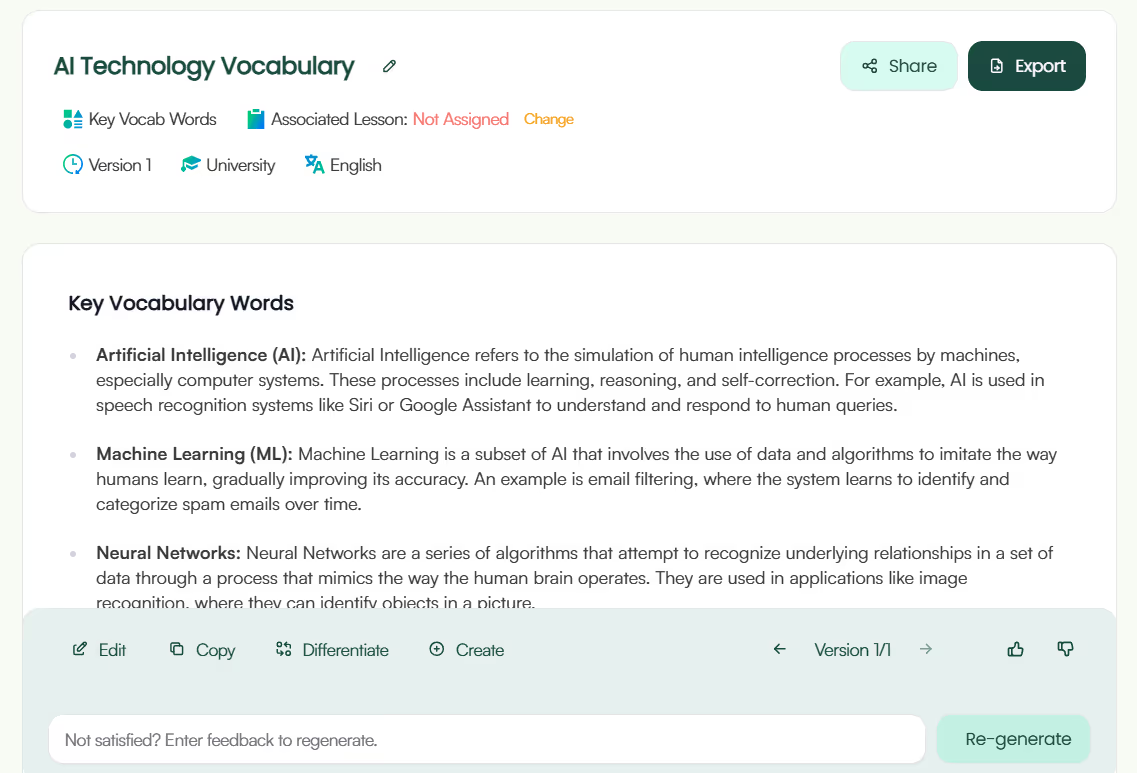
While we've focused on image-based word lists here, you can be more strategic and use AI to generate classroom-ready word lists the same way.
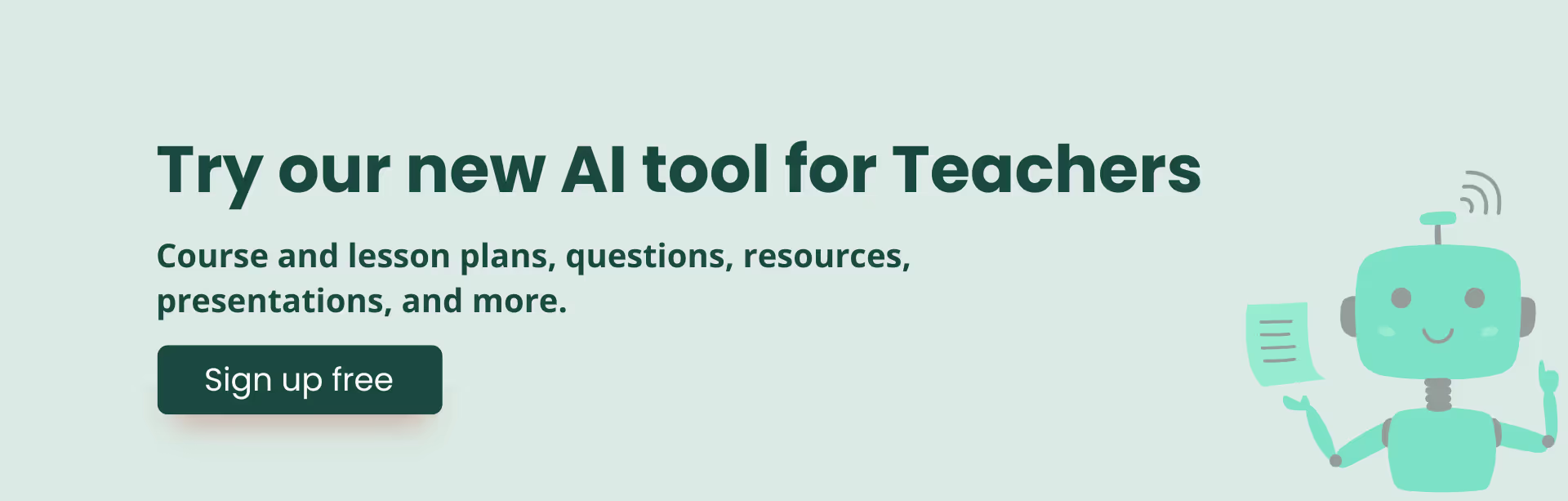
What makes Monsha more than just other AI vocabulary makers is that it doesn't stop at giving you a list of words—it gives you full control to refine it, personalize it, and even build more resources from it.
Once your word list is ready, here's what you can do next:
1. Edit to perfection: Monsha's editor is super flexible. You can fine-tune definitions, swap out words, simplify explanations, or even modify the structure of your list. It supports rich content like tables, images, equations, and more. You can also resize, replace, or remove the AI-generated images for each word—so your vocab list or worksheet looks just the way you want it. The first draft often gets you 80% there, and with a few edits (plus your teaching instincts), you'll have a resource that's spot-on.
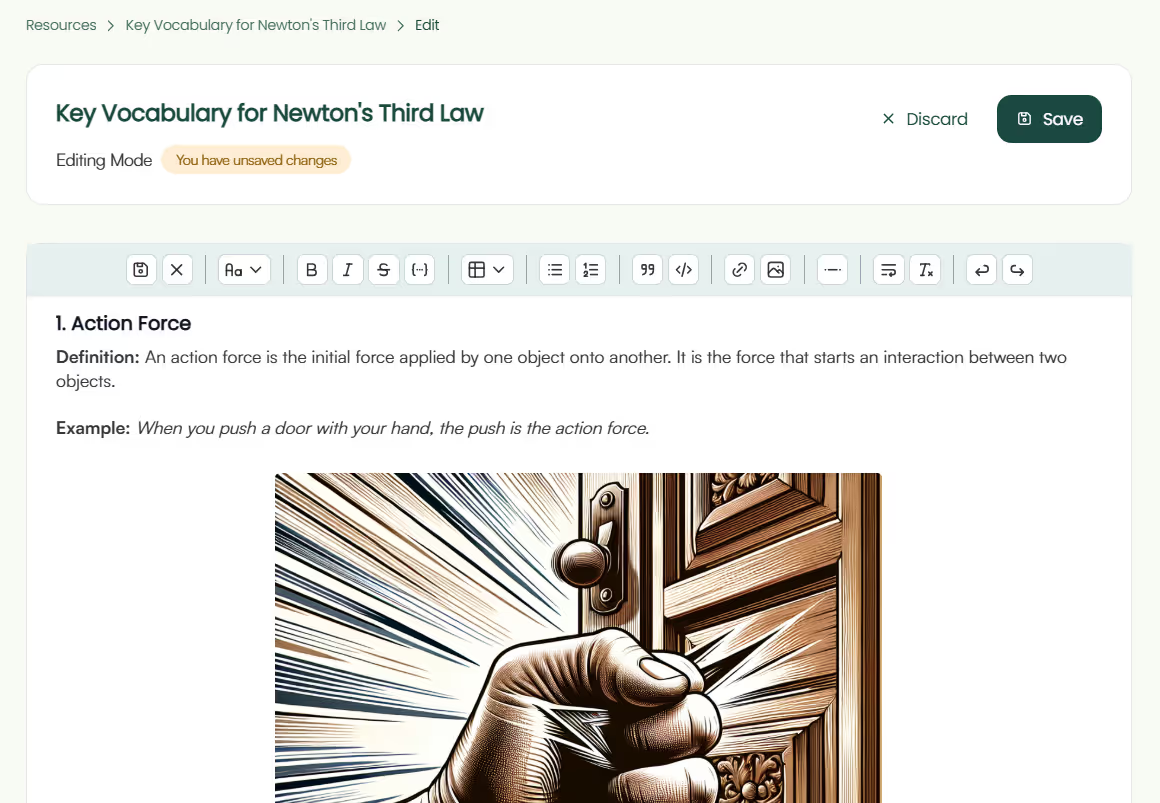
2. Re-generate with a click: Not exactly what you wanted? With your feedback and one click, you can adjust the number of words, switch the tone, make the definitions simpler or more advanced, or get a different mix—whatever you need.

3. Differentiate for your students: Need different versions of the same list for different groups of learners? Easy. You can customize the vocab list by grade level, language, Lexile level, DOK level, or Bloom's taxonomy. So whether you're supporting early readers, ELL students, or advanced learners, you can adapt accordingly, making differentiated instruction possible with AI.
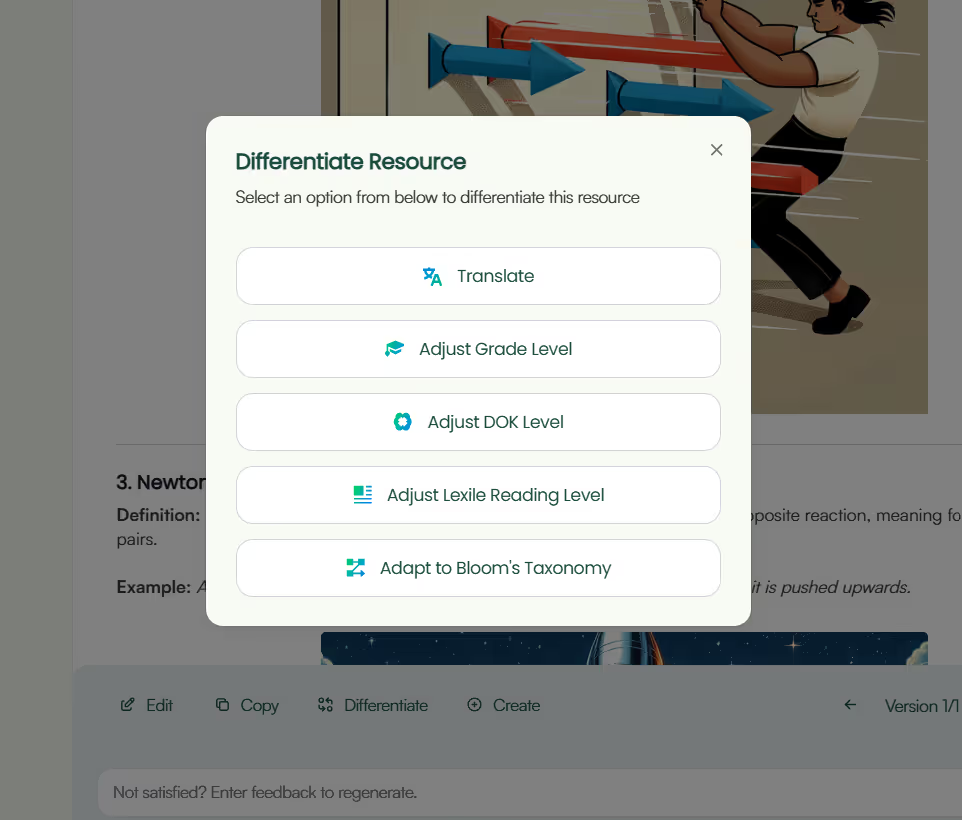
4. Easy export options: Ready to print or share? You can export your word list as a DOC, PDF, Google Doc or directly upload to Google Classroom—whatever works best for your workflow. And the best part? Your exports will include all those words and visuals.
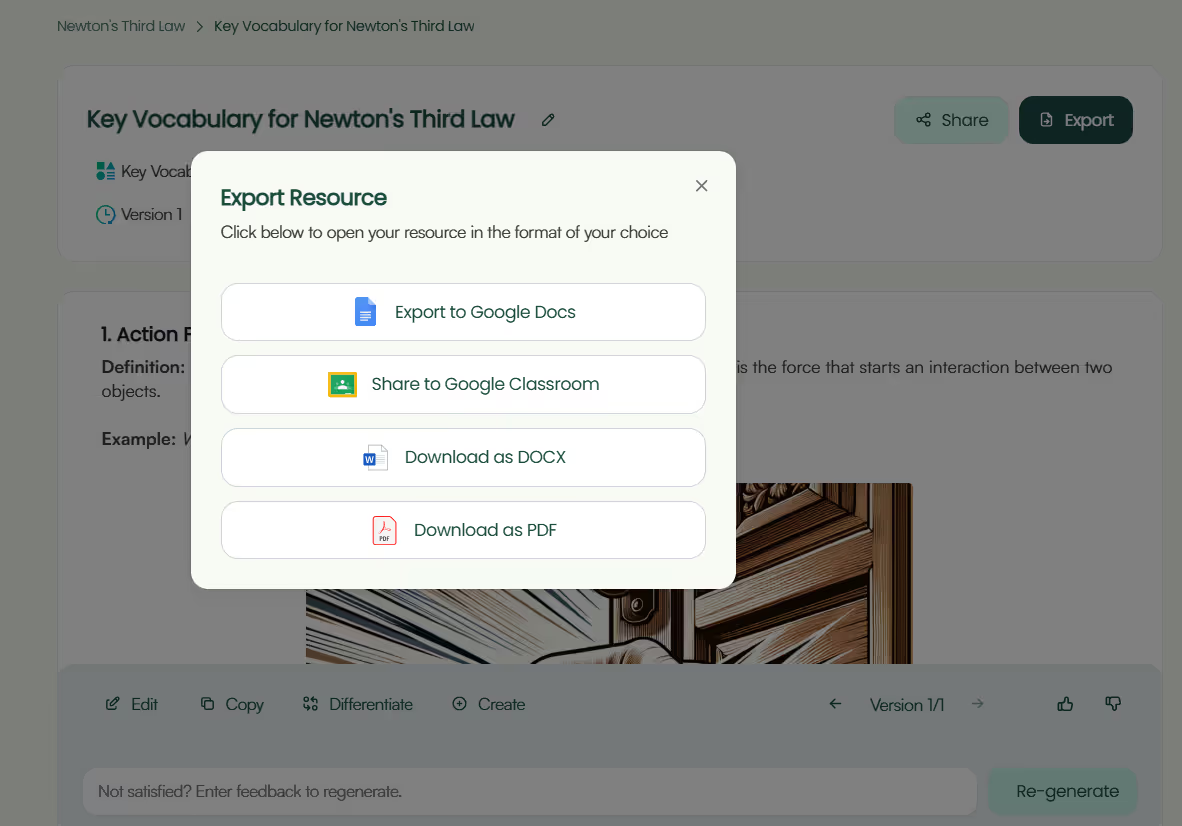
5. Instant shareable links: Need to send your word list to a colleague or student in a hurry? Just click once to get a public shareable link. Anyone with the link can view your vocabulary list—no login, no sign-up needed. It's perfect for quick collaboration, sharing with fellow teachers, or giving students access without extra steps.
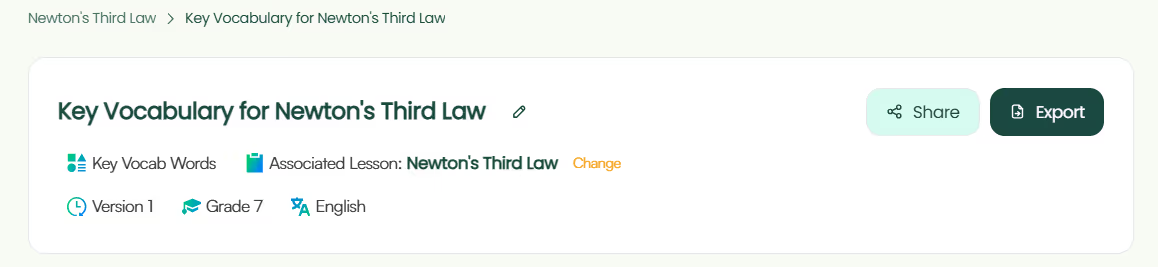
6. Create more content: Generate additional resources, like reading comprehension questions, worksheets, tests, lesson plans, or study materials, directly from the vocabulary words you just made.
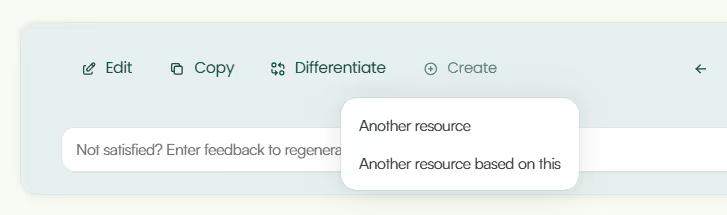
And of course, all your word lists stay saved in My Resources section of your Monsha account—so you can come back anytime, rework them, or build more from what you've already created.
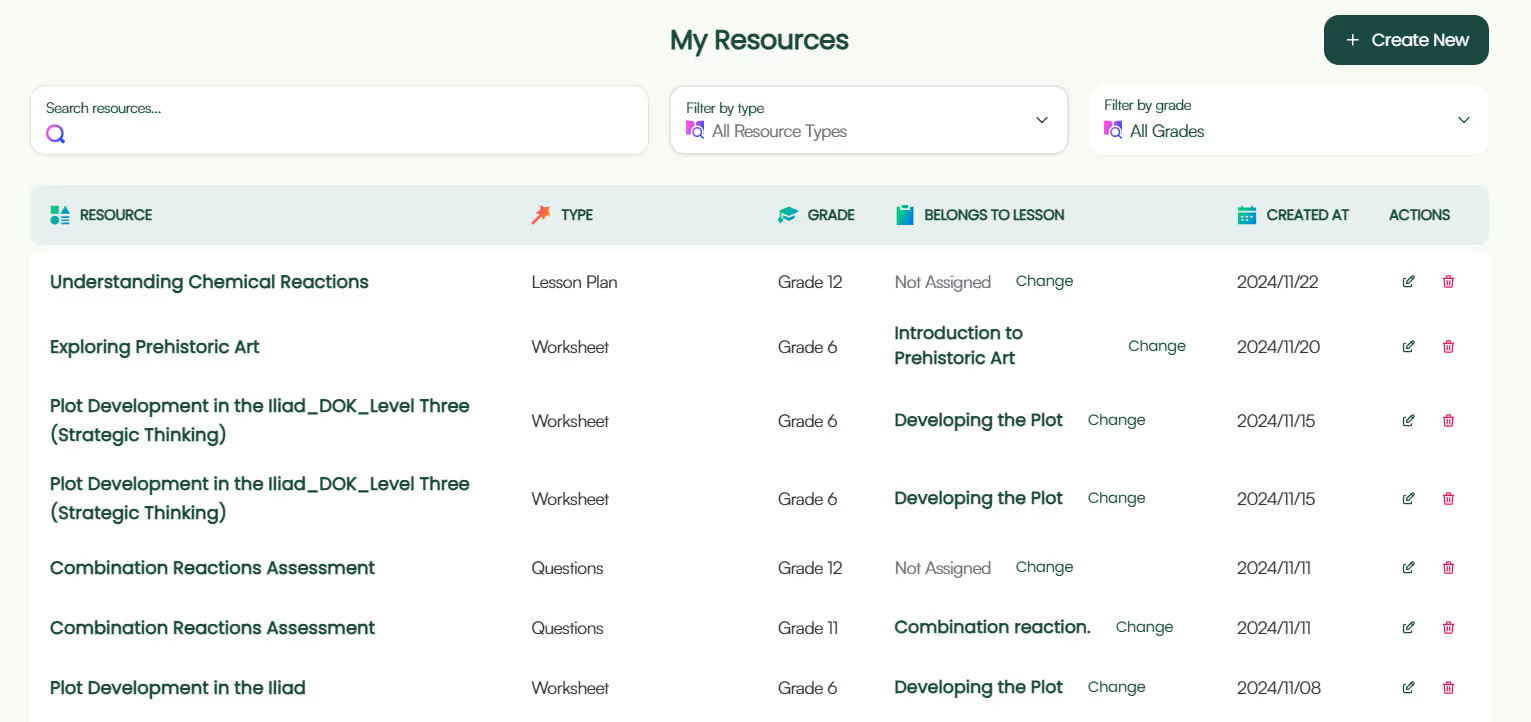
Easy, right? Now, let's move on to an alternative method.
Chatbots thrive on prompts. Tools like Monsha give you the specificity and ease that general-purpose AI tools can't always match. But when you don't have access to a specialized vocabulary maker, or just want to try things out on your own, tools like ChatGPT can still be a great fallback.
Use this prompt:
You are an expert teacher and instructional designer, skilled in creating classroom-ready vocabulary resources.
Create a list of [number_of] vocabulary words based on the topic provided below, delimited by triple double quotes.
Ensure the word list is suitable for [grade].
Topic: """[insert_topic]"""
Instructions:
- Each word must include a clear, student-friendly definition.
- Include an example sentence for each word.
- Ensure the vocabulary is contextually relevant to the topic and appropriate for classroom use.
- If possible, balance abstract and concrete terms.
- Use age-appropriate language and sentence structure.
If you'd like to build your word list based on specific source material, you can tell the AI exactly what to reference—whether it's a lesson plan, a passage, or an article.
Use the attached file and/or following URL as a source and reference of the word list:
[insert_URL]
That said, most chatbots can't always read long documents or full URLs. So, a handy workaround is to summarize your content first, then share that summary in your prompt. So if your document contains too much text for the AI to process, consider instructing the AI to summarize the content first.
Use the following text-excerpt as a source and reference of the vocabulary content:
Source: [insert_text_excerpt]
Now, full transparency—Monsha was built so you don't have to write prompts like this. It's faster, more structured, and honestly just a lot easier to work with. But if you ever feel like experimenting or want to explore how AI prompts work under the hood, go ahead and try both.
With AI becoming a core skill in teaching, prompting is slowly turning into the new "how to use a computer."
As for Monsha—we've built it to be your go-to word list generator, and designed it to give you an easy, iterative, flexible, yet super-quick way to create just-right teaching resources. Give it a go!

AI for Teachers
We’re the Monsha Team—a group of educators, engineers, and designers building tools to help teachers combat burnout and get back to life.. Our blogs reflect real classroom needs, drawn from conversations with educators around the world and our own journey building Monsha.
Join thousands of educators who use Monsha to plan courses, design units, build lessons, and create classroom-ready materials faster. Monsha brings AI-powered curriculum planning and resource creation into a simple workflow for teachers and schools.
Get started for free