Learn to create differentiated, personalized, and custom worksheets for your classroom with AI. Easily customizable and printable using Monsha.
.avif)
Creating worksheets can be a serious time-drain, especially when you want them to be personalized, engaging, and aligned to specific standards.
That’s where Monsha steps in and does the heavy lifting.
In this guide, I’ll show you how you can create differentiated, custom, print-ready worksheets in seconds and let Monsha’s AI worksheet generator take care of all the details.
With Monsha, you can pull in content from practically anywhere - web links, videos, uploaded files, even lesson objectives - without needing to write a single prompt or worry about formatting. Just bring in your source material, follow these steps, and let Monsha work its magic.
And just in case, I’ve included an alternative method at the end of this guide.
Alternatively, you can watch this relevant video tutorial:
Follow these steps:
1. Head over to Monsha and sign up or log in—it takes just two clicks!
2. Once you’re in, you’ll see a list of resource options. Pick Worksheets if you want to specify the types of activities you want in your worksheet. But if you’re after something quick and fresh, Smart Worksheets will do the trick by generating activities without much input from you.
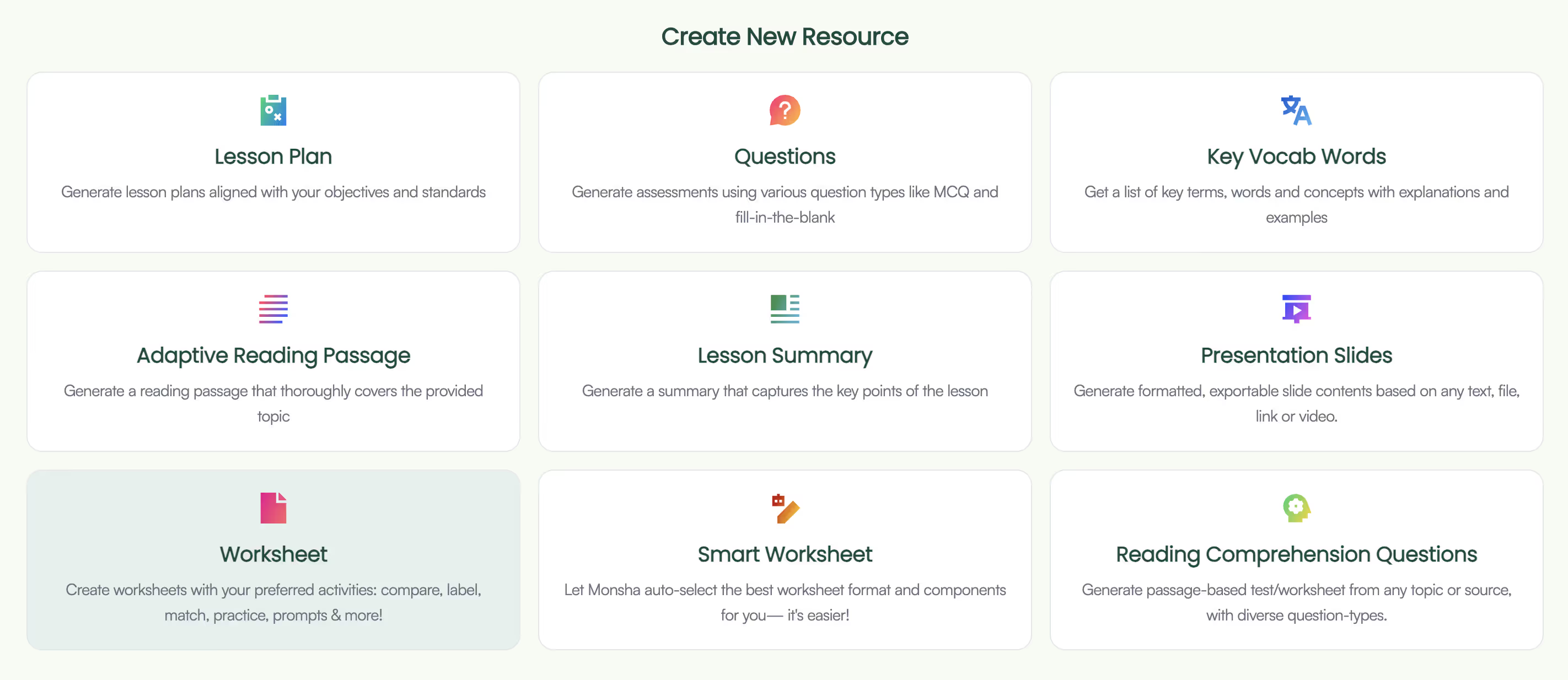
3. Regardless of what you choose, you’ll be taken to the worksheet creation page. Here, you can assign your worksheet to a course, unit, and lesson. This step is optional, but we recommend doing it to keep your resources organized and make the most of Monsha’s ability to plan your entire course or subject into units and lessons. But feel free to skip it now - you can always attach or detach your resources from a course later.
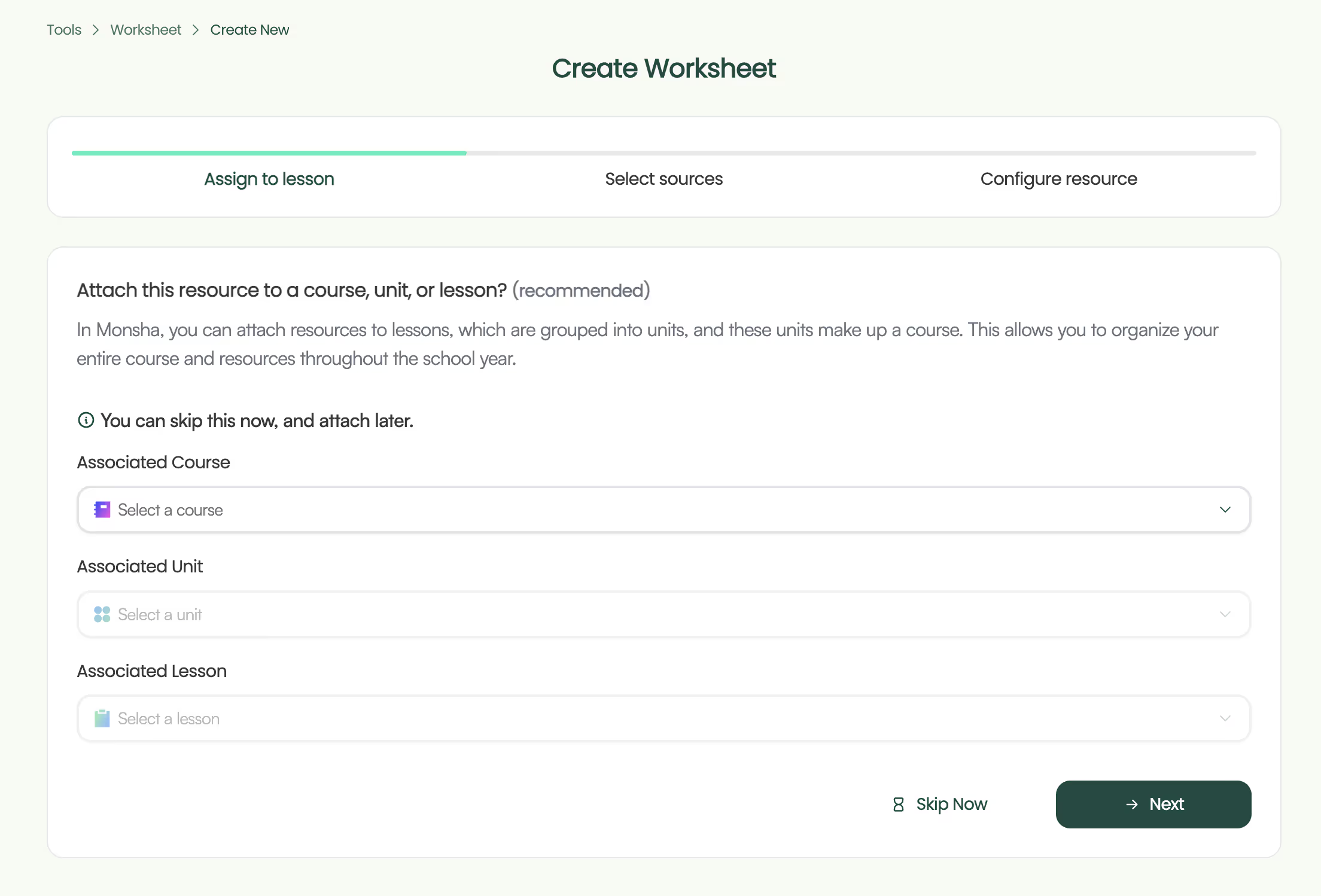
4. Next, choose what you want your worksheet to be based on. This is where Monsha gets even more powerful. You can input your reference or source materials and specify what you want your worksheet to align with. You have the following options, and you can use more than one sources to make your worksheet more specific, relevant, and precise!
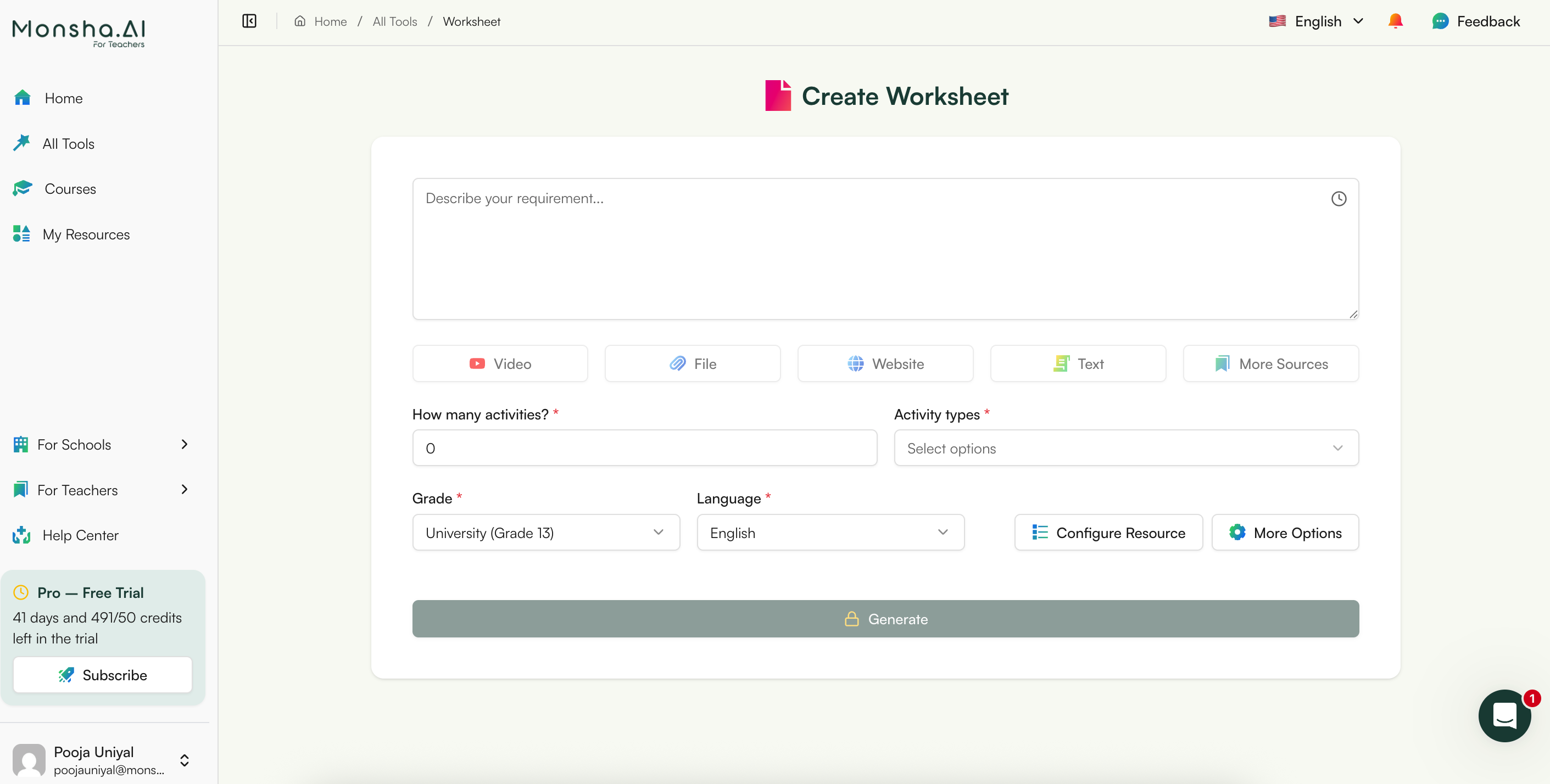
Just select and insert as many sources as you need and click ‘Next’.
5. If you didn’t assign a course in the earlier step, you’ll need to select the grade level and language in this step.
6. Finally, if you chose Worksheet instead of Smart Worksheet, you’ll need to pick the activity types you want to include. Choose only the ones you need and arrange them in your desired order. Currently, the available options are:

7. Optionally, you can assign a DOK level, Bloom’s Taxonomy level, or Lexile reading level to adapt your worksheet.
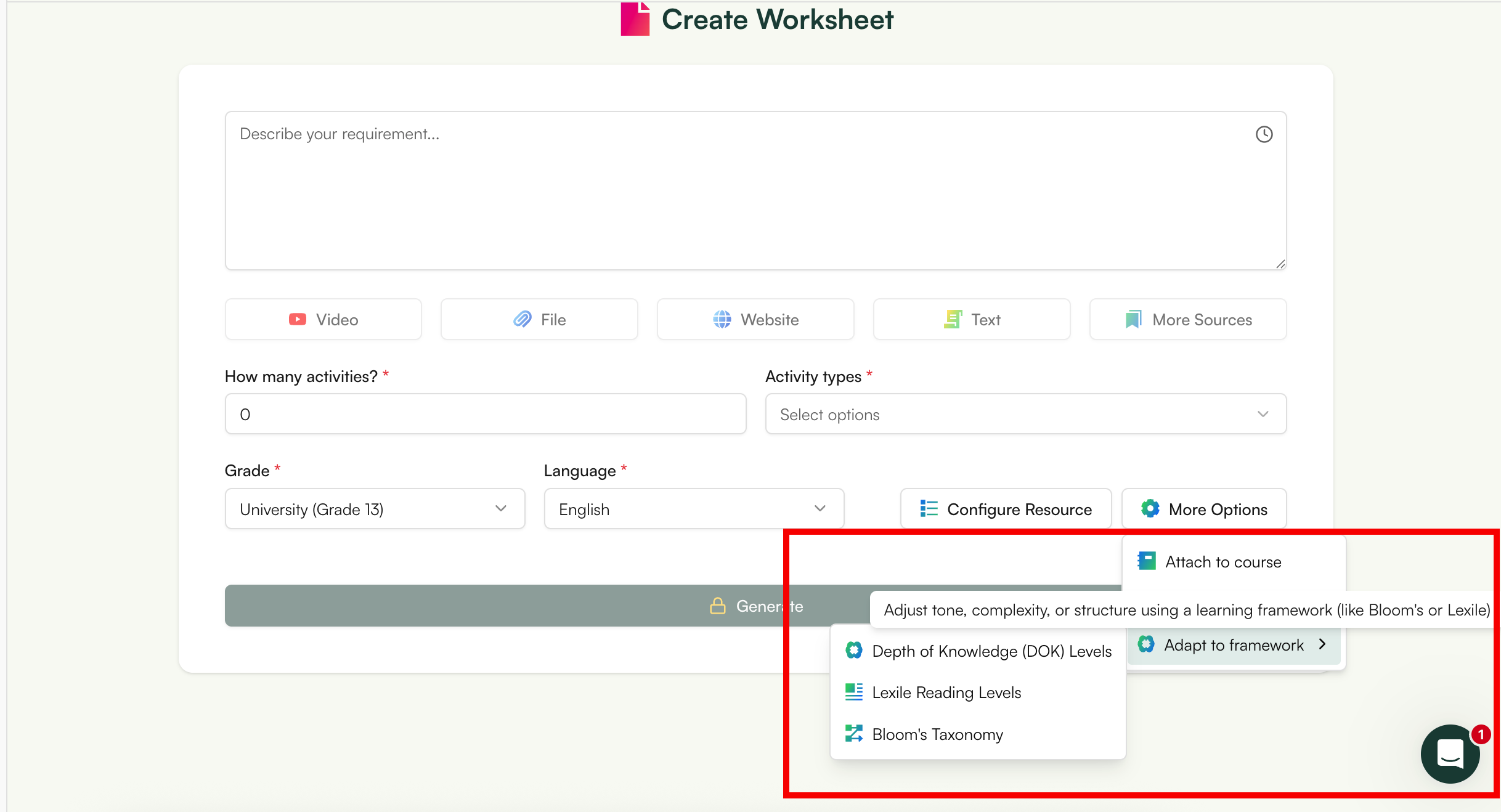
8. Click Generate, and your worksheet will be ready in seconds!
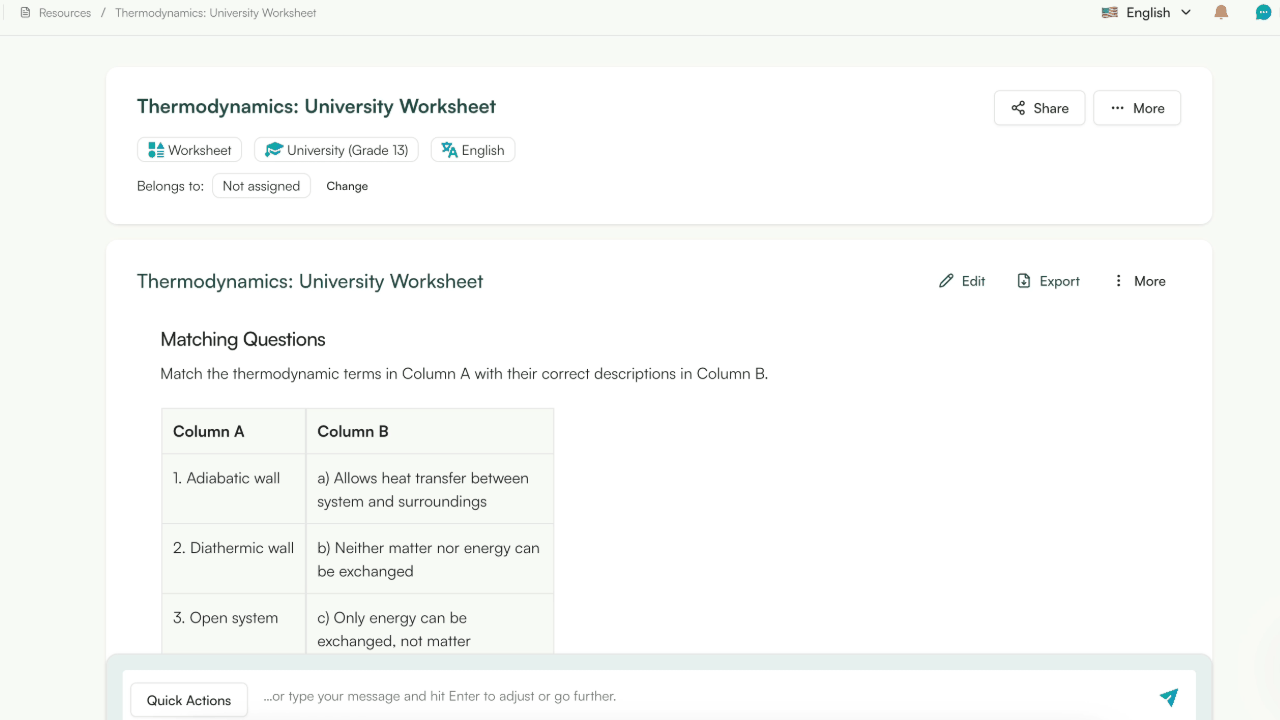
It's that easy.
Because Monsha doesn’t just stop at generating the worksheet—it gives you full control to make it perfect! Once you’ve generated the worksheet, here’s what you can do:
1. Edit to perfection: Monsha’s powerful editor supports rich content like tables, code, images, equations, and more! If the initial output gets you 80% of the way there, the editor (plus your teaching expertise) will help you reach 100%.
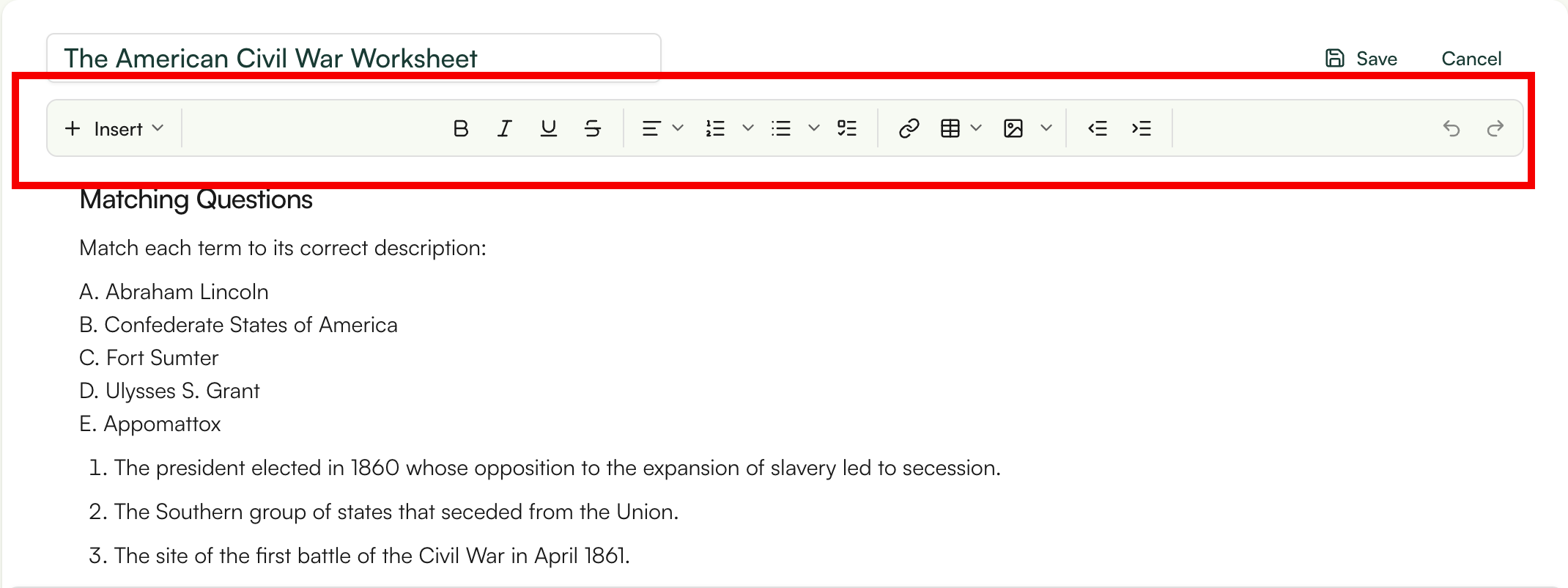
You can also chat with the editor to make any more changes to the content.

3. Easy export options: Save or share your worksheet as a DOC, PDF, Google Doc, or other formats.

4. Generate additional resources, like lesson plans, presentations, tests, rubrics, or study materials, directly from the worksheet you just made.
Your worksheets are always available for future access in your Monsha account.
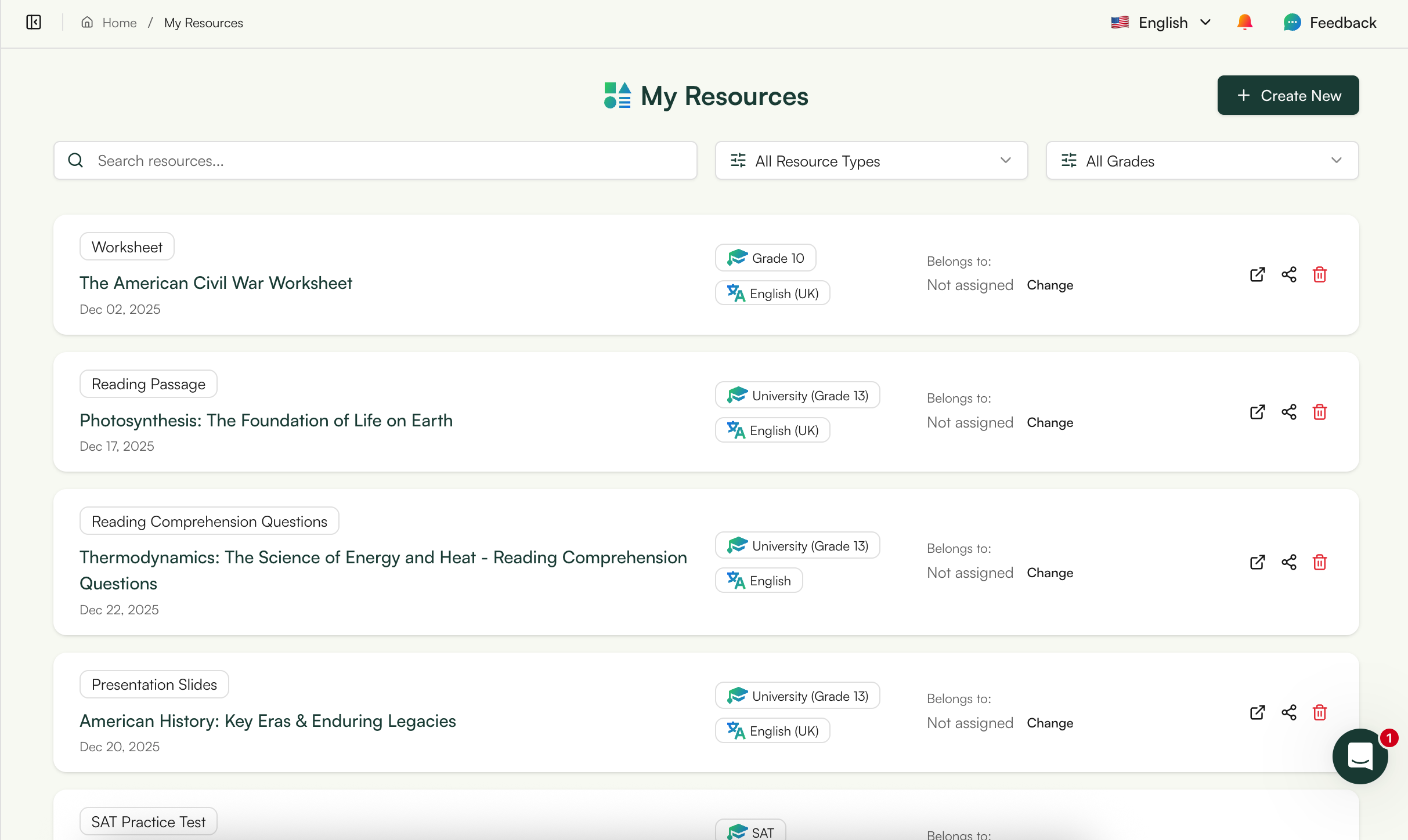
P.S. Are you in our Facebook community?

Chatbots thrive on prompts. Tools like Monsha give you the specificity and ease that chatbots can’t always match. But when you find yourself limited by specialized AI tools, general-purpose AI like ChatGPT can still be a useful fallback.
We have dedicated articles on well-structured AI prompts for worksheets, but here’s something to get you started.
Use this prompt:
Create a printable worksheet for [Grade Level] on [Topic/Subject]. Ensure it’s
well-organized, engaging, and suitable for classroom use. Worksheet Components:
Title & Objectives: Include a clear title and list 2-3 learning objectives.
Sections: Intro: Brief topic overview (1-2 sentences). Core Questions: Include:
MCQs (3-5 questions, 4 options each), Fill-in-the-Blanks (2-3 sentences),
Open-Ended Questions (1-2 prompts), Matching/Labeling: Diagram or terms to
label/match. Diagram: Insert a relevant diagram for labeling or note-taking, if
applicable. Challenge: End with one advanced question to deepen understanding.
Teacher Instructions: Add a brief note on usage.
If you’d like to use source materials, you can add links or attach a file and prompt it to follow along:
Use the attached file and/or following URL as a source and reference of the
worksheet: [insert_URL]
Keep in mind that different AI chatbots have varying limits and capacities for reading external URLs and files, and there’s always some kind of text limit in place. A good workaround is to summarize your source material using ChatGPT, then work with that summary.
Use the following text-excerpt as a source and reference of the worksheet:
Source: [insert_text_excerpt]
Feel free to try all of these methods and see what works best for your workflow. If needed, check out other AI worksheet generators as well. Even if you end up using Monsha for its power, ease, and flexibility, it’s worth trying out the prompts too. With AI booming, prompting will soon be a basic life skill, just like using a computer.
As for Monsha, we designed it to give teachers an easy, iterative, and super-quick way to create just-right resources. Give it a go!
Teachers commonly use dedicated AI worksheet generators, general AI tools like ChatGPT, and design tools such as Canva. Purpose-built platforms work best when you want classroom-ready worksheets with questions, answer keys, and printable formats. Tools like Monsha are designed specifically for teachers and focus on generating structured, editable AI worksheets rather than raw text.
Yes, many AI worksheet generators offer free plans or limited free usage. These typically allow teachers to create basic AI generated worksheets with restrictions on exports or the number of worksheets. Free options are useful for quick practice sheets, while tools like Monsha provide free access or trials for teachers who want more complete worksheet creation workflows.
Most teachers either upload their lesson content into an AI worksheet tool or describe the topic, grade level, and learning objective in a prompt. The AI then generates questions such as multiple choice, short answers, or comprehension tasks. Many teachers use teacher-focused tools like Monsha to reduce prompt-writing and directly create ready-to-use worksheets.
Yes, AI can create worksheets from PDFs, Word files, or textbook content. These tools extract the text and convert it into questions, exercises, or activities. This is commonly used to turn reading passages or notes into AI generated worksheets. Platforms like Monsha support document-based worksheet creation and allow teachers to edit before printing or sharing.
AI can generate math worksheets including arithmetic, word problems, algebra, and geometry. Some tools also support equations, diagrams, and step-by-step solutions. Teachers often review AI generated math worksheets carefully to ensure accuracy. Monsha supports math-focused worksheets with structured formatting suitable for classroom use.
AI generated worksheets save time but still require teacher review. Teachers frequently check for factual accuracy, appropriate difficulty level, and alignment with learning objectives. Most educators use AI as a drafting assistant rather than a final authority. Tools like Monsha make it easier to edit, refine, and approve worksheets before using them with students.
To create a worksheet with AI, teachers usually specify the subject, grade level, topic, number of questions, question types, and difficulty level. Clear instructions lead to better results. Teacher-first tools like Monsha reduce the need for complex prompts by guiding worksheet creation through structured inputs.
Yes, AI can generate multiple versions of the same worksheet at different difficulty levels. Teachers commonly use this to support differentiation, remediation, and extension activities. When creating AI worksheets for mixed-ability classrooms, tools like Monsha allow educators to generate leveled or scaffolded versions efficiently.
AI can create many worksheet types, including reading comprehension, multiple-choice quizzes, fill-in-the-blanks, matching exercises, word searches, and math practice sheets. Teachers often combine AI worksheet generation with simple design tools or use platforms like Monsha that export clean, printable formats.
Using AI to create worksheets is generally safe if teachers avoid uploading sensitive student data and review content for accuracy and copyright concerns. Many educators check the privacy policies of AI tools before using them in class. Teacher-focused platforms such as Monsha clearly outline data usage and are built with classroom safety in mind.

AI for Teachers
We’re the Monsha Team—a group of educators, engineers, and designers building tools to help teachers combat burnout and get back to life.. Our blogs reflect real classroom needs, drawn from conversations with educators around the world and our own journey building Monsha.
Join thousands of educators who use Monsha to plan courses, design units, build lessons, and create classroom-ready materials faster. Monsha brings AI-powered curriculum planning and resource creation into a simple workflow for teachers and schools.
Get started for free