Learn how you can use AI to generate lesson plans that meet your curriculum expectations. Prompt templates and examples included.
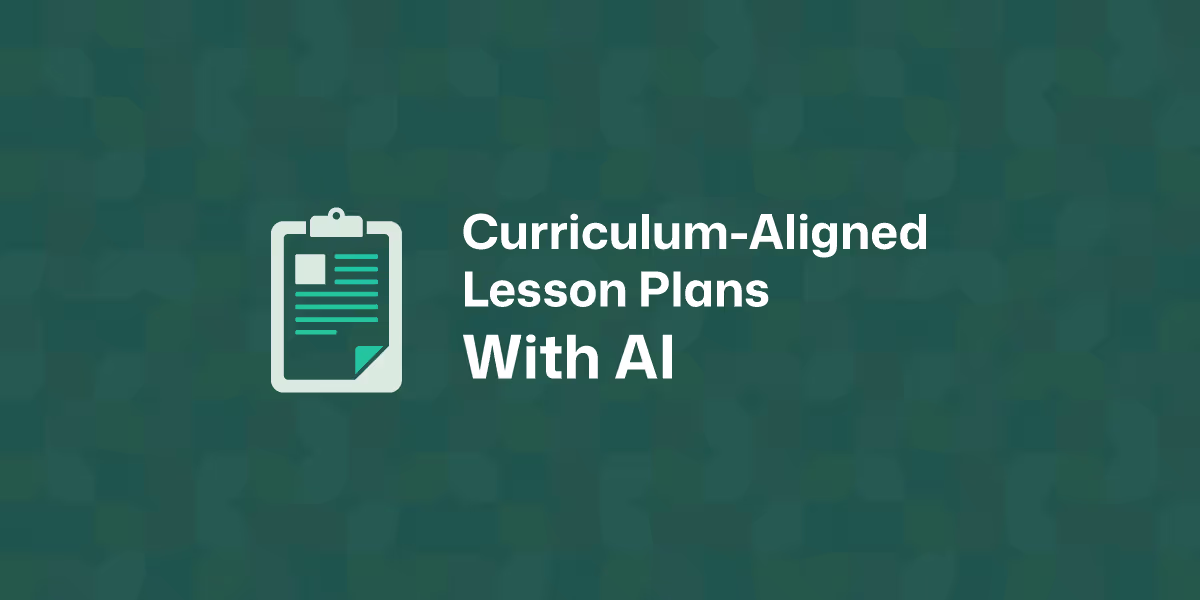
If you’ve ever used any AI to create teaching materials, you probably know its potential. It could save time, spark ideas, and even help you organize lessons around tricky concepts. But here’s the catch: you may get an output that is too broad, too generic, or not really aligned with the curriculum you are required to follow.
That’s where this tutorial comes in. Together, we’ll explore what to consider before asking AI tools to create curriculum-aligned lesson plans. We’ll look at how to set the right context, what details matter most, and why using teaching-specific prompts makes all the difference.
By the end, you’ll get hands-on strategies for structuring prompts, plus templates and real classroom examples. That way, you can consistently create lesson plans that meet your standards and fit your teaching style without wasting time revising generic results. You’ll also discover an AI lesson plan generator that can save you hours on prompting.
Objectives and learning outcomes: What do you want your students to know, do, or understand by the end of this lesson?
Before you create a lesson plan with AI, think carefully about what you want your students to achieve. Objectives are the “big picture” goals, while learning outcomes are the specific skills or knowledge students will walk away with. For example, in a Grade 6 Science class, an objective might be “understand the process of photosynthesis,” and a learning outcome could be “students will label the stages of photosynthesis in a diagram.”
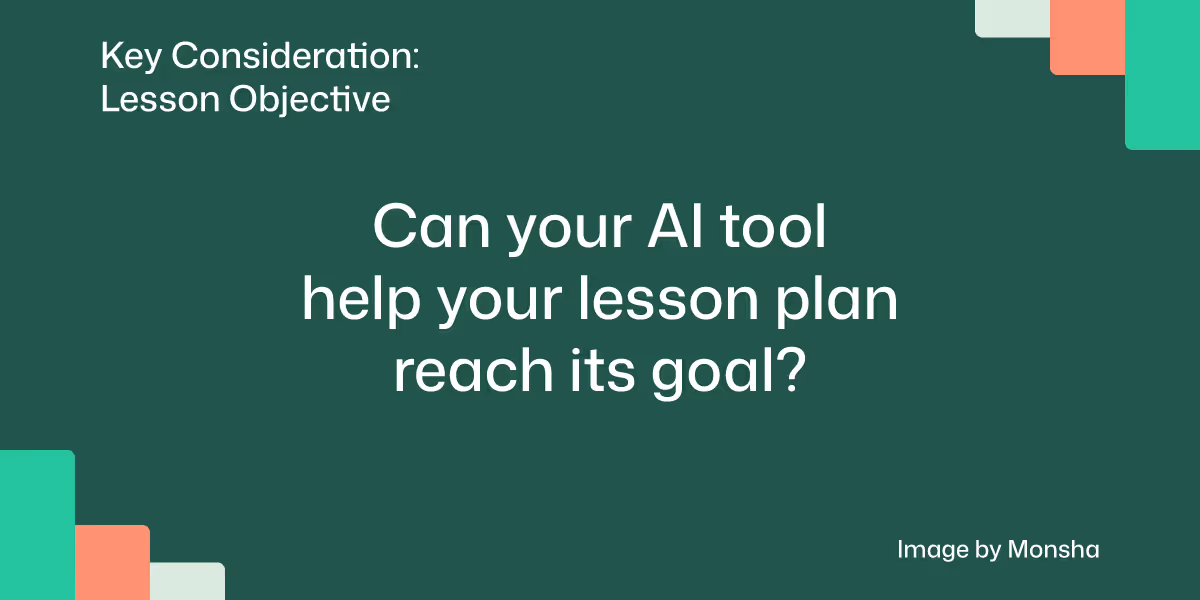
Curriculum standards: Which standards are you required to meet, and how can you phrase your prompt to make sure your AI tool follows them?
No AI tool doesn’t automatically know which standards you’re following. You’ll need to guide it by specifying the exact framework. That might be Common Core, Cambridge, the Australian National Curriculum, or something else. This ensures the lesson connects to the official requirements your school expects. For example, instead of saying “create a lesson on fractions,” you could say “create a Grade 4 lesson on fractions aligned with Common Core Math standards.”
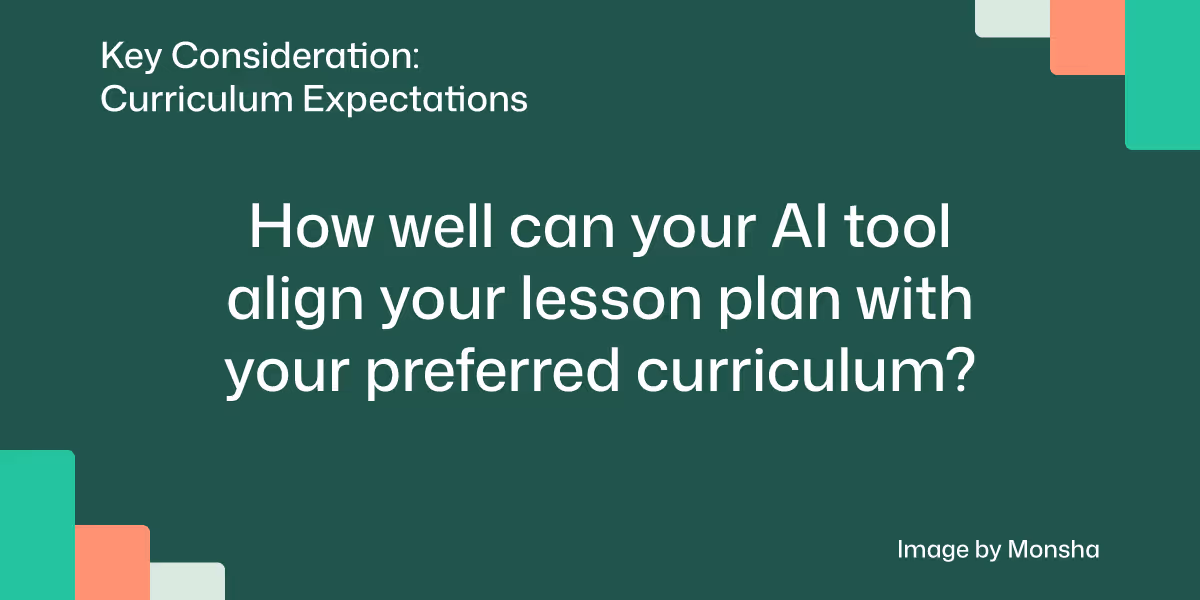
Source materials and references: What materials will you actually use in class, and how can you share them with your AI tool?
Your lesson becomes much stronger if it’s tied to actual resources your students will see. This could be a textbook passage, a YouTube clip, or even a PDF handout. For instance, if you’re teaching a Grade 9 History class, you might give ChatGPT a specific article on the causes of World War I and ask it to build the lesson around that. This keeps the plan grounded in reality.

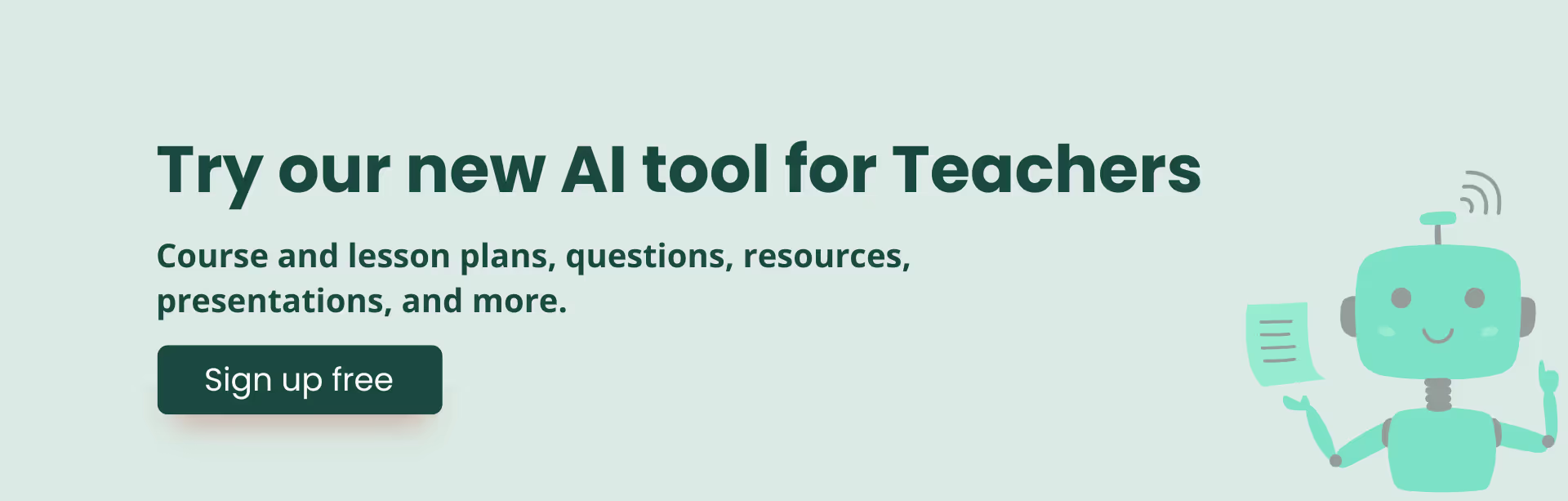
Adaptability and differentiation: How do you want to support different learners, and how specific should you be about those needs in your prompt?
Every class has a mix of learners, so your lesson needs to account for that. AI can suggest differentiation strategies if you ask for them, such as sentence starters for struggling students or extension tasks for advanced learners. Imagine a Grade 7 English class reading a Shakespeare scene: weaker readers might get a simplified glossary, while stronger readers analyze themes in more depth.
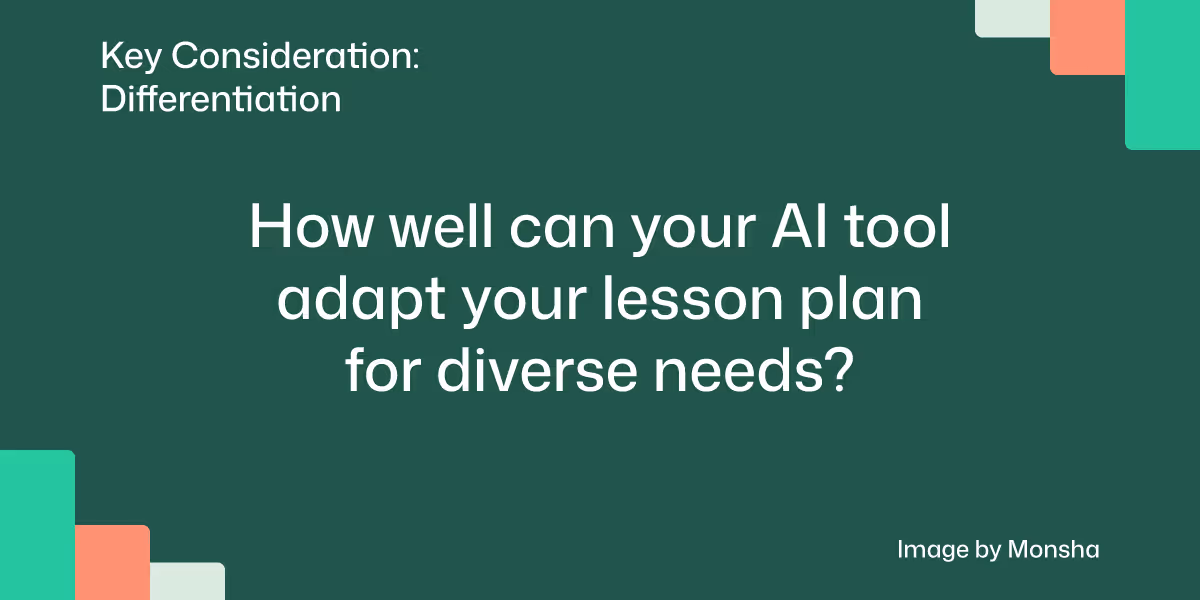
Reusability: Will this lesson plan only work once, or can you reuse its format or content for other topics?
Think about how you can design prompts that give you lesson plans you can adapt again in the future. Instead of asking for something one-off, like “make me a lesson on Chapter 3 of this novel,” you could phrase it more generally: “make me a Grade 8 English lesson plan on analyzing themes in a narrative text.” That way, you can reuse the structure across different texts.
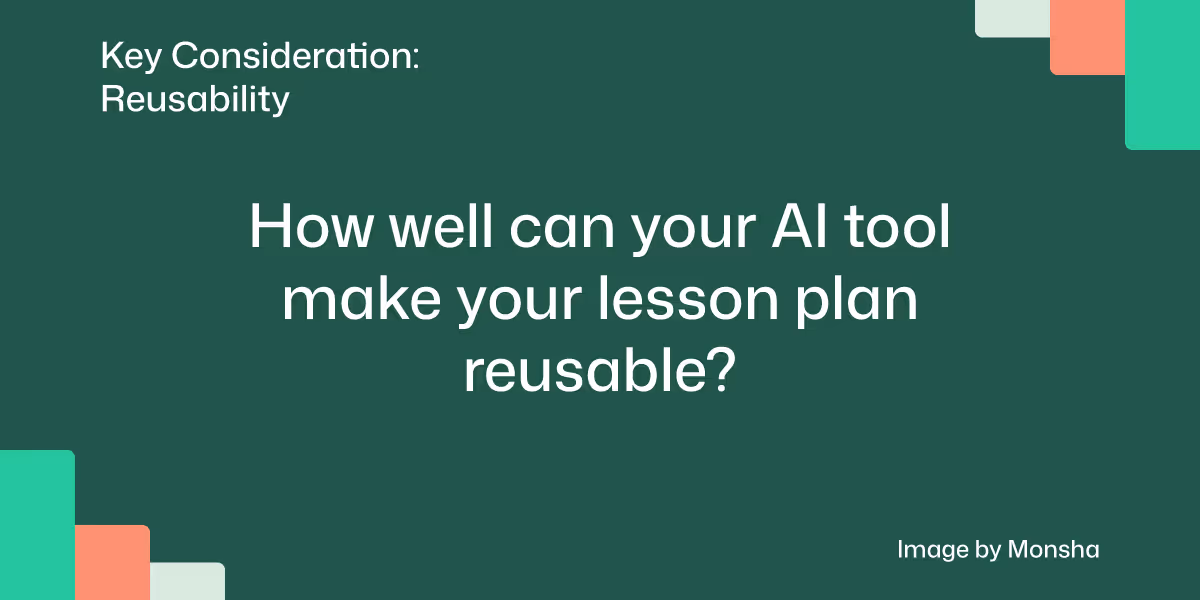
Repeatability of the process: How can you phrase your prompts in a way that gives you consistent, reliable results every time?
It’s worth building a routine for how you use an AI tool. A repeatable process saves time and creates consistency. For example, you might always specify grade level, duration, curriculum standard, and source material before asking for objectives, activities, and assessments. Once you find a formula that works, you can copy and adapt it for new topics.

We’re going to create a lesson plan for a 7th grade science class. The plan should be aligned with the Next Generation Science Standards (NGSS). MS-PS1-1 Matter and its Interactions, to be more specific.
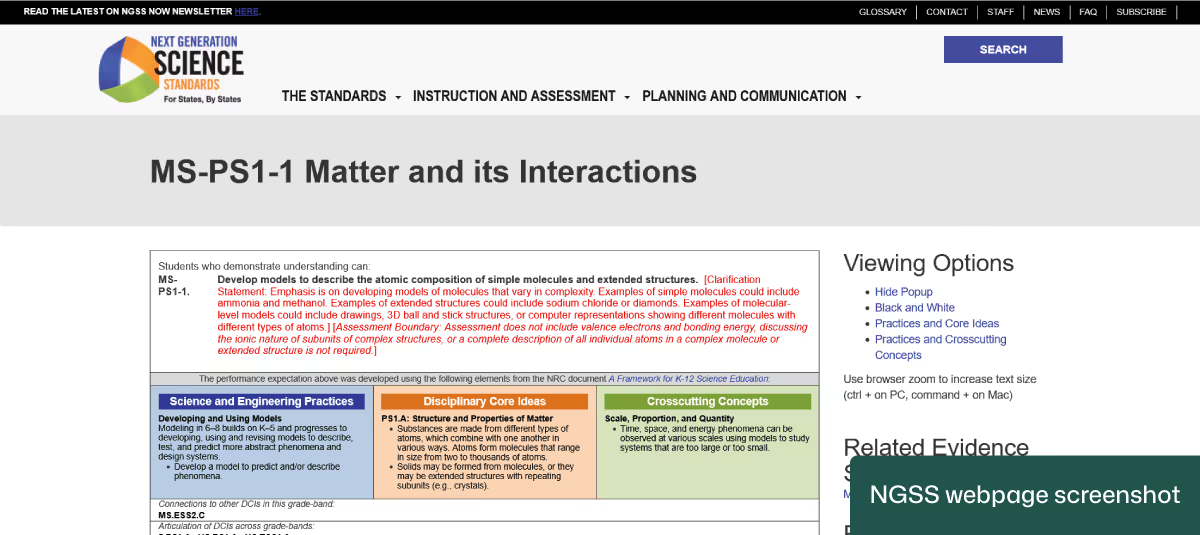
Your requirements can be broader and more complicated. For example, you may include a specific topic. Regardless of your classroom context, you’ll be able to apply the strategy outlined here.
Let’s start with the most effective method first.
1. Navigate to Monsha.
In case you don’t have an account, take the opportunity to register for free and create your first lesson plan.
2. Select the Lesson Plan tool.
Once logged in, you’ll find a collection of AI tools to generate different types of teaching resources. Click on Lesson plan.
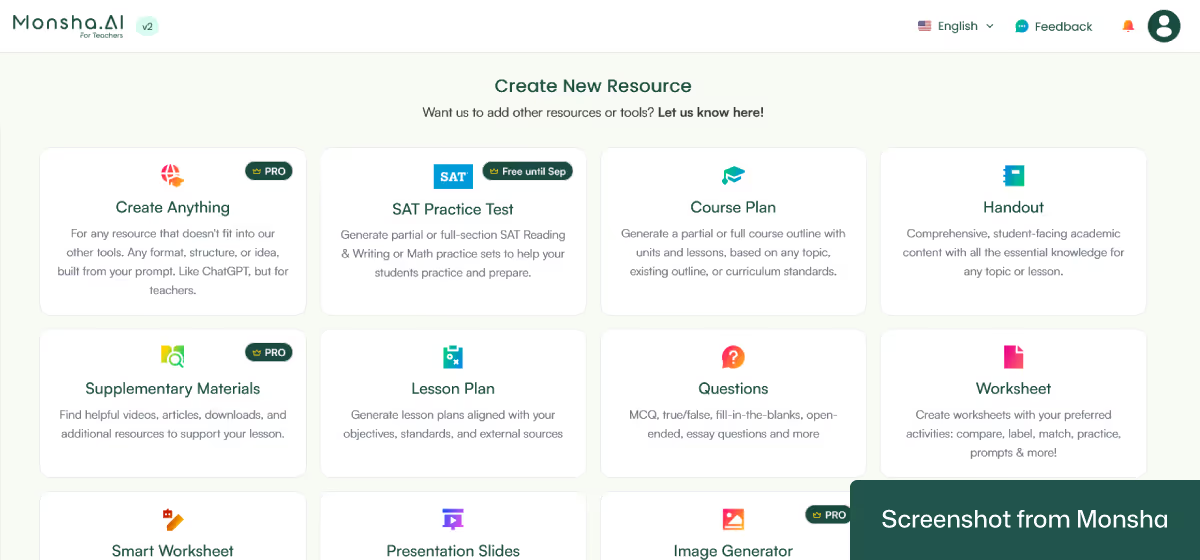
3. Configure your requirements, including curriculum standards.
On the configuration screen, you can specify your classroom context with a few clicks. The most basic options are:
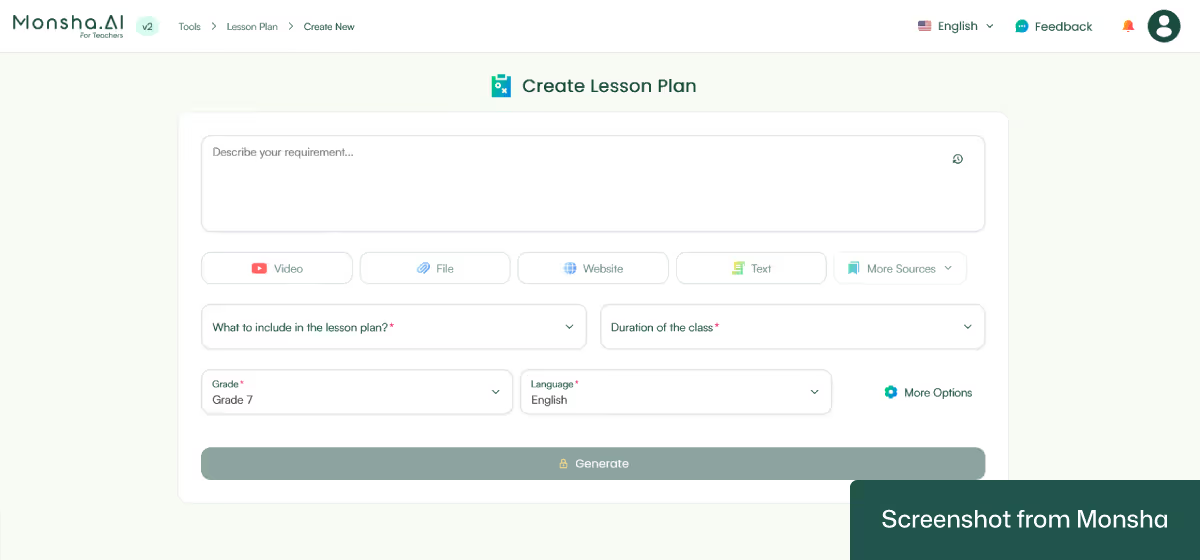
Set them right away. Then select what to include in your lesson plan. The available options are:
For our tutorial, we’ve selected every component but 21st Century Skills/College & Career Readiness Skills.
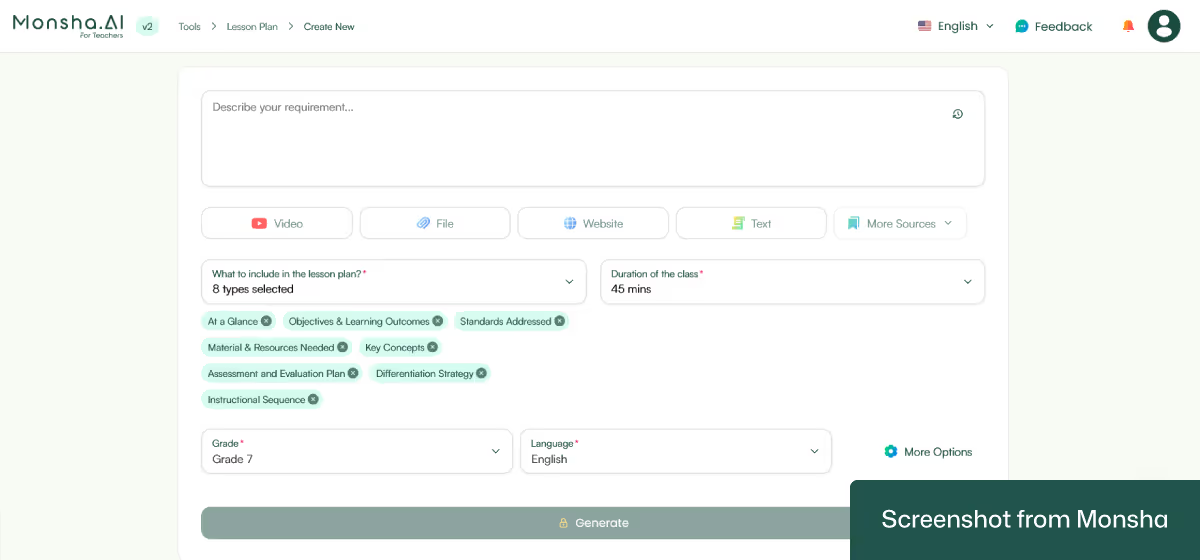
Now’s the time to set our curriculum standards. Click on More Options > Assign standards.
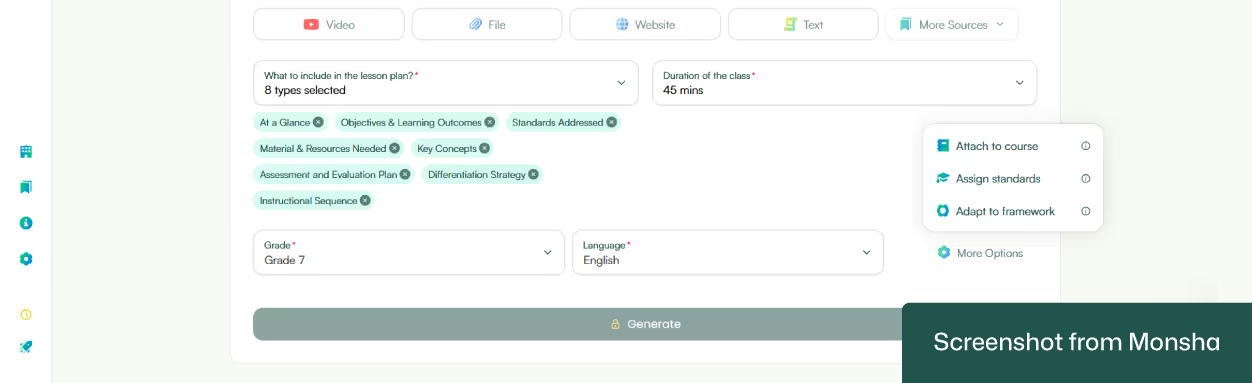
Once the Align to Standards window pops up, you can select your preferred set from the Curriculum/Standard Set dropdown list, be it Common Core State Standards or K–12 Standards. You can even add your own curriculum.
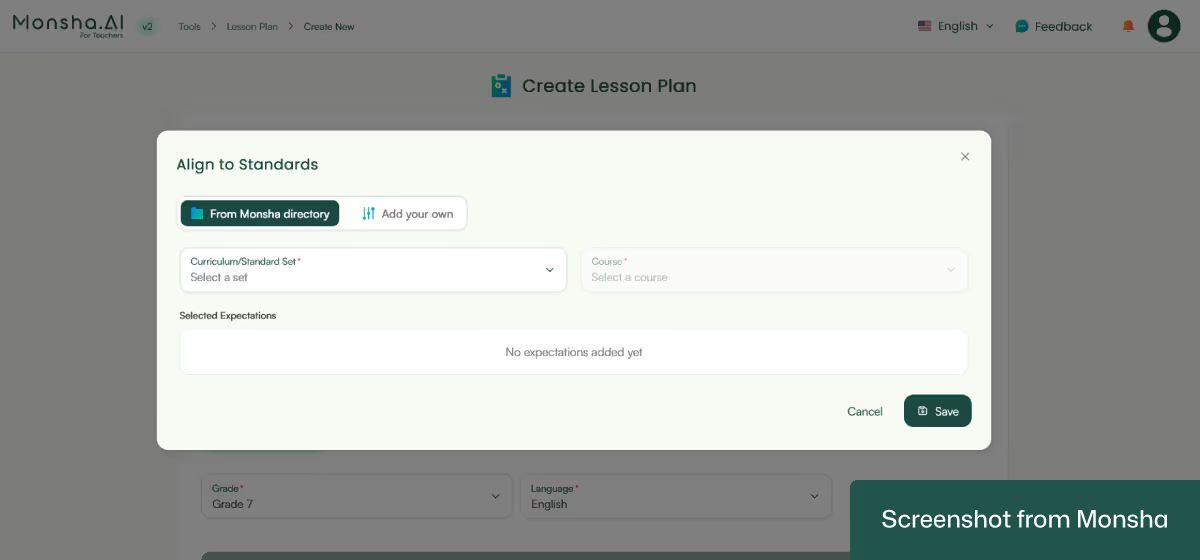
As soon as we selected Next Generation Science Standards (NGSS) from the list and Grade 6-8 (Middle School) from the Course list, the associated curriculum expectations became visible. Then all we had to do was check MS-PS1-1 Develop models to describe the atomic composition of simple molecules and extended structures and save our preference.
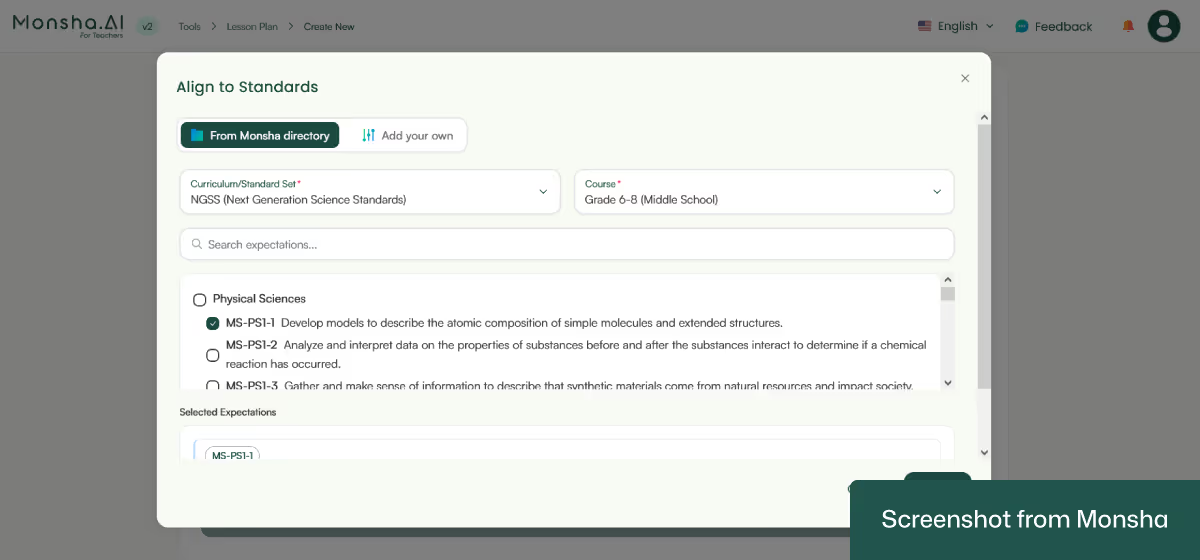
That’s pretty much the configuration you need for a curriculum-aligned lesson plan, but you can incorporate more requirements. For instance, you can assign your plan to a course, unit or lesson. This will come in handy if you plan your entire curriculum and teaching resources with Monsha. You can also apply educational frameworks (e.g., Lexile Reading Levels or Bloom’s Taxonomy) to your plan.
By the way, you can use different source materials - even multiple types - for your plan:
In case you have a requirement that doesn’t fit into the current configuration, type what you need in the “Describe your requirement …” text area. That’s how flexible you can be with Monsha’s lesson plan generator.
4. Click Generate.
And … you’ll get your lesson plan in seconds! Here’s what we got.
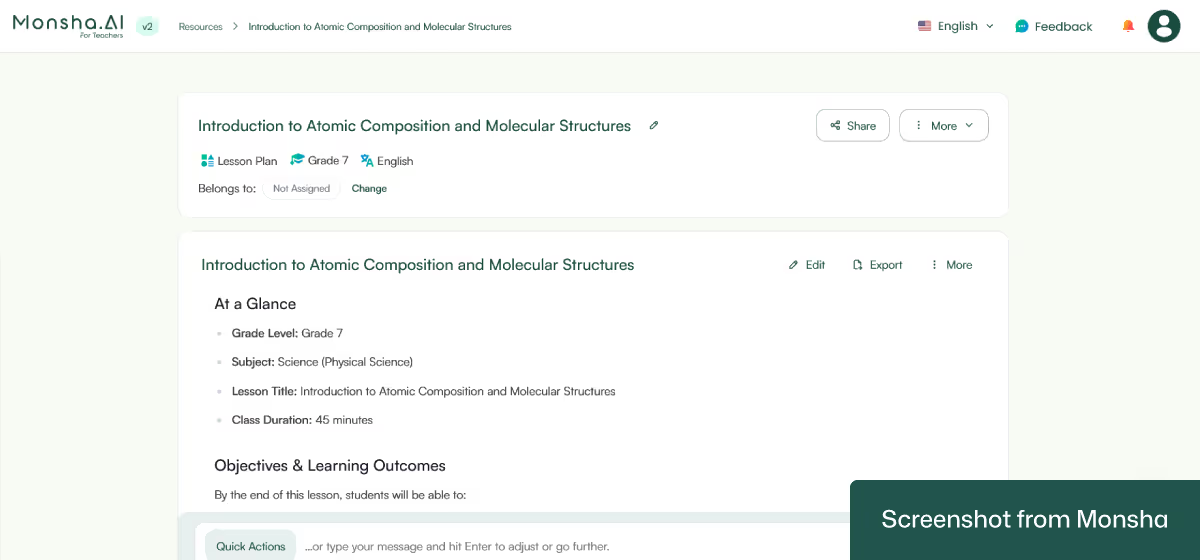
Unlike other lesson plan generators that create generic lesson plans, Monsha goes a step further. It simplifies your workflow by keeping your plan flexible and reusable. Here’s how it works.
Once you get your lesson plan, you don’t need to go back to square one if you want to make changes. You can simply type new instructions, as if you’re chatting with Monsha, and it will recreate the plan for you. This means less frustration and more flexibility. For instance, the “Generate an alternative lesson plan for the same topic and grade level and with the same objectives and learning outcomes, but include completely new activities, examples, and assessment methods.” instruction will give you another plan and incorporate your requirements.
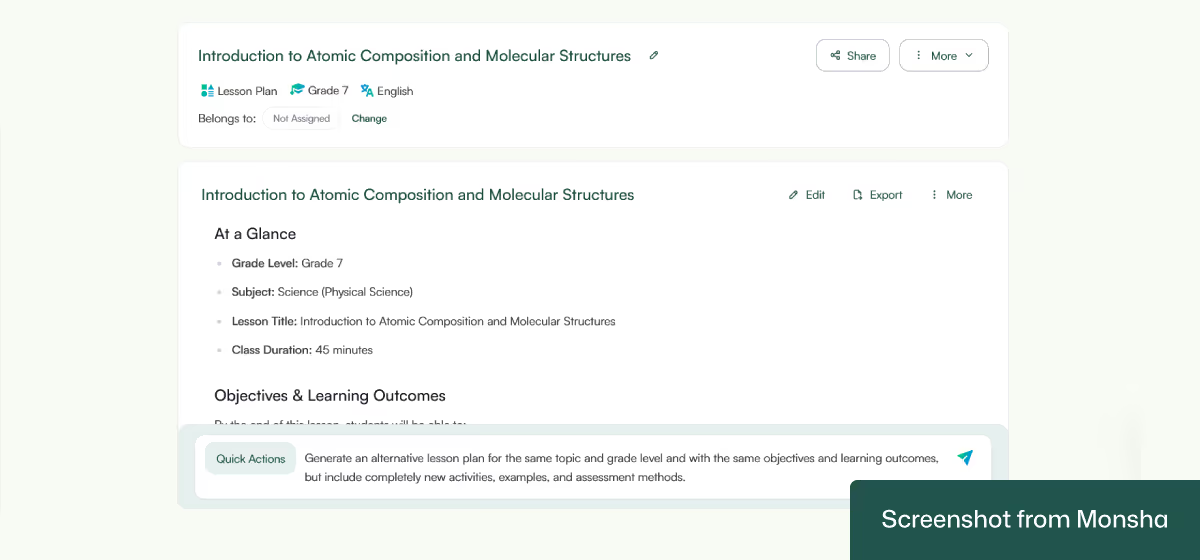
If you’re unsure what to ask for, the Quick Actions can suggest ready-made instructions you can tweak and make your own. To change the difficulty level or tone, for example.
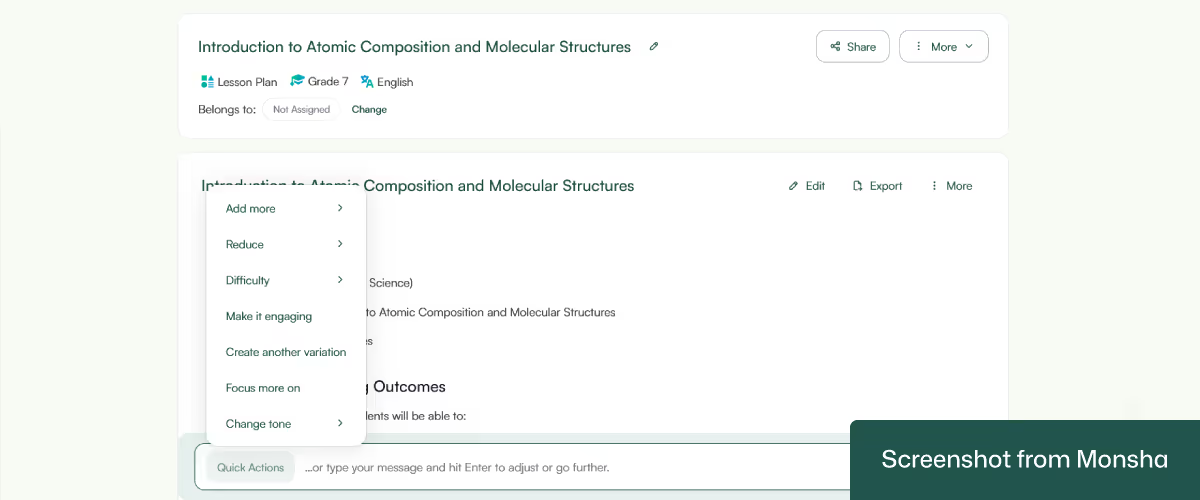
Sometimes you may feel the need to format the newly generated lesson plan. In such cases, you can manually edit the layout, add headings, tables, bullet lists, and even images. This makes your lesson plan more dynamic without juggling multiple editing tools.

In case you need more versions of the same lesson plan for other students, Monsha got you covered. For example, you can differentiate your plan based on Bloom’s Taxonomy levels. This is a powerful way to incorporate AI-powered differentiated instruction in your classroom.
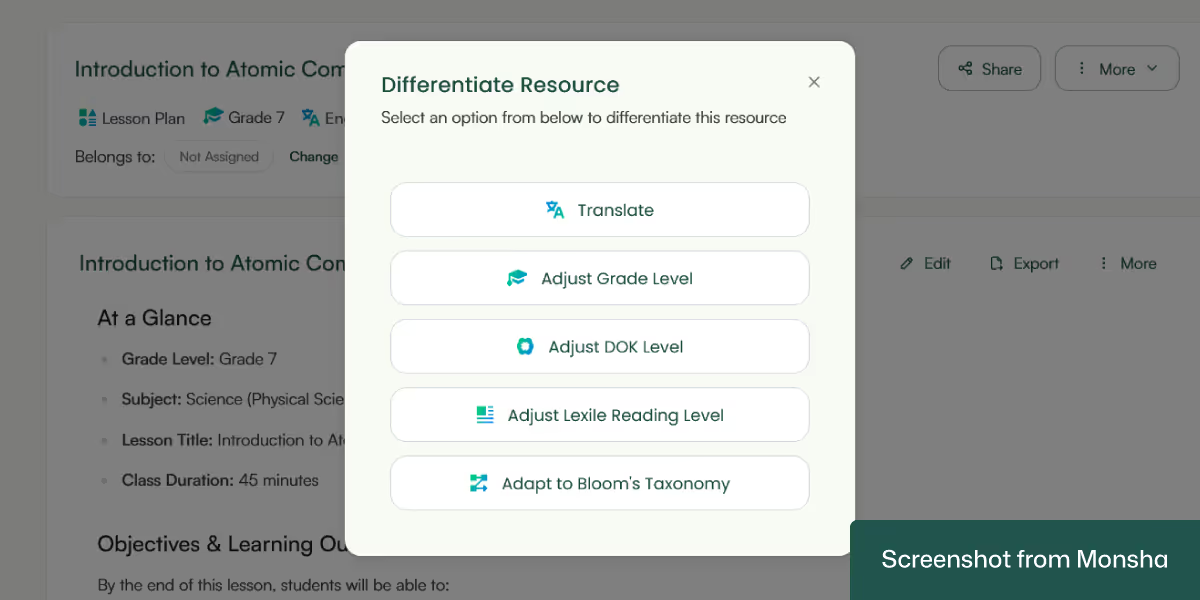
Once your plan is ready, you can download it as a DOC or PDF, export it to Google Docs, or send it directly to Google Classroom. You can even generate a shareable link for colleagues. This makes collaboration simple and ensures your plans are always accessible in the format you need.
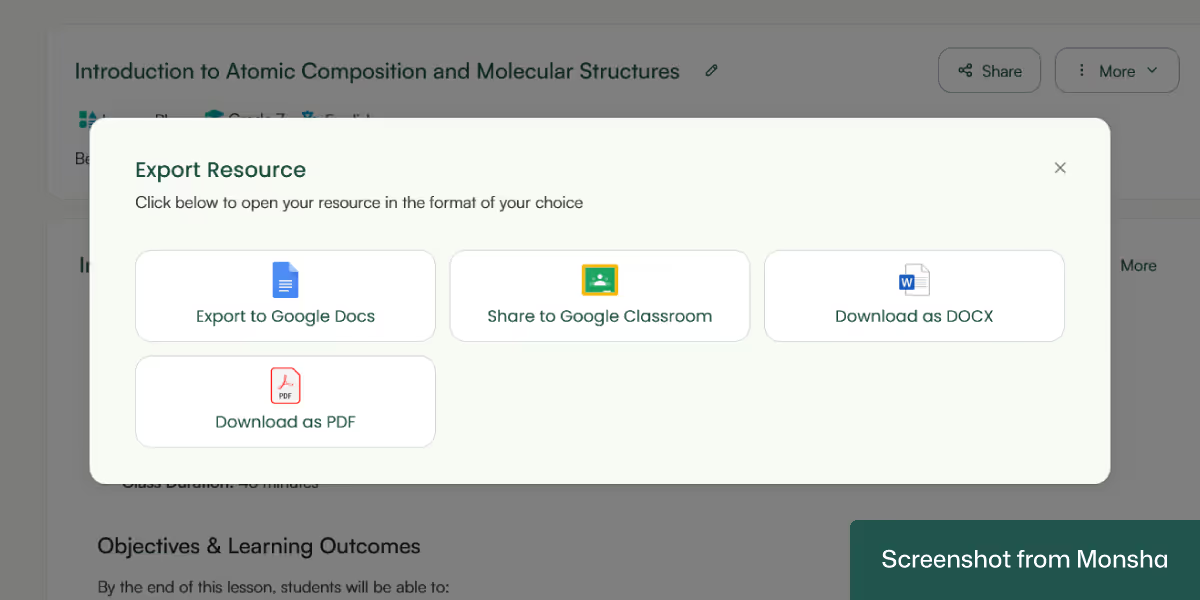
If needed, you can reuse the same prompt to generate fresh lesson plans or refine it to create improved versions. This repeatability saves time and ensures consistency, especially if you’re planning a whole unit or series of lessons.

Your Monsha-generated lesson plan can become the starting point for other classroom materials. From presentation slides to quiz questions to worksheets, you can generate everything without starting from scratch. This means one strong lesson plan can branch out into a complete set of teaching resources.
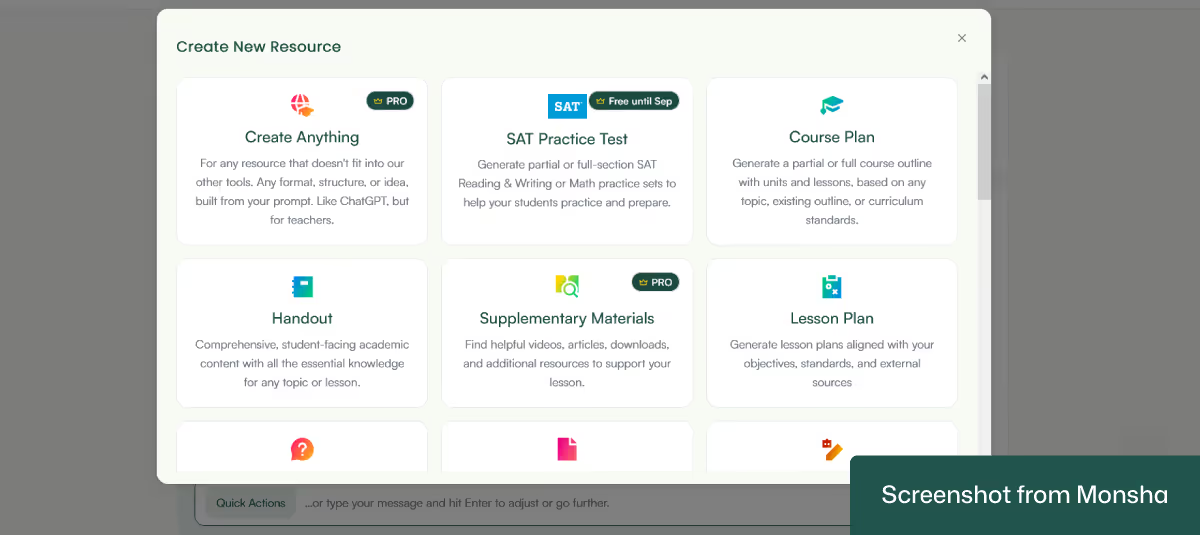
Another quick note.
All your lesson plans are stored securely in your account, so you can always go back and find them. You can search by grade level or resource type, making it easy to retrieve what you need. This turns your account into your own personal teaching library - one that grows more valuable over time.
When you ask traditional AI chatbots like ChatGPT, Google Gemini, Copilot to generate a lesson plan, you need to treat your prompt like a set of clear teaching instructions. Just like you would brief a substitute teacher, the more precise you are, the more accurate and useful the output becomes. If you want the plan to be curriculum-aligned, you should explicitly mention the standard or framework you’re working with, whether that’s Common Core, Cambridge, or your national curriculum. AI chatbots don't automatically know your school’s expectations; so guiding them with the exact standard ensures the lesson connects with what your students are meant to learn.
Another reason teaching-specific prompts matter is that classroom use is not the same as a generic summary or outline. A classroom-friendly prompt makes sure the plan includes realistic activities that fit the age and grade level of your students. For example, if you just ask for a “lesson plan on photosynthesis,” ChatGPT might give you a university-level explanation or too vague a structure. But if you say “Create a 45-minute Grade 6 Science lesson plan on photosynthesis, aligned with the Australian National Curriculum, including objectives, hands-on activities, assessment, and differentiation strategies,” you’ll receive something practical that you can pick up and use right away.
The key is to think about what you, as a teacher, actually need in front of the class. That usually includes lesson objectives, clear learning outcomes, required materials, teaching strategies, and assessment ideas. By stating these elements in your prompt, you’re teaching ChatGPT how to think like a teacher. For instance, you might include a source reference like a passage from a textbook, a YouTube video, or even a PDF of student handouts. That way, the lesson isn’t built in the abstract but anchored in the resources you’ll actually use.
Finally, when you give classroom-friendly prompts, you also save yourself time in the long run. Instead of spending hours revising or rewriting a generic plan, you’ll already have a structure that feels familiar, usable, and adaptable to your students. It’s like building a repeatable process: once you get comfortable crafting detailed, teaching-focused prompts, you can generate consistent, curriculum-aligned lesson plans across subjects and grade levels.
To get you started, we've included a prompt template and a few examples. Feel free to adapt them to your classroom context. If you're looking for even more inspiration, our AI prompt library for teachers has plenty of specific examples.
"Create a lesson plan using the following details:
Grade level: [Insert grade here]
Language of instruction: [Insert language here]
Class duration: [Insert time in minutes/hours]
Curriculum standards: [Insert standard, e.g., CCSS, Cambridge, etc.]
Source material/reference: [Paste text/excerpt, provide link, video link, or file reference]
Lesson objectives and learning outcomes: [State what students should achieve]
Materials and resources needed: [List classroom materials or digital tools]
Assessment plan: [Formative, summative, or both – describe methods]
Differentiation options: [How to support advanced learners, struggling students, etc.]
Other requirements: [Add classroom activities, teaching strategies, or technology integration if needed]"
In case you want to take a conversational approach, here’s a modified template:
"I need a detailed lesson plan. Here’s what you should know:
The class is for [grade level], taught in [language].
The lesson lasts [X minutes/hours].
It should align with [curriculum standards].
Please base the lesson on this source material: [text excerpt/link/video/document].
The lesson should include objectives, expected learning outcomes, required materials/resources, teaching activities, assessments, and differentiation options.
Suggest both teacher-led and student-centered activities.
Add any creative strategies or interactive elements that fit the material."

"Create a lesson plan for Grade 6 English. Language of instruction: English. Class duration: 45 minutes. Curriculum: Common Core ELA standards. Source material: The opening paragraph of The Secret Garden by Frances Hodgson Burnett (excerpt pasted here). Objectives: Students will analyze descriptive language and imagery. Materials: Printed text, projector. Assessment: Short reflective writing task. Differentiation: Sentence starters for struggling learners, extended writing challenge for advanced learners."
"Create a lesson plan for Grade 9 History. Language of instruction: English. Class duration: 60 minutes. Curriculum: Cambridge IGCSE History standards. Source material: YouTube documentary segment on the causes of World War I (https://www.youtube.com/xxxx). Objectives: Students will identify political, social, and economic causes. Materials: projector, student note-taking sheets. Assessment: Group discussion + exit quiz. Differentiation: Provide graphic organizer for visual learners, higher-order debate for advanced learners."
"Create a lesson plan for Grade 4 Science. Language: English. Duration: 50 minutes. Curriculum: Australian National Curriculum – Science. Source material: PDF on the life cycle of butterflies (file reference). Objectives: Students will understand metamorphosis stages. Materials: printed diagram, coloring sheets. Assessment: Students create a labeled life cycle chart. Differentiation: Word banks for ELL students, research extension for advanced learners."
"I need a lesson plan for Grade 2 Social Studies, in English, lasting 40 minutes. It should align with CCSS. Use this kids’ news article on recycling: [article link]. Objectives: Students will learn why recycling is important. Please include learning outcomes, resources (colored bins, paper scraps), activities (sorting game), assessment (quick oral questions), and differentiation for ELL students and advanced learners."
"I need a lesson plan for Grade 10 Literature, in English, lasting 55 minutes. Curriculum: UK National Curriculum. Source: A Word document with an excerpt from Shakespeare’s Macbeth (Act 1, Scene 7). Objectives: Students will analyze Macbeth’s internal conflict. Please include interactive activities (dramatic reading, group discussion), assessment (short paragraph response), and differentiation (annotated script for ELL, deeper thematic analysis for advanced learners)."
"I need a lesson plan for Grade 7 Math, in English, lasting 45 minutes. Curriculum: CCSS Math. Source: An infographic showing real-world percentages in sports statistics (file reference). Objectives: Students will apply percentage calculations in real-world contexts. Materials: calculators, infographic handouts. Include activities, outcomes, assessments (problem set + exit ticket), and differentiation (guided problems for struggling students, extension project for advanced learners)."
Trying to create lesson plans with regular AI chatbots can be tricky. While they can be helpful, they don't always grasp all the specific needs of your classroom right away. Even if you have a great prompt, you often have to tweak it a few times to get the result you want, and that can really eat into your valuable prep time. But what if you had a system designed specifically for teachers that could handle all that? It could simplify your process, saving you time and giving you a more reliable way to get what you need. To see how such a solution works, give Monsha a try for free.

AI for Teachers
We’re the Monsha Team—a group of educators, engineers, and designers building tools to help teachers combat burnout and get back to life.. Our blogs reflect real classroom needs, drawn from conversations with educators around the world and our own journey building Monsha.
Join thousands of educators who use Monsha to plan courses, design units, build lessons, and create classroom-ready materials faster. Monsha brings AI-powered curriculum planning and resource creation into a simple workflow for teachers and schools.
Get started for free