Discover the top methods to AI generate worksheets based on YouTube videos, with and without using ChatGPT, Claude, Copilot or other AI for teachers.
.avif)
Ever shown a YouTube video in class and thought, “Did my students really learn anything from that?”
Videos make lessons fun and engaging, but how do you keep students focused instead of just watching passively?
You create worksheets from YouTube videos.
Now you might think that’s very time consuming but with AI worksheet tools, you can instantly turn any YouTube video into an interactive worksheet, complete with questions, summaries, and answer keys, so every video becomes a real learning experience.
In this blog, we share the top three ways you can create worksheets from YouTube videos and we also talk about AI question generators from YouTube videos that are free to use.
You can follow this video tutorial as well.
There are several benefits of turning YouTube videos into interactive worksheets using AI. Here's an infographic that clearly shows how AI worksheets creators are better than manual creation:
.avif)
Creating worksheets from YouTube videos for students can help them understand the topic better. Here’s are three ways you can make worksheets from YouTube video:
This is the easiest, quickest, and smartest way, and it’s free!
Monsha's AI worksheet generator is a game changer because it reads external videos for you and formats the worksheet automatically, so you don’t have to worry about writing prompts or handling all the details.
You can also use a file to base your worksheets on, or pull in any external URL as a source.
You can include a diverse types of questions and activities. Plus, you can align it to a set of standards and export it in the platform or format you need.
1. Head over to Monsha and sign up or log in—it takes just two clicks!
2. Once you’re in, you’ll see a list of resource options. Pick Worksheets if you want to customize the types of activities. But if you’re after something quick and fresh, Smart Worksheets will do the trick by generating activities without much input from you.
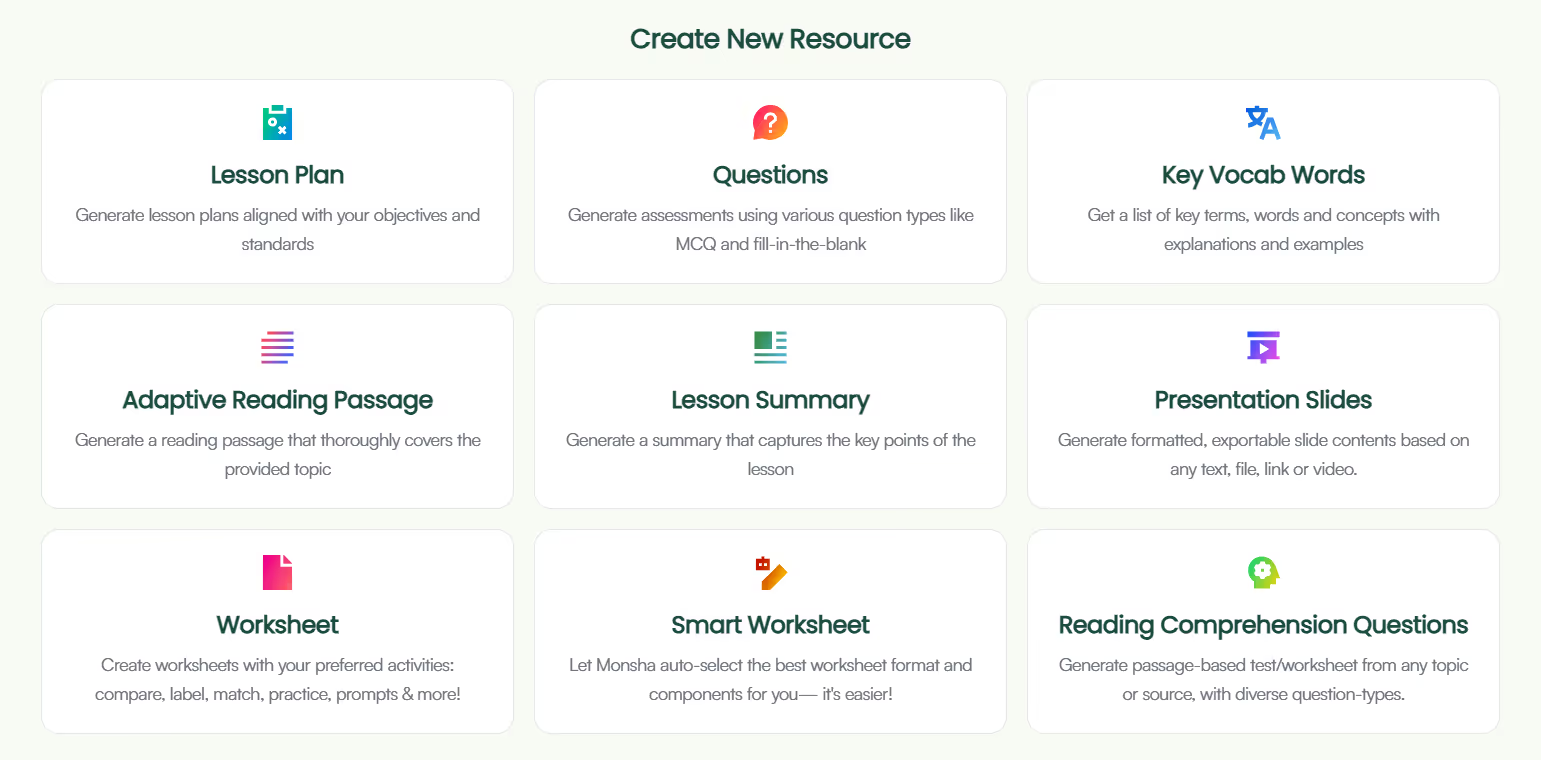
3. Regardless of what you choose, you’ll be taken to the worksheet creation page. Here, you can assign your worksheet to a course, unit, and lesson. This step is optional, but we recommend doing it to keep your resources organized and make the most of Monsha’s ability to plan your entire course or subject into units and lessons. But feel free to skip it now - you can always attach or detach your resources from a course later.

4. Next, choose what you want your worksheet to be based on. You can add a topic, paste a URL, use an article or YouTube video, upload a file or image, or even base it on a resource you’ve created before in Monsha. You can also combine multiple options if needed.
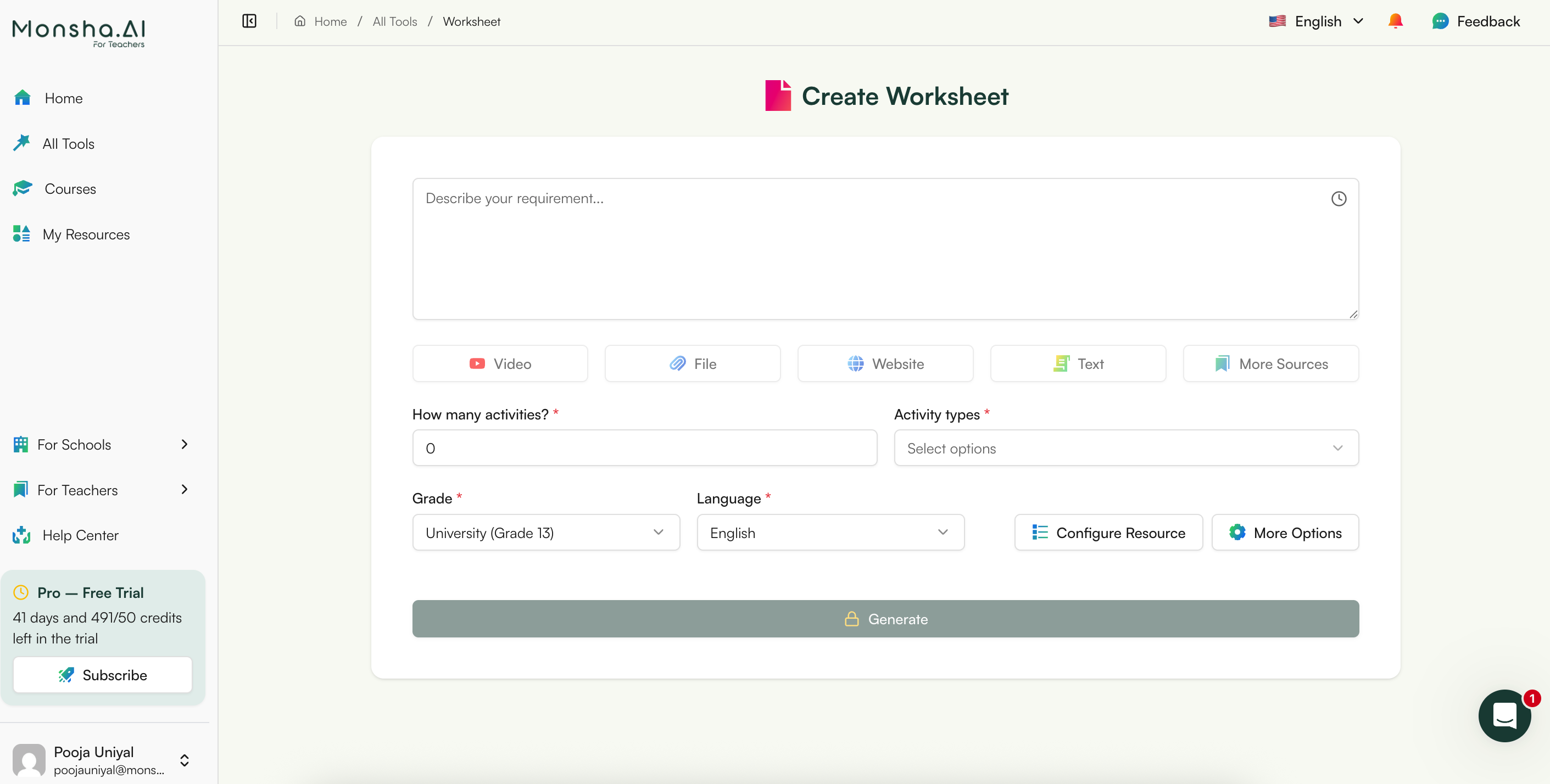
5. For this tutorial, we’ll select we’ll select A YouTube video.
6. Paste the YouTube link. We suggest using a video with subtitles or closed captions (CC) to help our AI process it better. And make sure it’s a public video, not private or unlisted.
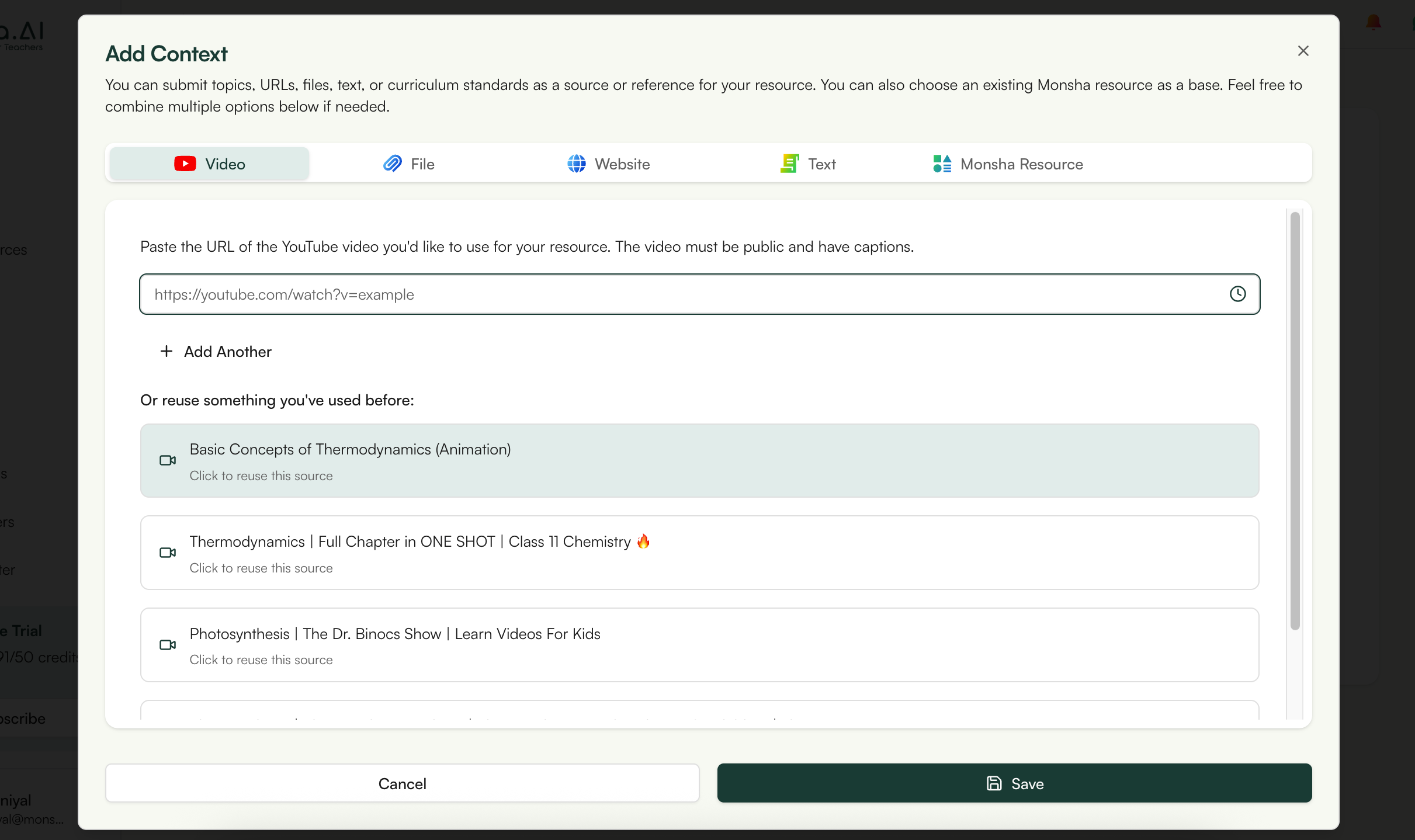
7. If you didn’t assign a course in the earlier step, you’ll need to select the grade level and language in this step.
8. Finally, if you chose Worksheet instead of Smart Worksheet, you’ll need to pick the activity types you want to include. Choose only the ones you need and arrange them in your desired order. Currently, the available options are:
Feel free to also include any additional instructions you might have.

9. Optionally, you can assign a DOK level, Bloom’s Taxonomy level, or Lexile reading level to adapt your worksheet.
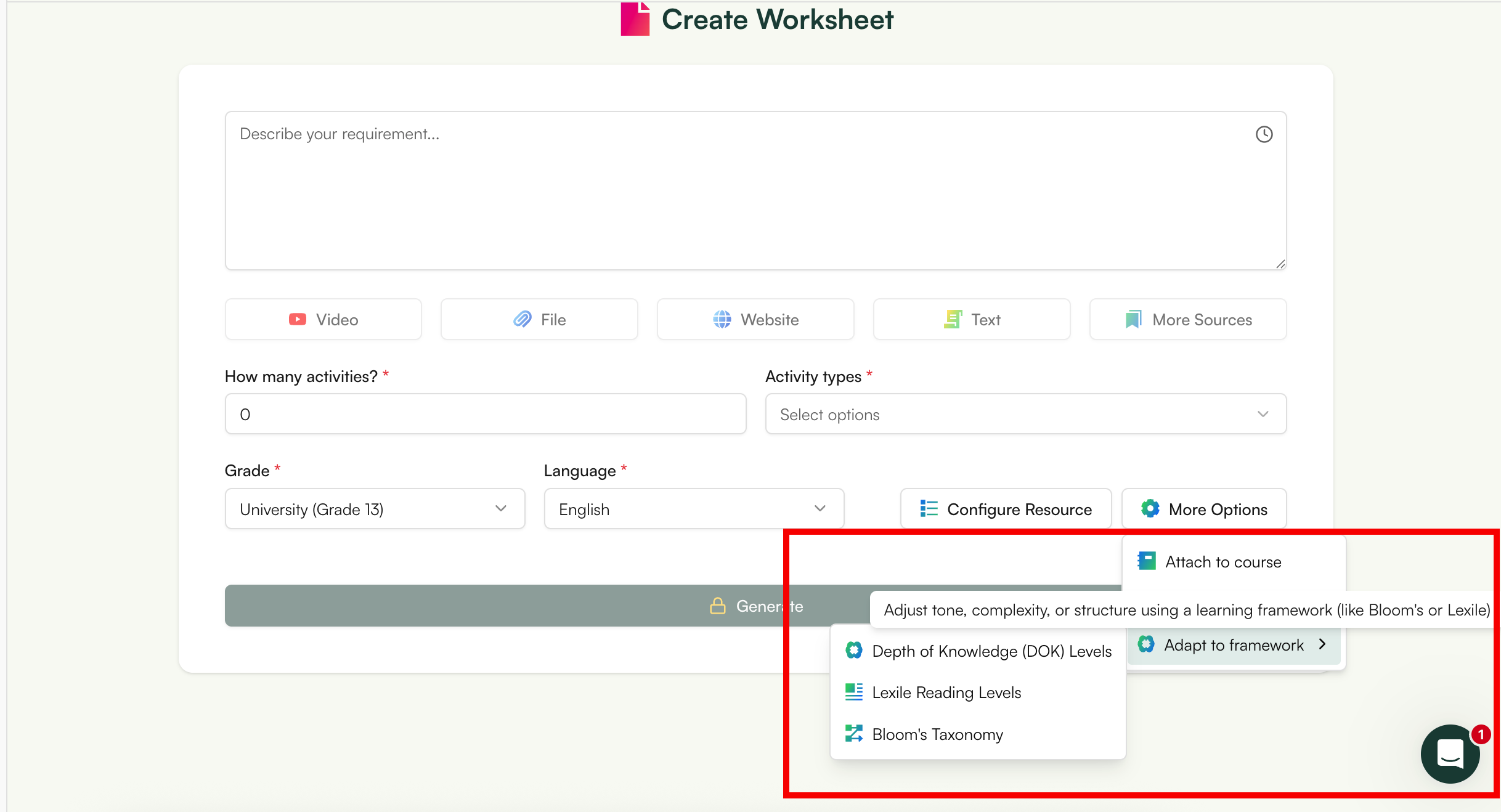
10. Click Generate, and your worksheet will be ready in seconds!
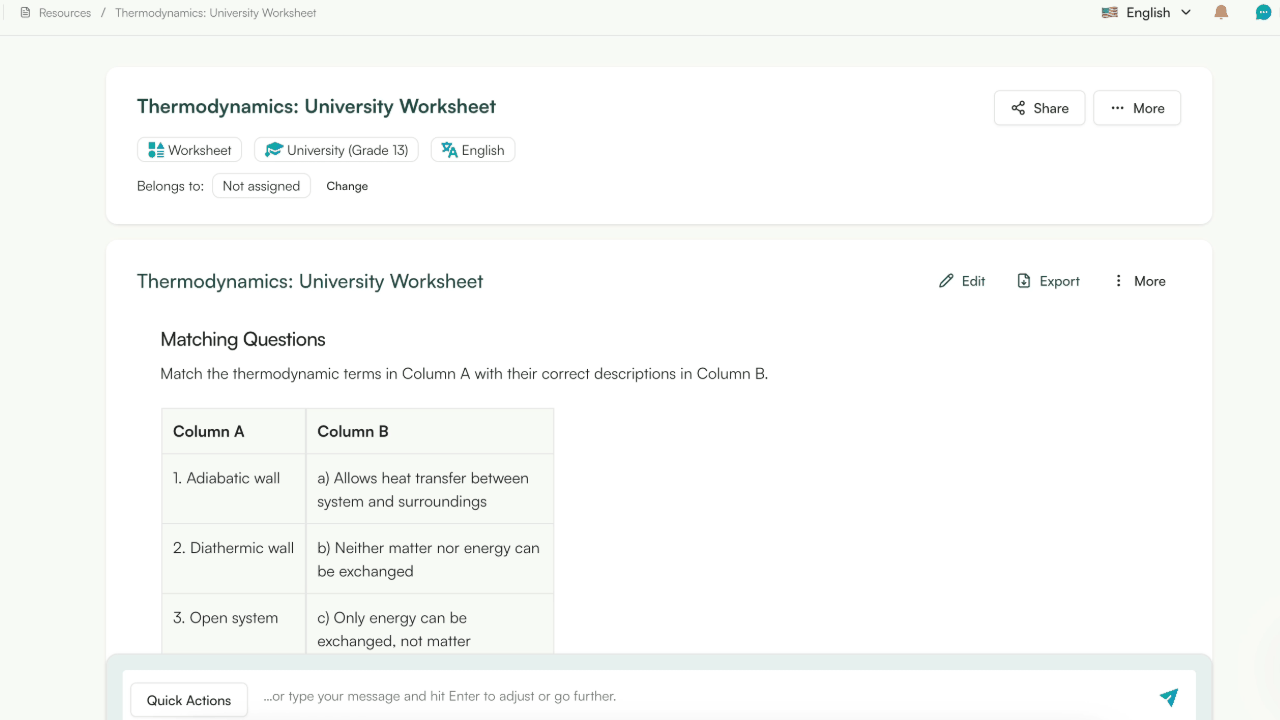
While we've focused on YouTube videos in today's post, you can use AI to generate worksheets from any source materials the same way.
But there’s even more power in your hands! Once you generate the worksheet, you can:
You can always access your worksheet later from your Monsha account.
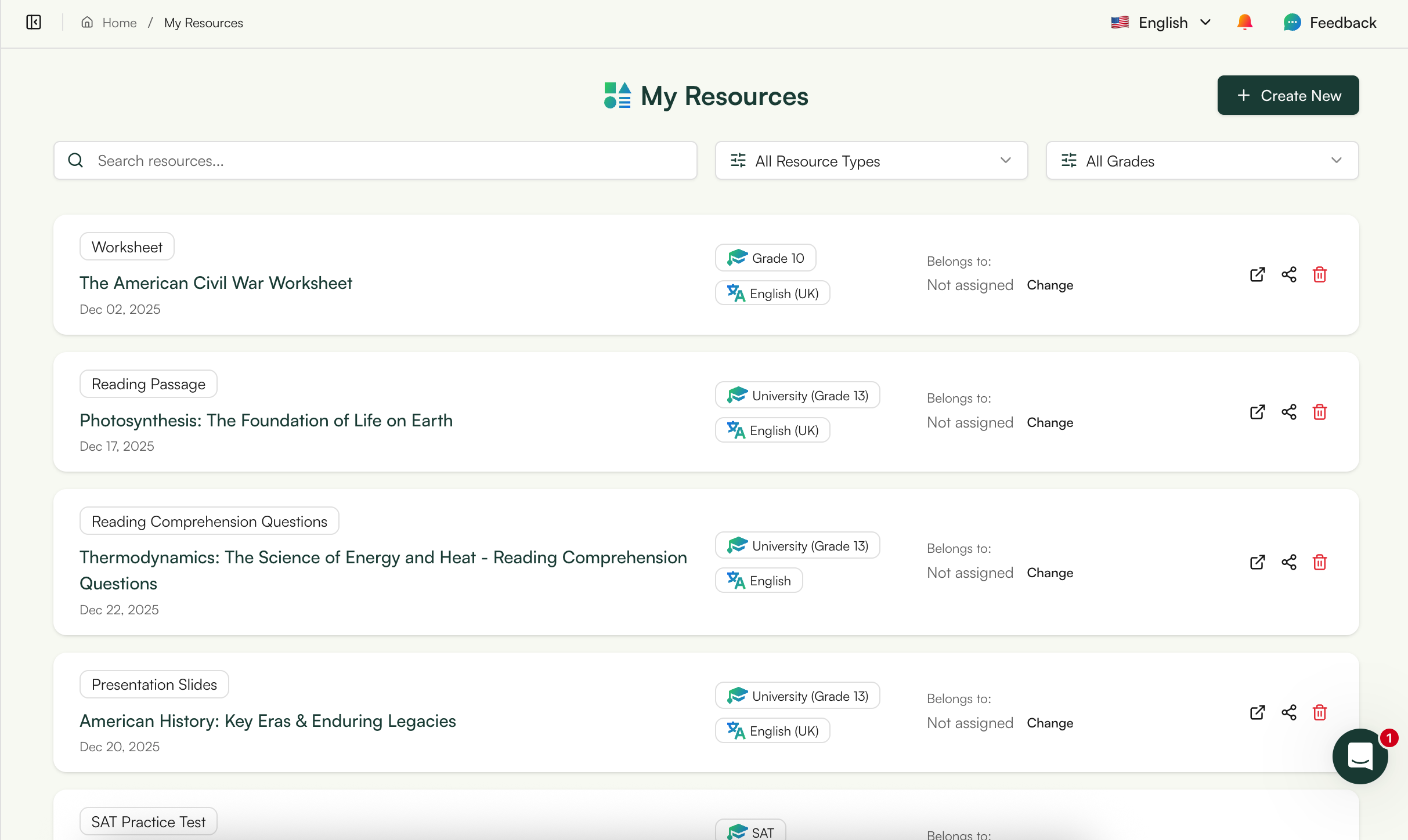
Easy, right? Now, let’s move on to alternative methods.
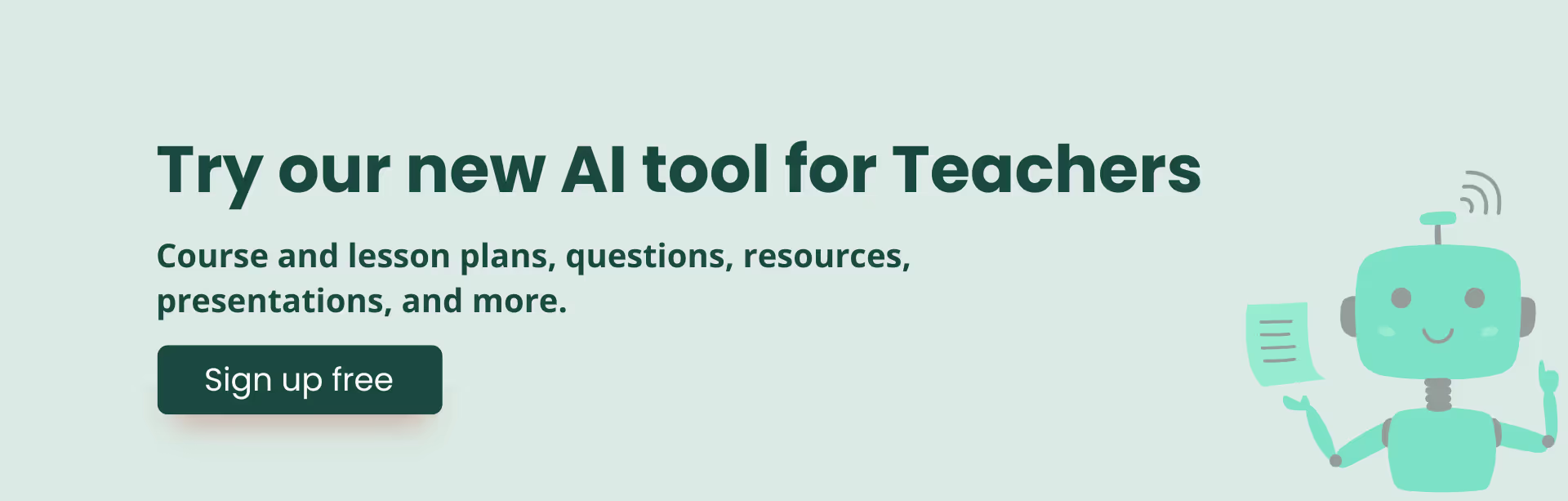
For this to work, you’ll need access to the ChatGPT-4o model because GPT-3.5 can’t read external links or YouTube videos, and GPT-4 can be hit or miss.
Here’s a step-by-step guide:
1. Sign in to your ChatGPT console and make sure you’ve selected the GPT-4o model.
2. Start prompting with something like this:
You are an expert teacher and educator, skilled at creating effective and detailed resources for your students. Create a worksheet based on the content of the YouTube video provided below. Consider the instructions while generating the worksheet. Ensure the worksheet is suitable for [grade] and written entirely in [language]. YouTube video: [insert_video_link_here] Instructions: [include_what_you_want_in_your_worksheet]3. You might want to align it to your learning goals or curriculum standard as well:
Ensure the worksheet is suitable for [grade], written entirely in [language], and aligned to the standards and learning goals below, each delimited by triple double quotes. Standards: """[standards]""" Learning objectvies: """[objectives]"""4. You can also specify the formatting of the worksheet to make it printable.
Format the worksheet by the following instructions:
- Provide clear instructions for each activity.
- Include descriptions for any images.
- Include activity titles and number them, but don’t label any paragraph or component.
- Format the worksheet cleanly, keep adequate space for student responses (e.g., lines, blank boxes, spaces) under each question/activity to make it print-ready.5. You might want to add answer keys at the bottom of the worksheet:
At the end, include a separator and provide answer keys for teachers for all activities.Finally, download it as a doc or pdf:
Turn the worksheet into a downloadable PDF and a DOCX file and give me the download links.You can reduce the number of follow-ups though by using comprehensive, structured AI prompts for worksheets.

If you don’t have access to ChatGPT 4o, or somehow even GPT 4o can’t read your URL, here’s a workaround you can use in ChatGPT 3.5, GPT4, Copilot or Claude:
Feel free to try all of these methods and see what works best for your workflow.
If needed, check out other AI tools for creating worksheets as well.
I’m pretty sure you’ll find Monsha to be the ideal choice, not because I’m biased, but because we designed Monsha to give teachers an easy, iterative, and super-quick way to create just-right resources. Give it a go!
To create worksheets from YouTube videos, simply paste the video link into an AI worksheet generator like Monsha. The tool analyzes the video, pulls key points, and creates ready-to-use questions and answers. It’s a quick, reliable way for teachers to turn classroom videos into interactive learning worksheets, without spending hours writing questions manually.
You can create worksheets from YouTube videos free using tools like Monsha or Magic School. These AI-powered tools automatically generate quizzes and comprehension questions from any YouTube link. You just paste the URL, choose question types, and download the worksheet.
Yes. Most AI question generators from YouTube videos rely on captions to understand and summarize the content accurately. If a video doesn’t have subtitles, consider adding them manually or choosing a version that does. This helps the AI generate high-quality questions and ensures the worksheet matches what’s being taught.
Yes! AI tools let you make worksheets from YouTube videos in different question formats like MCQs for quick recall, fill-in-the-blanks for vocabulary practice, and open-ended prompts for critical thinking or discussion.
AI tools can create quizzes from YouTube videos in minutes; a process that might take teachers 45–60 minutes manually. Instead of rewatching and writing questions one by one, you can use AI to quickly extract topics and generate question sets, and even provide answer keys in minutes.
Yes. Many AI tools can create worksheets from YouTube videos for students at specific grade levels. In Monsha’s AI worksheet generator, you can set the difficulty, Bloom’s taxonomy level, or reading complexity to make sure the worksheet matches your classroom needs and learning outcomes.
Usually, AI tools can only generate questions from YouTube videos that are public and have captions. Private or unlisted videos may not be accessible for automatic transcription. However, if you have a transcript, you can upload it manually into some AI worksheet tools like Monsha to generate questions.
Clear, educational videos with good audio, structure, and captions work best when you create worksheets from YouTube videos using AI. Lessons that explain processes, tell stories, or break down concepts are ideal, because AI can easily pull main ideas and transform them into critical-thinking questions.
Once your worksheet is generated, you can export it in multiple formats such as Google Forms, PDFs, Word, or PowerPoint. Most tools that create worksheets from YouTube videos for teachers offer one-click export options so you can instantly assign them digitally or print them for classroom use.
AI makes it easy to create worksheets from YouTube videos for students with different abilities. You can adjust question difficulty, simplify wording, or add higher-order thinking questions for advanced learners. Many tools even let you regenerate worksheets at multiple levels, making personalized learning effortless.

AI for Teachers
We’re the Monsha Team—a group of educators, engineers, and designers building tools to help teachers combat burnout and get back to life.. Our blogs reflect real classroom needs, drawn from conversations with educators around the world and our own journey building Monsha.
Join thousands of educators who use Monsha to plan courses, design units, build lessons, and create classroom-ready materials faster. Monsha brings AI-powered curriculum planning and resource creation into a simple workflow for teachers and schools.
Get started for free