Discover the top methods to create questions for assessment based on an external URL. Learn how to utilize online articles, websites, PDFs, and other resources effectively, with or without the help of ChatGPT, Claude, or Copilot.
.webp)
Maybe you found an article, paper, textbook, pdf, report, or any text-based resource online and want your quiz, assignment, homework, classwork, or any type of assessment or questions to be based on it.
You have multiple ways to do so. In this article, we will discuss three methods, ranked in order of effectiveness.
This is the easiest, quickest, and smartest way—and it's free! Monsha for question creation is great because it reads external URLs for you and handles the structuring of the questions and overall assessments, so you don't have to worry about writing prompts or all the details.
You can also use a file to base your questions on, or pull in a YouTube video as sources for your assessment.
You can include diverse question types in your quiz or assessment, with the option to align them with specific standards. Plus, you can export it in the platform or format that works best for you, including Google Forms.
Here's how to do it:
1. Head over to Monsha and sign up or log in—it takes just two clicks!
2. Once you're in, you'll see a list of resources to create — including presentations, worksheets and reading comprehension questions. Choose Questions.

3. You'll be taken to the assessment creation page. Here, you can assign your assessment to a course, unit, and lesson. This step is optional, but we recommend doing it to keep your resources organized and make the most of Monsha's ability to plan your entire course or subject into units and lessons. But feel free to skip it now—you can always attach or detach your resources from a course later.

4. Next, choose what you want your questions to be based on. You can add a topic, paste a URL, use an article or YouTube video, upload a file or image, or even base it on a resource you've created before in Monsha. You can also combine multiple options if needed.

For this tutorial, we'll select A link from internet.
5. Paste the link directly into the field. Make sure the link can be crawled or indexed by bots. Meaning — if the URL can show up in Google search results, Monsha can access it too. Monsha (and ChatGPT, Claude, or Copilot) currently can't read Google Docs or Slides.

6. If you didn't assign a course in the earlier step, you'll need to select the grade level and language in this step.
7. Finally, select the question-types you want to include in your quiz or assessment. Select only the ones you need and in your desired order. Currently, the available options are:
✅ Essential Questions
✅ Multiple Choice Questions
✅ Fill in the blank questions
✅ True/False questions
✅ Short answer questions
✅ Open-ended prompts
Feel free to also include any additional instructions you might have.

8. Optionally, you can assign a DOK level, Bloom's Taxonomy level, or Lexile reading level to adapt your questions.

9. Click Generate, and your assessment will be ready in seconds!

But there's even more power in your hands! Once you generate the assessment, you can:
1. Edit it as much as you like with Monsha's powerful editor, which supports rich content like tables, code, images, equations, and almost anything!
2. Re-generate the content with just one click if it's not quite what you were looking for.
3. Differentiate the questions based on grade level, language, DOK level, Lexile reading level, or Bloom's taxonomy.
4. Easily export your assessment questions in Google Forms quiz, DOC, PDF, or other formats. You can also download them for other quiz platforms like Quizlet. Now, these platforms often require specific formats. No worries! Monsha gives you properly-formatted files from the get-go. So you can use them without any manual tweaking. Here are the options currently available to you (click on the links for details):

5. Create additional resources (like a worksheet, lesson plan, presentation, or study materials) based on the questions you just made.
You can always access your assessment later from your Monsha account.

Easy, right? Now, let's move on to alternative methods.
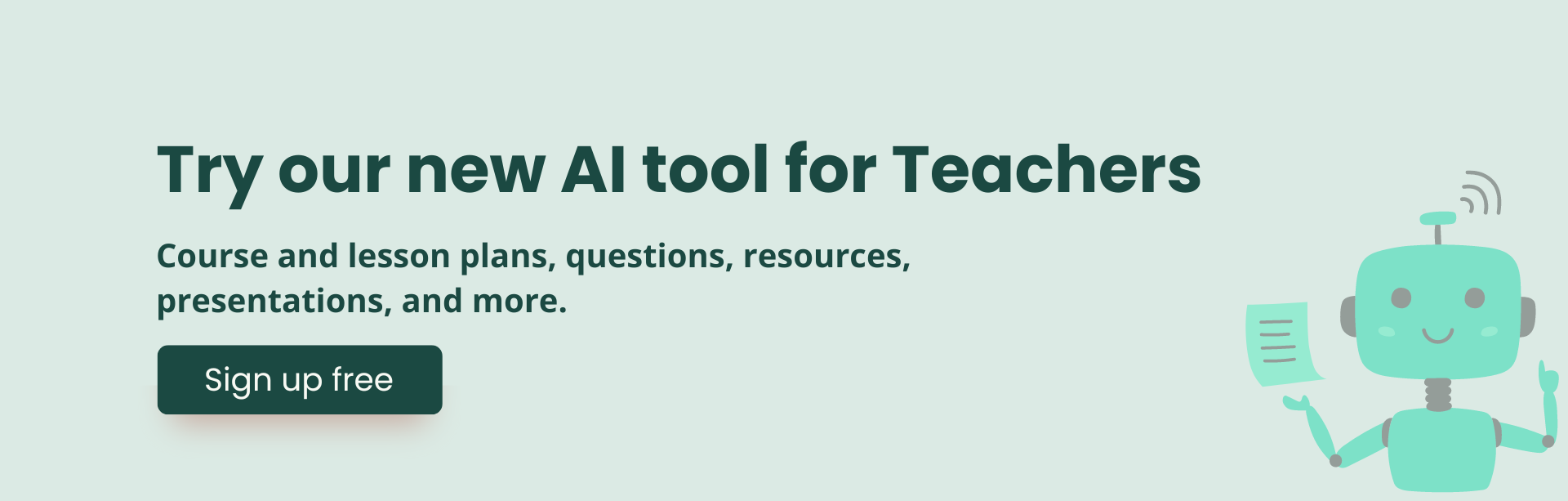
For this to work, you'll need access to the ChatGPT-4o model because GPT-3.5 can't read external links, and GPT-4 can be hit or miss.
Let's create some MCQ for example. Here's a step-by-step guide:
You are an expert teacher, skilled in producing detailed, authentic, and correct student assessments. Create 5 multiple choice questions appropriate for grade 10 based on the content of this URL: \\[insert your URL]
Can you provide an answer key for the teacher under each question. Explain the answers in one sentence.
Make the questions appropriate for grade 8 students. Add 3 more questions. Different questions will have different numbers of options.
Can you search the internet for some additional educational videos and articles on these questions so that students can use them to prepare for the assessment?
You can reduce the number of follow-ups though by using a more comprehensive, structured prompt for different question-types.

If you don't have access to ChatGPT 4o but still want to use ChatGPT, or somehow even ChatGPT 4o can't read your URL, here's a workaround:
Feel free to try both of these methods and see what works best for your workflow. Pretty sure you'll find Monsha to be the ideal choice—not because we're biased, but because we designed Monsha to give teachers an easy, iterative, and super-quick way to create just-right resources. Give it a go!

AI for Teachers
We’re the Monsha Team—a group of educators, engineers, and designers building tools to help teachers combat burnout and get back to life.. Our blogs reflect real classroom needs, drawn from conversations with educators around the world and our own journey building Monsha.
Join thousands of educators who use Monsha to plan curriculum and create, adapt, and differentiate resources like lesson plans, assessments, presentations, worksheets, and more.
Get started for free