Discover the top methods to AI generate worksheets based on an external URL. Learn how to utilize online articles, websites, PDFs, and other resources effectively, with or without ChatGPT, Claude, or Copilot.
%20into%20Interactive%20Worksheets%20Using%20AI%20(Teacher%20Tutorial).avif)
Maybe you found an article, paper, textbook, pdf, report, or any text-based resource online and want to create a worksheet based on it. You have multiple ways to do so.
In this article, we’ll discuss three methods, ranked in order of effectiveness.
This is the easiest, quickest, and smartest way—and it’s free! Monsha's AI worksheet generator is a game changer because it reads external links for you and formats the worksheet automatically, so you don’t need to worry about writing prompts or handling all the details.
You can use any external URL, YouTube videos, or even upload a file to use as a source for your worksheet. You can include a diverse types of questions and activities. Plus, you can align it to a set of standards and export it in the platform or format you need.
Here’s how to do it:
1. Head over to Monsha and sign up or log in—it takes just two clicks!
2. Once you’re in, you’ll see a list of resource options. Pick Worksheets if you want to customize the types of activities. But if you’re after something quick and fresh, Smart Worksheets will do the trick by generating activities without much input from you.
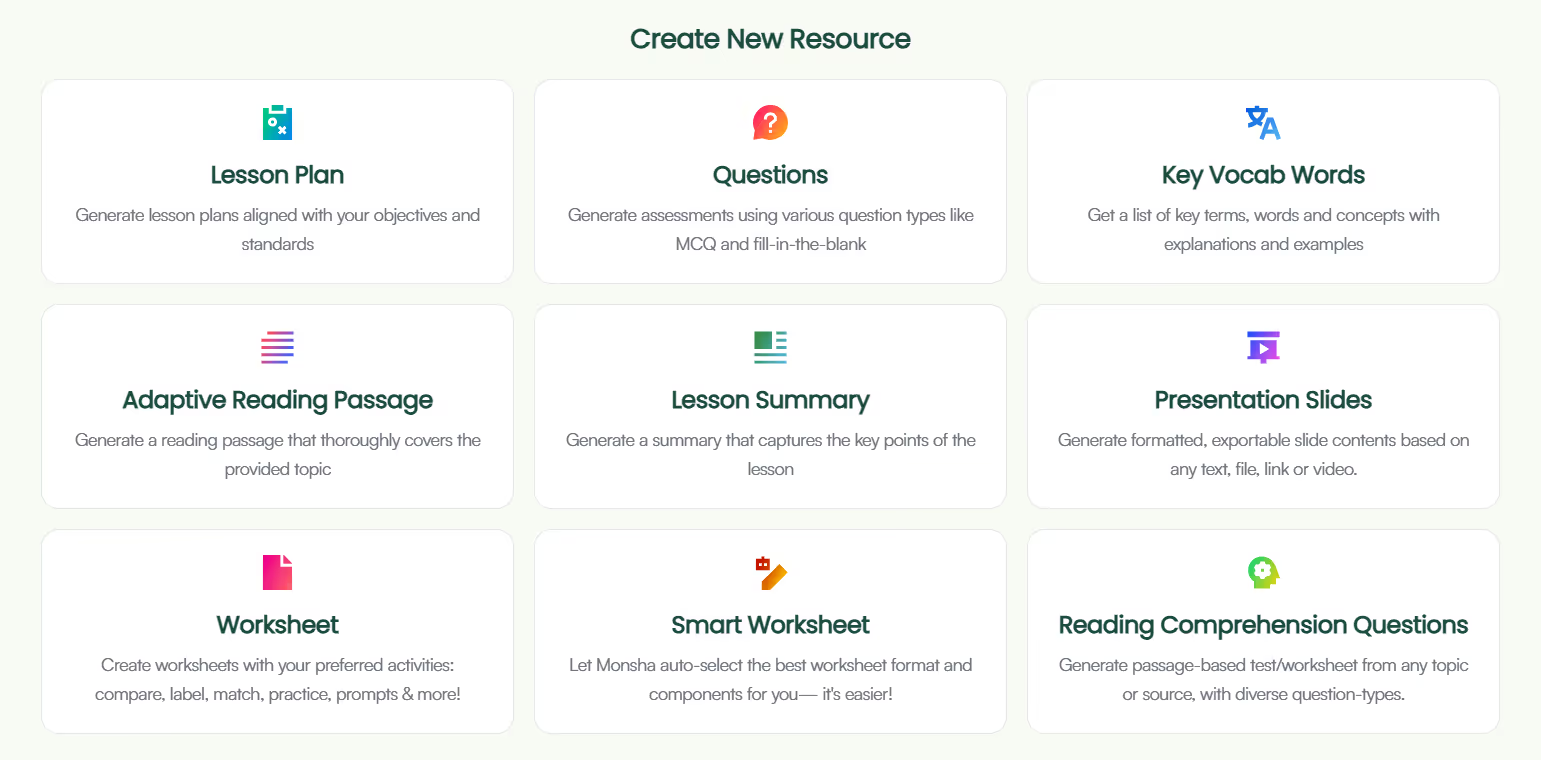
3. Regardless of what you choose, you’ll be taken to the worksheet creation page. Here, you can assign your worksheet to a course, unit, and lesson. This step is optional, but we recommend doing it to keep your resources organized and make the most of Monsha’s ability to plan your entire course or subject into units and lessons. But feel free to skip it now—you can always attach or detach your resources from a course later.

4. Next, choose what you want your worksheet to be based on. You can add a topic, paste a URL, use an article or YouTube video, upload a file or image, or even base it on a resource you’ve created before in Monsha. You can also combine multiple options if needed.
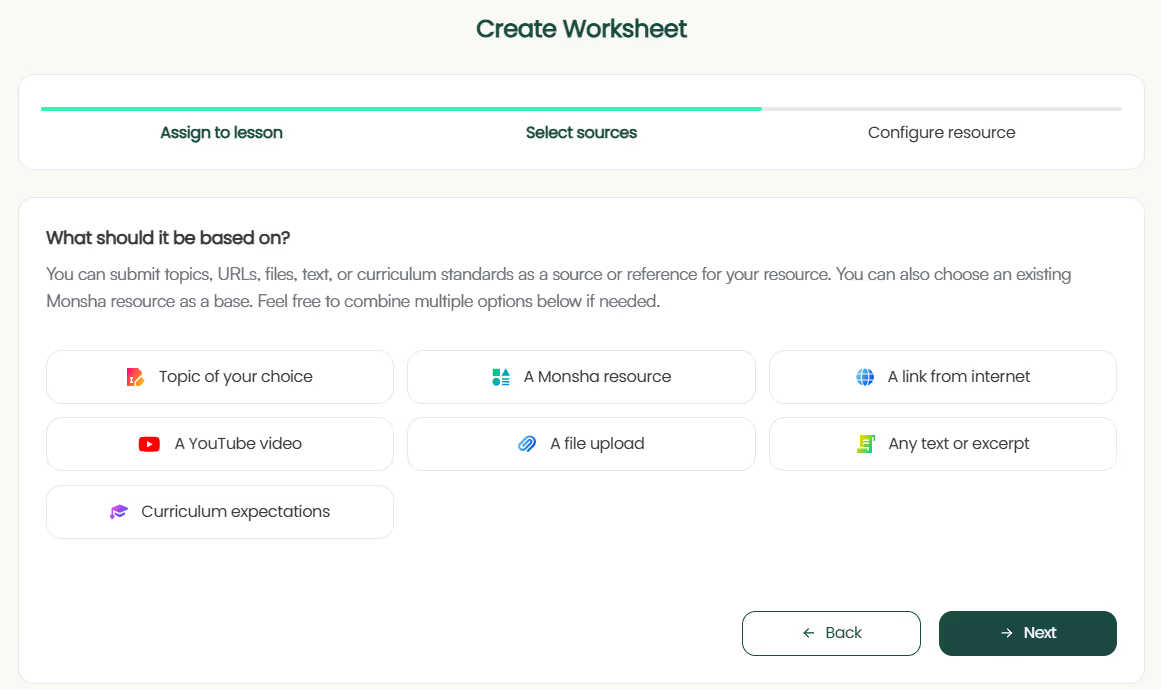
For this tutorial, we’ll select A link from internet.
5.. Paste the link directly into the field. Make sure the link can be crawled or indexed by bots. Meaning — if the URL can show up in Google search results, Monsha can access it too. Monsha (and ChatGPT, Claude, or Copilot) currently can’t read Google Docs or Slides through URLs.
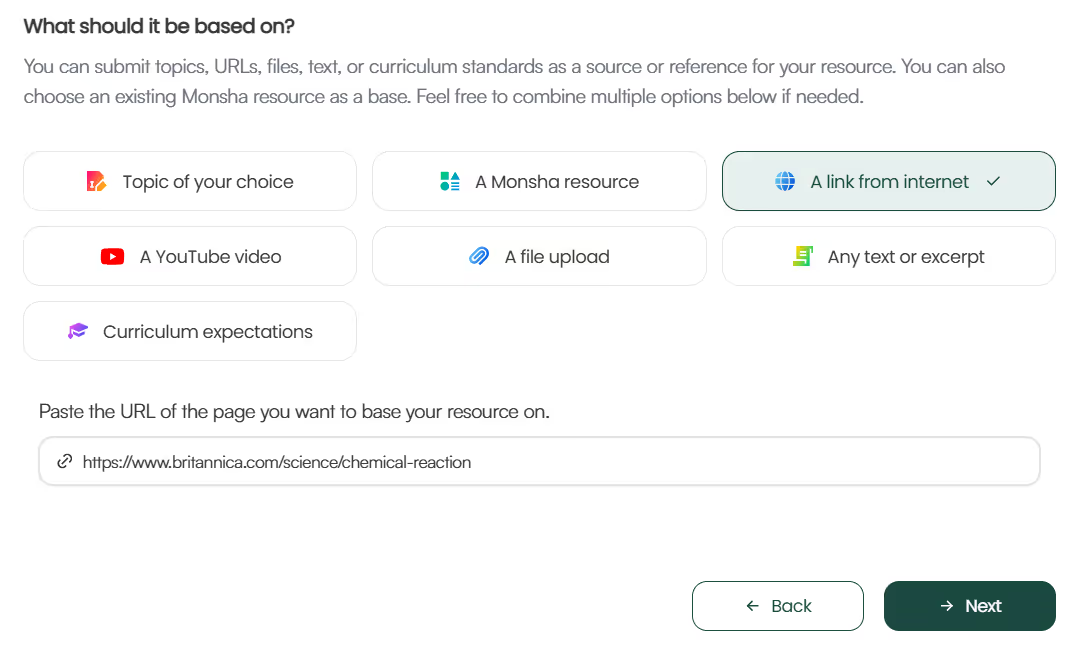
6. If you didn’t assign a course in the earlier step, you’ll need to select the grade level and language in this step.
7. Finally, if you chose Worksheet instead of Smart Worksheet, you’ll need to pick the activity types you want to include. Choose only the ones you need and arrange them in your desired order.
Currently, the available options are:
📝 Diagram Labelling
📝 Matching Questions
📝 Fill-in-the-Gaps
📝 MCQ (Multiple Choice Questions)
📝 True/False
📝 Compare and Contrast
📝 Open-Ended Questions
📝 Critical Thinking
📝 Practice Problems or Exercises
📝 Writing Prompts
📝 Sequencing Events
Feel free to also include any additional instructions you might have.
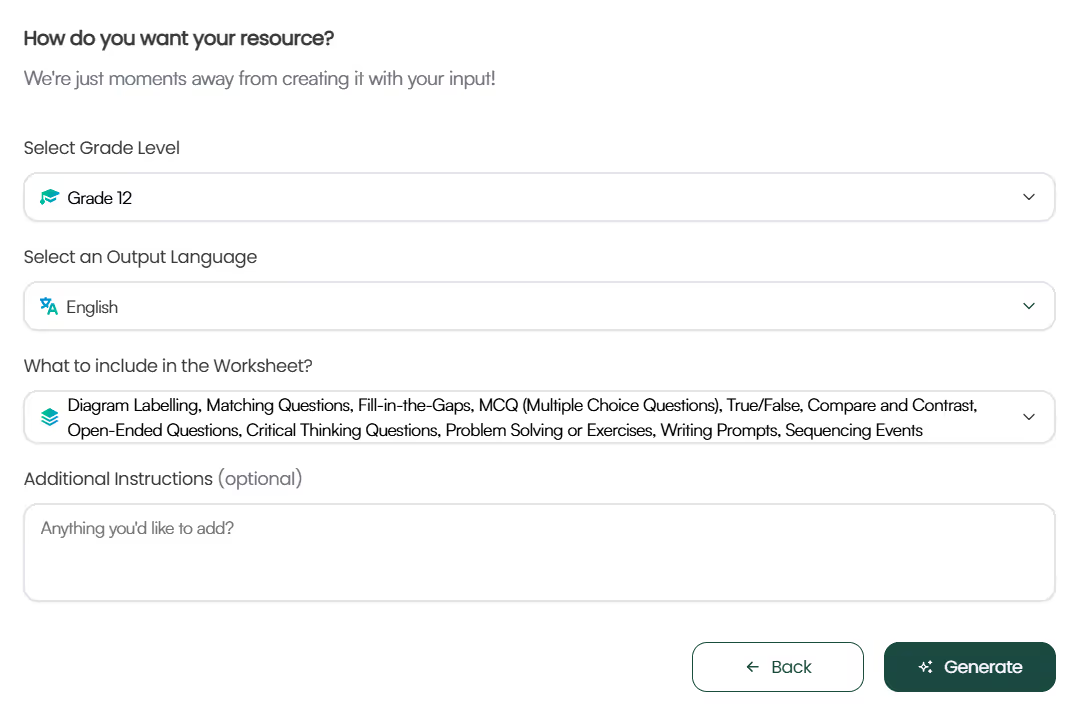
8. Optionally, you can assign a DOK level, Bloom’s Taxonomy level, or Lexile reading level to adapt your worksheet.
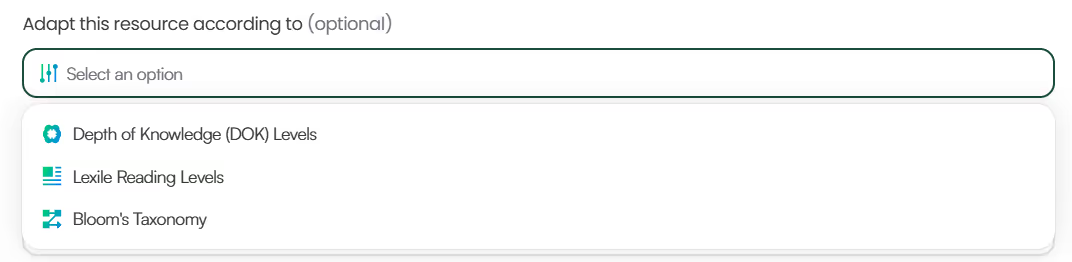
9. Click Generate, and your worksheet will be ready in seconds!

While we've focused on regular web links today, you can use AI to generate worksheets from any source materials the same way.
But there’s even more power in your hands! Once you generate the worksheet, you can:
You can always access your worksheet later from your Monsha account.
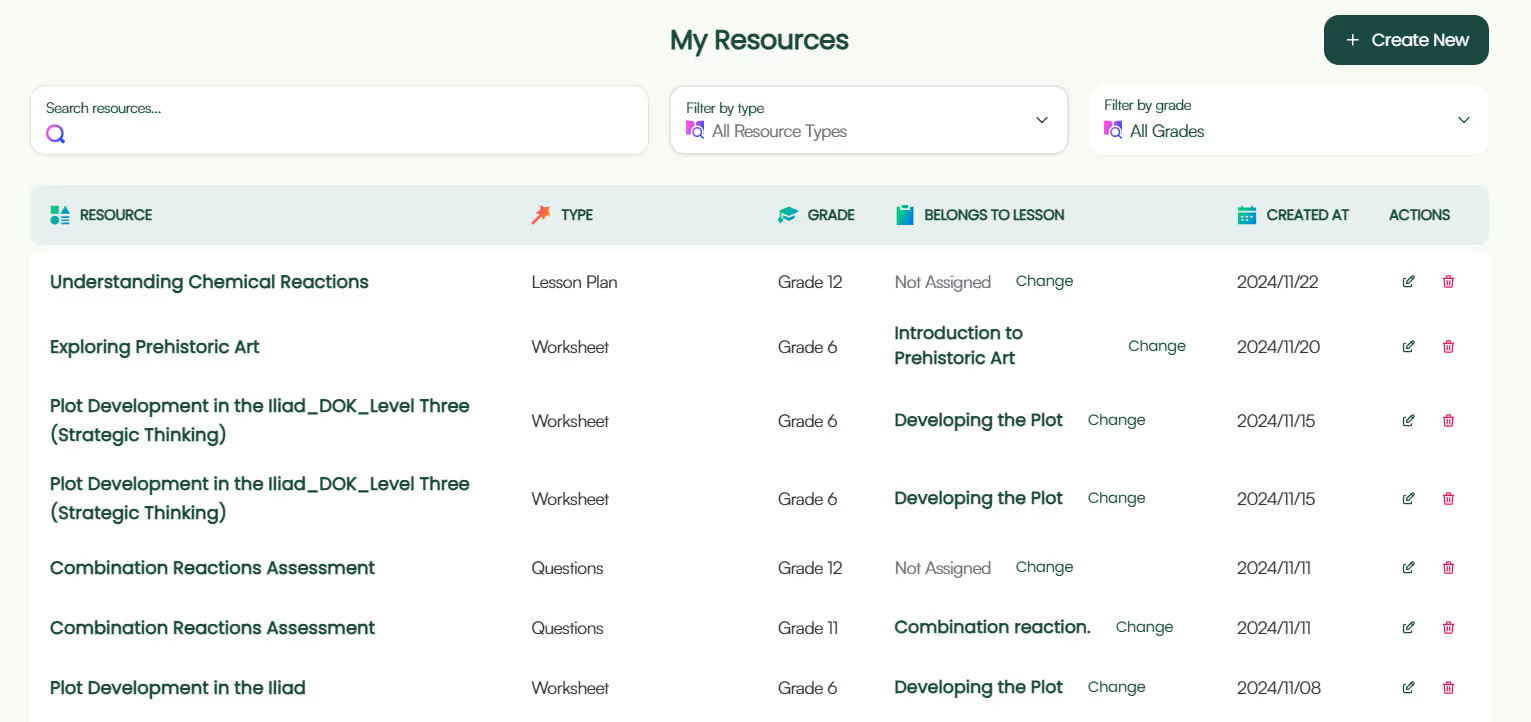
Easy, right? Now, let’s move on to the alternative methods.
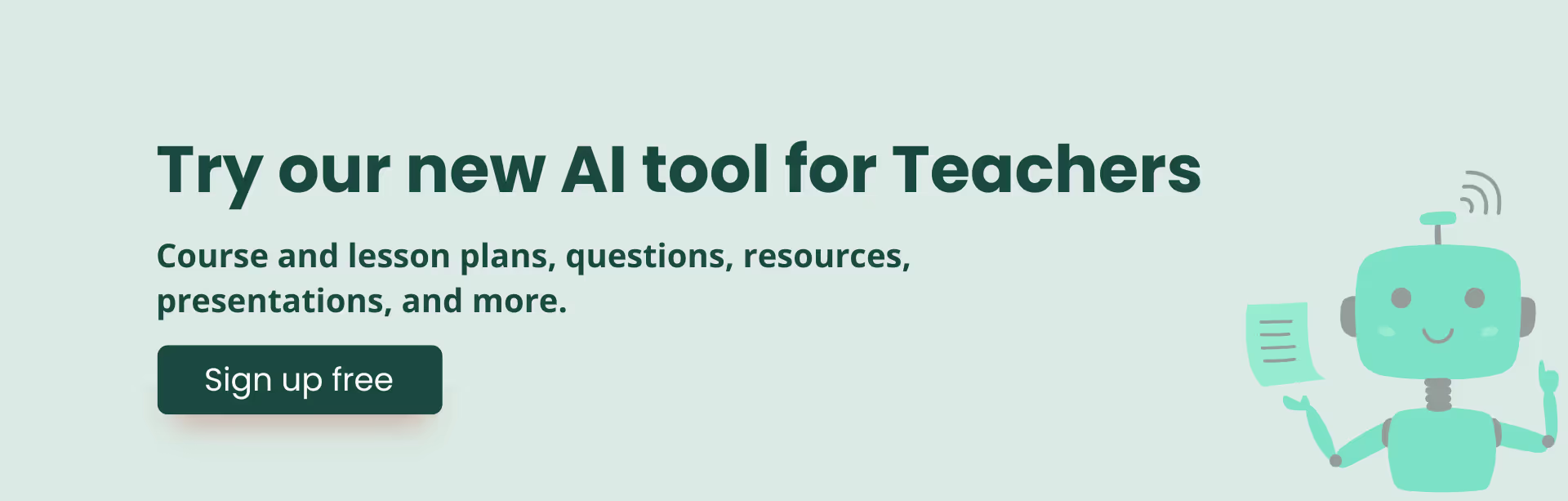
For this to work, you'll need access to the ChatGPT-4o model because GPT-3.5 can't read external links or YouTube videos, and GPT-4 can be hit or miss.
Here’s a step-by-step guide:
You are an expert teacher and educator, skilled at creating effective and detailed resources for your students. Create a worksheet based on the content of the webpage provided below.
Consider the instructions while generating the worksheet.
Ensure the worksheet is suitable for [grade] and written entirely in [language].
Webpage content: [insert_URL_here]
Instructions: [include_what_you_want_in_your_worksheet]Ensure the worksheet is suitable for [grade], written entirely in [language], and aligned to the standards and learning goals below, each delimited by triple double quotes.
Standards: """[standards]"""
Learning objectvies: """[objectives]"""Format the worksheet by the following instructions:
- Provide clear instructions for each activity.
- Include descriptions for any images.
- Include activity titles and number them, but don’t label any paragraph or component.
- Format the worksheet cleanly, keep adequate space for student responses (e.g., lines, blank boxes, spaces) under each question/activity to make it print-ready.At the end, include a separator and provide answer keys for teachers for all activities.Turn the worksheet into a downloadable PDF and a DOCX file and give me the download links.You can reduce the number of follow-ups though by using well-structured AI prompts for worksheets.

If you don't have access to ChatGPT 4o, or somehow even GPT 4o can’t read your URL, here's a workaround you can use in ChatGPT 3.5, GPT4, Copilot or Claude:
Feel free to try all of these methods and see what works best for your workflow. If needed, check out other AI worksheet generators. I’m pretty sure you’ll find Monsha to be the ideal choice—not because I’m biased, but because we designed Monsha to give teachers an easy, iterative, and super-quick way to create just-right resources. Give it a go!

AI for Teachers
We’re the Monsha Team—a group of educators, engineers, and designers building tools to help teachers combat burnout and get back to life.. Our blogs reflect real classroom needs, drawn from conversations with educators around the world and our own journey building Monsha.
Join thousands of educators who use Monsha to plan courses, design units, build lessons, and create classroom-ready materials faster. Monsha brings AI-powered curriculum planning and resource creation into a simple workflow for teachers and schools.
Get started for free