Learn how to use AI to create images for your lessons and other teaching resources.
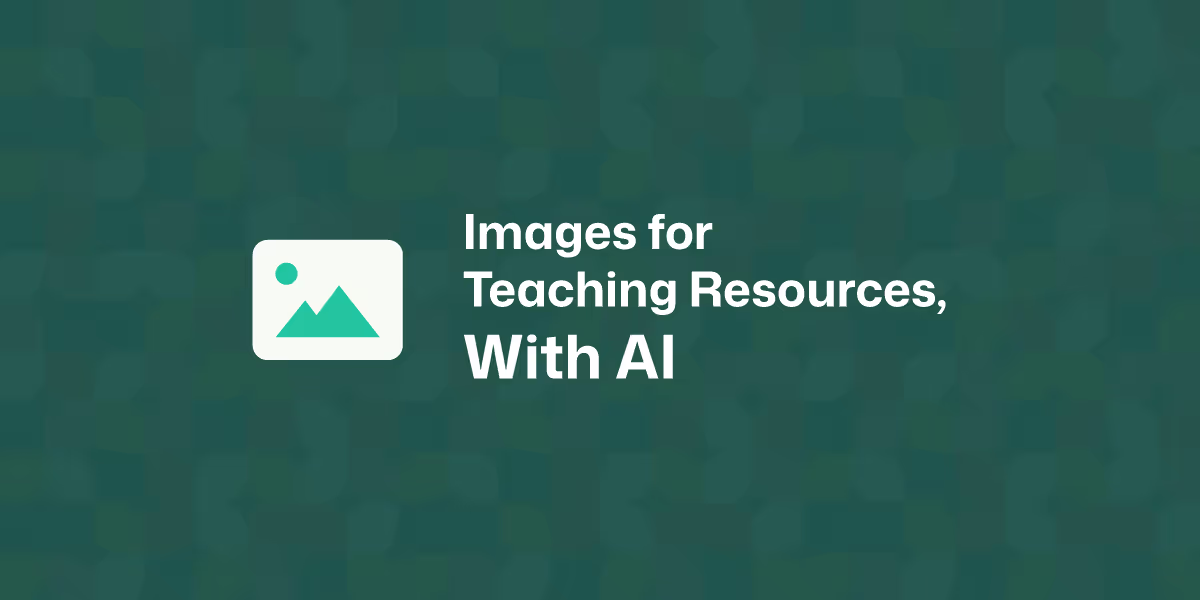
You already know how much a good visual can spark curiosity and make a lesson click for your students, but there’s a tricky part. The “perfect” image is often hard to find or worse, you spend ages searching and still end up with something that doesn’t quite fit. Maybe it’s too advanced, too simple, or just not what you had in mind.
This tutorial is here to help you with it. As the title suggests, we’ll show you how to give AI chatbots clear, teaching-focused instructions so the images you get are actually classroom-ready. You’ll see practical examples across different subjects. You’ll also discover a quick solution, Monsha's AI image generator for teachers, that would improve your existing workflow and reduce your workload. By the end, you’ll feel confident about creating images that are relevant to your lessons.
First things first, regardless of the AI tools you use to prepare your images, you need to consider a few things.
Learning objective: What should your students be able to do with the image once they see it?
Before thinking about specific image details, it’s important to ask yourself what you want your students to learn from it. Is the image meant to explain a process, like the water cycle? Or is it meant to spark curiosity, like a historical illustration of ancient Rome? Your objectives will guide the style and complexity of the image. If the outcome is for students to identify and label, you’ll want a simpler version. If the outcome is deeper understanding, you may need more detail.
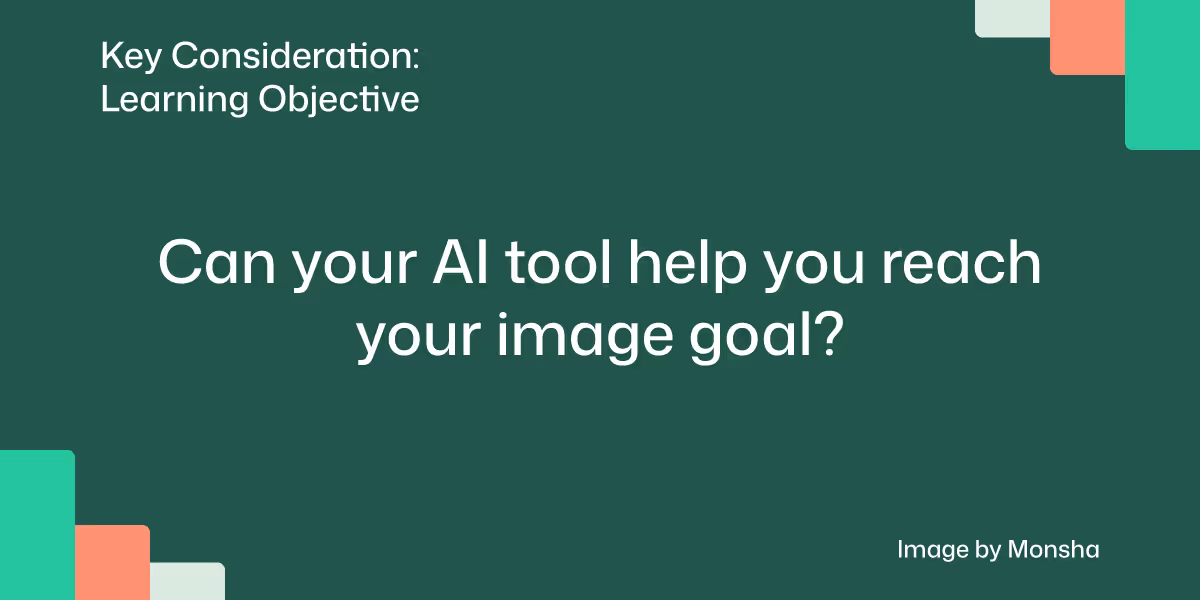
Image type: What image type will make the concept easiest for your students to grasp?
Think carefully about what kind of image would work best for your purpose. Do you need a diagram, an infographic, a map, or a realistic illustration? Each type has its strengths. For example, if you’re teaching geometry, a clean, minimal diagram will help students focus on the shapes. But if you’re teaching geography, a colorful map can capture attention and make the learning memorable.
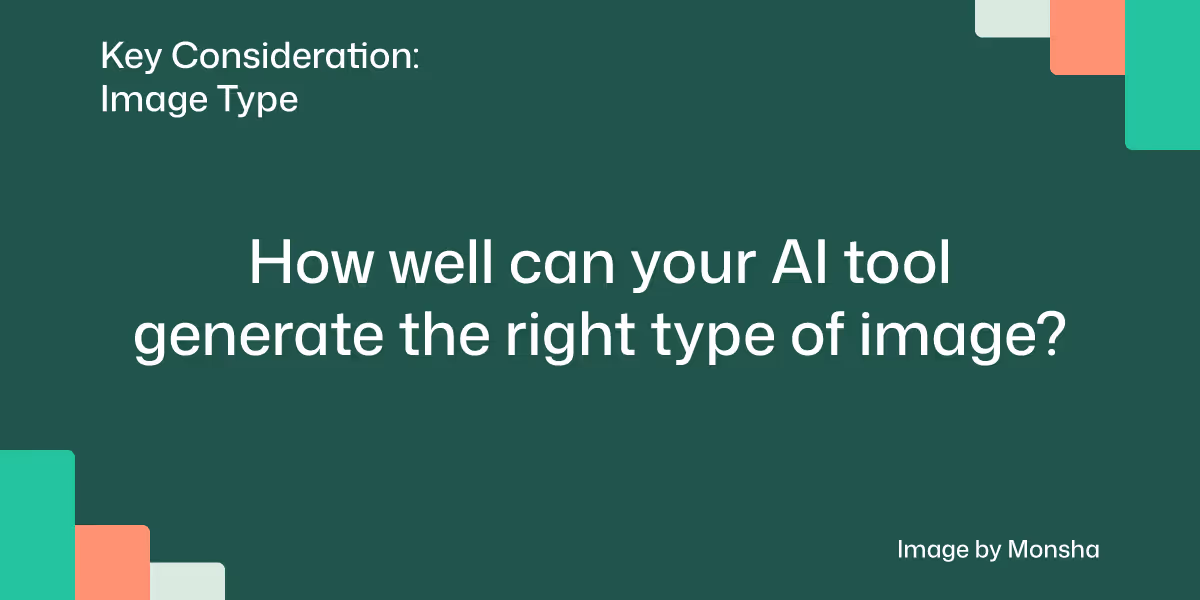
Source materials: What source can you use to make sure the image is both accurate and trustworthy?
Accuracy matters in education. If you’re generating a science diagram or a historical map, you’ll want to base the prompt on reliable sources. You can reference a textbook, curriculum guide, or even a specific image style. For instance, you might say: “Create a diagram of a plant cell based on standard biology textbooks, with accurate labeling.”
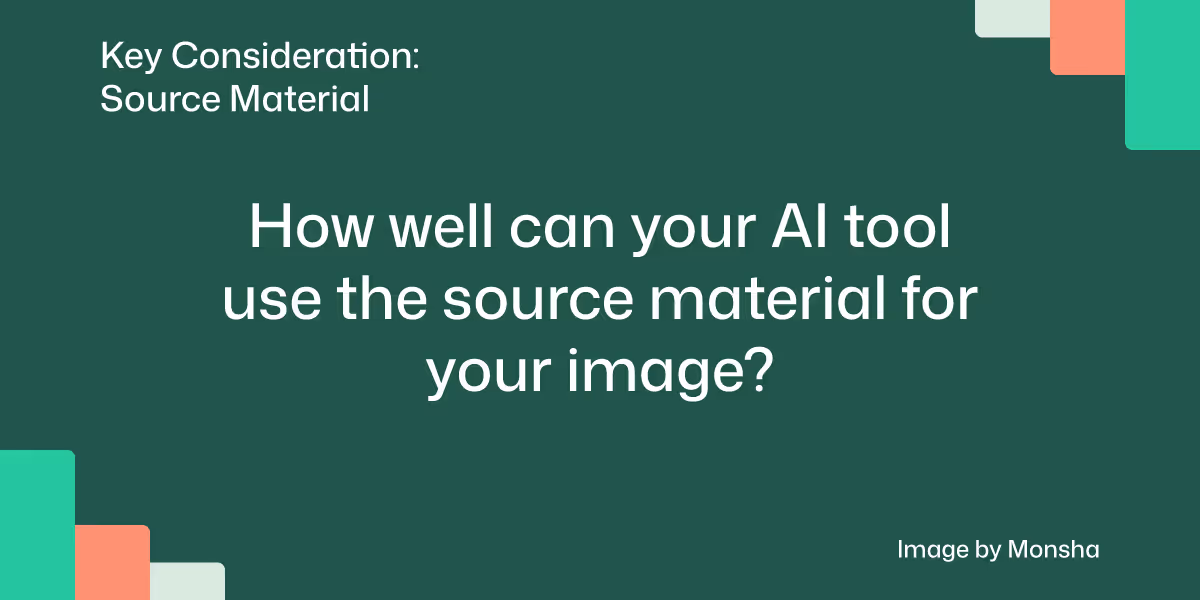
Curriculum standards: How will you make sure the image reflects the specific curriculum language and focuses your students' needs?
Your visuals should align with what you are required to teach. A diagram for Grade 5 science under the NGSS might highlight terms like evaporation and condensation, while a similar diagram for a different curriculum might use other terminology. Including curriculum standards in your prompts ensures the image matches not just the topic, but the expectations your students will be assessed on.
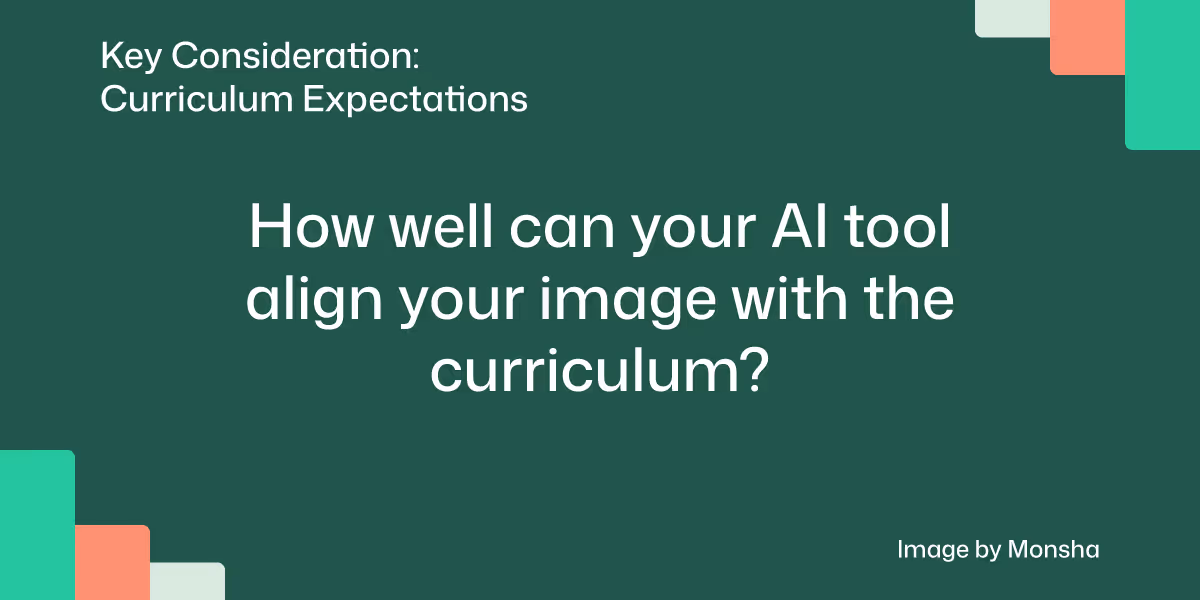
Image details: What details should you include or leave out so the image feels right for your lesson?
The details of an image go beyond just what it shows. You’ll want to think about visual style, color choices, mood, and even size. A cheerful, colorful style works well for younger learners, while a clean, minimal style fits older students. Composition also matters. A circular flow is great for life cycles, while a side-by-side comparison layout might work better for history or geography. Labels and text are another detail. So will you include them for teaching, or leave them out for practice activities?
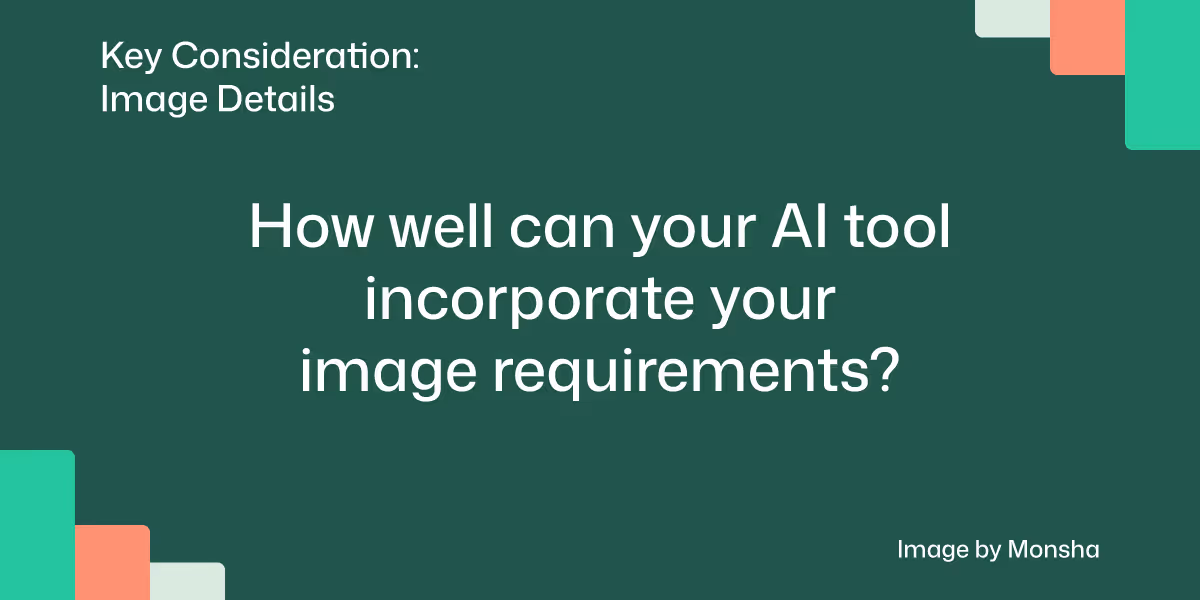
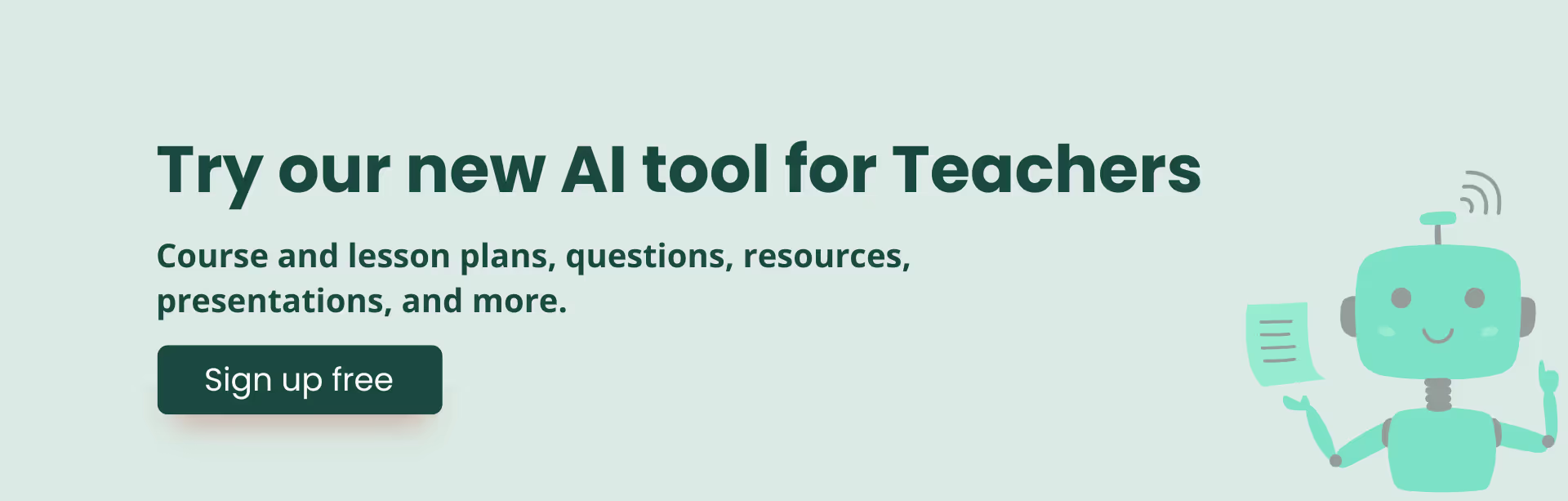
Adaptability: How could you adjust the image so it works for both struggling learners and those who need more challenge?
Sometimes one image doesn’t fit all your students. You might need to adapt it for different levels. A diagram of the digestive system could have one version with labels for teaching and another blank version for students to practice labeling themselves. Adaptability makes the image more useful across activities.
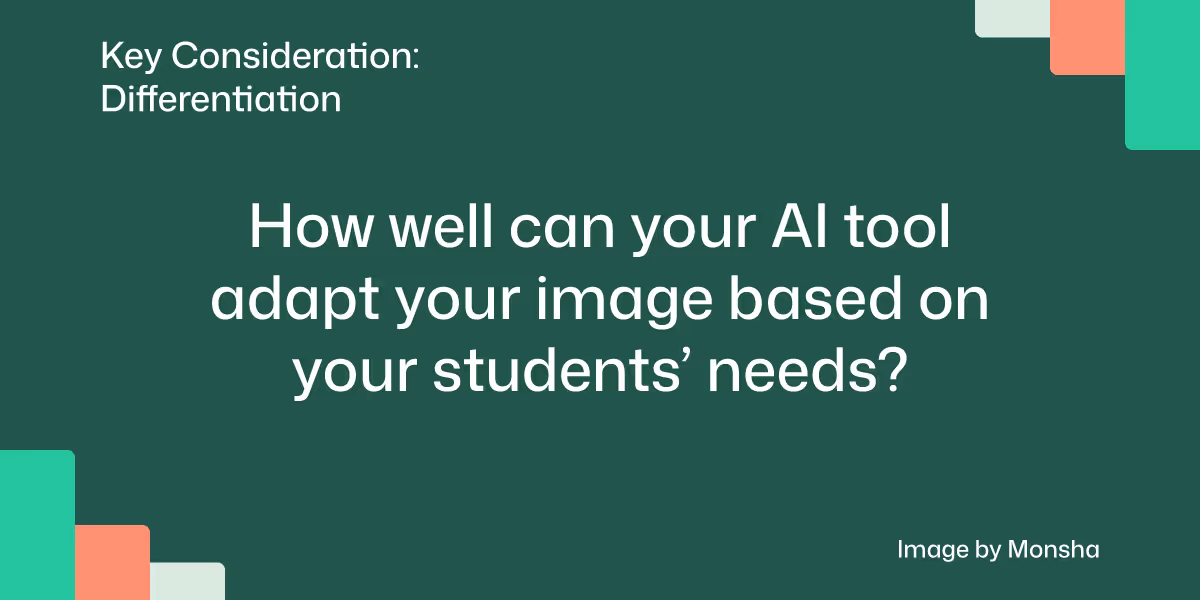
Reusability: Will the image serve you beyond one lesson, or can you make it something you’ll use again?
Good teaching visuals should work beyond a single lesson. Think about whether you can reuse the image in worksheets, slides, or even revision guides. For example, a timeline of World War II could be printed for classroom walls, inserted into tests, or reused in student projects.
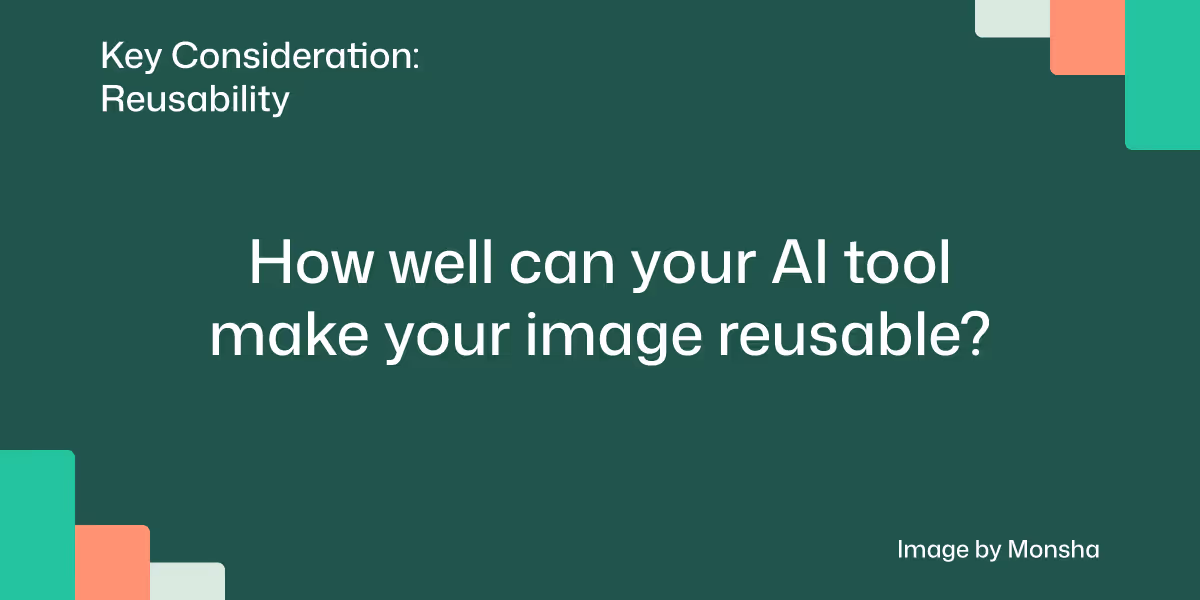
Repeatability of the process: Are you using a method that you can quickly reuse for more images in future?
Creating a good image prompt can take time the first few tries, but once you have a structure, it becomes faster. You can create your own “recipe” for prompts: always include grade level, subject, style, and purpose. This way, generating new images for different lessons becomes second nature.
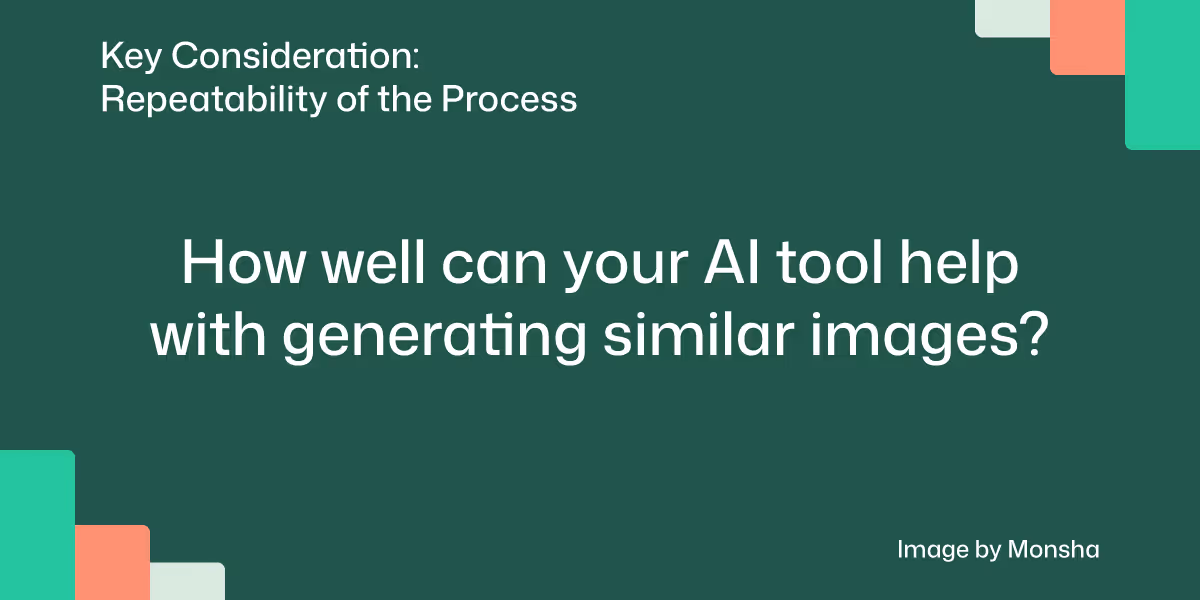
With our approach and key AI considerations now in place, it’s time to define the scope of this tutorial. To maintain flexibility, we’ll keep the scope simple.
Today we’re going to generate an image based on a PDF file, which contains a vocabulary list of 20 definitions and examples related to ancient civilizations. The AI-generated image will be used for different classroom activities for 7th grade students. While your requirements and use case will be different, you’ll be able to apply the same strategy.
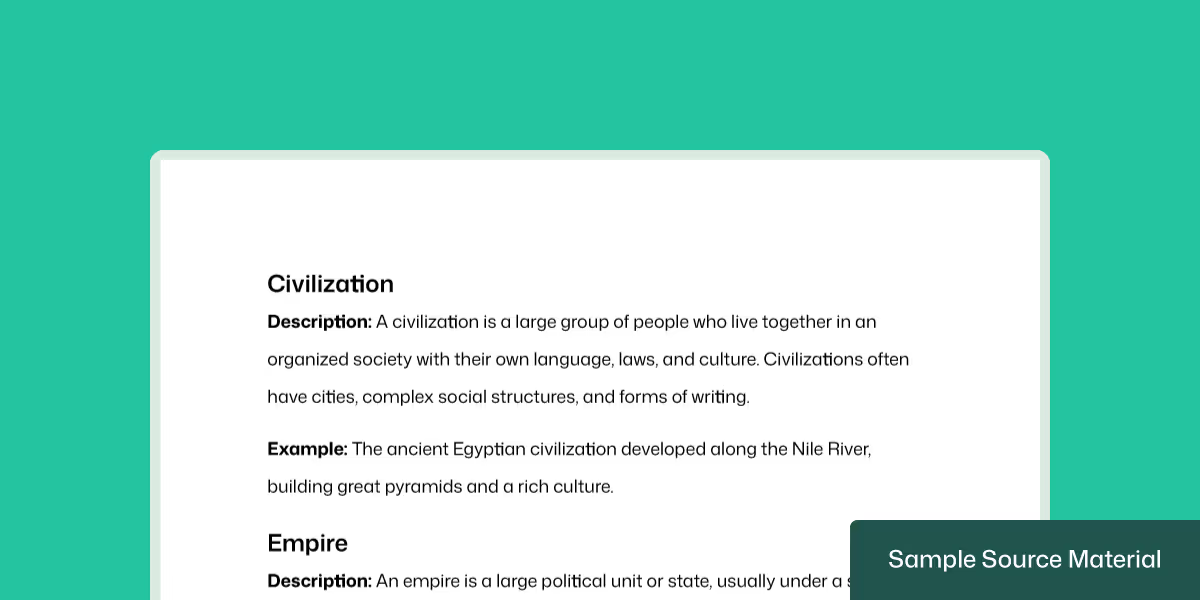
1. Navigate to Monsha and log in.
No account yet? You can sign up for free, which takes less than a minute.
2. Select the Image Generator tool.
After logging into your account, you'll see a list of tools for creating lesson plans, worksheets, and more. Expand the list by clicking on See all tools. Then choose Image Generator.
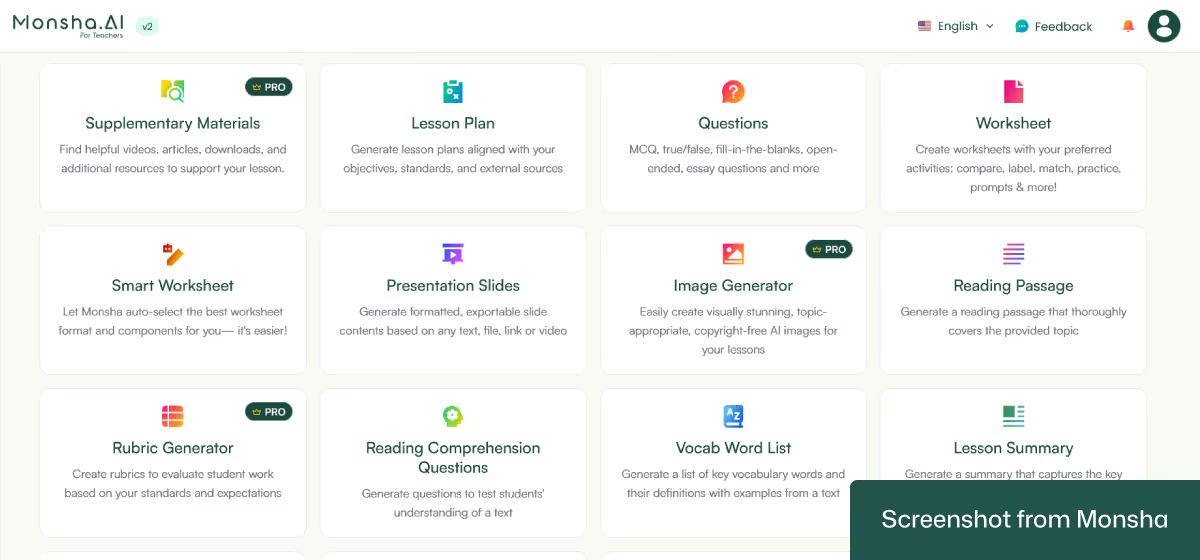
3. Set your image requirements.
On the configuration screen, you can specify your classroom context and image details. The best part is, almost every setting is click-based.
The most basic options you’ll see are Grade and Language. So set them first.
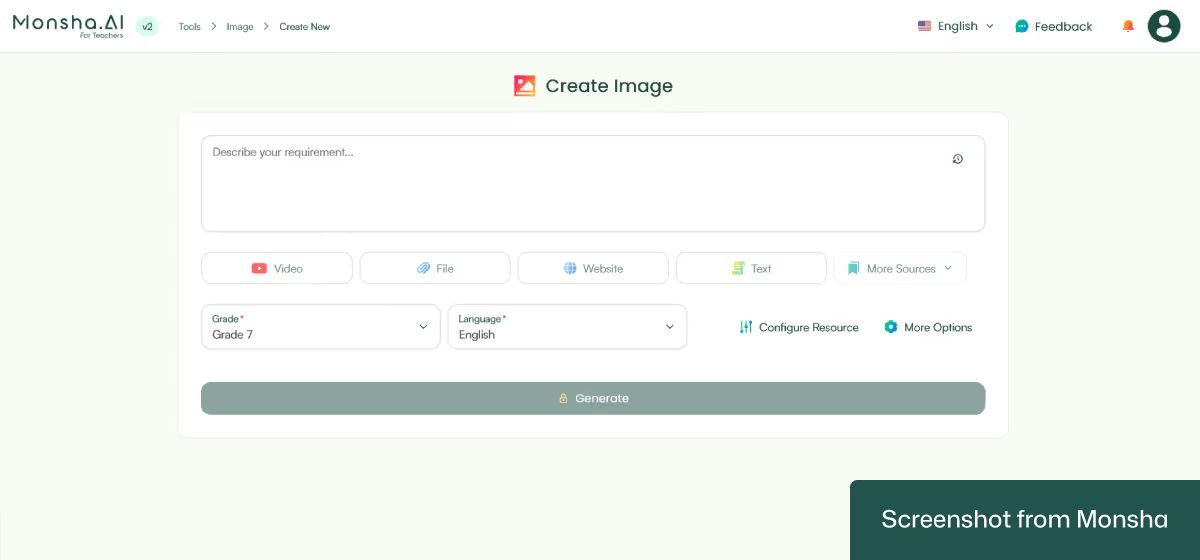
Now, with Monsha, it’s possible to use different source materials to generate images:
If you’re using a PDF - like we’re doing in today’s tutorial, click on File. A window will pop up, where you have to attach the PDF. Quick note: you can use a file from Google Drive, too.
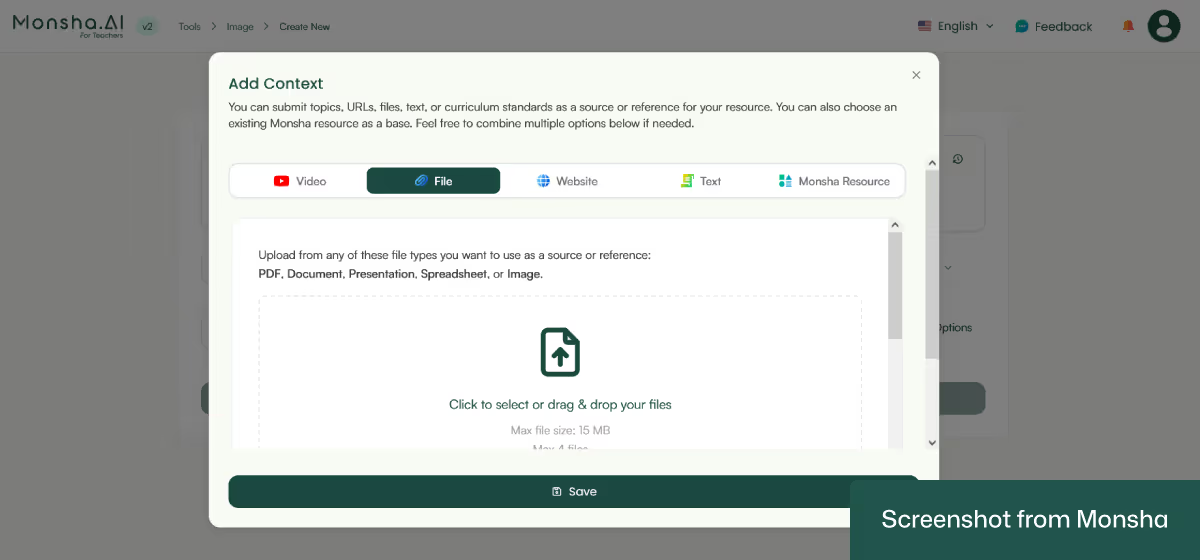
It’s time to add your image details. So select Configure resource. This will give you a lot of settings, which you can configure with clicks.
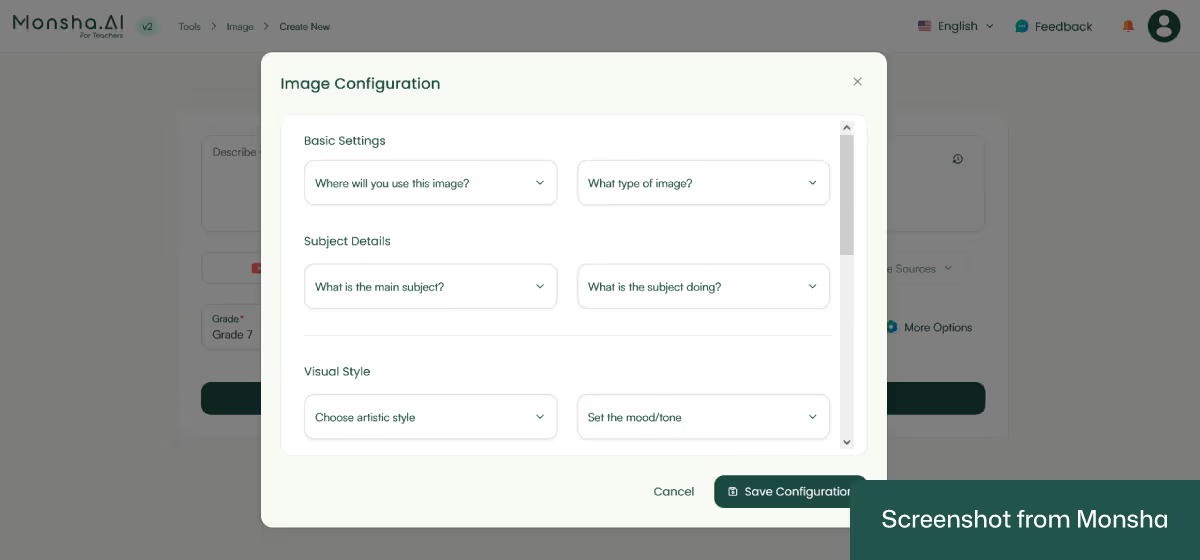
Here’s an overview of the available options:
Pretty detailed and useful, isn’t it?
For our tutorial, these are the options we went with:
That’s all you need to configure your image, but you can go further. For example, it’s possible to align the output with specific curriculum standards (e.g., Common Core State Standards or K–12 Standards) or educational frameworks (e.g., Bloom’s Taxonomy). You can even assign the image to a course, unit, or lesson. This is convenient if you plan to design your entire course and generate other resources with Monsha,
What if you have a requirement that doesn’t fit into the current configuration? No worries. Just type it in the “Describe your requirement …” text area.
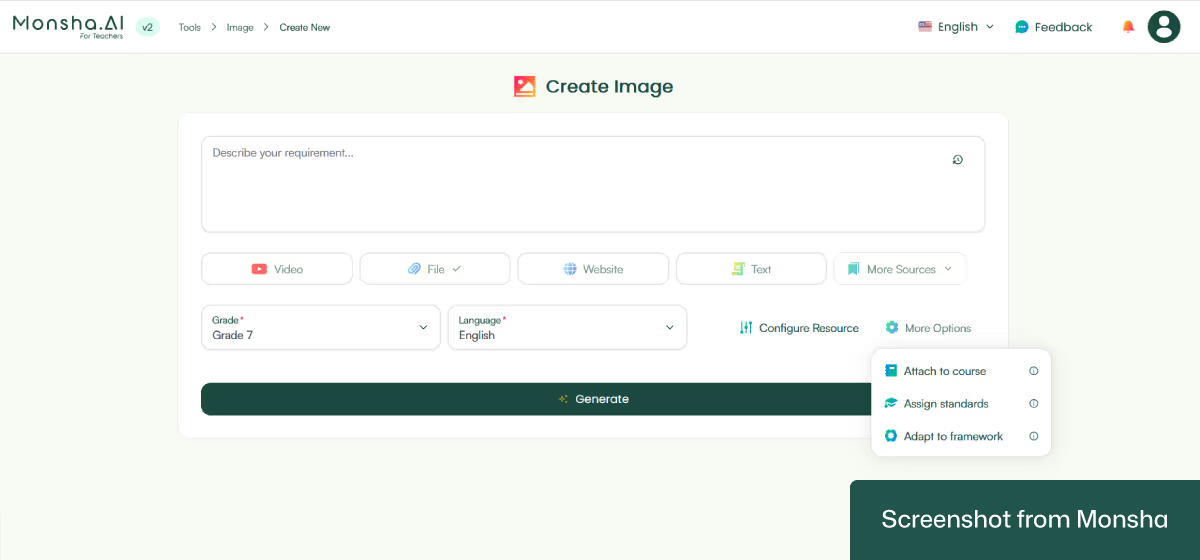
4. Click Generate.
And your image will be ready in seconds!
This is what the output screen would look like:
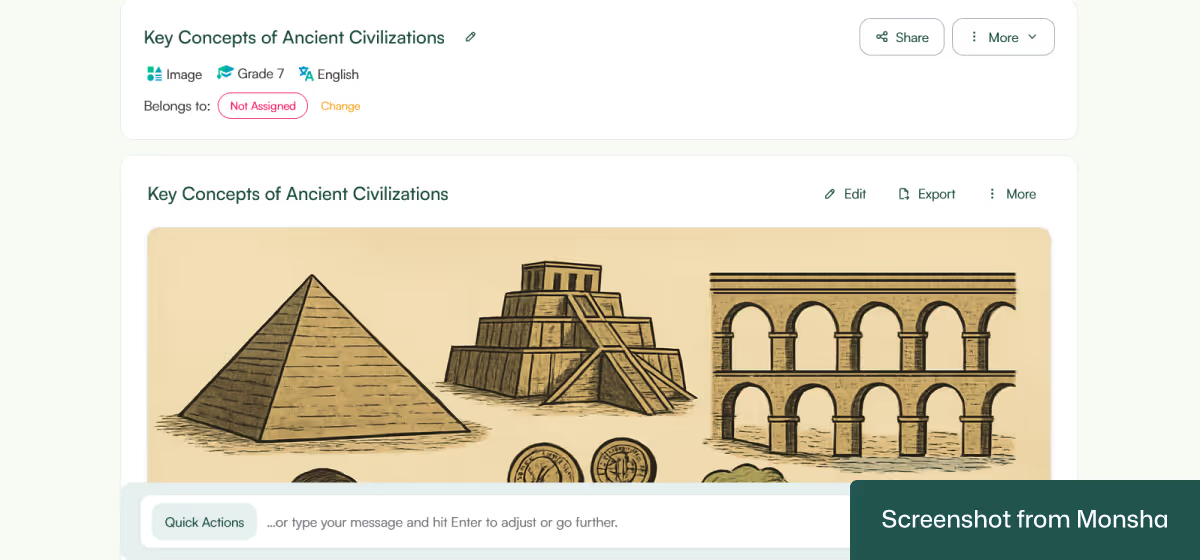
Here’s the actual image we got (the exported version):

Most AI image generators are designed for business or general purposes. So the output may not always be classroom-friendly. You also have to figure out a way to fit it into your existing workflow. On the other hand, every AI tool offered by Monsha, including the image generator, is dedicated to teachers and educators like you. So you can do more with your newly generated image. Here’s how.
Once you get your image, you can ask Monsha to add or remove components from it. You can even ask for a new version. All you have to do is type your instruction. The instruction can be about improving the output or including something relevant. For example, the “Suggest classroom activities based on this illustration” prompt will incorporate your requirement and add the suggestions to a new output.
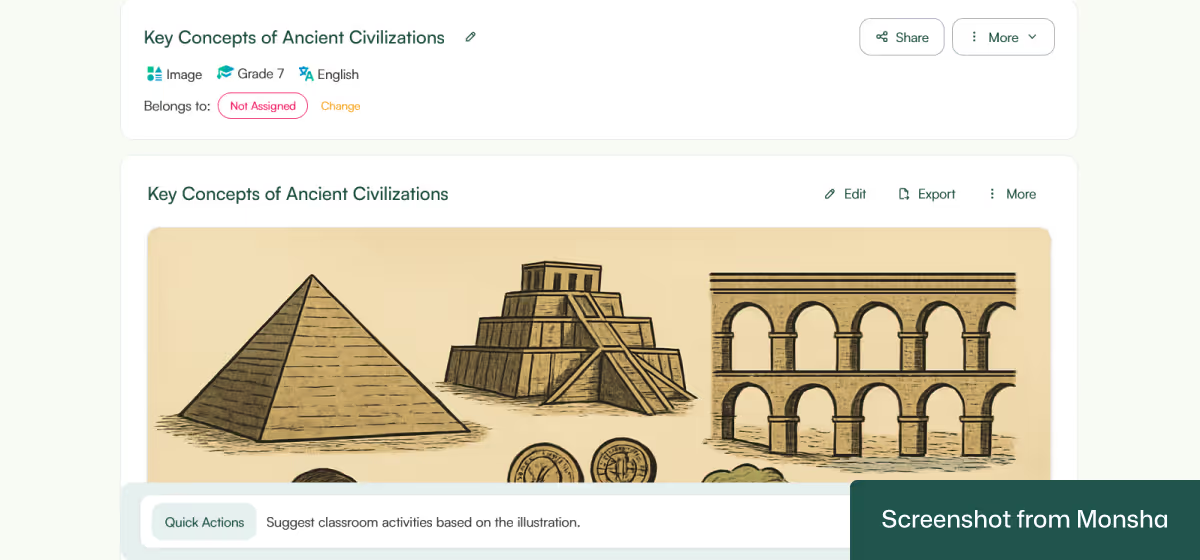
Sometimes you may not be sure how to frame your prompt. That’s when the Quick Actions feature comes in handy. Based on your selection, it will automatically create an instruction that you can customize and use.
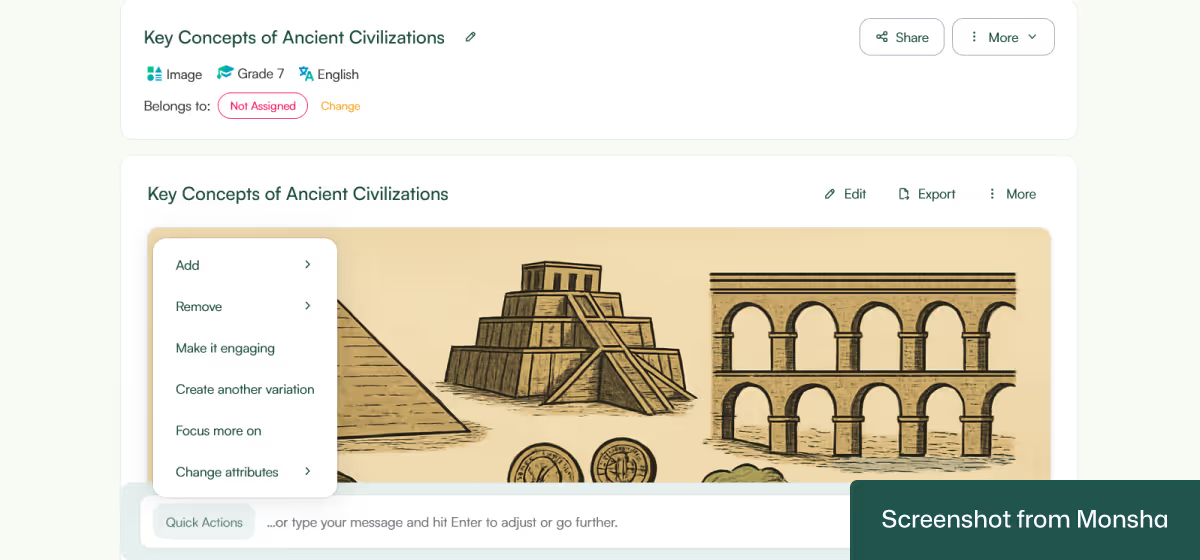
Download your image in preferred formats, e.g, PNG/JPG/WebP. You can get it as a PDF or a Doc file as well. It’s also possible to export it to Google Classroom, Google Docs, and Canva.
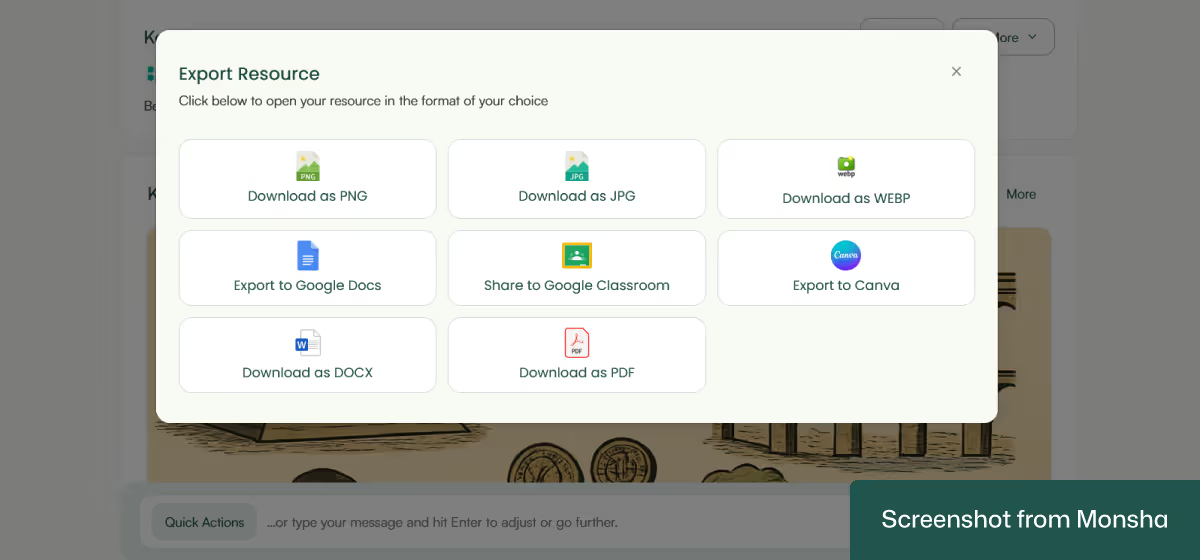
As you’ve seen in this tutorial, you can differentiate your image when configuring your image requirements. The option is available to you even after the output is generated. For example, you can adjust the image for another class. This is a convenient way for you to implement AI-powered differentiated instruction without stressing about every detail.
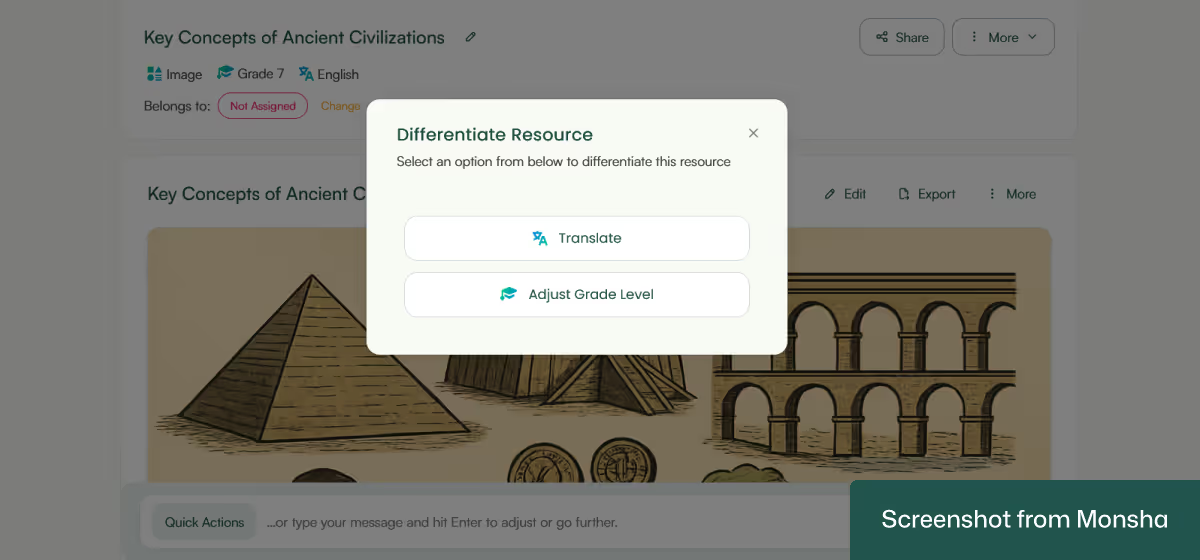
If you need to create more images, you can use the same prompt over and over. No need to start from scratch.
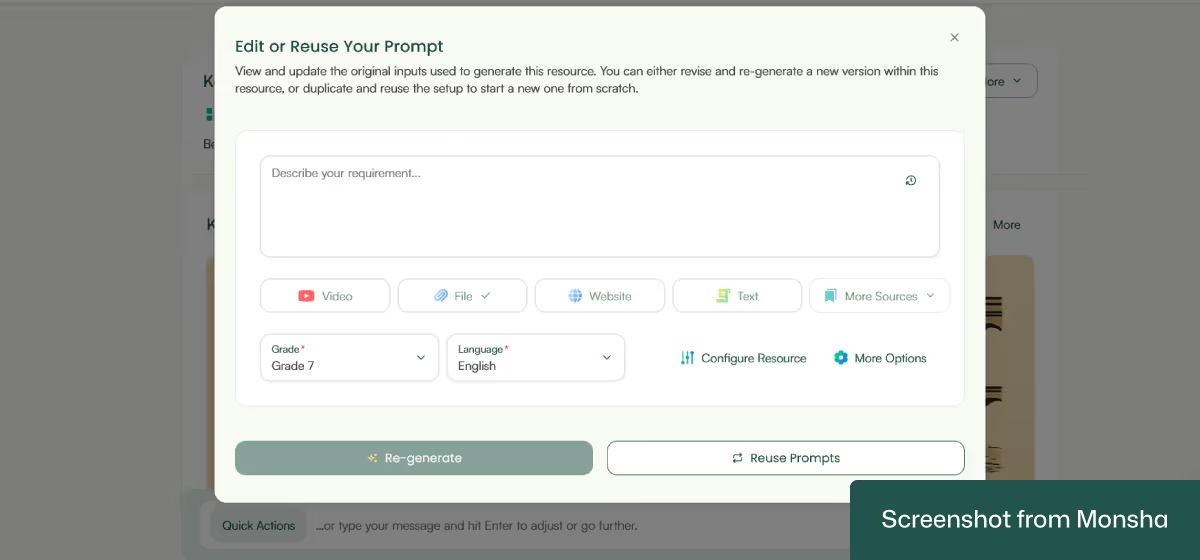
If needed, the image that you’ve just generated with Monsha can be used as the source material of other resources - such as quiz questions - right away. You don’t even have to go back to the list of tools.
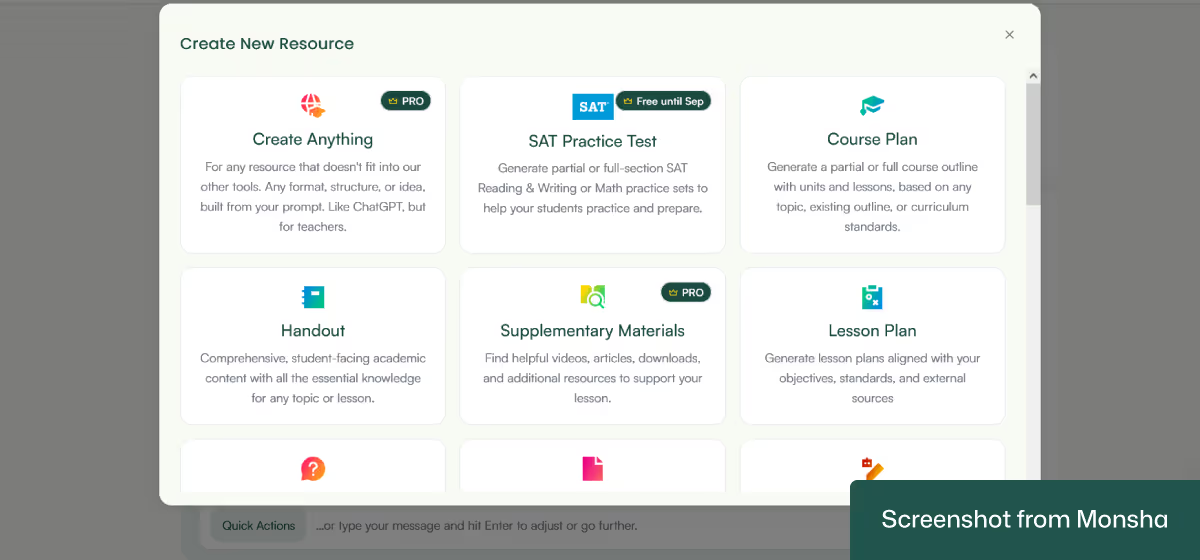
Every Monsha-generated image comes with an image description. It's plain text, but you can make it more dynamic by adding rich content like bullet lists, images, tables, and more. You’ll find this feature useful if you want to download the AI-generated image as a Doc or PDF file.

One more thing. Your image as well as any other resource you generate with Monsha will remain accessible via your account. You can search or sort them by Grade and Resource Type anytime. So you don’t have to worry about keeping track of them separately.
When you want to generate images with general-purpose AI chatbots like ChatGPT or Google Gemini, it helps to think of your prompt as clear instructions you are giving to a helper who doesn’t know your classroom or your students.
The thing is, AI chatbots can create many kinds of images, but unless you guide it carefully, the results might not fit your teaching goals. This is why teaching-specific prompts matter. You know your students’ grade level, the subjects you are teaching, and the kind of visuals that support learning best. So your prompt should reflect these details. For example, if you’re teaching Grade 4 students about the water cycle, you wouldn’t just ask for “an image of the water cycle.” Instead, you’d give instructions like, “Create a simple, colorful diagram of the water cycle for Grade 4 students. The image should include evaporation, condensation, precipitation, and collection, with clear labels. Use a playful style so it’s engaging for children, and avoid unnecessary details that might confuse them.” By adding these relevant instructions, you make sure the output fits your exact classroom needs.
Let’s have a look at a prompt template and a few examples so that you know how to properly structure actual prompts. You can customize them however you want. In case you need more examples, browse our AI prompt library for teachers.
"Generate an educational image for [grade level] students, in [language].
The image should align with [curriculum standard or framework] and support [learning objective or purpose]. Use [source material or reference] for accuracy.
The image type should be [diagram / infographic / illustration / realistic photo / cartoon / map / chart]. Apply a visual style that is [style description, e.g., minimalistic, playful, realistic, colorful]. The colors should be [color scheme], and the mood/tone should feel [tone]. Composition should focus on [main elements or layout].
Include [labels, annotations, or text] where necessary. The image size should be [size/aspect ratio]. Provide options for differentiation by [simplifying details / adjusting text level / adding challenge elements / multiple versions]."

"Generate an educational diagram for Grade 4 students in English. The image should align with the NGSS (Next Generation Science Standards) and show the life cycle of a butterfly. Use accurate biology references.
The image type should be a labeled illustration.
Style: colorful and playful, with cartoon-like elements.
Colors: bright and engaging, suitable for 9–10-year-olds.
Mood: friendly and curious.
Composition: circular layout showing egg → caterpillar → chrysalis → butterfly. Include clear labels for each stage.
Create two versions: one with simple labels only, and another with more detailed descriptions for advanced learners."
“Generate an educational infographic for Grade 9 students in English. The image should align with the Cambridge IGCSE History standards and explain key features of Ancient Egyptian pyramids.
Reference: textbook diagrams and historical records.
Image type: infographic with both illustrations and short text labels.
Style: semi-realistic drawings with clean infographics.
Colors: neutral with gold and sandstone tones.
Mood: informative and academic.
Composition: pyramid cutaway showing burial chambers, passageways, and outer structure. Include labeled parts.
Provide one version simplified for visual learners and another with detailed annotations for advanced learners."
"Generate a classroom diagram for Grade 7 students in English, aligned with Common Core Math standards. The purpose is to show different types of triangles (equilateral, isosceles, scalene, right-angled).
Use geometry references.
Image type: labeled diagram.
Style: minimalistic, with straight geometric lines.
Colors: distinct but not overwhelming (e.g., blue, green, orange).
Mood: academic and clear.
Composition: four triangles side by side, each labeled. Include clear labels.
Provide a differentiated version with only triangle shapes (no text) for students to label themselves."
As convenient as it is to use traditional AI chatbots to generate educational images, it can be hard to put all your requirements into words. Explaining every detail like style, labels, tone, and complexity takes effort. Even if you come up with a template, you still need to customize it a lot pretty often, especially if you teach multiple subjects across different grade levels. That’s why you may want to consider a classroom-focused AI solution. It can make the entire process quicker, more consistent, more reliable and much less frustrating. If you think you can benefit from something like that, try out Monsha today - at no cost.

AI for Teachers
We’re the Monsha Team—a group of educators, engineers, and designers building tools to help teachers combat burnout and get back to life.. Our blogs reflect real classroom needs, drawn from conversations with educators around the world and our own journey building Monsha.
Join thousands of educators who use Monsha to plan courses, design units, build lessons, and create classroom-ready materials faster. Monsha brings AI-powered curriculum planning and resource creation into a simple workflow for teachers and schools.
Get started for free