You can guide AI tools to create vocabulary lists based on online articles or links. Learn how to do it effectively.

Think about your typical workflow for a task like this.
You start with an online link, be it an article or blog post. You scan the text, pick the right words, write student-friendly definitions, and consider how to use them in class. For your workflow, the last step may be the most important one. Yet you have to spend a lot of time trying to match the words to your students’ reading level, lesson goals, or content standards.
It all adds up quickly. Let’s save you some time … and some precious mental energy!
In this tutorial, you’ll learn how to use AI chatbots like ChatGPT, Perplexity, or Copilot to scan an online link and generate a vocabulary list tailored to your students. You’ll also discover a more powerful method, Monsha’s AI vocabulary list generator, that can factor in your classroom requirements without the need for detailed prompting.
We’re going to create a vocabulary list based on Ralph Waldo Emerson’s essay ‘Self-reliance’.
The objective is to introduce 11th grade students to some keywords from the essayist’s most famous work. Since building familiarity is the goal here, up to 15 words is sufficient for this exercise. Your vocabulary list may be longer, but the strategy will be the same.
Now that we have the scope defined, let’s dive in.
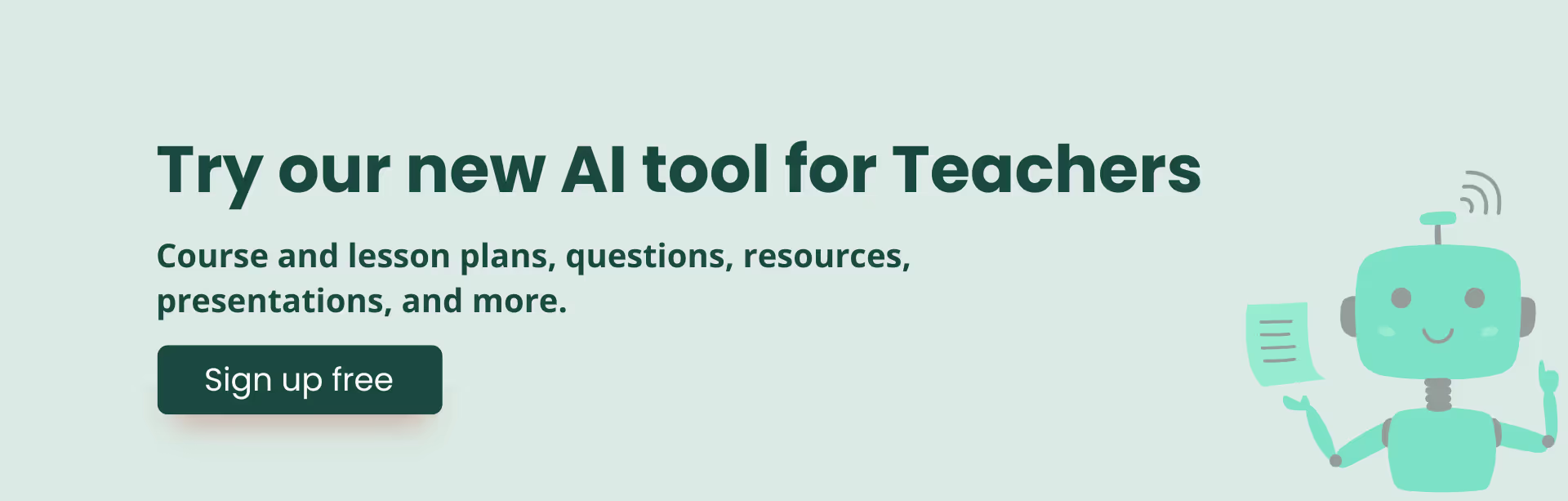
1. Navigate to Monsha and log in. (You can sign up for free, under less than a minute)
2. Once logged in, you'll see a list of different types of resources you can make, from lesson plans to worksheets. Select Key Vocab Words.
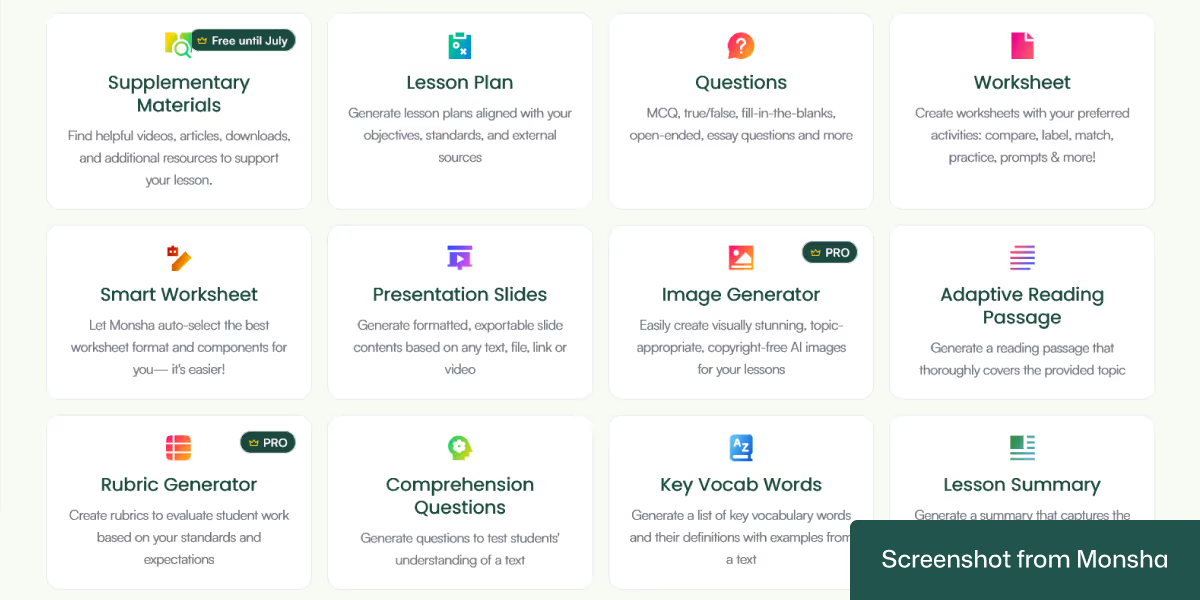
3. The next screen will give you the option to assign your vocabulary list to a course, unit, or lesson. We don’t need this option for now, but it basically helps you keep all your resources organized if you create them with Monsha.
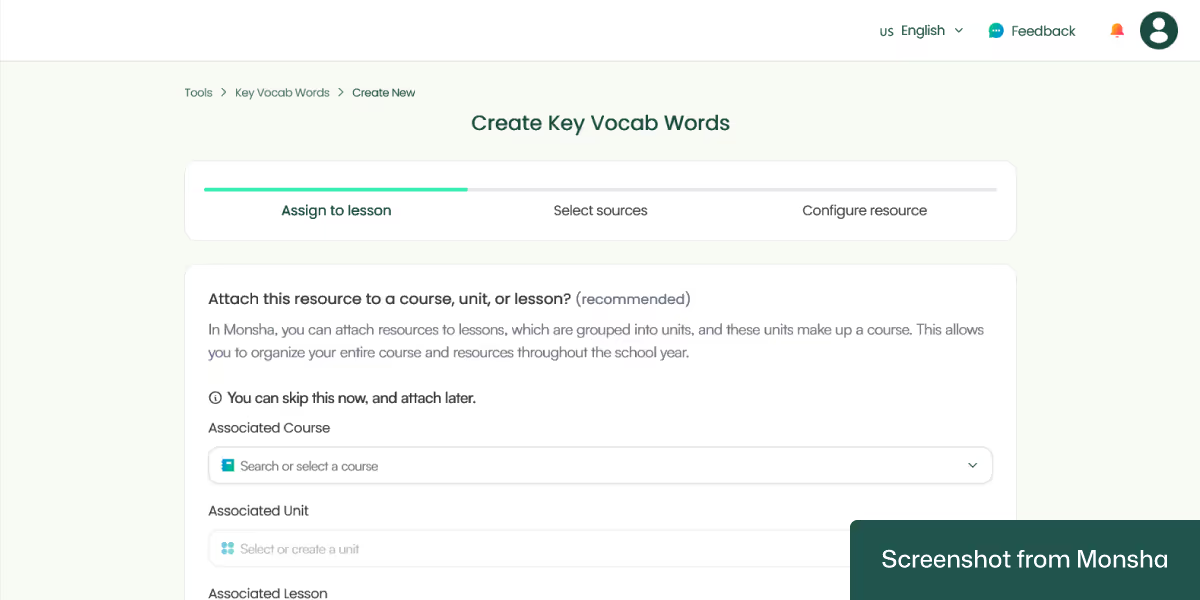
4. This is the step where you can pick your source. From a topic of your choice to file uploads, your options are pretty diverse. You can even combine multiple sources!
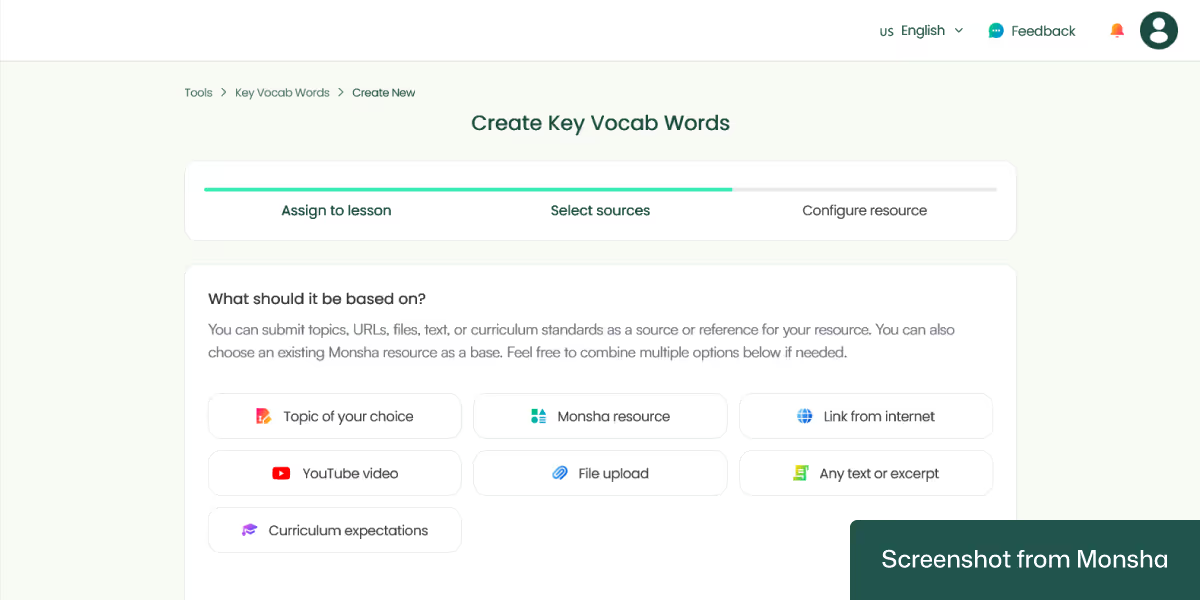
We’ll use the “Link from internet” option and type in the URL.
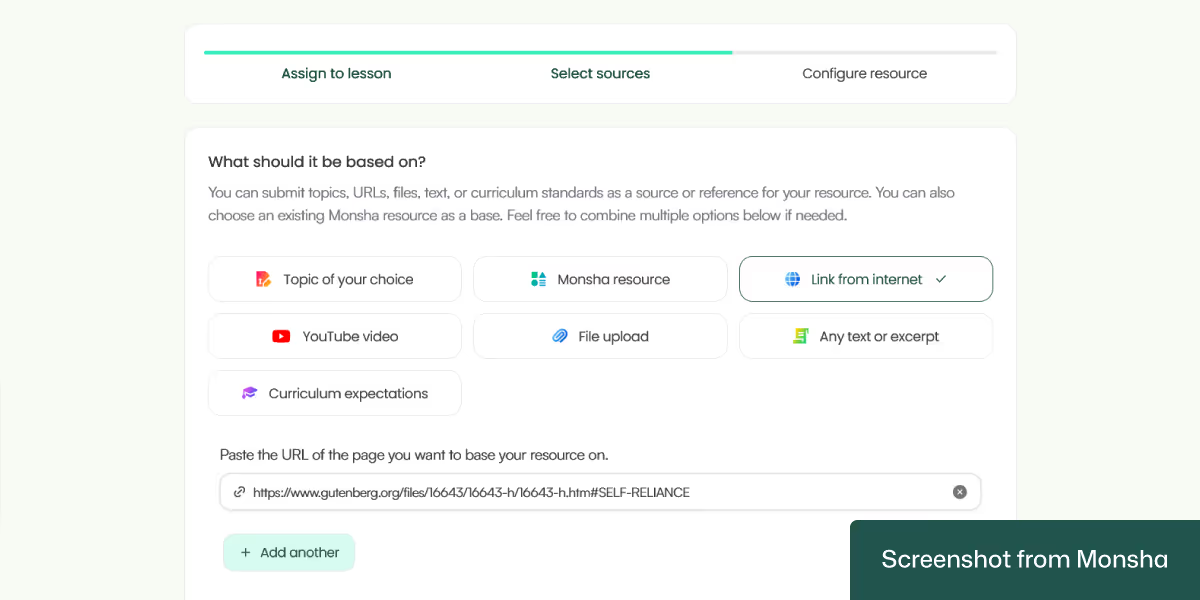
5. Once you enter the link, you’ll be able to configure your requirements, such as your students’ grade level, language, and more. The best part? It will take only a few clicks.
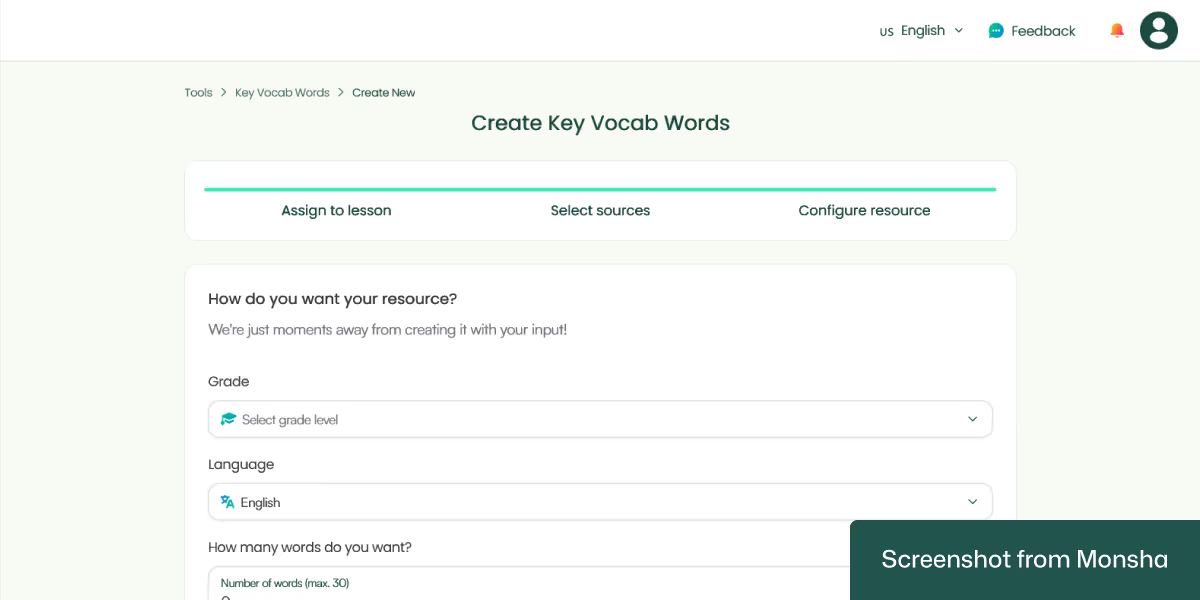
Here’s how we’ve specified our requirements:
Grade: Grade 11
Language: English
How many words do you want?: 15
These options cover the basics, but you can do more. For instance, you can include an image for each word - a great way to support your students with visual aids.
Another powerful feature that may come in handy is the ability to adapt your list based on:
For our exercise, we’ve selected Lexile Reading Levels: 1280L.

In case you have more requirements, you can include them by providing additional instructions.
6. Click Generate, and your vocabulary list will be generated within moments! This is what we got:
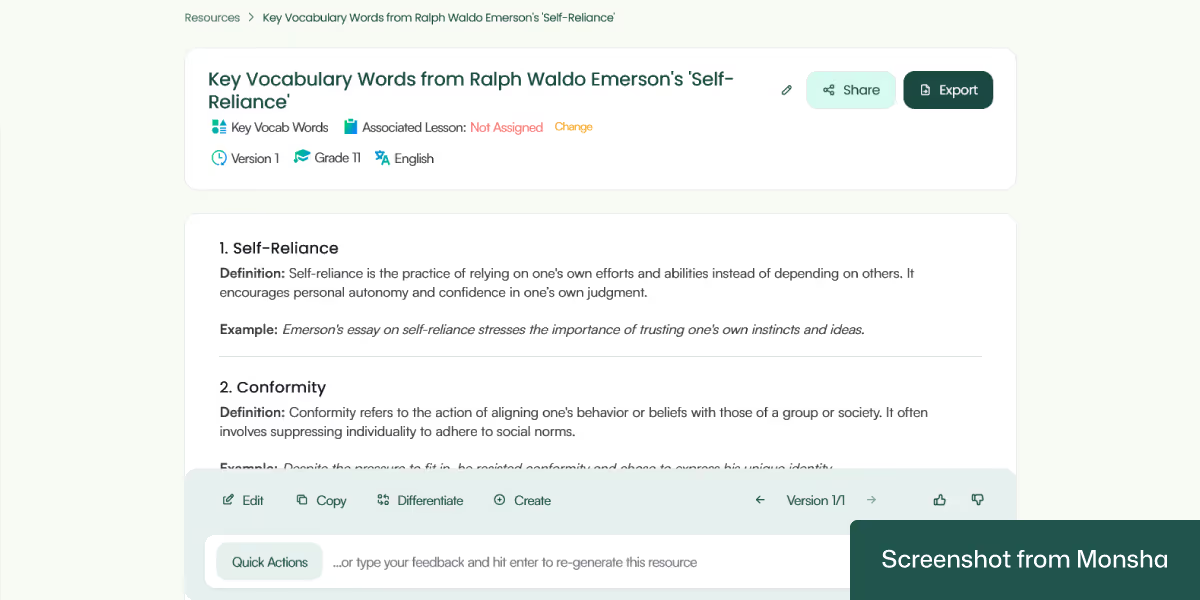
By the way, while we've focused only on link-based vocabulary today, you can use AI to generate vocabulary lists from any source materials.
Most vocabulary generators can give you a random list of words, which works pretty well for general vocabulary exercises. However, with Monsha, the entire process is more than a one-off task. It becomes a key part of your workflow instead. Here’s how.
Customize your list with clicks: Whether you want to add more words or explanations to your list or change the difficulty level or the tone, you don’t have to start from scratch. The Quick Actions feature will get the job done for you.
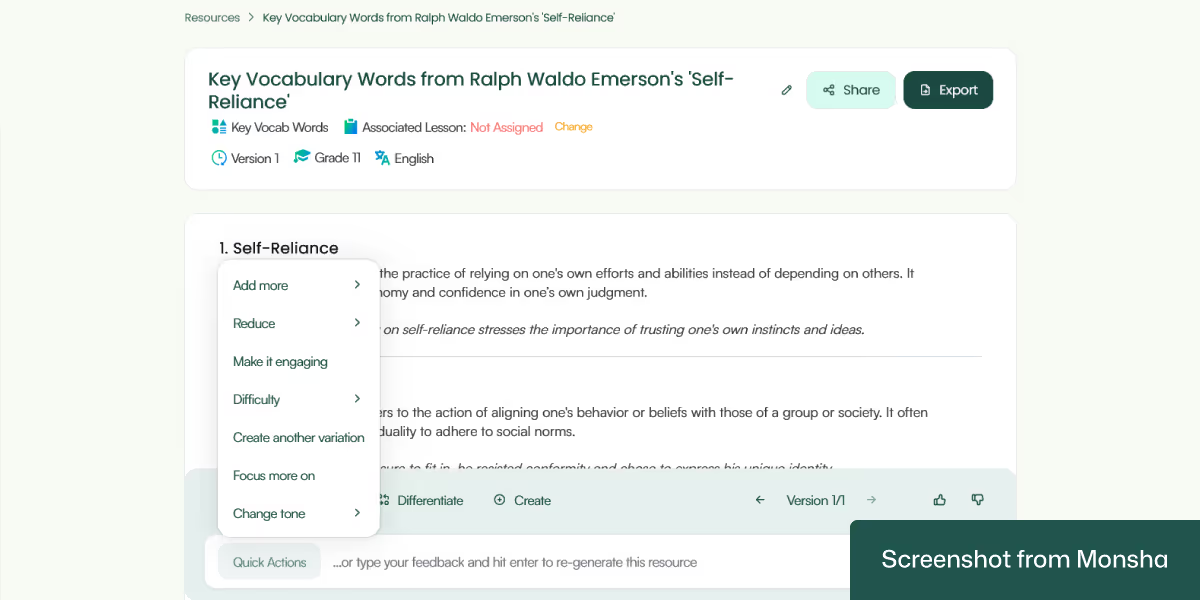
Edit your list: If you want to make your word list more dynamic by including rich content like images or tables, you can use the in-built editor. So you don’t have to switch to another tool.
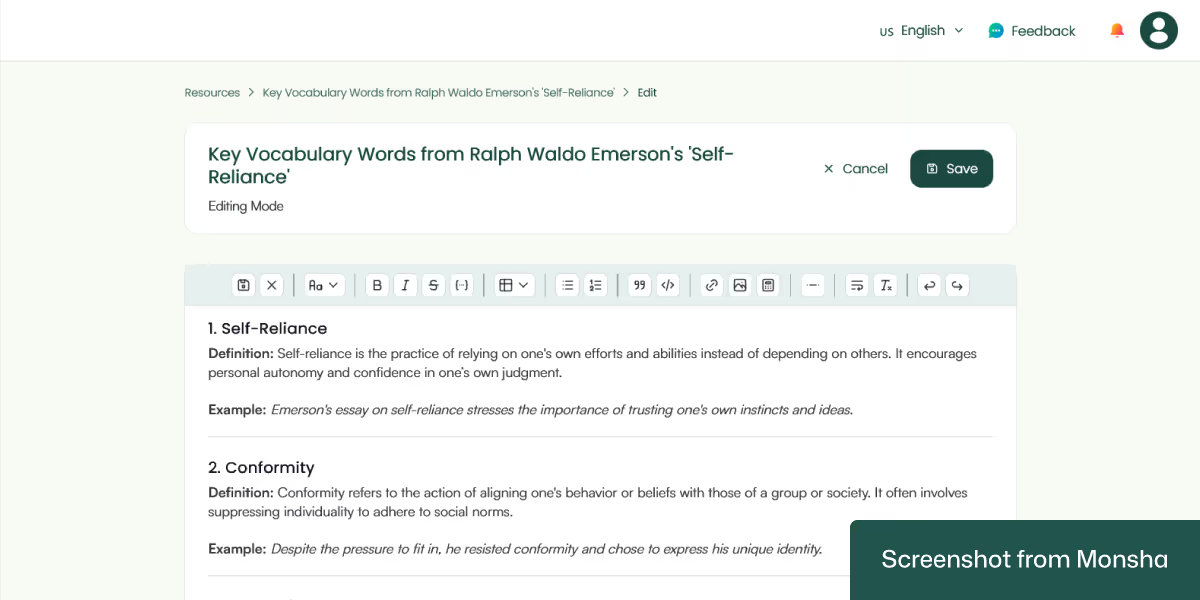
Adapt your vocabulary list for multiple groups of students: As you’ve seen in this exercise, you can differentiate your list when configuring the requirements. You’ll be able to use the same feature even after your list is ready. This AI-powered differentiation will help you support different cohorts of students from multiple classes without spending a significant amount of time.
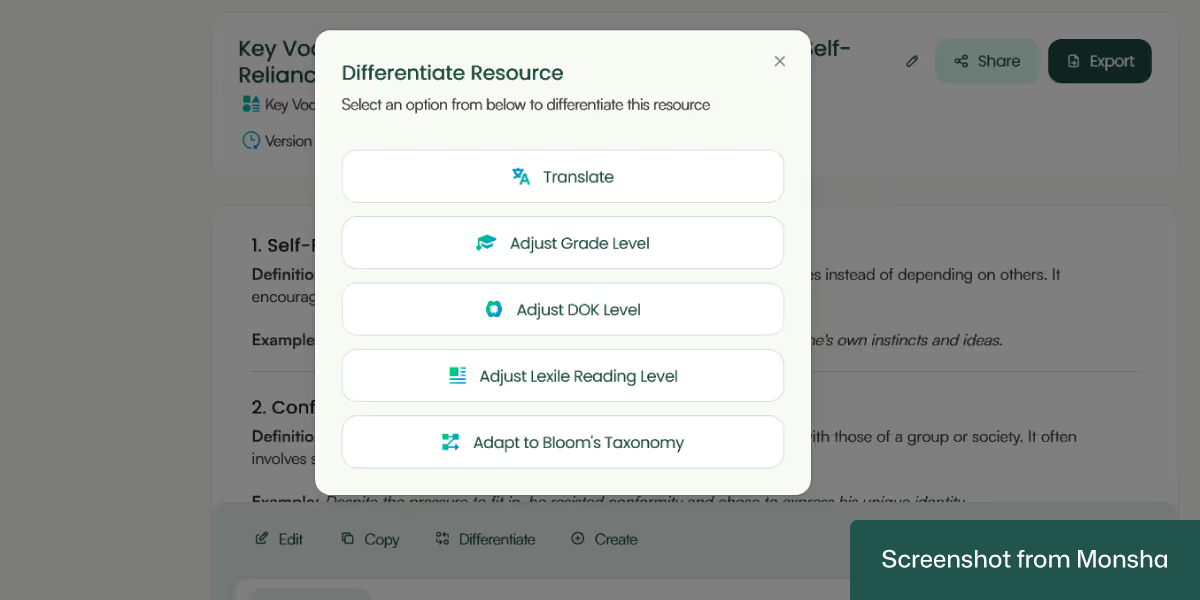
Export your vocabulary list in your preferred format: Download your words as an MS Word file or a PDF. You can also save it to Google Docs, Google Classroom, or Canva. No formatting conversion required!
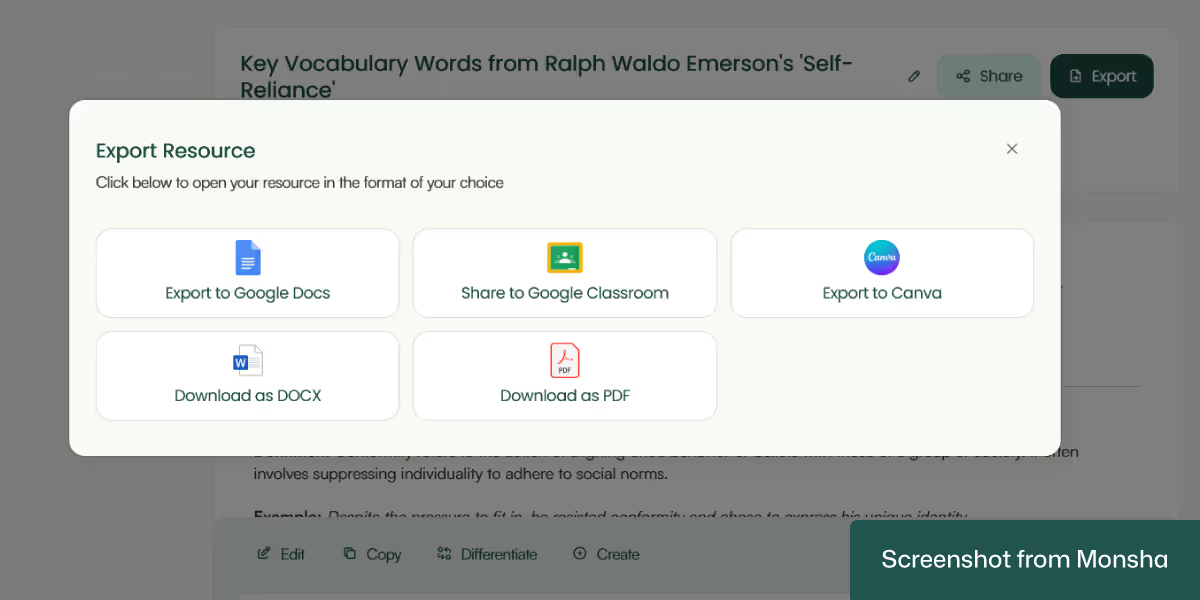
Create more resources based on the vocabulary list: You can use a Monsha-generated vocabulary list in more than one way. Say you need to create reading passages relevant to your list or find supplementary teaching materials. You can do it without setting the context again.
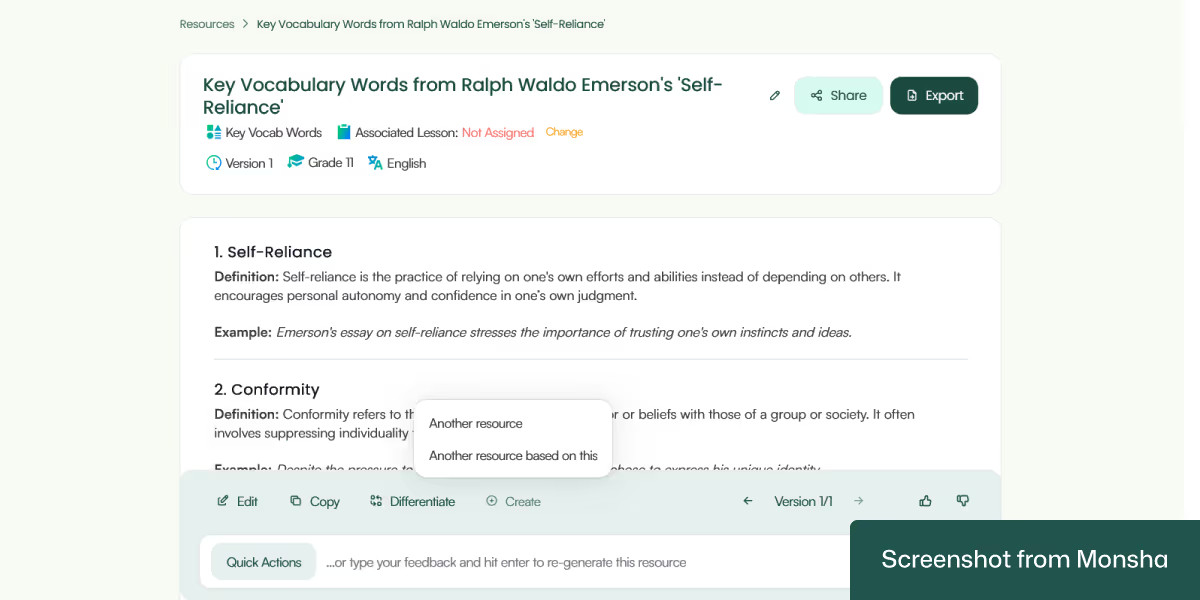
If you use general-purpose AI chatbots like Perplexity, ChatGPT, or Google Gemini to make a vocabulary list from an online link, the quality of the output will depend on the way you give your instructions.
A simple prompt like “Give me vocabulary from this article” might give you a basic list, but it may not be suited to your students' grade level, curriculum goals, or classroom needs.
To get a useful output, you need to give AI chatbots some clear, teaching-focused details. You should tell them exactly who your students are. Mention the grade level, their reading ability, and whether you’re working with English Language Learners, struggling readers, or advanced students. This helps AI chatbots select words that match your students' level and avoid vocabulary that might be too easy or too difficult. For example, if you say “Grade 4 ELL students,” ChatGPT will aim for simpler words and definitions. On the other hand, if you add a Lexile range or a Depth of Knowledge level, you can fine-tune it even more.
You should also mention your teaching purpose. Are you introducing new vocabulary before reading? Are you helping students understand a topic in science or history? Or are you building general academic vocabulary over time? AI chatbots can shape the vocabulary list differently, depending on your goal. For instance, if your focus is comprehension, it can give you Tier 2 academic words with clear definitions. If you're teaching a science concept, you might get Tier 3 domain-specific terms instead.
Including teaching language in your prompt helps you stay in control of the learning outcome. You can ask for things like student-friendly definitions, sample sentences, Bloom’s Taxonomy tasks, or even visuals or translation spaces for ELLs. These extras make the list more classroom-ready and reduce the prep work you need to do afterward. The more details you give, the more useful and targeted the list will be.
In short, your prompt is like a mini-lesson plan for AI chatbots. The more you can make your AI prompt reflect your real classroom needs, the more it will feel like the tool is working alongside you.
Well, that’s pretty much the prompting strategy, but how does that look in practice? Here are 2 templates and 2 examples that you can customize. You can find more examples in our AI prompt library - not just for vocabulary lists but also teaching resources.
I’m a teacher creating a vocabulary list. Use the content from this link: [PASTE LINK]. Generate a vocabulary list suitable for Grade [level] students. Include [number] words. Each word should include a student-friendly definition and a contextual sentence based on the original content.
Use the text from this online article: [PASTE LINK]. Create a vocabulary list for Grade [level] students. Provide [number] words that align with a Lexile level of [____] or a Depth of Knowledge Level [1/2/3/4]. For each word, include:
- A student-friendly definition
- A contextual sentence
- A brief task suggestion tied to Bloom’s Taxonomy [Remember/Understand/Apply/Analyze/Evaluate/Create]

Use the content from this article: https://www.nationalgeographic.com/environment/article/water-cycle
Generate a vocabulary list for Grade 7 science students. Include 10 words aligned to a Lexile range of 900–1000L and DOK Level 2. Provide a student-friendly definition, a sentence using each word from the original article, and a simple task that helps students explain or compare concepts using these words (Bloom’s: Understand).
Using this article: https://kids.nationalgeographic.com/history/article/the-underground-railroad
Make a vocabulary list for Grade 5 English Language Learners. Pick 8 essential words from the article. Include:
- Simplified definitions
- Example sentences
- Visual ideas (emojis or icons)
- Spanish translation placeholders
- Activities that support remembering and recognizing the terms (Bloom’s: Remember)
Using general-purpose AI tools to generate vocabulary lists from an online link can be helpful, but it does come with some limitations. One of the biggest challenges is that it may take several tries to get the results just right. You might need to adjust your prompt multiple times before the list is truly useful for your students. This back-and-forth can take more time than expected, especially when you're busy planning lessons.
This is why you may want to have a repeatable process in place. Having a go-to solution makes things faster and more consistent in the long run. It helps you spend less time fixing the output and more time focusing on how you’ll use the vocabulary in class. That’s where Monsha comes in. It lets you set the context once and create teaching resources for different groups of students and classes. So if you want to make your typical workflow more effective without increasing your workload and stress, use Monsha for free and see how it saves you time.

AI for Teachers
We’re the Monsha Team—a group of educators, engineers, and designers building tools to help teachers combat burnout and get back to life.. Our blogs reflect real classroom needs, drawn from conversations with educators around the world and our own journey building Monsha.
Join thousands of educators who use Monsha to plan courses, design units, build lessons, and create classroom-ready materials faster. Monsha brings AI-powered curriculum planning and resource creation into a simple workflow for teachers and schools.
Get started for free