Discover top AI tools that can help you create lesson plans. Learn how to choose one that fits your requirements.

Lesson planning doesn’t have to be stressful anymore. AI tools are stepping in to make your teaching life easier. From aligning with curriculum standards to suggesting activities and resources, they save you time and spark fresh ideas.
In this post, we’ll explore 5 of the best AI lesson planning tools. Each one has different strengths, so you’ll know which ones to try and use in your classroom.
The right AI lesson planning tool should not only save your time. It should also improve your existing workflow. So consider the following factors before making a decision.
Before choosing an AI lesson planning tool, think about the unique needs of your classroom.
Do you teach a mixed-ability class with English language learners? Or maybe you’re working with advanced students who need enrichment activities? For example, if you’re teaching a Grade 5 science unit, you’ll want a tool that helps you adjust resources for different reading levels. When the tool understands your context, your plans will feel more relevant and doable.
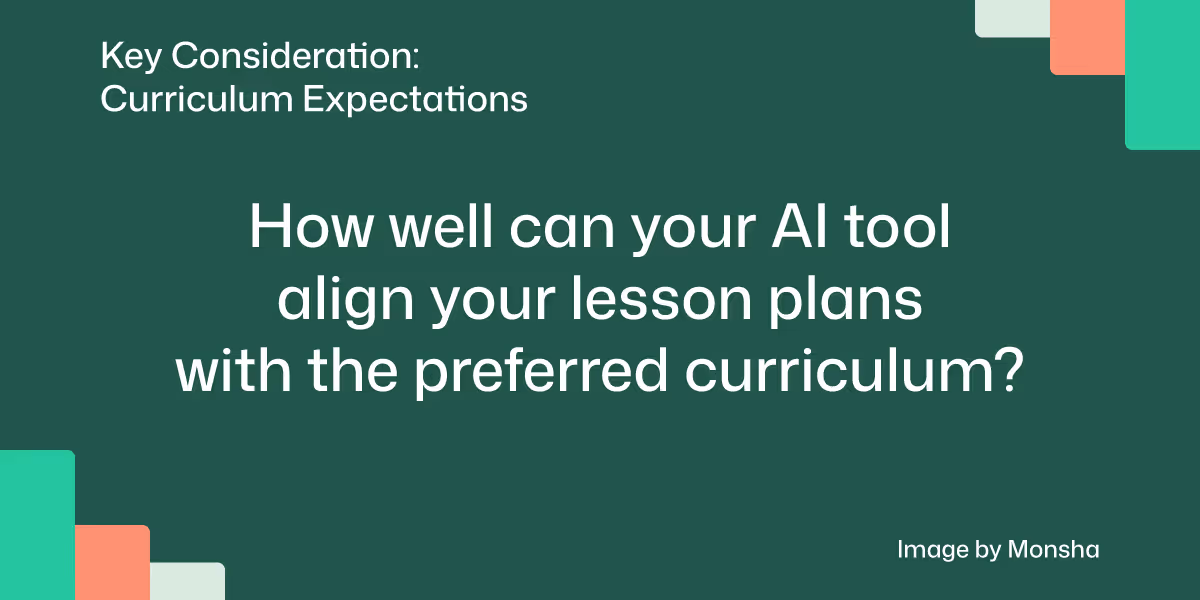
You don’t want an AI tool that feels like an extra burden. If you already use Google Classroom, Microsoft Teams, or an LMS, check if the lesson planning tool integrates smoothly.
Imagine this: you’ve created a lesson plan for a history unit, and with one click, you can share the outline, resources, and homework with your students in Google Classroom. That kind of integration saves you the time of copying and pasting.
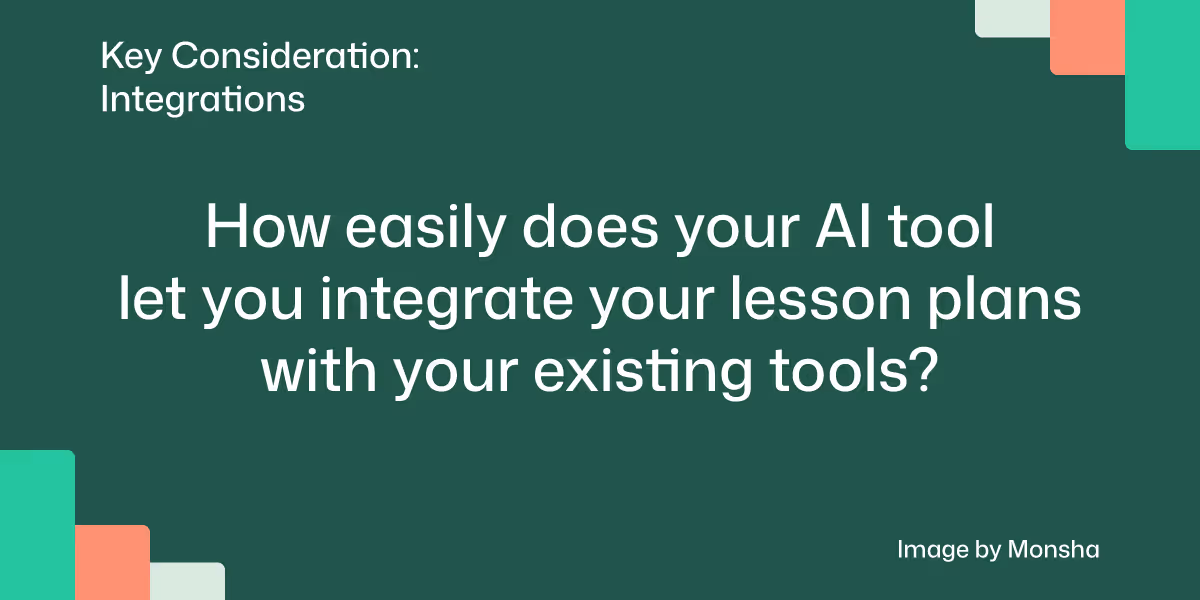
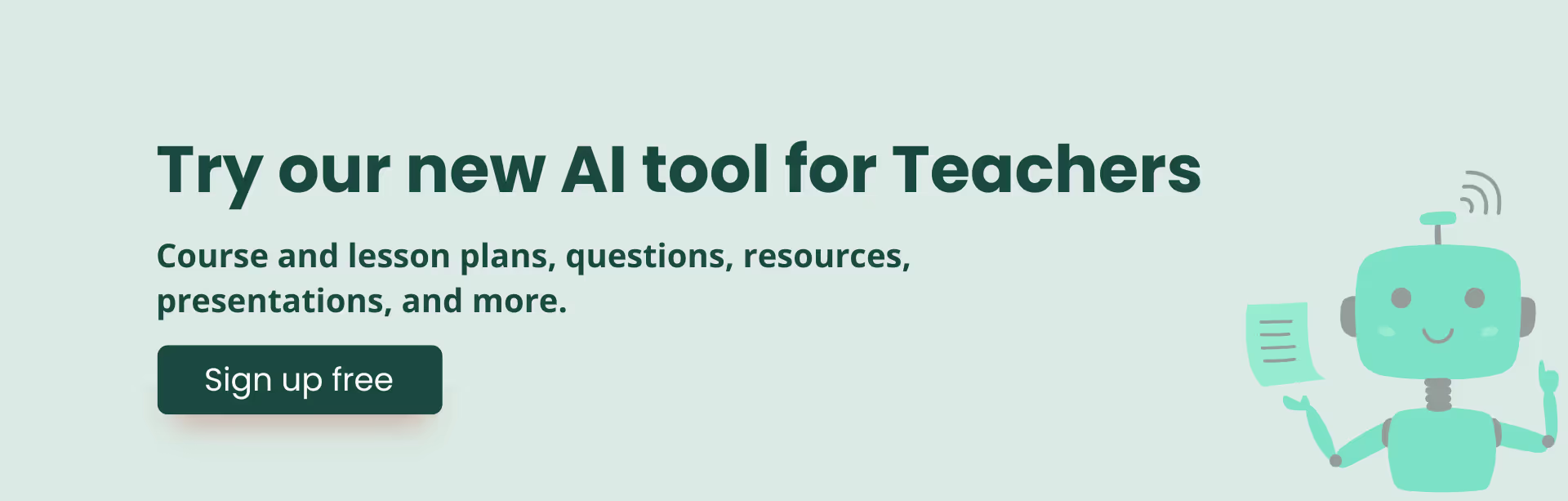
A tool might have amazing features, but if it’s too complicated, it’ll just add stress. You should be able to log in, type your objective (like “fractions with real-world examples”), and get a usable plan within minutes.
A good tool feels like a supportive teaching assistant, not a tech challenge. Think of it as having a colleague who drafts your plan so you can tweak and deliver.
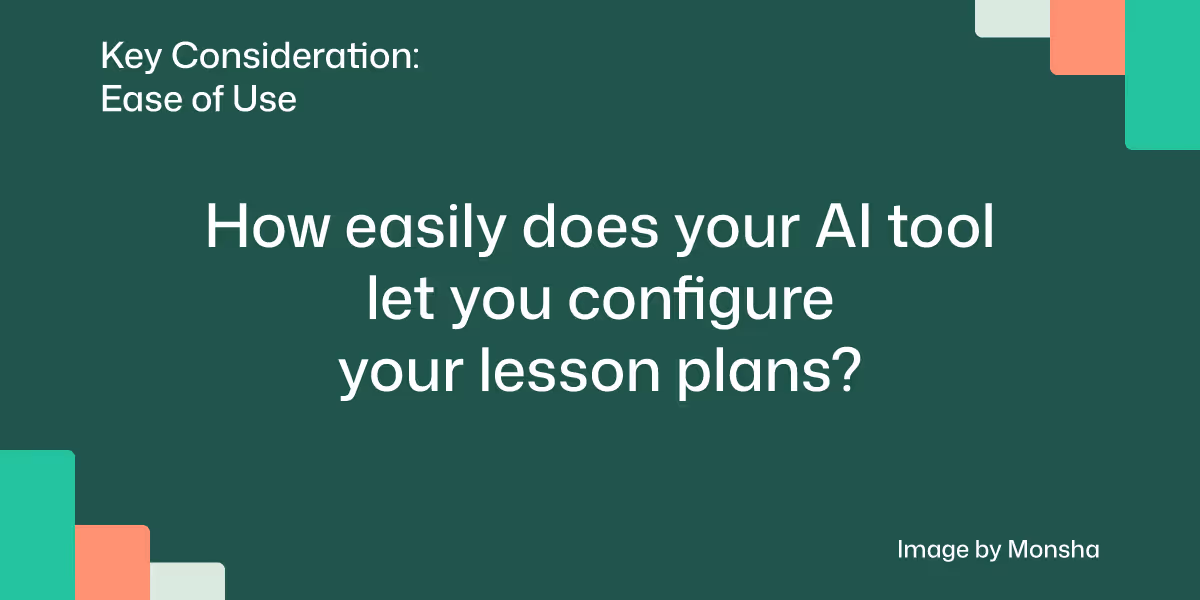
Budget always matters. Some tools come with free basic plans but charge for advanced features like standards alignment, differentiated resources, or collaboration with colleagues.
Ask yourself: Is this tool worth the subscription price for the amount of time it saves me? For instance, if a $20/month plan saves you three hours of planning each week, that’s probably a good return on investment.
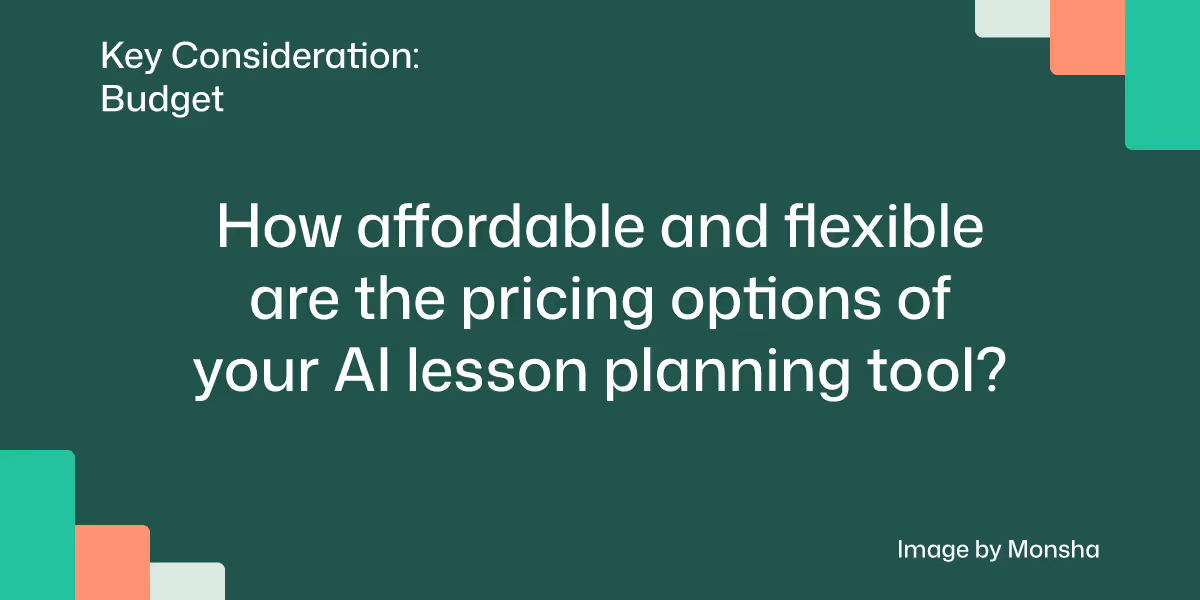
No two classrooms are the same, and your tool should let you adapt. Maybe you’re teaching a Grade 7 math lesson on percentages, but your class is preparing for a school event. A flexible AI tool could help you create a math lesson that ties into event budgeting, making the content meaningful. Avoid tools that only produce rigid, cookie-cutter plans.
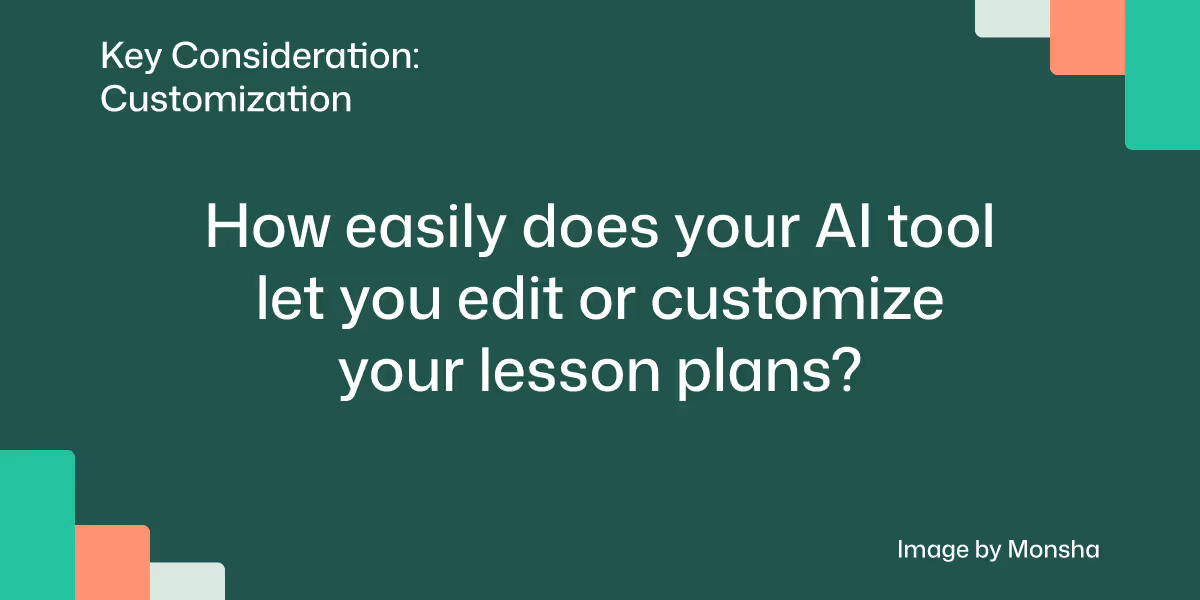
You’ll want lesson plans that go beyond worksheets. Does the tool suggest activities, group work, or project-based tasks? Picture this: instead of just giving vocabulary lists, the tool proposes a collaborative word game tailored to your students’ reading level. That extra layer of engagement can turn an ordinary lesson into a memorable one.
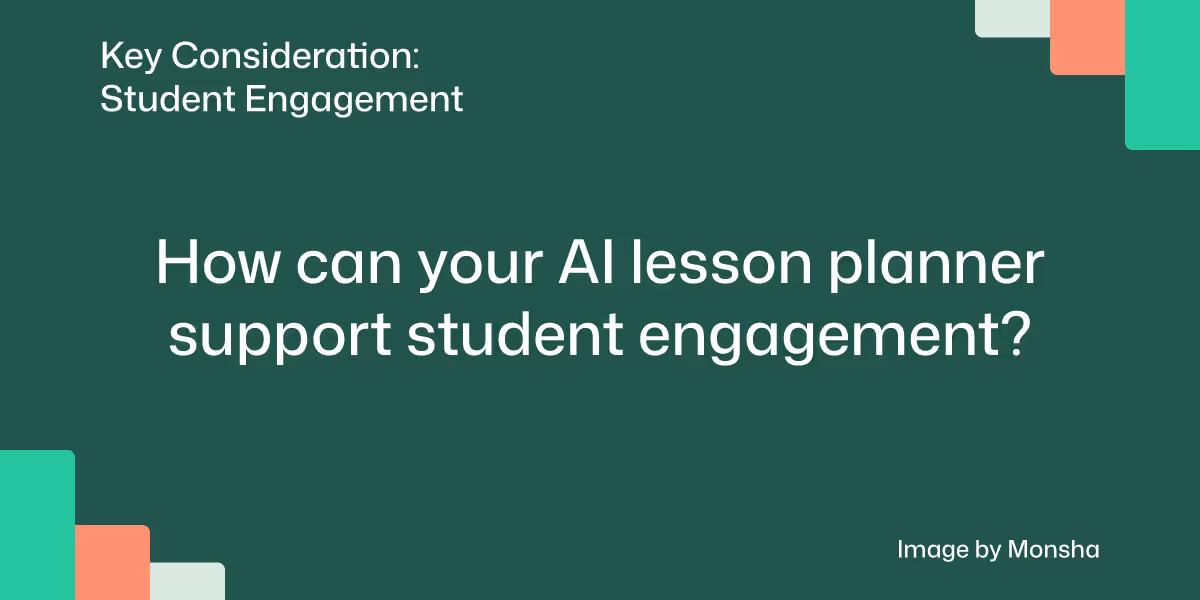
Don’t just choose a tool for today. Ask if it can grow with you. If you move from teaching primary to secondary, will it still support your planning? Can you reuse or adapt past lesson plans? A tool that builds a “library” of your work can be a lifesaver when you’re juggling multiple units and classes.
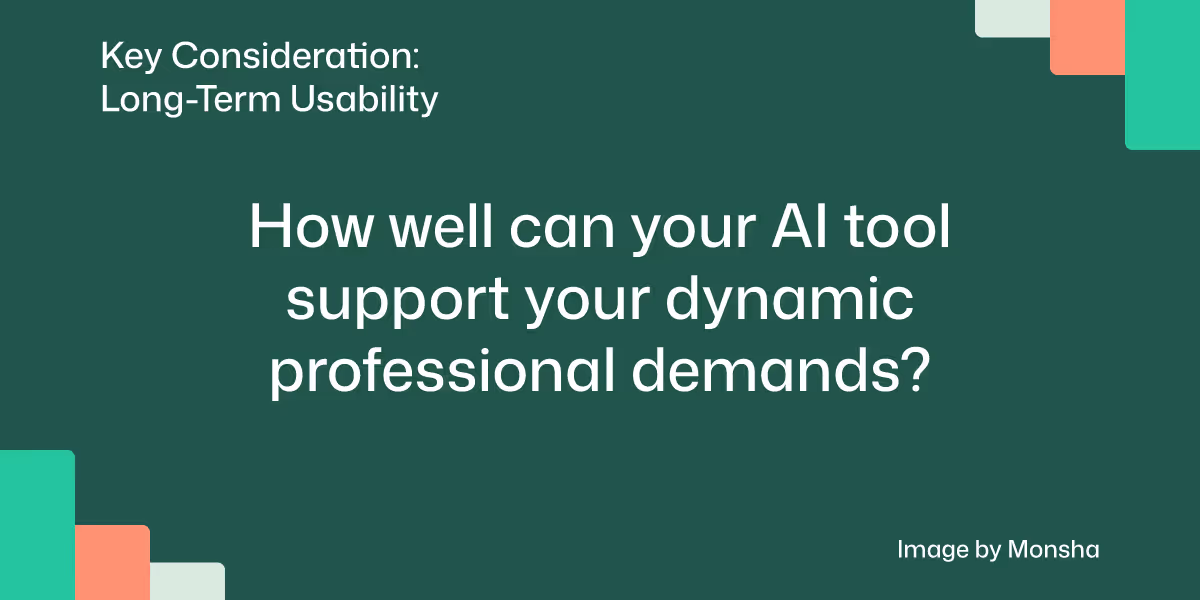
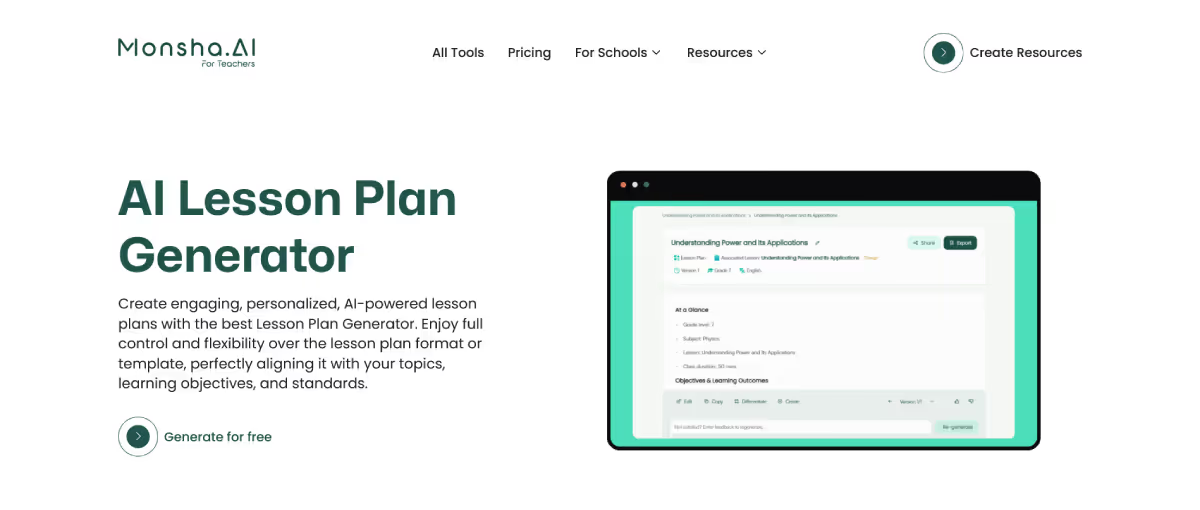
With Monsha’s AI lesson plan generator, you can generate complete and highly personalized lesson plans based on your curriculum standards, grade level, and preferred language - with support for 60+ languages. Whether you’re working with Common Core, K–12 Standards, the UK National Curriculum, International Baccalaureate (IB), or even your own custom standards, you can include them in your requirements. You can also pull in source materials like YouTube videos, PDFs, presentations, Google Drive files, web links, or even past resources you’ve created with Monsha. Plus, you can set how long your class runs and decide exactly what goes into the plan — objectives, materials, assessments, activities, and more.
When configuring your lesson plan, Monsha makes it easy to tailor it to your students’ needs. You can apply differentiation options such as Bloom’s Taxonomy, DOK levels, or Lexile levels to ensure accessibility and challenge. And if you’d like more control, you can always add your own prompt for extra detail.
Once a plan is generated, refining it is just as easy. You can tweak it by typing new instructions. In case you’re not sure how to structure the prompt, the Quick Actions feature can guide you. You can also manually edit the plan to add tables, images, and bullet points, eliminating the need for third-party formatting tools.
Another impressive feature is that Monsha remembers your lesson context. Since you can reuse and refine the same prompt, you’ll always have a head start on your next class.
When your lesson plan is ready, you can share it with your students and teachers however you prefer. Download it as a Doc or PDF, export it to Google Docs, or send it directly to Google Classroom. You can even generate a shareable link for easy collaboration.
One of the best things about Monsha’s lesson plan tool is that you can set almost all of your requirements with a few clicks and prepare a curriculum-aligned lesson plan in minutes. So you don’t have to stress about coming up with detailed prompts. Besides, you can apply the differentiation settings both before and after getting the output, making it incredibly convenient to generate multiple versions of the same resource. Moreover, you can use the newly generated lesson plan to create other types of resources right away. Worksheets, quiz questions or presentation slides, for instance. So you don’t have to separately set your classroom context.
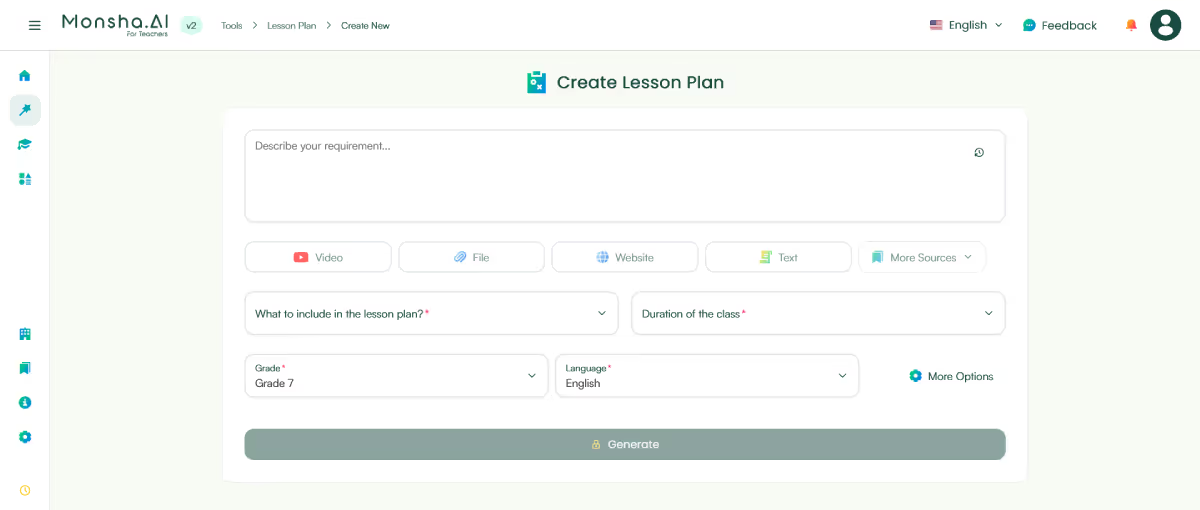
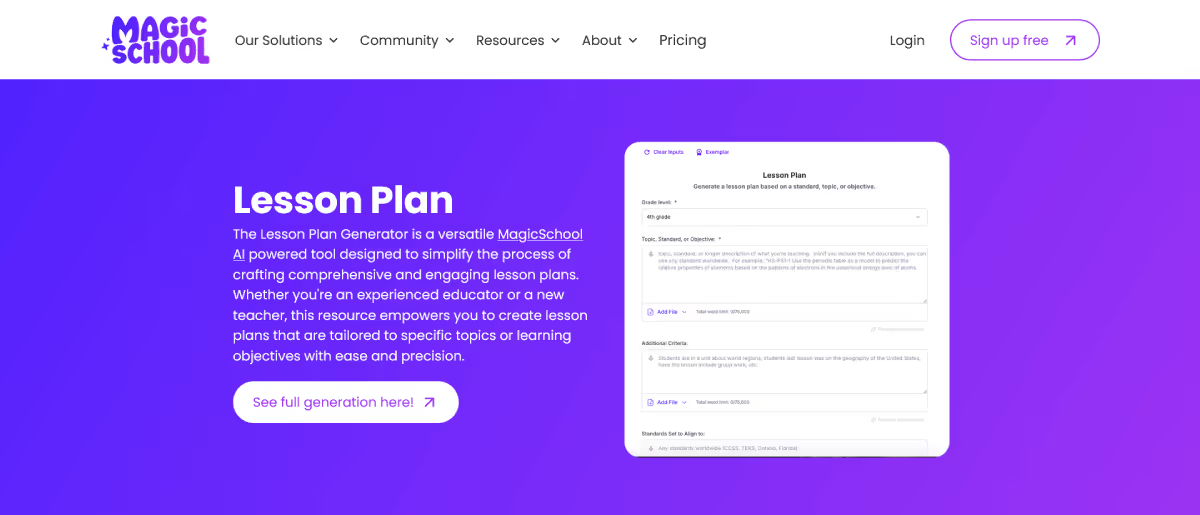
With MagicSchool’s lesson planning tool, you can create lesson plans based on grade level, topic, standards, or other details you choose. You can set your criteria using text prompts, upload files from your computer or cloud storage like Google Drive and OneDrive, and even enable a web search to bring in current information.
After generating a lesson plan, you can edit it, save it to your resource library, or export it to Google Docs, Microsoft Word, or a printer. Translation options are also available, which can be handy for multilingual classrooms or resource sharing.
You can go a step further by asking the tool to generate questions, summarize the lesson plan, or adjust the length. If you need to differentiate for students at different levels, the tool can do that too.
As an individual educator, you can use MagicSchool with Google Classroom and Microsoft tools easily. However, integrations with LMS platforms like Canvas and Schoology are available to Enterprise plan users only.
Setting your lesson plan criteria is quite easy and intuitive, but it may take you some time to figure out the text prompts first, especially if you’re not sure how to describe your curriculum standards or differentiation needs. This step becomes easier only if you’re on a Plus plan because that’s where you get prompt suggestions. Once you’re done, you'll find the process of editing, translating, exporting, and accessing your lesson plan to be effortless.

Brisk’s lesson plan generator is part of their 23+ create tools, which you can access via their Chrome and Edge extension. It lets you create a structured lesson plan based on your prompt, student grade level, and language. Once your lesson plan is generated, you can customize it by translating it, adding or removing details, and making it shorter or longer. You can also use it to create other materials.
Brisk integrates easily with Google Workspace tools like Google Docs, and Slides. With the Edge extension, you can work on your OneDrive files as well. LMS integrations for Schoology, Canvas, Blackboard, and Google Classroom are also available.
Since it’s a browser extension, you must be comfortable with basic extension settings to make sure the tool works properly. The process of creating lesson plans is pretty straightforward, but you have to give it a detailed prompt to get a good result. Keep in mind that the academic standards feature is unavailable to individual teachers. So you may need to add your own curriculum criteria to the prompt, which can be time-consuming.
What you’ll find convenient is that your lesson plan is generated directly in a Google Doc or OneDrive file. So there’s no new learning curve. However, if you create multiple types of materials with Brisk, it may become difficult to keep track of them. You’ll also have to spend some time on building a workflow around its tools.
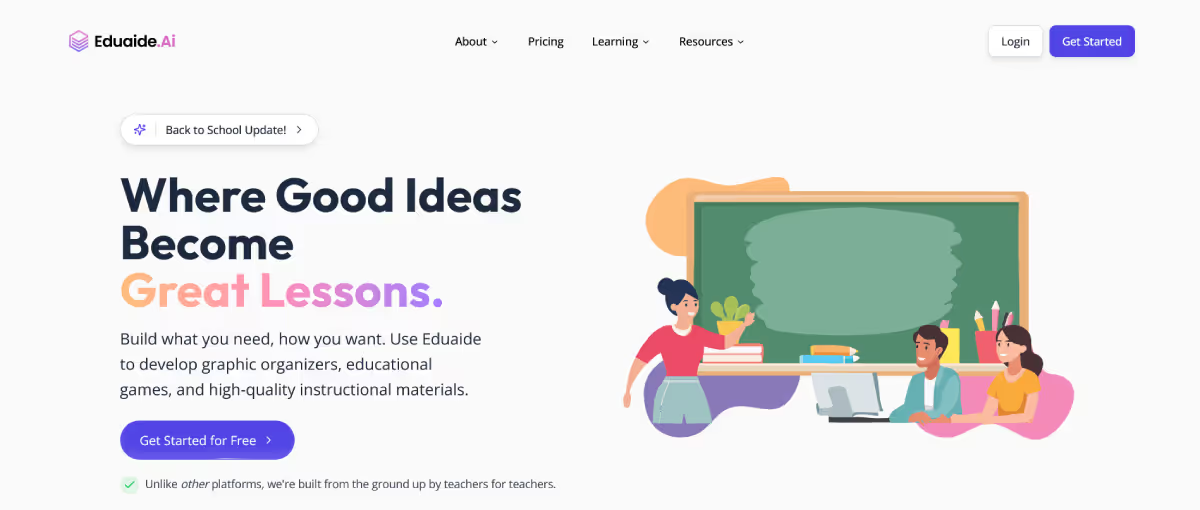
Eduaide doesn’t have a single lesson planner. Instead, it offers a range of planning tools, some of which focus on framework-based lessons. The Montessori curriculum or the 5E model, for example. Once you decide what kind of framework you’d like to use, you can type in your prompt detailing your requirements. The text prompt can be up to 2,000 characters. You can also set the standards you’re aligning with, or the reading level of your students, upload files from your device, or even pull in content from a website.
After getting the output, you can go in and edit the content. It’s also possible to copy it directly or export it into Google Docs or Microsoft Word.
You may find Eduaide’s integration options limited because it allows Google Docs and Microsoft Word exports only. However, it shouldn’t be a major issue since lesson plans are primarily used as written documents.
When setting your lesson plan requirements with Eduaide, you must be at least somewhat familiar with the frameworks available. Otherwise, it will be difficult to start the process. That being said, you’ll find it easy to type in your topic, add a document or website, and adjust the reading level.
What will probably stand out the most is the ability to specify your standards. First, you’ll have to select a subject, standard set, and level to view standards along with their details. Only then can you pick what you need. This step-by-step process is pretty useful.

TeachMateAI is particularly suitable if you’re from the UK. With its lesson planner, you’ll be able to align your planning with different curricula from England, Scotland, Wales, and Northern Ireland. Core curricula from the US, Canada, Australia, New Zealand, and Ireland are also supported. The tool lets you choose your year group, subject, and learning objective, and then enhance your plan by applying a pedagogical framework like Inquiry-based learning (IBL), or Rosenshine’s principles. And if you’re teaching a secondary year group, starting from Year 7, you’ll also have the chance to factor in exam specification details.
When your plan is ready, you’ll get the draft in the editor, which you can refine further or regenerate. From there, you can download it as a Word Doc, export it straight into Google Docs or OneDrive, or convert it into a slideshow or set of pupil resources.
TeachMateAI-generated lesson plans come with only three integration options: Word docs, Google Docs, and OneDrive. So if you work with other LMS tools, you may have to format the output later.
TeachMateAI offers a simple one-page interface to create, edit, and export your lesson plan. However, you have to specify the details in the correct format.

By the way, if you're looking beyond lesson plans, here are the five free AI tools teachers use the most. Each one helps with a different part of planning, teaching, or creating resources.
Back to lesson planners...
Almost all of the tools we’ve mentioned here offer free trials or demo versions. So try them out before you go for an upgrade. Test whether the plans they generate match your teaching style and expectations. Here’s a quick takeaway to help you make a decision:

AI for Teachers
We’re the Monsha Team—a group of educators, engineers, and designers building tools to help teachers combat burnout and get back to life.. Our blogs reflect real classroom needs, drawn from conversations with educators around the world and our own journey building Monsha.
Join thousands of educators who use Monsha to plan courses, design units, build lessons, and create classroom-ready materials faster. Monsha brings AI-powered curriculum planning and resource creation into a simple workflow for teachers and schools.
Get started for free