Manually creating lesson plans based on a subject or topic requires a lot of effort. Learn how to make the process easy and manageable with the use of AI.
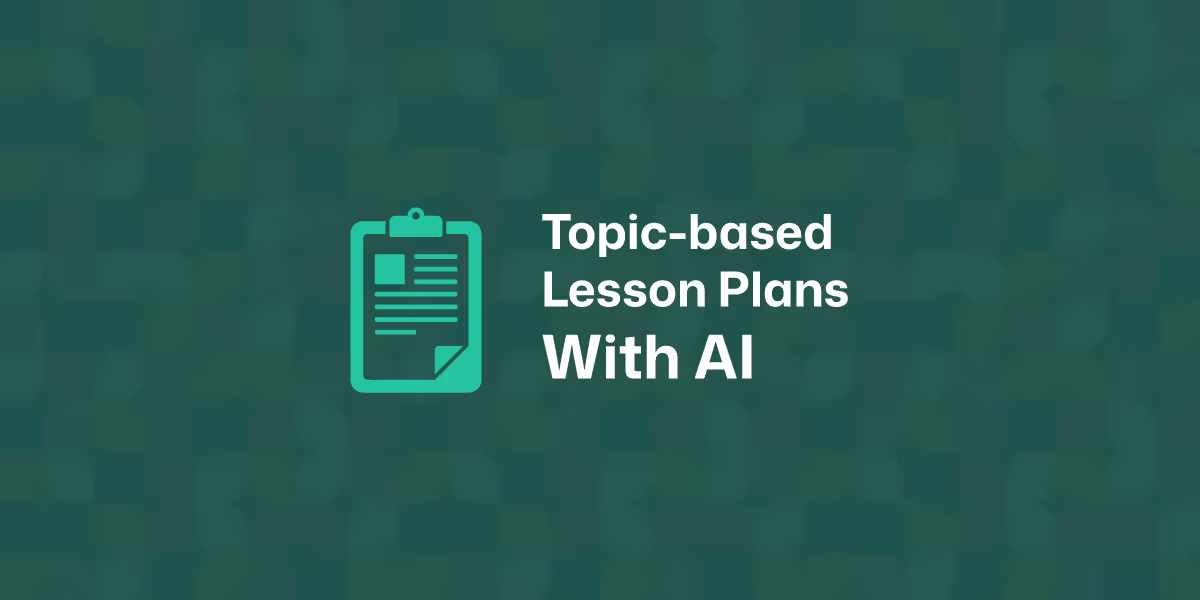
Planning a lesson from scratch can be rewarding, but there’s a catch. It takes a lot of time and mental energy. When you’re juggling multiple subjects, grade levels, or student needs, even creating a lesson plan based on a single topic can quickly become overwhelming. From deciding on objectives to figuring out how to differentiate for different learners, there’s a lot to think through.
That’s where AI technologies can be a real time-saver. You’re probably already thinking of ChatGPT, but how exactly can you use it and other chatbots to create your lesson plans? Is there any other solution that can speed up your planning process?
In this tutorial, you’ll discover two approaches to using AI for creating a subject or topic-based lesson plan. You’ll learn how to give clear instructions, what details to include, and how to adjust your prompt for different grade levels or curriculum requirements. This approach will work with traditional chatbots like ChatGPT, whereas the other (and easier) approach will focus on a dedicated AI lesson planner.
To keep the process simple, let’s define the scope of today’s tutorial first.
We’re going to create a lesson plan for 6th grade students and an English Language Arts class. It will be used to help the students understand parts of speech.
Your topic of choice will definitely be different, but the same strategy will still be applicable.
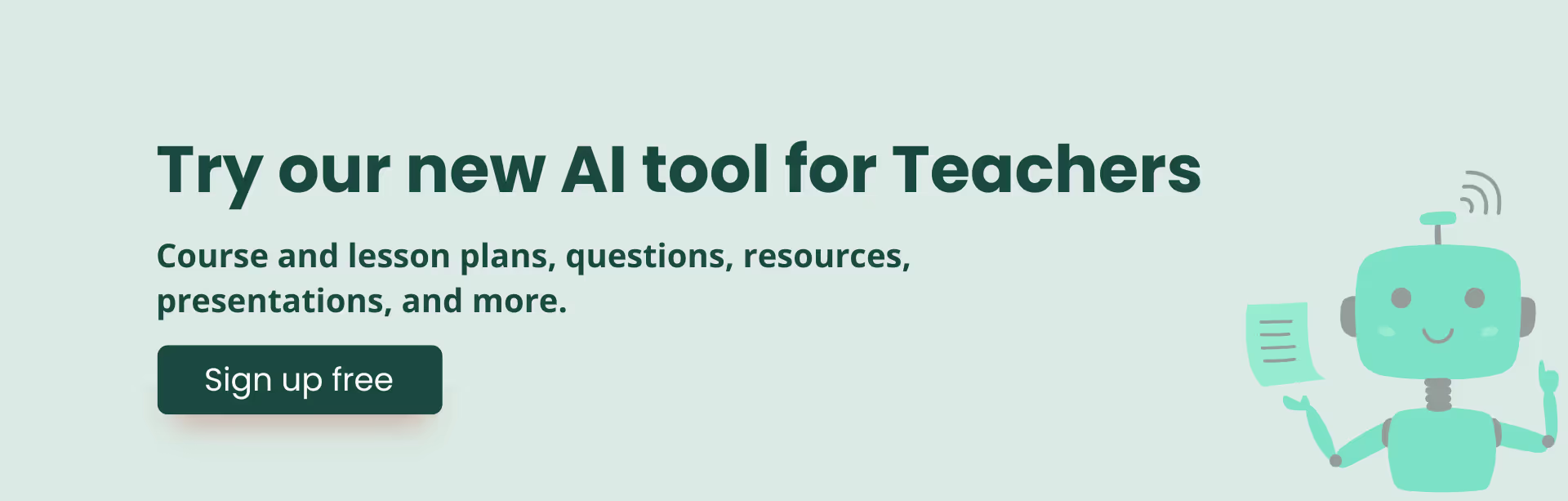
Let’s try the easiest way first and save some time.
1. Head over to Monsha.
In case you’re not a user, creating an account takes only a few seconds.
2. Select the Lesson Plan tool.
Once you're in, you'll see a range of resources you can create— worksheets, questions, and more. Click on Lesson plan.
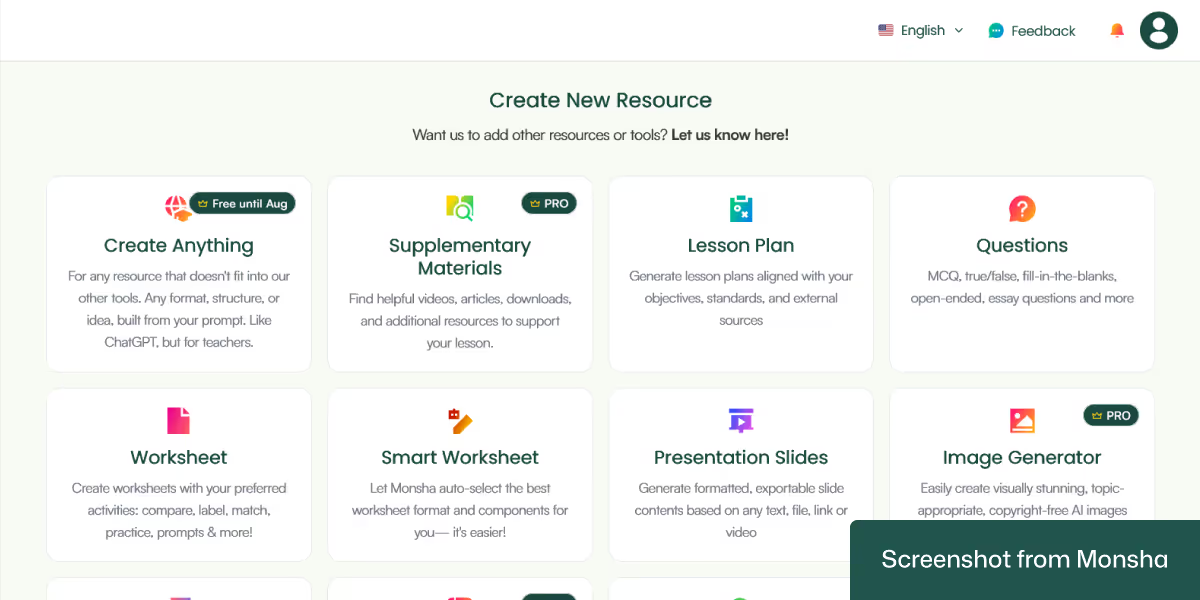
3. Type in the lesson plan topic and configure your requirements.
In the “Describe your requirement…” text area, you can set your topic. Use a single word or a complete sentence. It’s completely up to you.
After entering the topic, select what to include in your lesson plan. The available options are:
Then select the duration of the class, grade, and language. Pretty simple!
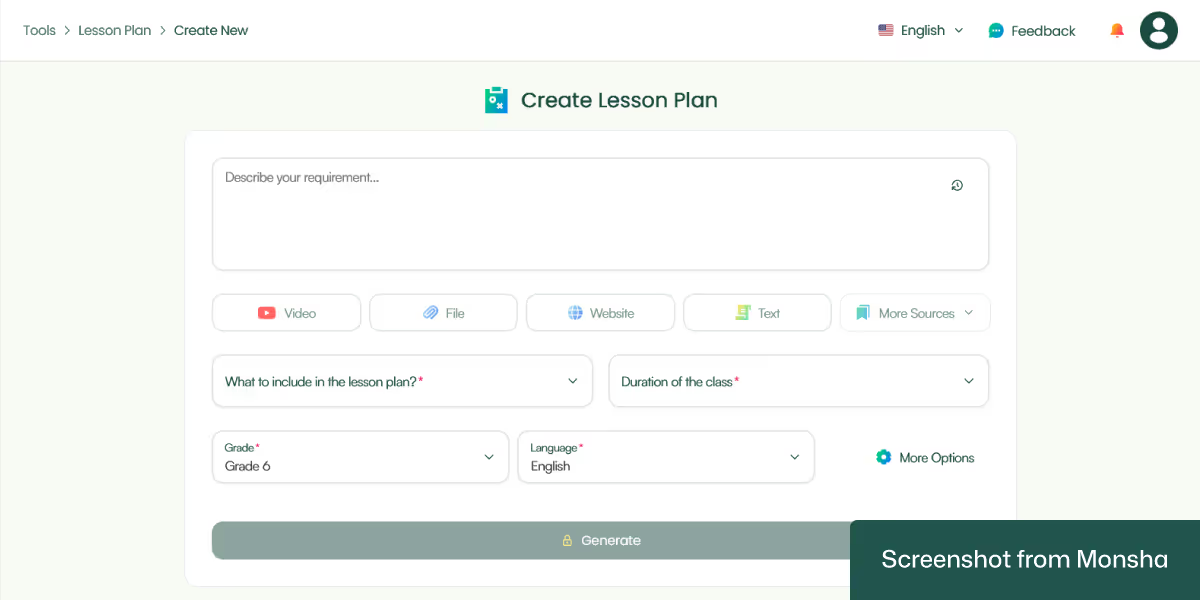
For this tutorial, our configuration is straightforward. We’ve typed in our topic - Parts of speech and decided to include multiple components.
Grade: Grade 6
Language: English
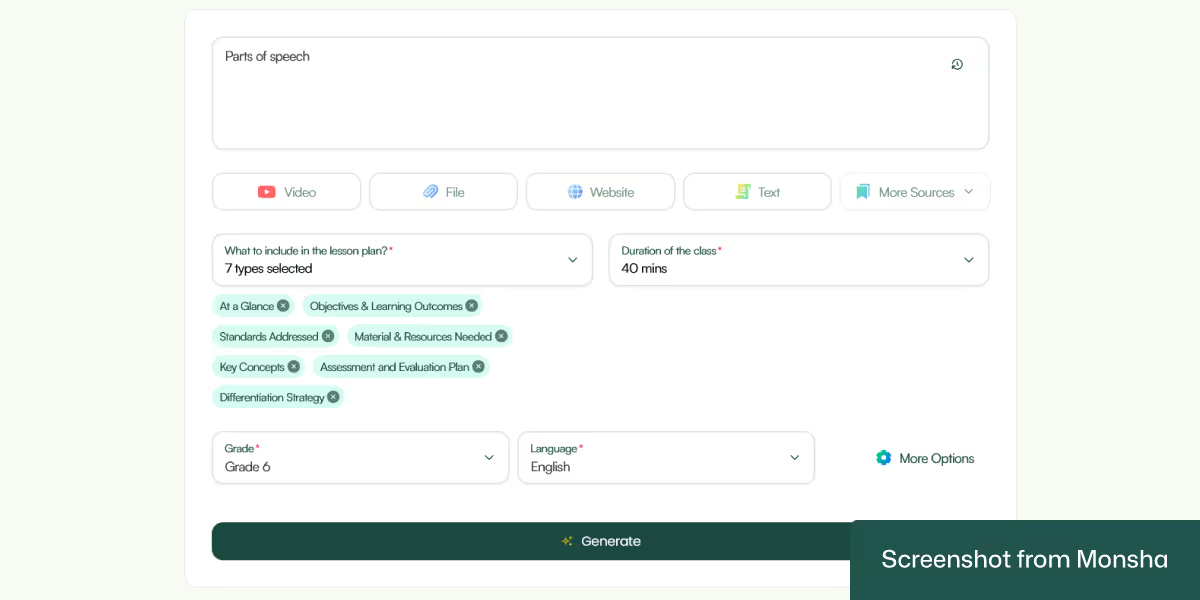
While this is all you need for today’s tutorial, you can refine your settings in more interesting ways. For instance, you can use different sources to create your lesson plan, including file uploads and YouTube videos. You can even combine sources!
Moreover, you have the option to assign your lesson plan to a course, unit, or lesson. This is a super convenient way for you to keep your resources organized if you plan your curriculum in Monsha. Since we don’t need it today, we’ll skip it.
One more thing. In case you need to adhere to specific curriculum standards or educational frameworks (e.g., Bloom’s Taxonomy), you can specify it as well!
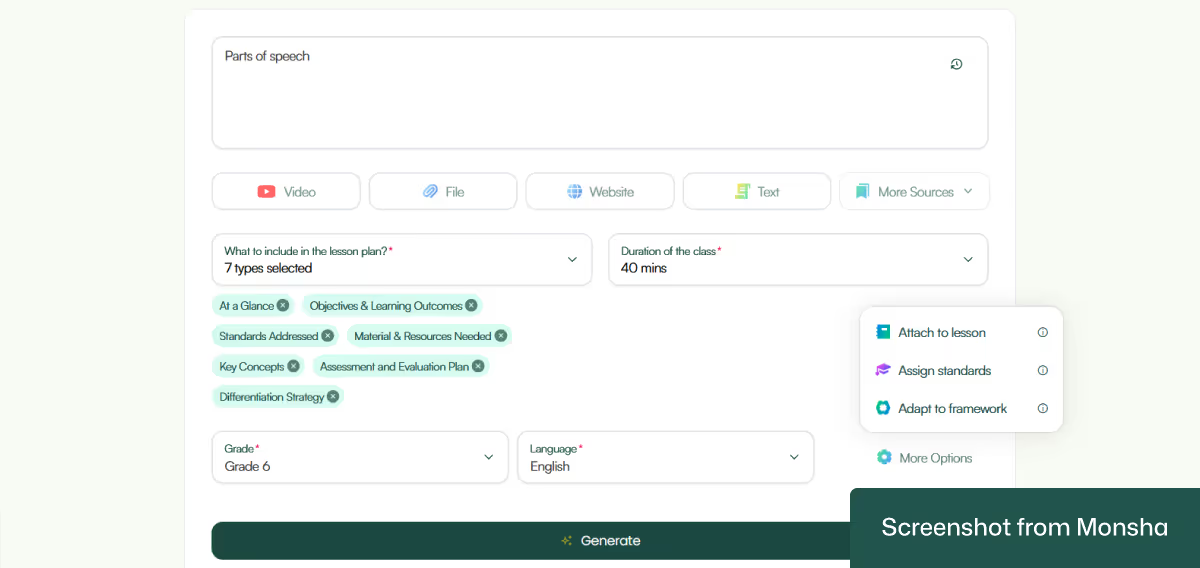
4. Click Generate and let Monsha do the rest.
Your lesson plan will be ready in seconds! Here’s the result we got.
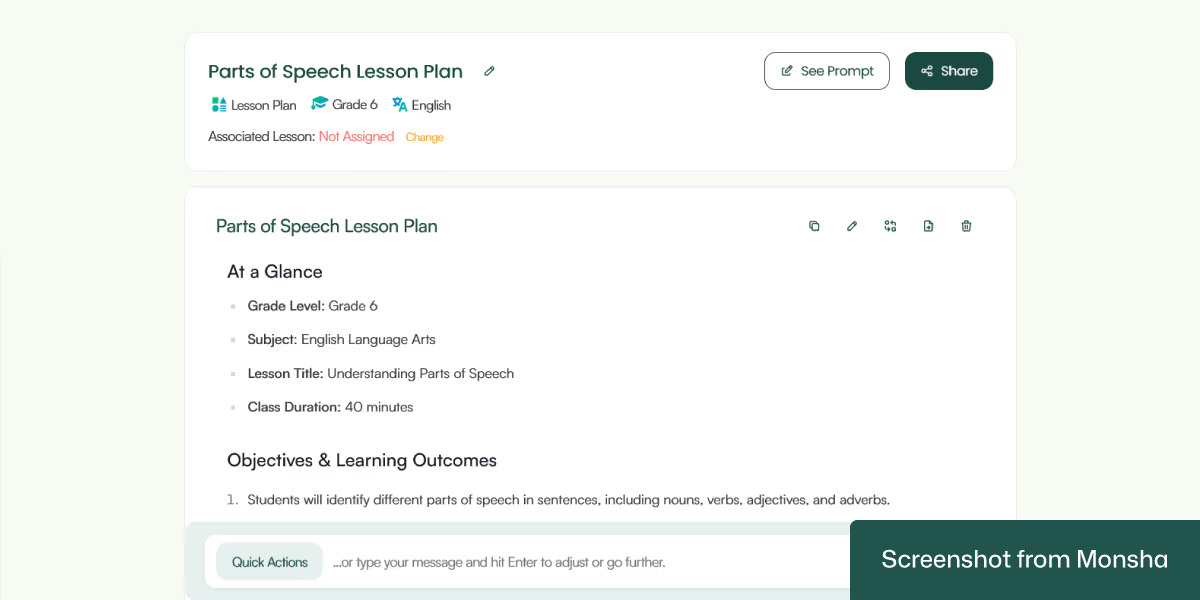
By the way, while we've focused only on topic-based lesson plans today, you may want to learn how to use AI to generate lesson plans from any source materials.
Most lesson plan generation tools require a lot of manual work. Many of them don’t even factor in other teaching resources you may need. So the plan fails to match your curriculum expectations. On the other hand, you can go beyond creating a basic lesson plan with Monsha. Here’s how.
After generating your lesson plan, you can ask for a revision or generate follow-up materials, without starting over. For instance, the “Suggest classroom activities based on this lesson plan” instruction will recreate your lesson plan and incorporate your requirement.
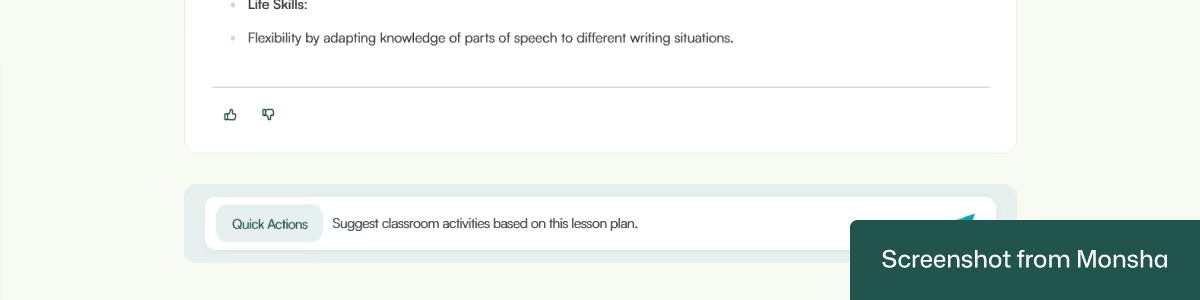
In our case, the instruction gave us this output:
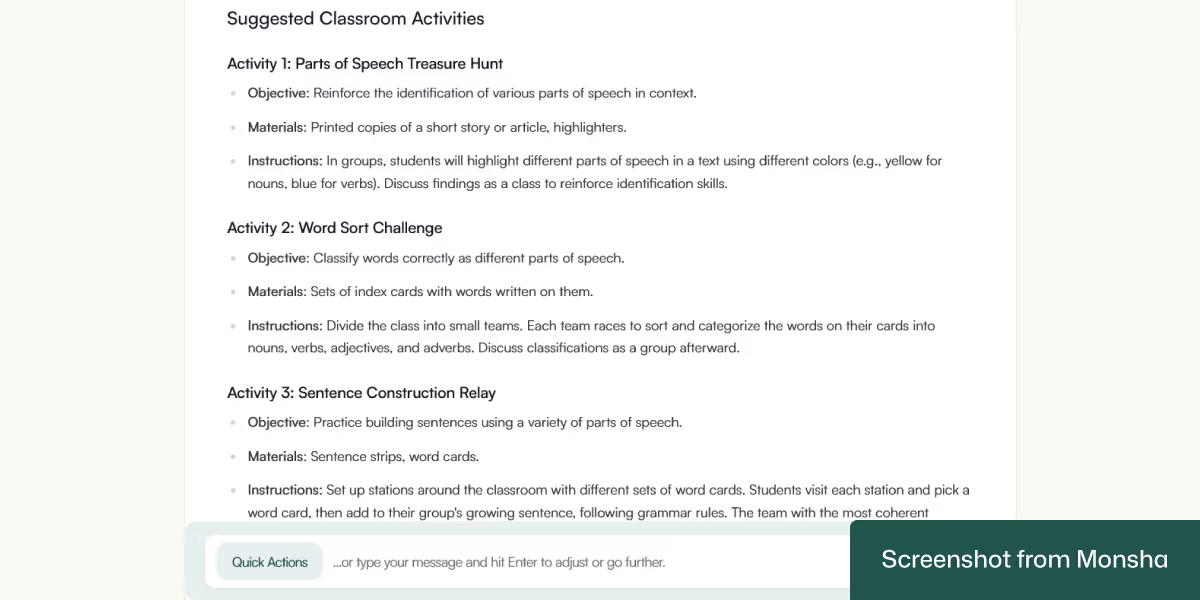
Not only did the updated lesson plan include the activities, it also provided helpful instructions!
There’s another way to make quick changes. Whether you want to add more components to your plan or change the tone, you can do it without any manual edits. The Quick Actions feature does the heavy lifting for you, saving you time.
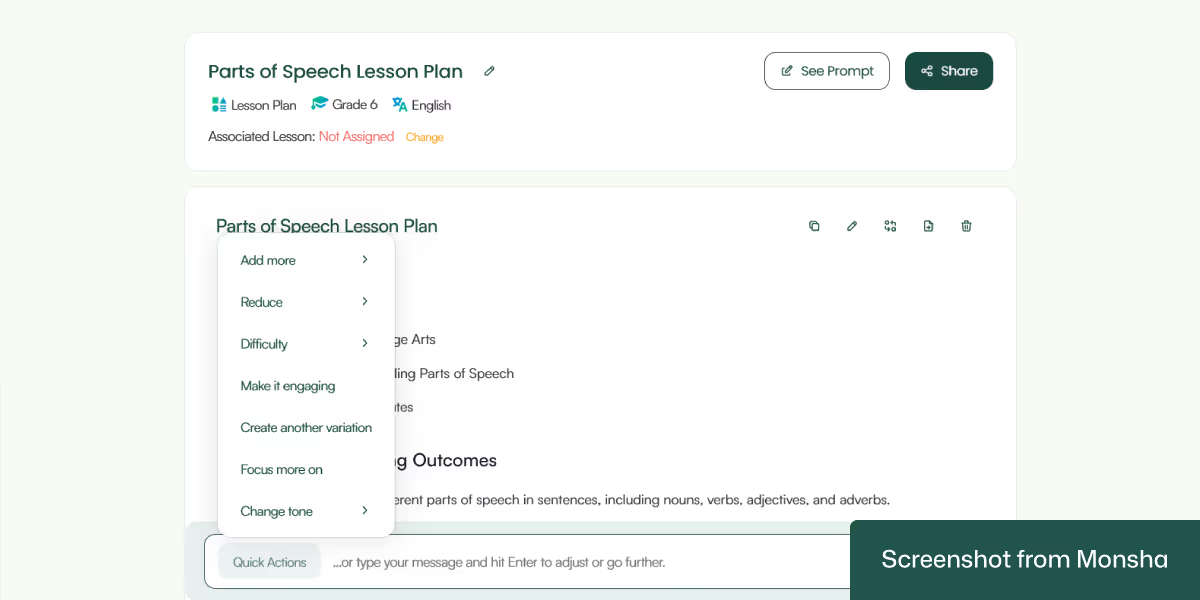
Sometimes you may want to make your lesson plan more dynamic. In that case, add rich content like images, tables, and more. You don’t need any third-party editing tools to make the output perfect.
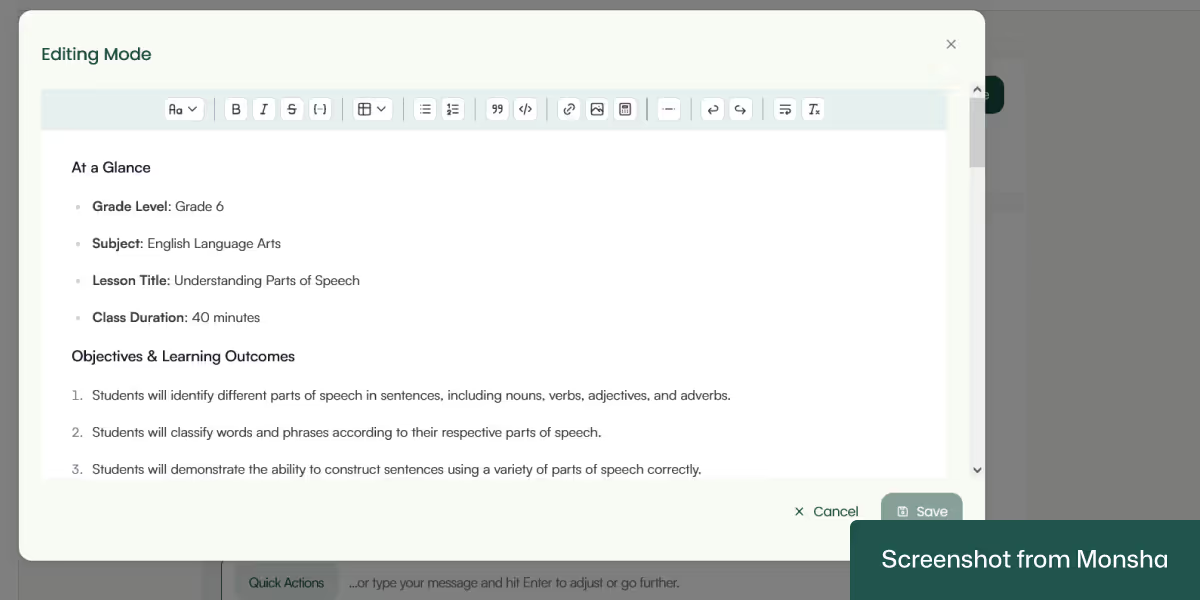
In case you need to develop multiple versions of the same lesson plan for different groups of students, you can do it. For instance, you can adapt your plan based on Lexile reading levels. This is how Monsha makes AI-powered differentiated instruction convenient for you.
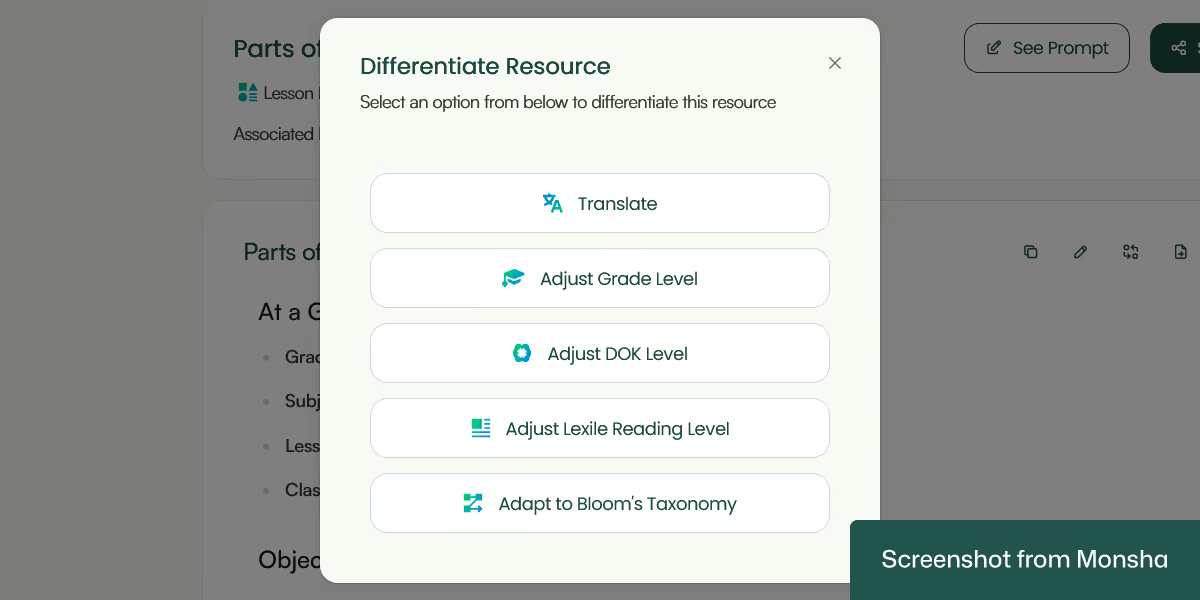
Save your lesson plan in your preferred format, such as MS Word, PDF or Google Docs. Sharing it on Google Classroom is also possible.
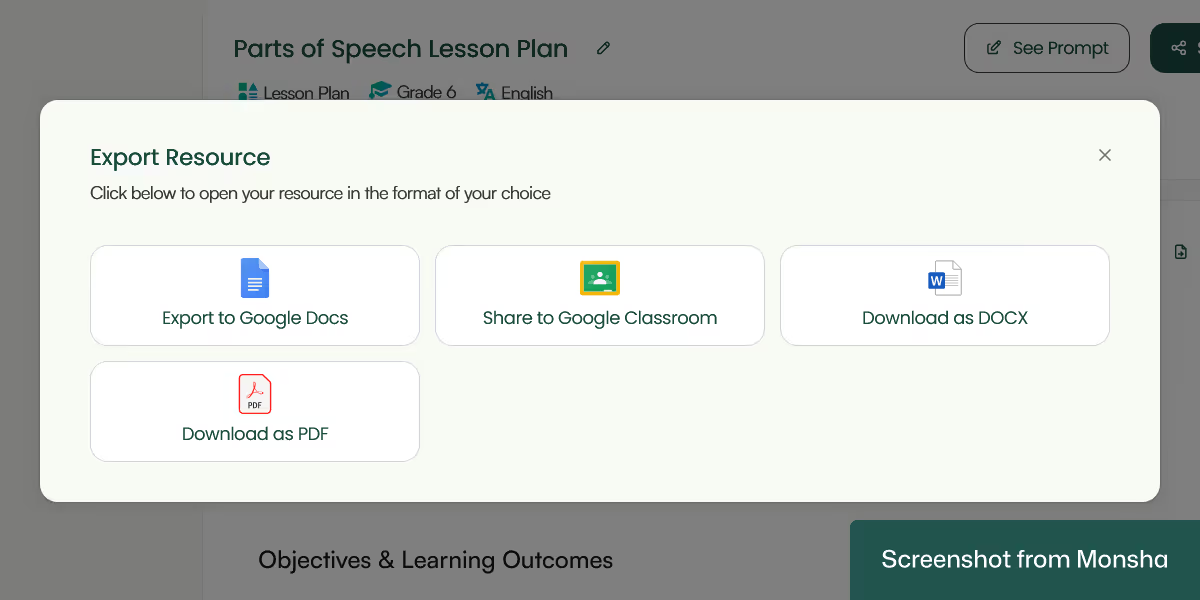
If needed, you can create more lesson plans using the same prompt. Tweak the prompt however needed. No need to start from scratch!
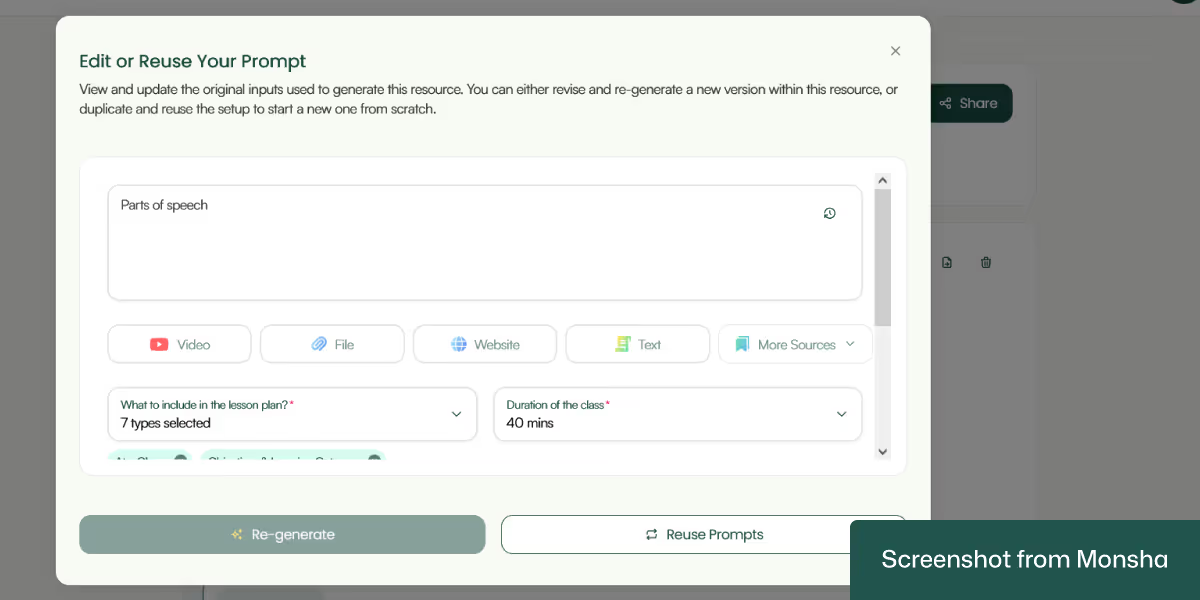
One more thing.
All your lesson plans or other teaching materials remain accessible and organized via your Monsha account. So you don’t have to worry about losing track of your resources.
When you want ChatGPT, Copilot, or Google Gemini to help you create a lesson plan, it’s important to give it a clear and detailed prompt. Always keep in mind that you’re asking for a structured plan that fits your students, your goals, and your classroom needs. The more specific you are in your prompt, the more useful the output will be.
Teaching-specific prompts matter because general requests often lead to generic results. If you simply ask, “Give me a lesson plan on ecosystems,” you might get a basic outline that doesn’t consider your students’ grade level, how much time you have, or what standards you’re following. But if you say, “Create a 45-minute lesson plan on ecosystems for Grade 6 students aligned with NGSS standards, including objectives, differentiation, and assessment,” you’ll get a much more classroom-ready plan.
You should think of your prompt like a set of instructions. AI chatbots can only work with the information you provide. If you tell it the topic, the grade level, the language of instruction, and what kind of learners you have, it can tailor the lesson to fit. If you need a group activity or want to focus on writing skills, say so. If you want the lesson to include technology or project-based work, mention that. Your prompt is your guide; it helps AI chatbots act like a co-teacher who understands your classroom.
Using teaching-specific prompts also helps make sure the lesson supports real learning. You want students to reach certain outcomes, and those outcomes should match the lesson activities and assessment. A good prompt encourages AI chatbots to keep everything aligned, from the objectives to the materials to how you check for understanding. That kind of alignment is what turns a list of fun activities into an actual lesson.
So whenever you ask AI chatbots for a lesson plan, take a moment to think about your real classroom context. The more clearly you describe it, the more likely you’ll get something that works.
Let’s explore a few prompt templates and examples. Feel free to customize them to your own requirements. In case you need more specific examples, explore our AI prompt library for teachers.
"Create a detailed lesson plan based on the topic: [TOPIC]. The lesson should be suitable for [GRADE LEVEL] students, with [LANGUAGE] as the language of instruction. The class duration is [DURATION]. Align the plan with [CURRICULUM STANDARD or FRAMEWORK, e.g., Common Core, Cambridge, etc.]. Include the following components:
Structure the plan in a clear format with headings and bullet points."

"Create a detailed lesson plan based on the topic: ‘Identifying Main Ideas in a Story’. The lesson should be suitable for Grade 3 students, with English as the language of instruction. The class duration is 45 minutes. Align the plan with Common Core ELA standards. Include objectives, materials, steps, assessments, differentiation, and engagement strategies."
"Create a detailed lesson plan on the topic: ‘Photosynthesis’. Target it for Grade 7 students, taught in English, with a class time of 60 minutes. Align with NGSS science standards. Include objectives, materials (including any multimedia), lesson procedure, assessment, differentiation for learners with varied needs, and possible extension activities."
"Generate a structured lesson plan on the topic: ‘Solving Quadratic Equations by Factoring’. It should be for Grade 10 students, in English, and fit a 50-minute session. Align with the Cambridge IGCSE curriculum. Include clear objectives, materials (such as graphing calculators), lesson steps, differentiated support, assessment tools, and homework ideas."
Using general-purpose AI chatbots to generate a lesson plan can save time, but it’s not always quick or easy. One of the biggest challenges is explaining exactly what you need. Lesson planning involves many details like learning objectives, student levels, differentiation, assessments, and curriculum standards. If you don’t clearly describe each part, the results may feel too general or miss key pieces. You might find yourself going back and forth, refining the prompt several times just to get something useful.
That back-and-forth takes time, and for a busy teacher, that can be frustrating. That’s why it helps to build a repeatable process. It can be a prompt template you can reuse and adjust based on the topic or grade or a system that understands your context. Once you have this process in place, you no longer have to rethink how to explain your needs every time. Instead, you’ll have a reliable system that works for your teaching style and students. To experience such a solution, try Monsha for free.

AI for Teachers
We’re the Monsha Team—a group of educators, engineers, and designers building tools to help teachers combat burnout and get back to life.. Our blogs reflect real classroom needs, drawn from conversations with educators around the world and our own journey building Monsha.
Join thousands of educators who use Monsha to plan courses, design units, build lessons, and create classroom-ready materials faster. Monsha brings AI-powered curriculum planning and resource creation into a simple workflow for teachers and schools.
Get started for free