Discover top AI tools that can help you create classroom-ready presentation slides. Learn how to choose one that fits your requirements.
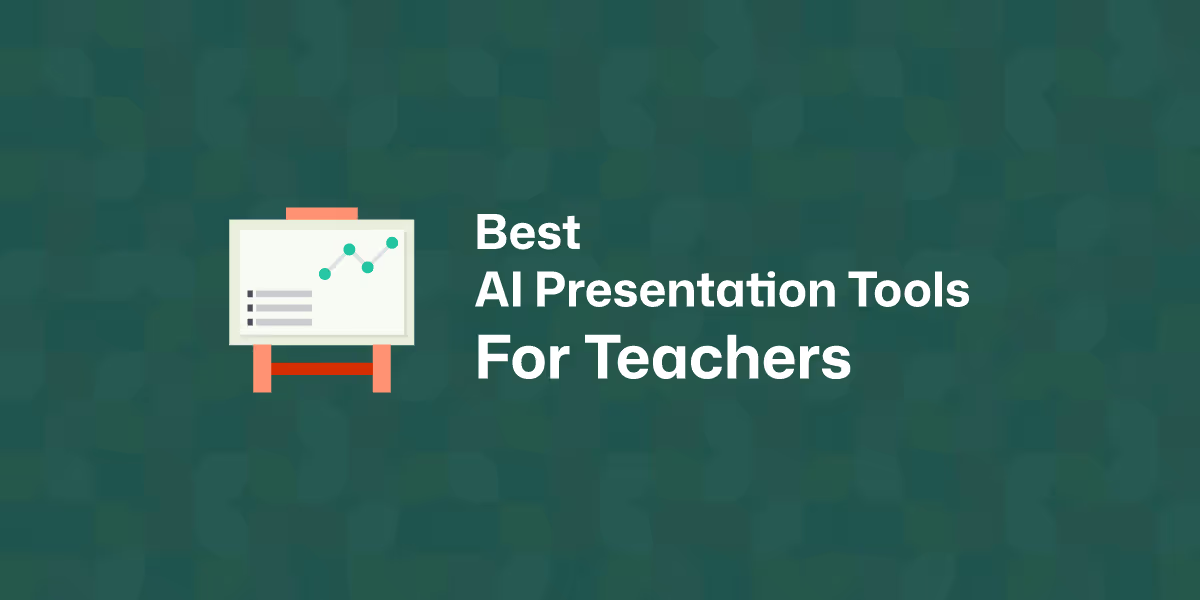
Creating educational presentation slides used to take up a lot of your time. Picking the right layout, adding visuals, and organizing content often meant late nights or rushed mornings. But things are changing fast.
AI-powered slide generators are now making life much easier for teachers like you. With just a topic or a short prompt, you can get a full, well-designed slide deck in minutes. No more starting from scratch or worrying about formatting. These tools are helping educators save time, stay organized, and make lessons more engaging.
In this post, you’ll discover some of the best AI tools for creating presentation slides. Each one offers something different. By the end, you’ll be able to decide which one may fit your teaching needs best.
And don't forget your infographic at the bottom of this page.
The right AI presentation maker should save you time, reduce your workload, and make your classroom sessions smoother and more engaging. So consider the following aspects when you decide on a tool.
Start by thinking about your classroom. Are you teaching young learners who need colorful visuals? Or older students who need more detailed information?
For example, if you're teaching Grade 3 science, you'll want a tool that includes large images, clear fonts, and simple layouts. But if you're teaching high school geography, you'll want more space for facts, charts, and case studies. Pick a tool that lets you customize based on your students’ age, ability, and the subject.
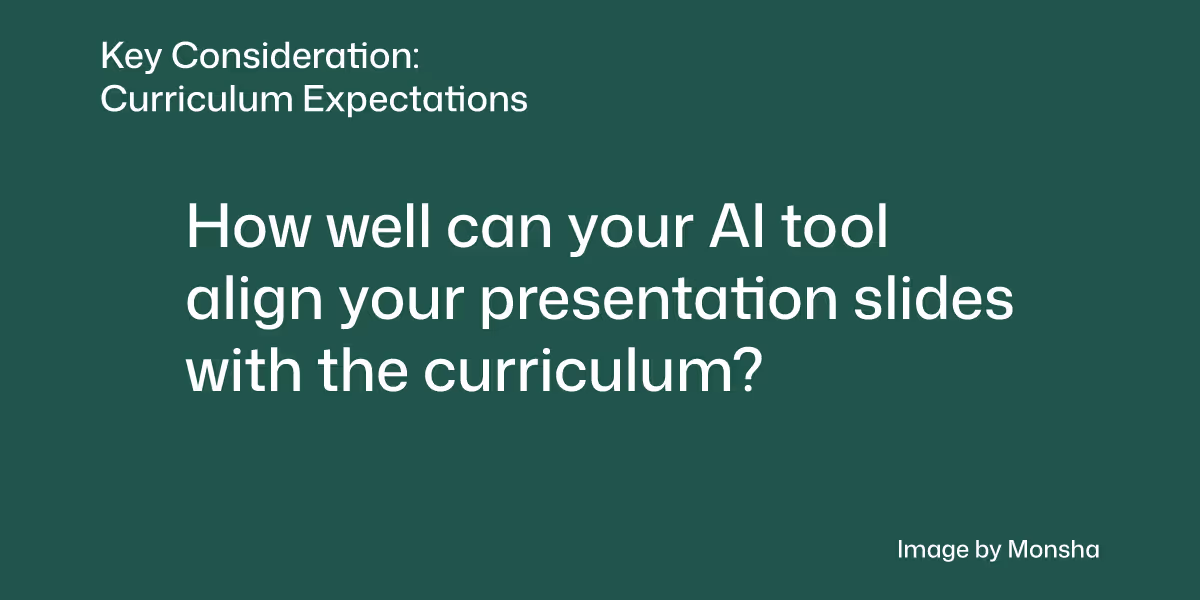
Choose a tool that’s easy to use, even when you're short on time. Some AI slide makers require no design skills at all. Just enter a topic, and you get a complete slide deck.
Let’s say you’ve only got 30 minutes during a lunch break to prepare tomorrow’s lesson on renewable energy. A tool with a clean interface and simple controls will save the day. Avoid platforms that are too complex or need a steep learning curve.
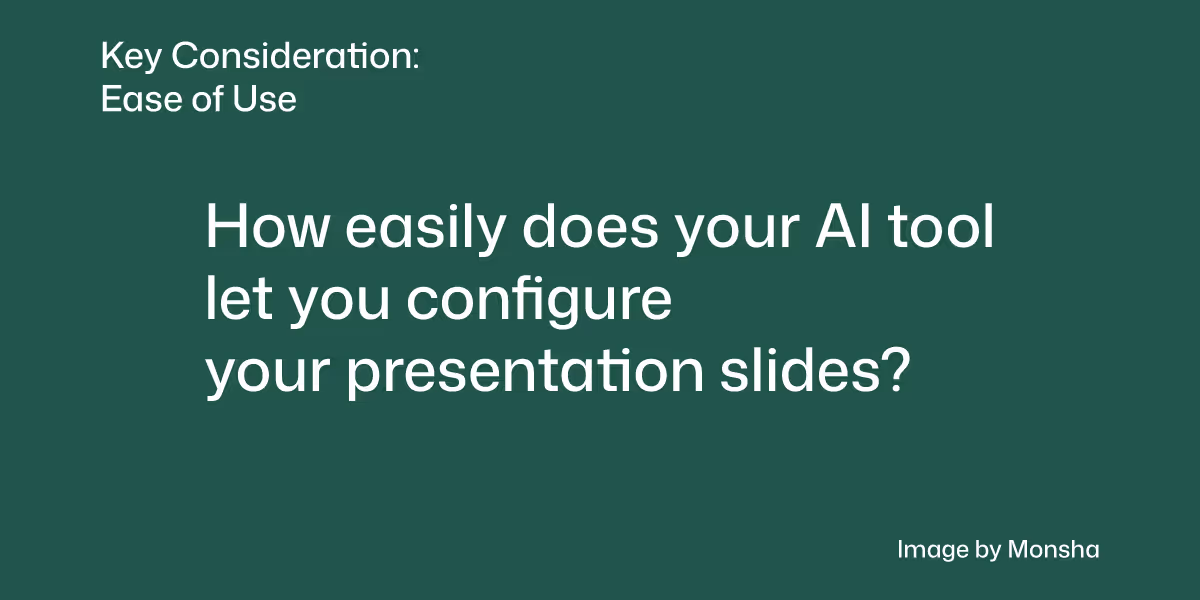
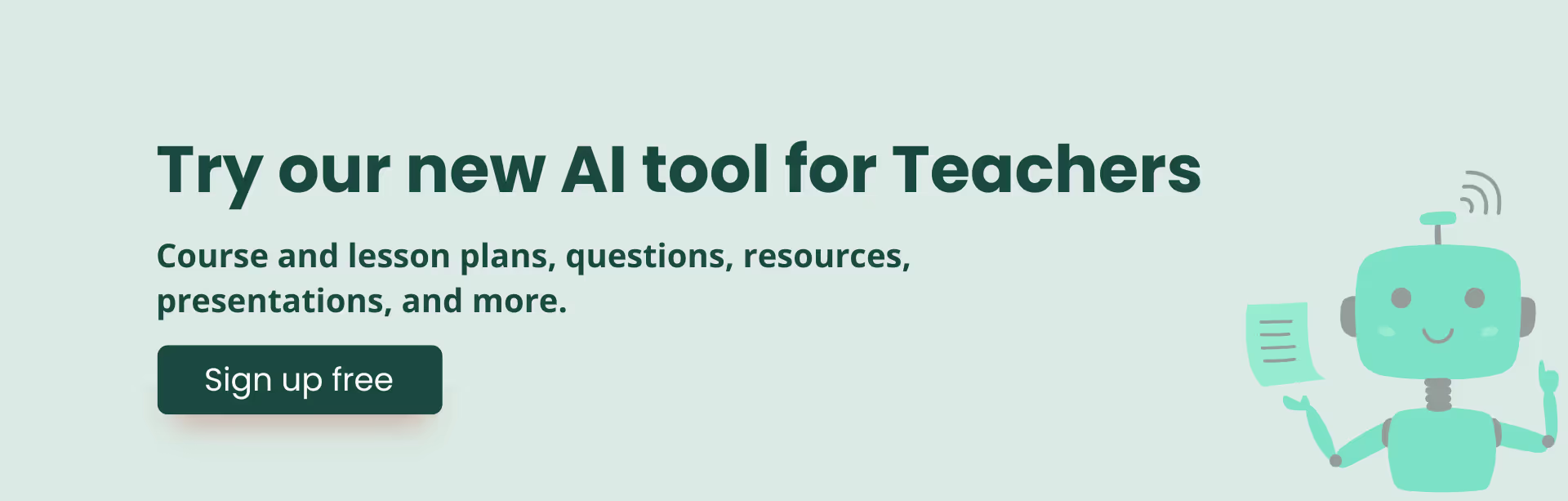
It helps if the tool works well with your existing platforms. Can you export to PowerPoint or Google Slides? Can you present directly from the tool? Does it support images and videos you already use?
For instance, if you use Google Classroom, you’ll want a tool that easily lets you attach the presentation there. This saves time and keeps everything in one place.
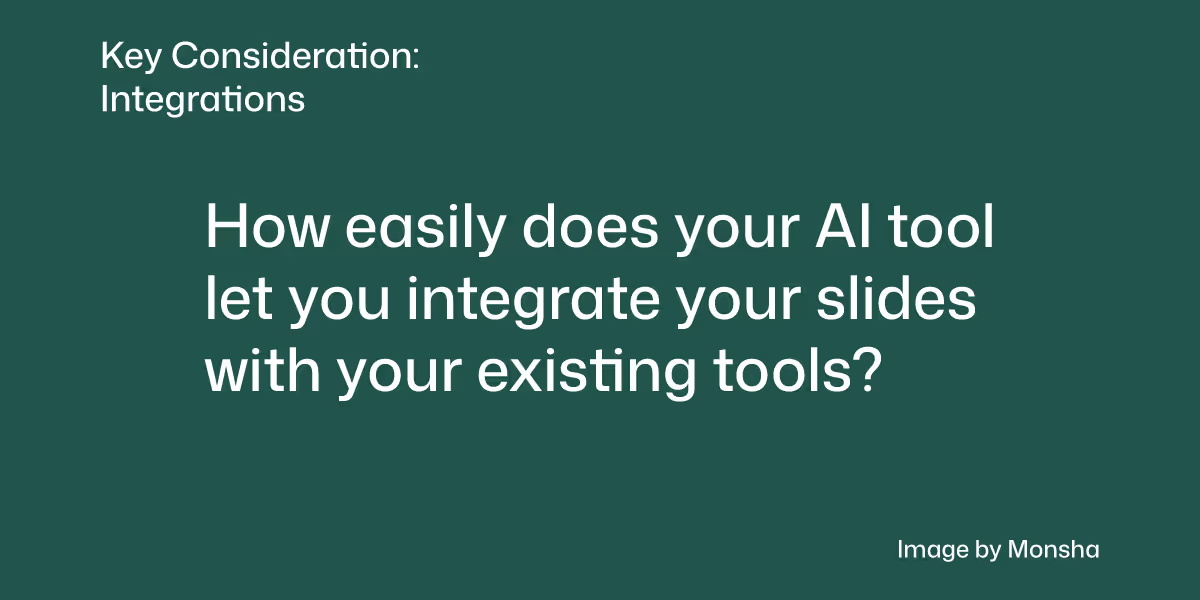
Some tools are free. Others offer premium features with a price tag. Think about what’s worth paying for and what you can do without.
If you’re in a school with limited funds, look for tools that offer strong free versions. For example, some AI slide makers give you basic slide generation for free, but charge for downloadable files or extra templates. Test a few before you commit.
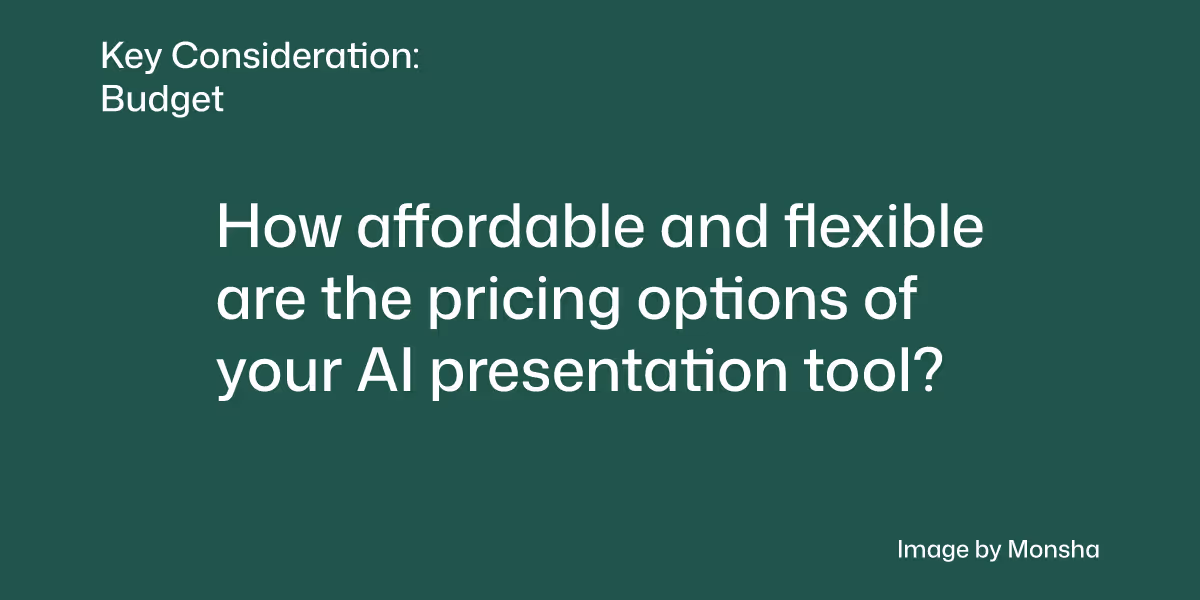
You might want to tweak the tone, content, or layout of your slides. Choose a tool that allows you to do that easily.
Say you generate a slide on plant reproduction, but it’s too wordy for your Grade 6 class. You’ll want to simplify the language or add more images. The right tool lets you do that with just a few clicks.
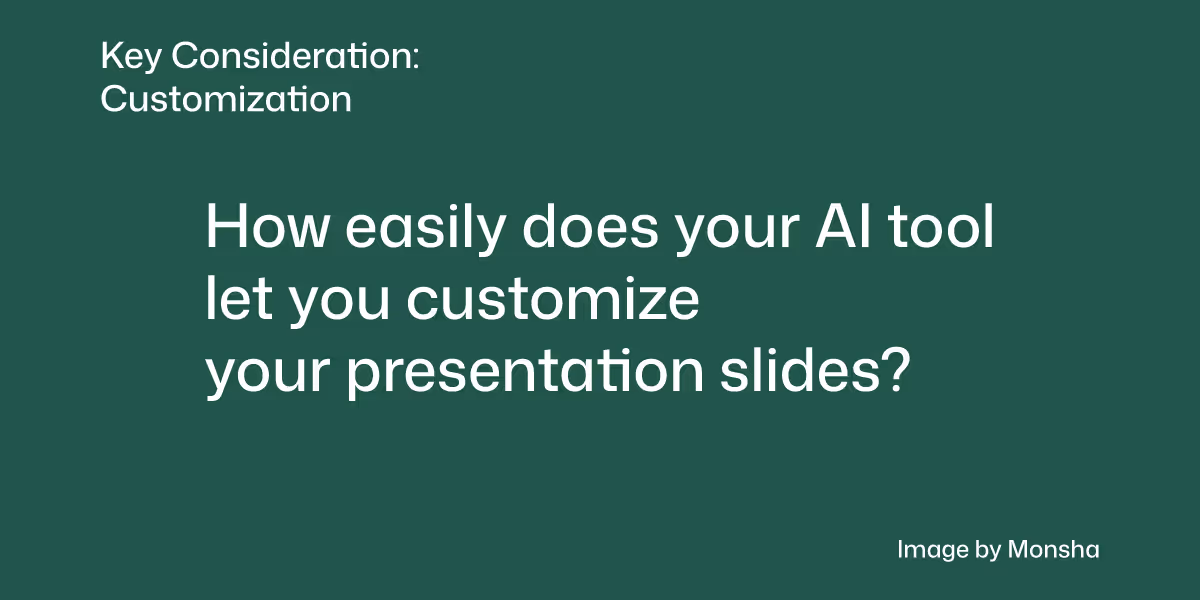
Good classroom slides often include images, icons, or videos. Choose a tool that gives you access to built-in media or lets you upload your own.
If you're teaching a lesson on volcanoes, it helps to drop in a short animation or a labeled diagram. A tool that supports this makes your slides more engaging without extra work.
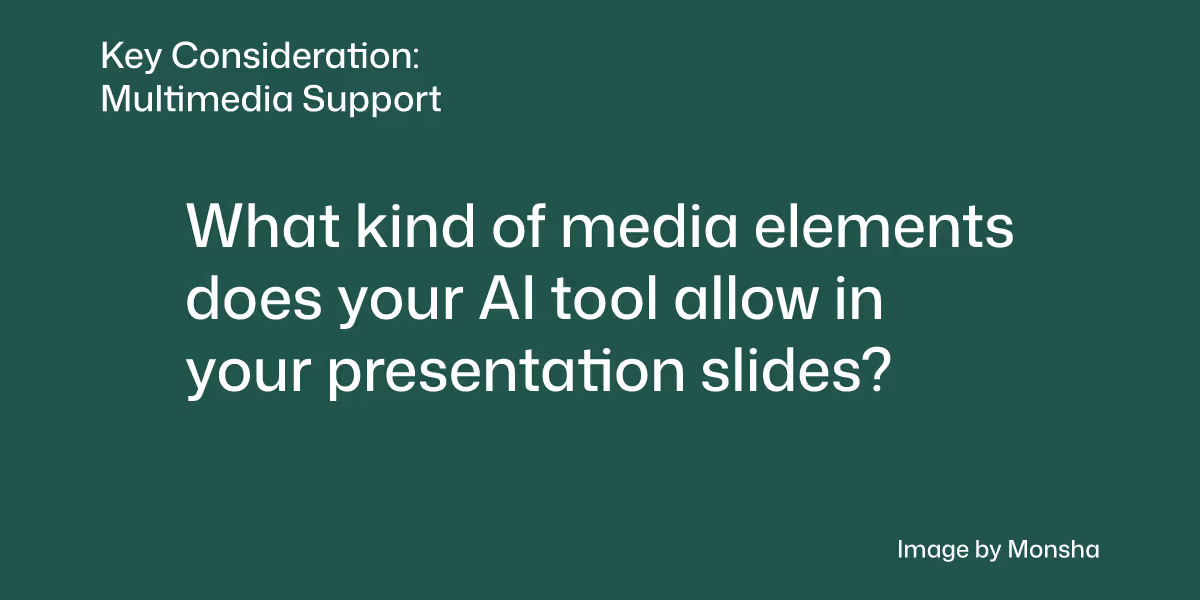
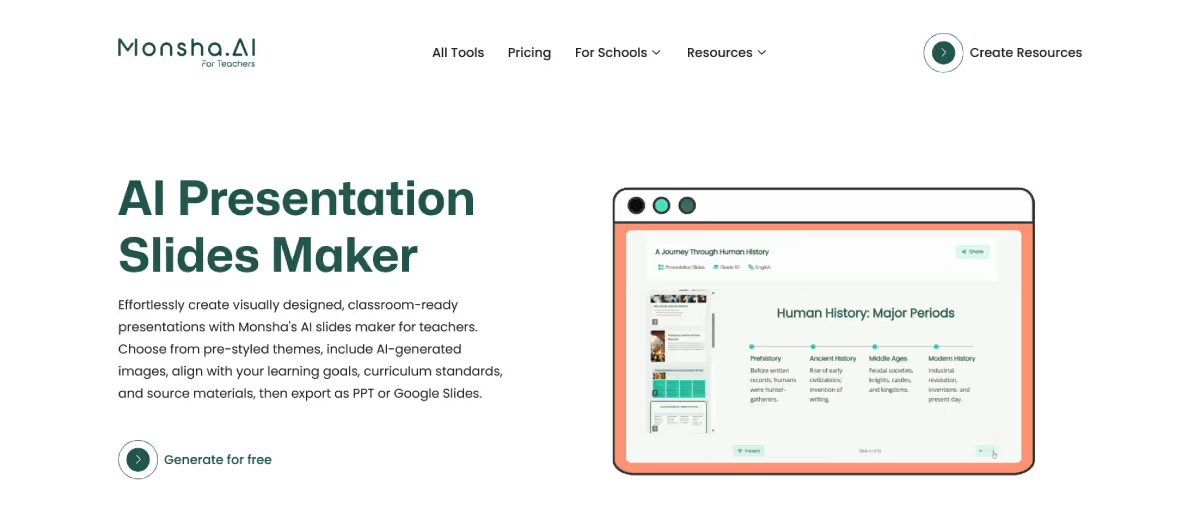
Monsha’s AI presentation slides maker focuses primarily on teachers and educators, which makes it different from any other traditional AI presentation tools. When you create slides with it, the output perfectly matches your students’ grade level, subject, and curriculum standards. You can use different source materials, including files like your classroom notes or even YouTube links.
What truly sets Monsha apart is that it lets you differentiate your presentation based on well-known frameworks, e.g., Bloom's taxonomy, Depth of Knowledge (DOK) levels, and Lexile reading level. In fact, you can do it with a few clicks, saving you hours of manual work.
With Monsha, you can easily export your presentation in preferred formats, be it MS PowerPoint, Google Slides, or PDF. You can even share it on Google Classroom. So you don’t have to change your existing workflow at all.
Creating presentation slides with Monsha is super easy. All you have to do is type in your topic and select requirement-related options, e.g., number of slides, your students’ grade level, language, differentiation, and more. So the entire process remains intuitive.
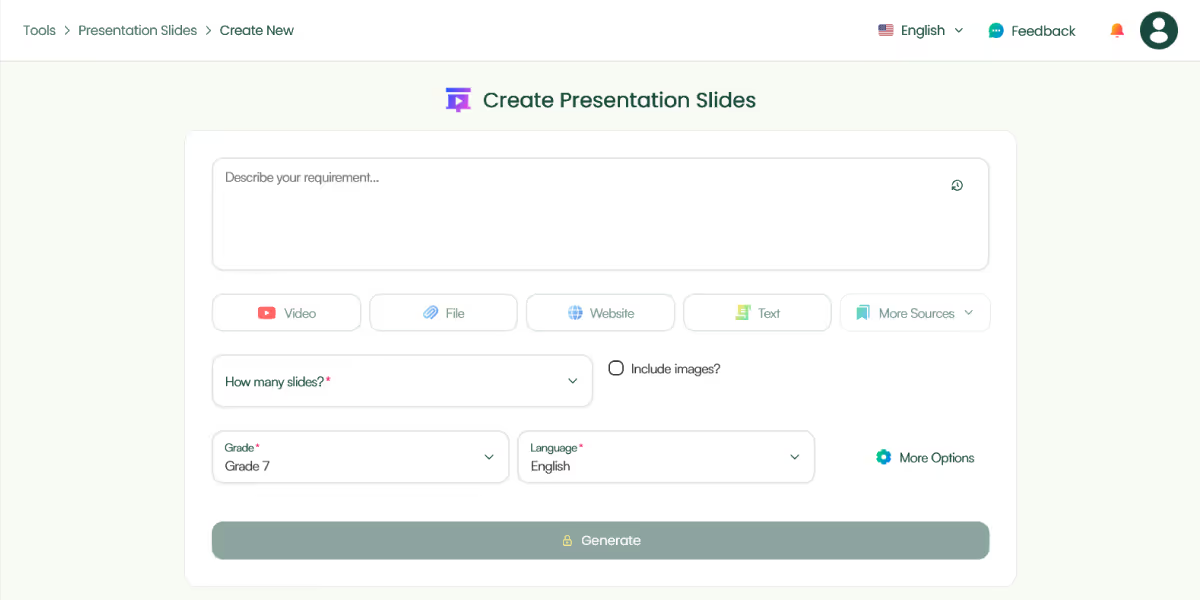
You can go beyond presentation slides and create other types of teaching resources with Monsha. Quiz questions or rubrics, for instance. You can even generate entire lesson plans in minutes. So Monsha can be your go-to AI solution for teaching.
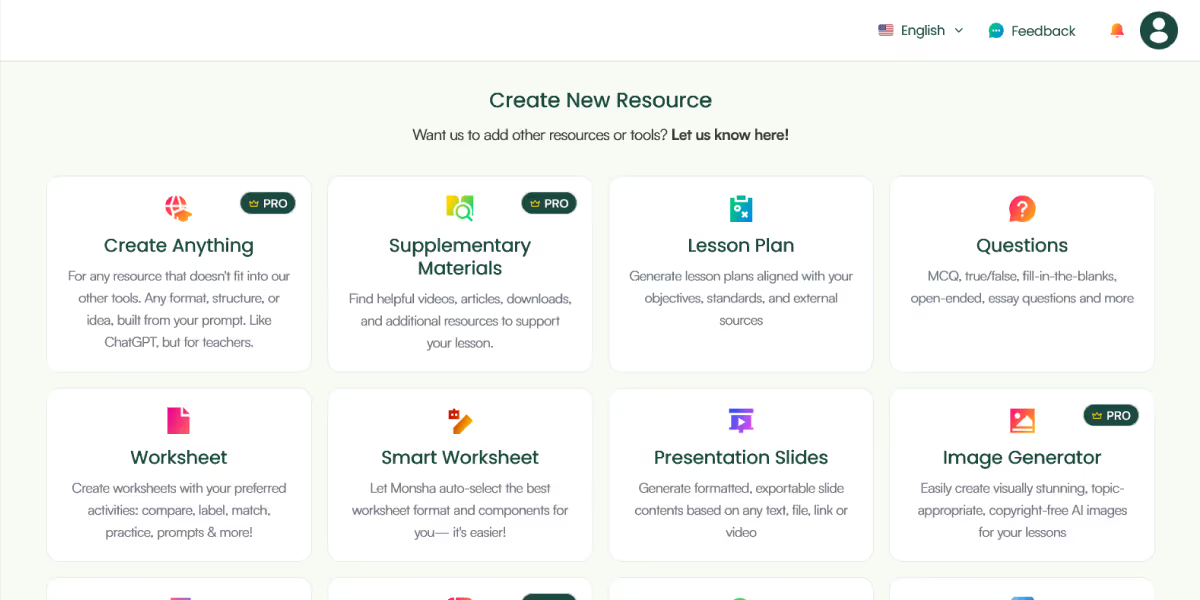
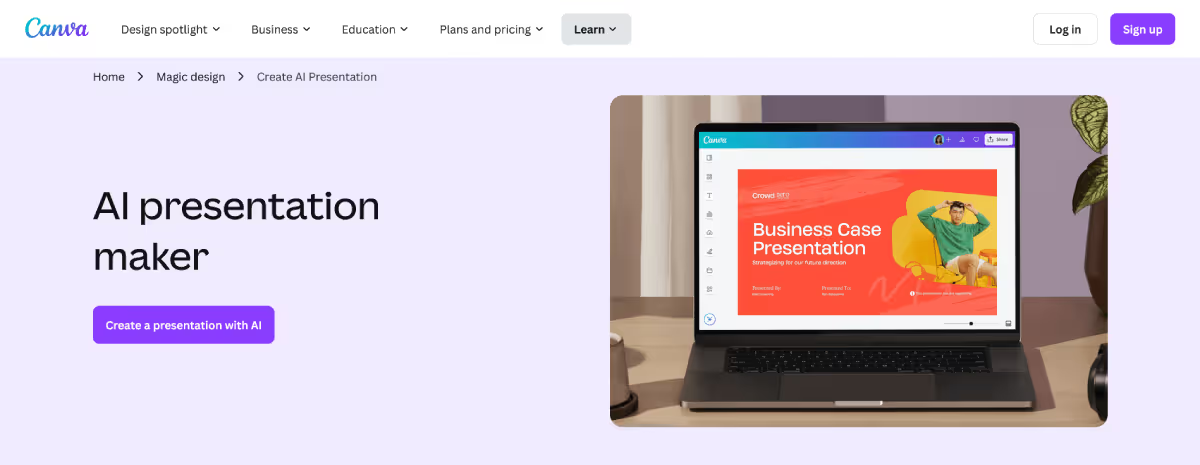
Canva’s AI tool can generate full slide decks based on your input or from an existing outline. It gives you access to thousands of education-friendly templates, graphics, animations, and charts. You can create thematic presentations like “Space Exploration” or vocabulary flashcards for ESL students with ease.
Presentations you make with Canva will integrate perfectly with Google Drive, Google Classroom, and Microsoft Teams. Present directly or export to PowerPoint, PDF, or video. You can also share editable links with students for collaborative projects.
Canva is one of the most intuitive design tools for non-designers. Even if you’re not tech-savvy, you’ll find it easy to create professional, engaging lesson slides. It can be a top choice if you're also using Canva for posters, worksheets, or student assignments.
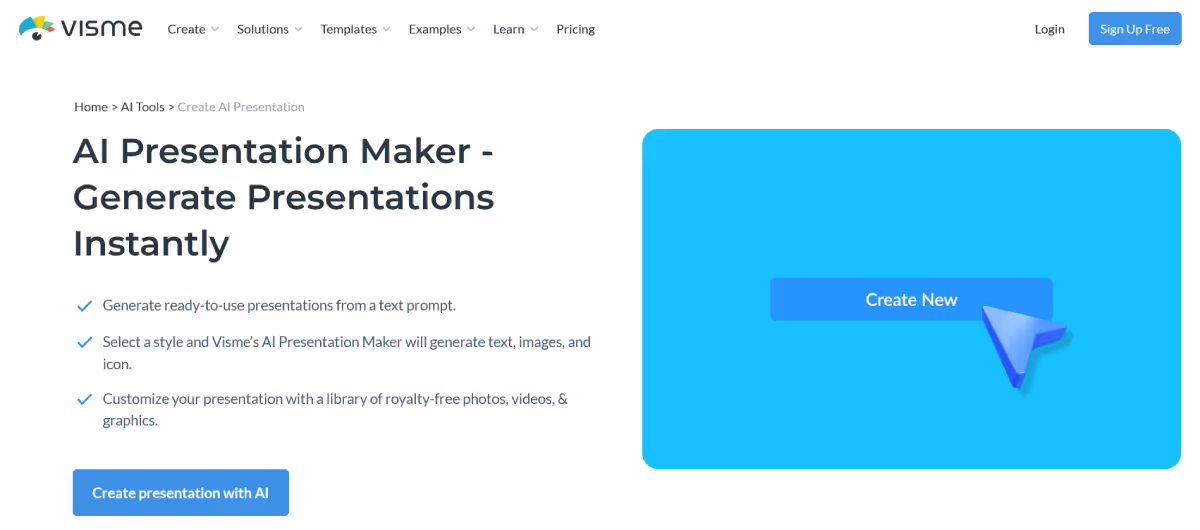
Visme combines AI presentation features with powerful tools for data visualization. It's ideal for subjects that include charts, diagrams, or comparisons—like teaching students about climate change statistics, global population trends, or budgeting in math.
You can embed YouTube videos, Google Maps, or audio clips. Export slides to PowerPoint, PDF, or HTML. It also connects to Unsplash for high-quality images.
There is a free plan that includes basic features. Paid plans start at $29 per month, and school-wide pricing is available.
Visme has more advanced features, but once you get used to it, it becomes a powerful tool for creating visually rich lessons. It’s a good choice when you want your presentations to include real data or student research.
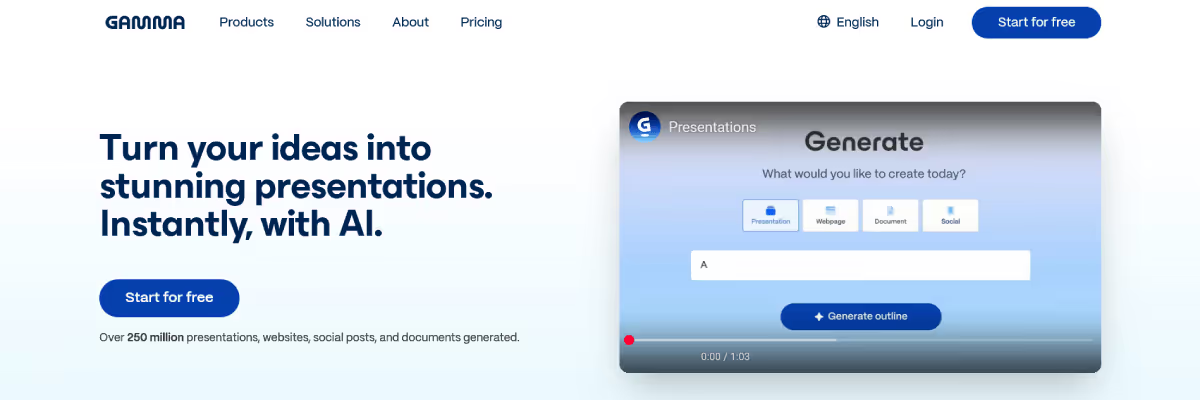
Gamma is unique because it doesn’t use traditional slide layouts. Instead, it breaks your content into clean, interactive cards. This format is especially useful when you’re teaching something that benefits from a step-by-step explanation, like solving math problems or teaching grammar rules.
Gamma allows you to embed YouTube videos, interactive charts, or links. You can present your materials directly from Gamma or export them as PDFs, PowerPoint, and Google Slides. It also integrates with Google Docs, Google Sheets, MS Excel, and other popular software.
Gamma has a generous free plan that includes most features. If you want additional design options or export formats, paid plans start at $10 per seat per month or $96 per seat per year if you choose the yearly plan.
Gamma is extremely user-friendly. The AI helps guide your structure, and everything is easy to edit. It’s a great option for both live classroom lessons and student-led exploration.
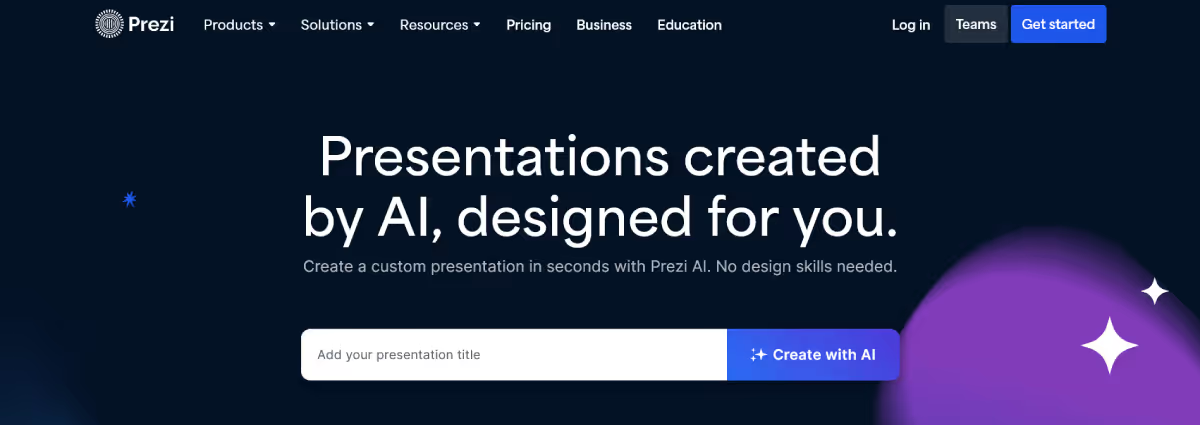
Prezi has a unique zooming interface that lets you present information in a non-linear way. You can show relationships between ideas by zooming in and out, making it great for lessons like “Cause and Effect” or “Branches of Government.” The AI feature helps build the structure and layout based on your input.
Prezi works well with Google Drive, Microsoft Teams, and Zoom. You can also share your presentation online or embed it into your class website or LMS.
There is a free education plan for teachers and students. Paid plans with advanced features start at $4 per month.
Prezi takes a little time to get used to, but the presentations are visually engaging and often more dynamic than traditional slides. It’s especially fun for creative lessons and concept mapping.
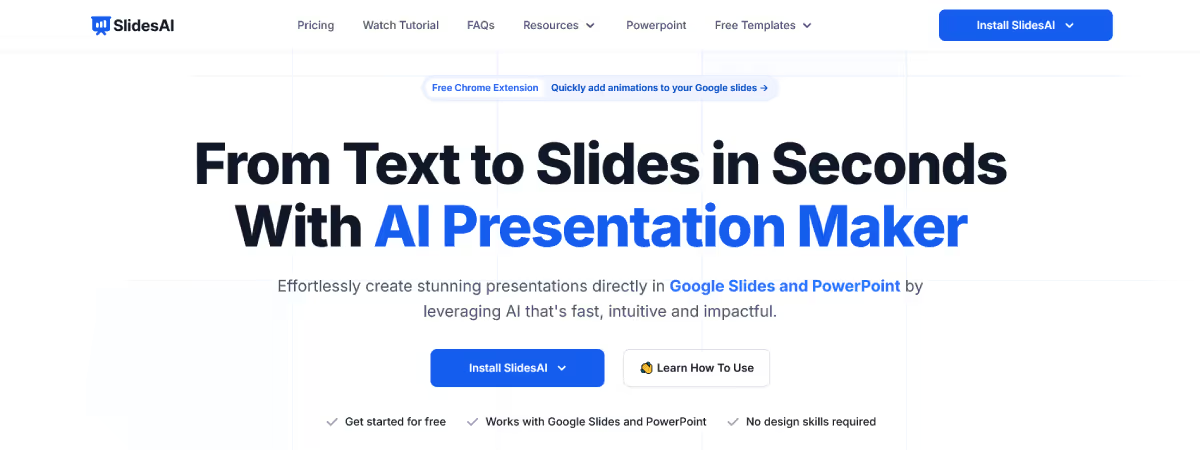
SlidesAI is a Google Slides and MS PowerPoint add-on that transforms plain text into structured slide presentations. You can paste in your lesson notes or content, and it automatically formats the material into a slide deck with headings and bullet points.
Since SlidesAI works directly within Google Slides, it fits smoothly into your Google Workspace. It’s especially helpful if you already use Google Drive and Google Classroom to organize your teaching materials.
SlidesAI has a free plan with limited usage per month. If you need more slides or features, you can upgrade to a paid plan starting at $10 per month.
If you're already comfortable with Google Slides, then SlidesAI is extremely easy to adopt. It’s a perfect tool for turning typed lesson outlines into presentable decks with almost no extra effort.
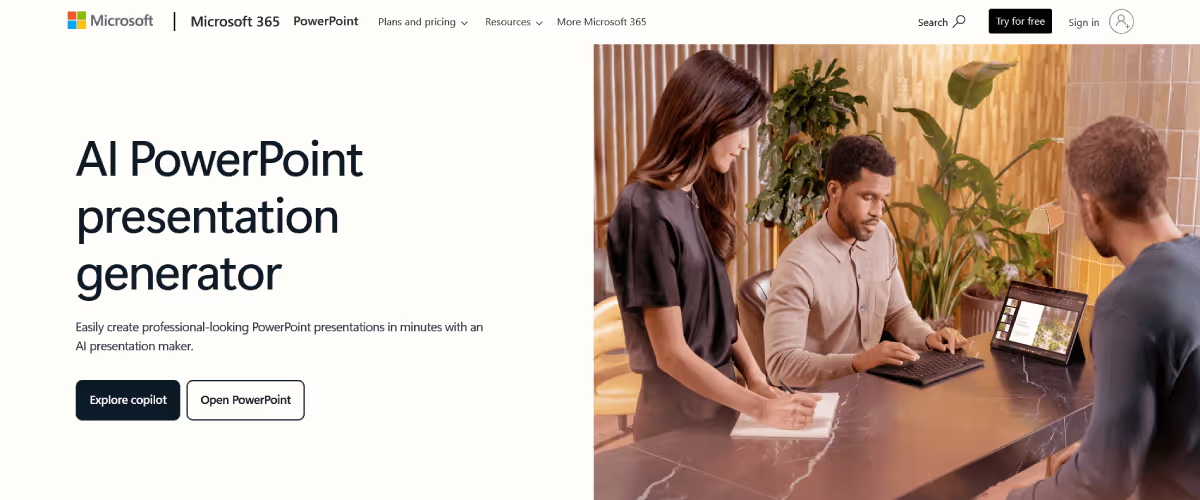
Microsoft Copilot is an AI tool built into PowerPoint that helps you create slides from outlines, lesson plans, or Word documents. It can rewrite content, improve formatting, and even generate speaker notes for you.
Copilot works within Microsoft 365, so it integrates seamlessly with Word, OneDrive, and Microsoft Teams. This is a strong choice if your school already uses Microsoft tools.
If you want to use Copilot as an individual, you must sign up for one of the Microsoft 365 Business plans, starting at $36.00/user/month (paid yearly). In case your school already provides you with a Microsoft 365 subscription, your school’s IT team may need to enable it.
If you already use PowerPoint, then using Copilot will feel like a natural extension. It’s an excellent tool for reducing the time it takes to turn lesson plans into ready-to-use presentations.
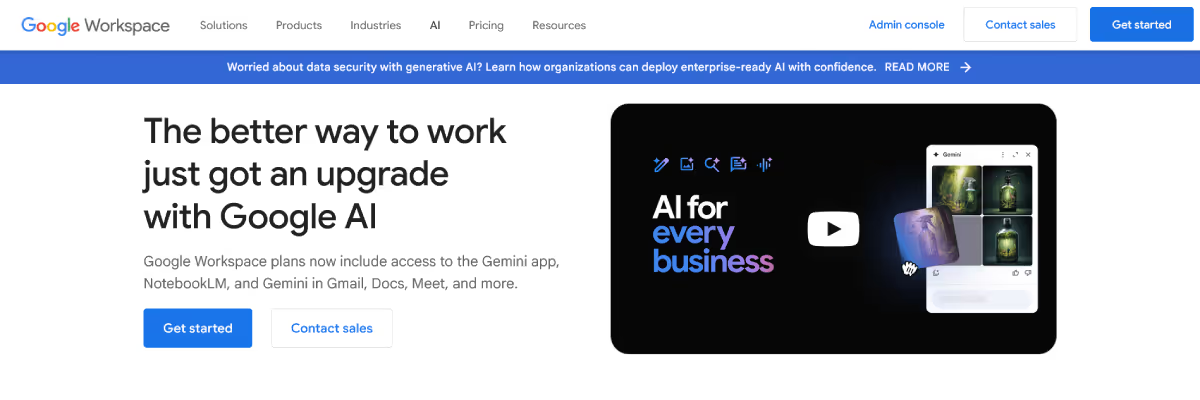
Gemini’s core features within Google Slides are designed to supercharge your presentation creation. You can use it to generate new slides from scratch, complete with text and a layout that fits your current theme. A very powerful feature is the ability to generate custom images to personalize your presentations and avoid generic stock photos. It can also help you with the text on your slides by summarizing a presentation or rewriting content to be more clear and concise for your students.
Gemini’s biggest strength is its seamless integration with the Google Workspace tools you already use, especially Google Slides. You can access Gemini directly within the Slides interface, so you don't have to switch between different applications. This deep integration allows Gemini to understand the context of your presentation, ensuring the content it generates is relevant to your work and saves you from manually finding and copying information.
Google offers various options for schools and educators to access Gemini, including its functionality within Google Slides. You may be able to use the features if you already have a Google Workspace subscription provided by your school. For personal use, you’ll need at least the Standard plan that costs $15.12 per month.
You'll find Gemini in Google Slides pretty intuitive. You can interact with it using simple, natural language prompts. The process is straightforward: you tell Gemini what you need, it provides a draft, and you can then review, edit, and refine it to perfectly fit your presentation.

Try a few presentation tools and see which one fits your needs best. Use a real lesson, maybe next week’s history topic or a reading comprehension session, and test how well the tool performs.
.avif)
Here’s a quick takeaway to help you make a decision:

AI for Teachers
We’re the Monsha Team—a group of educators, engineers, and designers building tools to help teachers combat burnout and get back to life.. Our blogs reflect real classroom needs, drawn from conversations with educators around the world and our own journey building Monsha.
Join thousands of educators who use Monsha to plan courses, design units, build lessons, and create classroom-ready materials faster. Monsha brings AI-powered curriculum planning and resource creation into a simple workflow for teachers and schools.
Get started for free