Discover the top methods to AI generate worksheets based on any file or image, with and without using ChatGPT, Claude, Copilot or other AI for teachers.
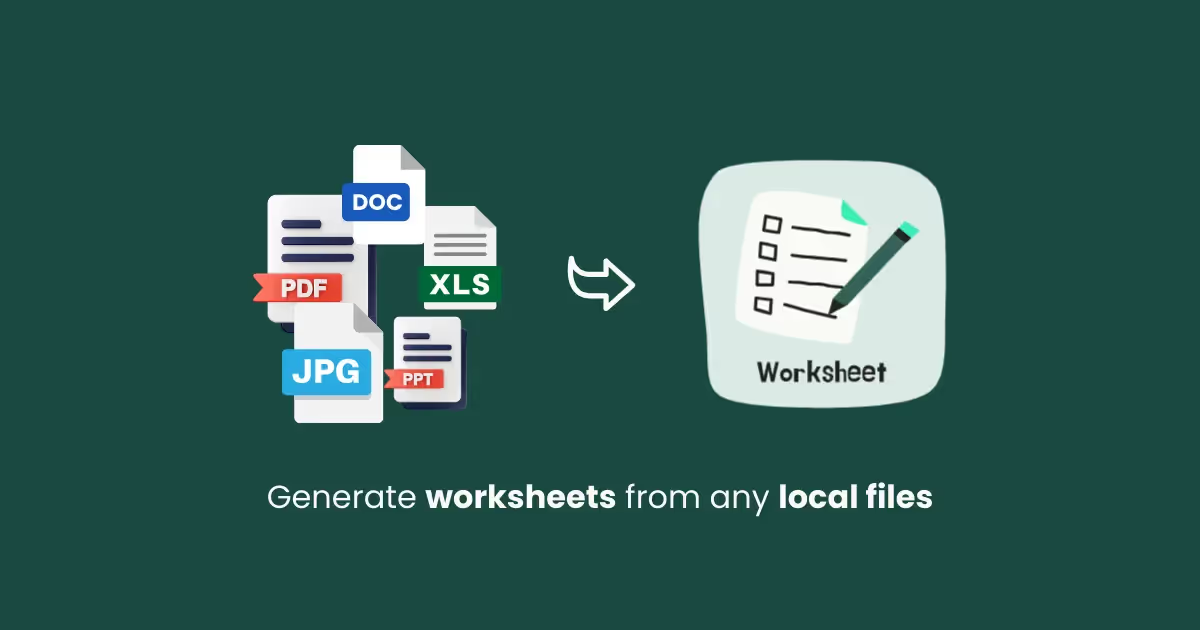
You must have plenty of teaching materials - old worksheets, textbook pages, or diagrams saved on your computer - but turning those files and images into worksheets takes forever.
You look at that document or image for hours and then spend another hour coming up with questions. It’s repetitive, time-consuming, and frankly, not the best use of your prep time.
That’s where AI can help.
With an AI worksheet generator, you can upload any file, image, or document and instantly generate questions, summaries, or exercises from it.
In this blog, we talk about the best AI worksheet generators with picture options. Let’s dive in.
Sharing a video tutorial as well if you prefer the watching to reading:
AI worksheet generators make it simple to repurpose your existing teaching materials like files and images. Below, we’ll walk you through how to create worksheets from uploaded documents or images using Monsha.
Monsha is a free AI worksheet generator for teachers.
It reads complex external files and creates worksheets from files and images with AI. With Monsha, you don’t need to write prompts or handle all the details.
Apart from using files, you can also use YouTube videos or any external URL as a source for your worksheet.
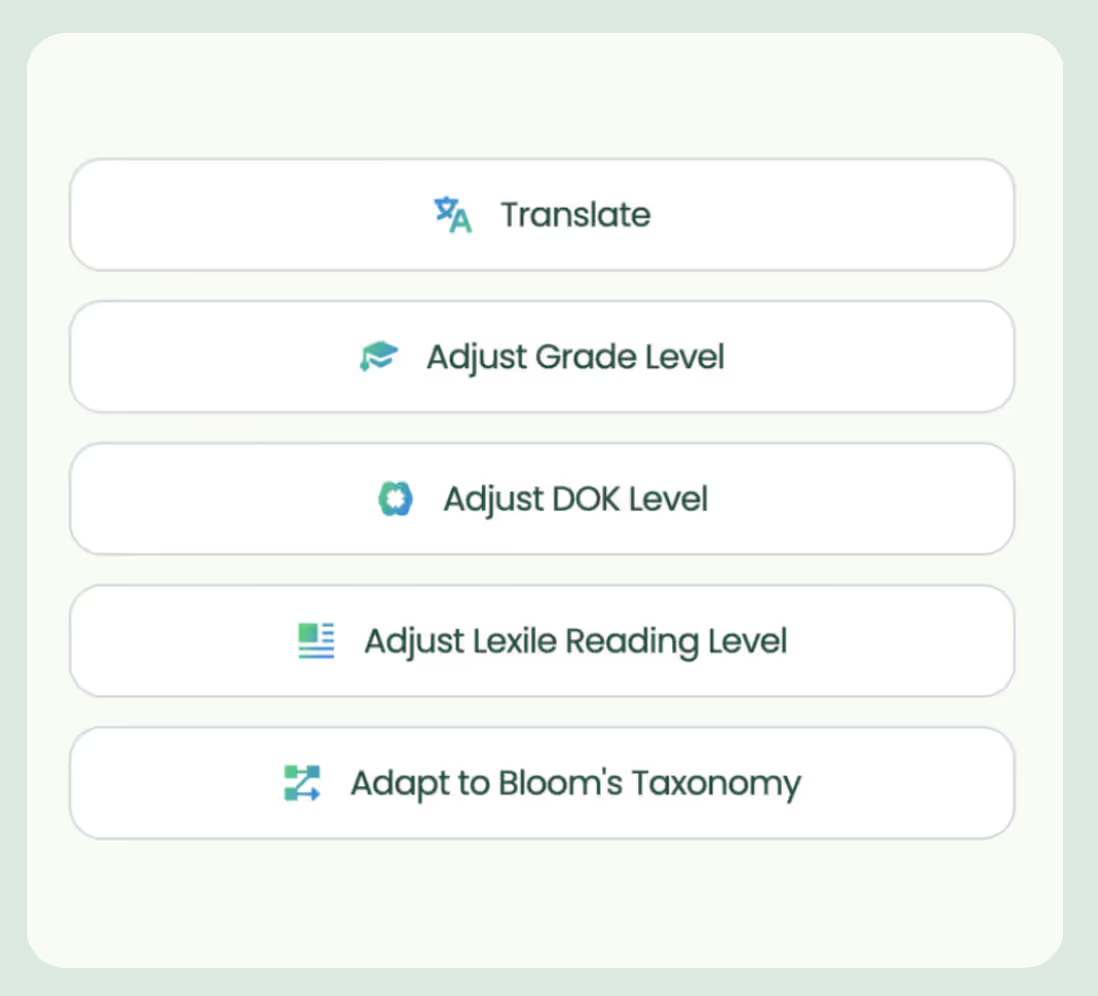
Here’s how to do it:
1. Head over to Monsha and sign up or log in—it takes just two clicks!
2. Once you’re in, you’ll see a list of resource options. Pick Worksheets if you want to customize the types of activities. But if you’re after something quick and fresh, Smart Worksheets will do the trick by generating activities without much input from you.
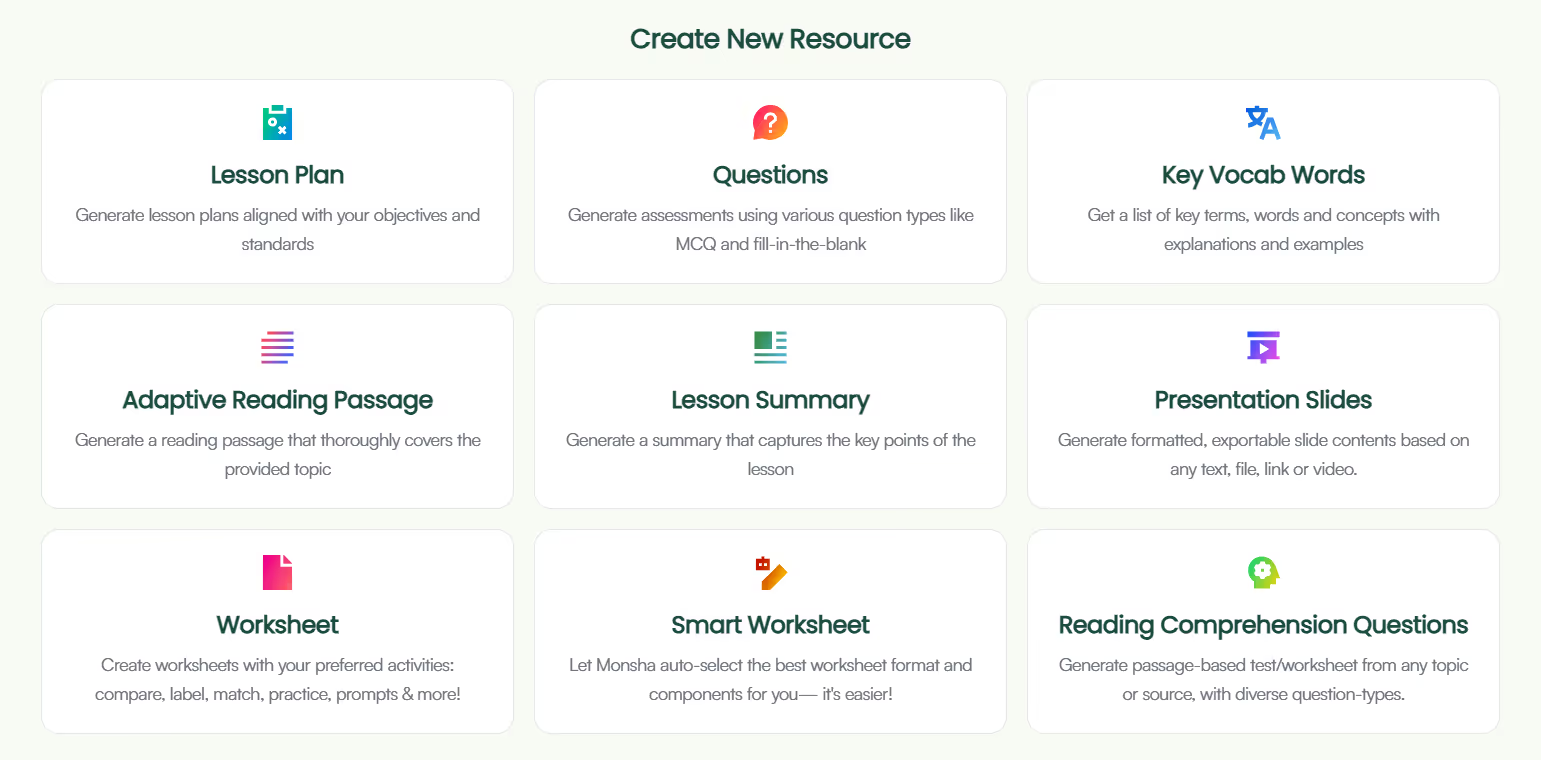
3. Regardless of what you choose, you’ll be taken to the worksheet creation page. Here, you can assign your worksheet to a course, unit, and lesson. This step is optional, but we recommend doing it to keep your resources organized and make the most of Monsha’s ability to plan your entire course or subject into units and lessons. But feel free to skip it now—you can always attach or detach your resources from a course later.

4. Next, choose what you want your worksheet to be based on. You can add a topic, paste a URL, use an article or YouTube video, upload a file or image, or even base it on a resource you’ve created before in Monsha. You can also combine multiple options if needed.
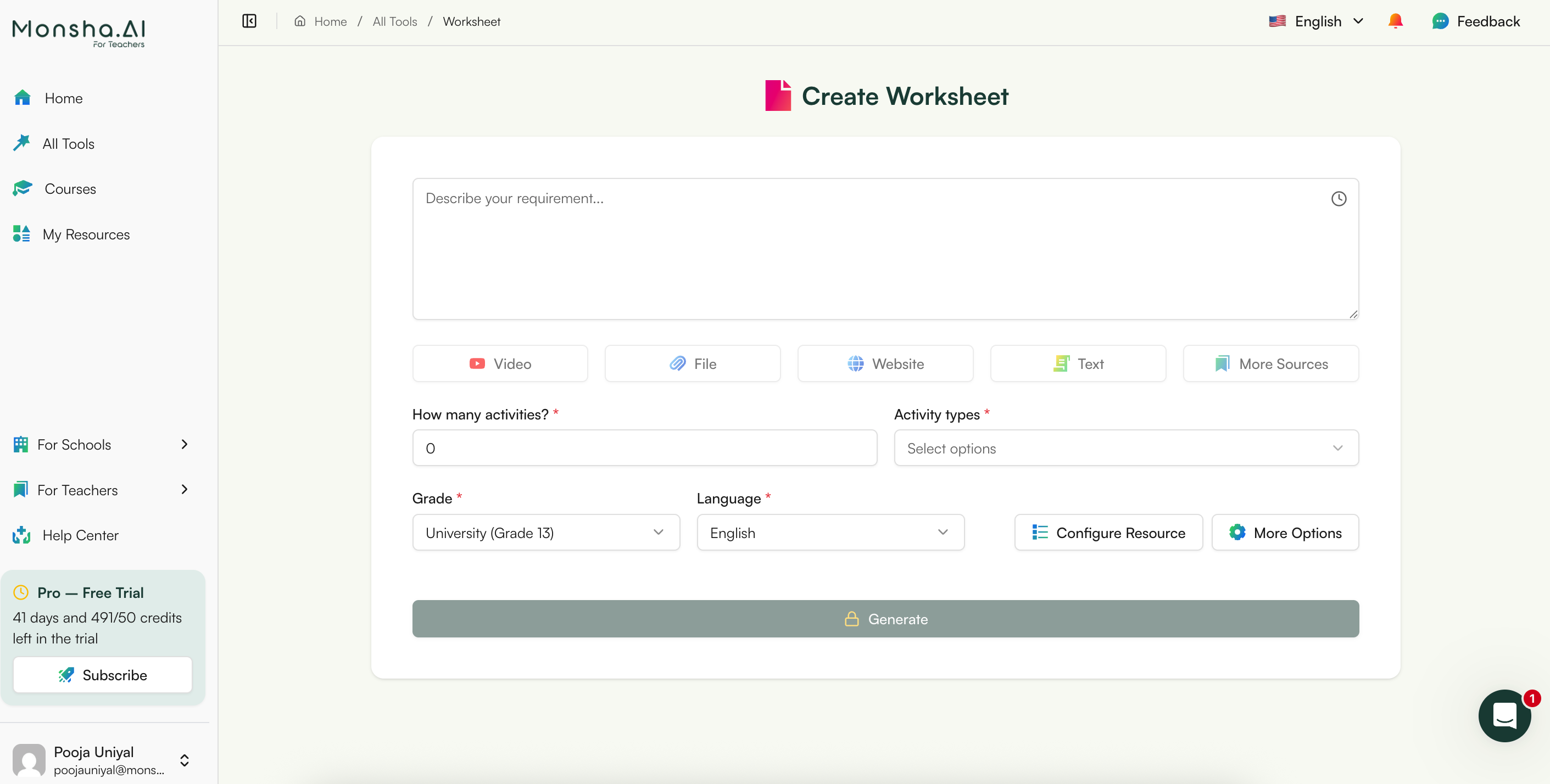
5. For this tutorial, we’ll select A file upload.
6. Select and upload the file from your device. Remember, the more readable your file is, the better the output will be.
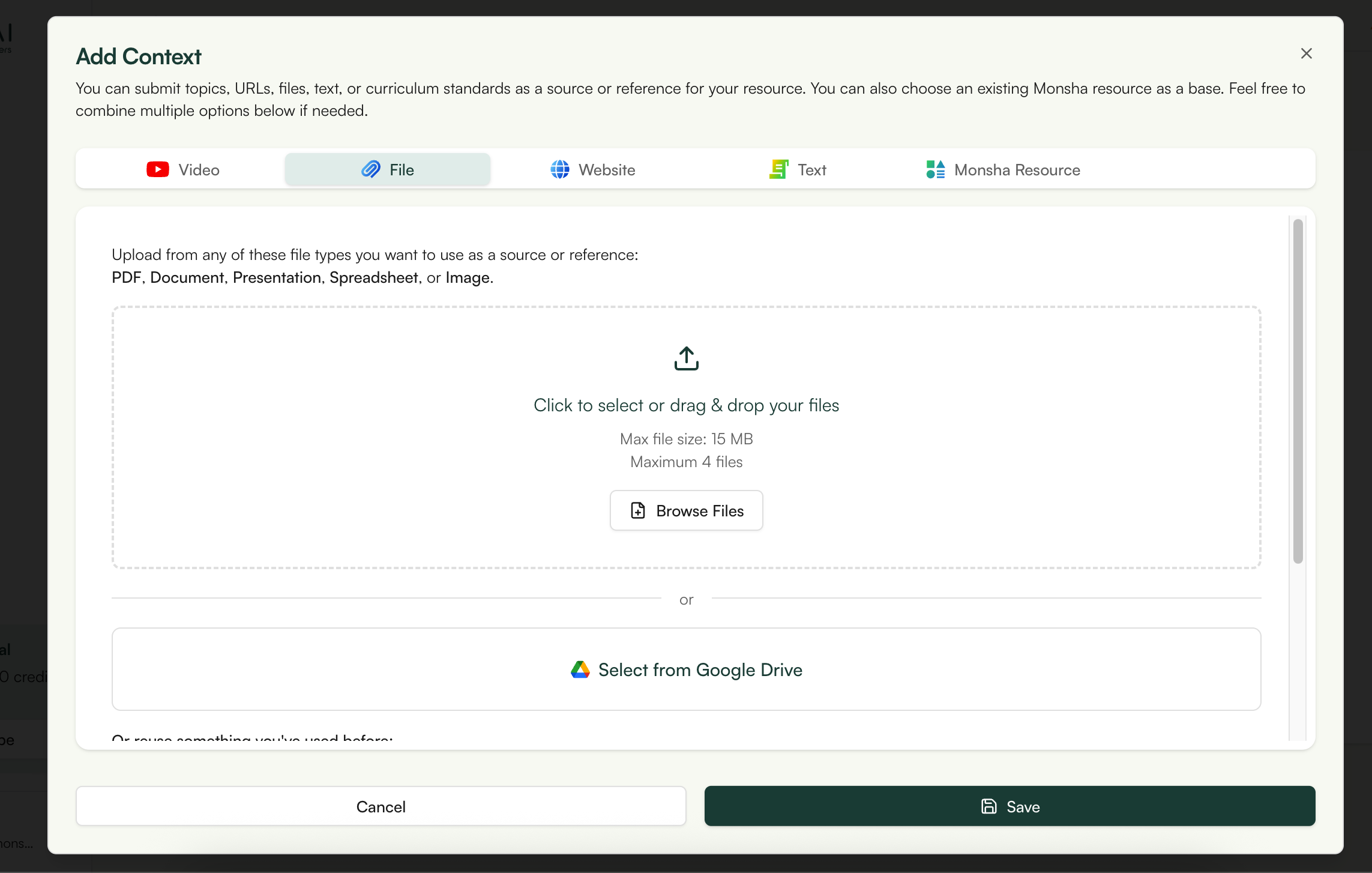
If your file format isn’t supported, use a free online tool to convert it to a compatible format.
7. If you didn’t assign a course in the earlier step, you’ll need to select the grade level and language in this step.
8. Finally, if you chose Worksheet instead of Smart Worksheet, you’ll need to pick the activity types you want to include. Choose only the ones you need and arrange them in your desired order. Currently, the available options are:

9. Optionally, you can assign a DOK level, Bloom’s Taxonomy level, or Lexile reading level to adapt your worksheet.
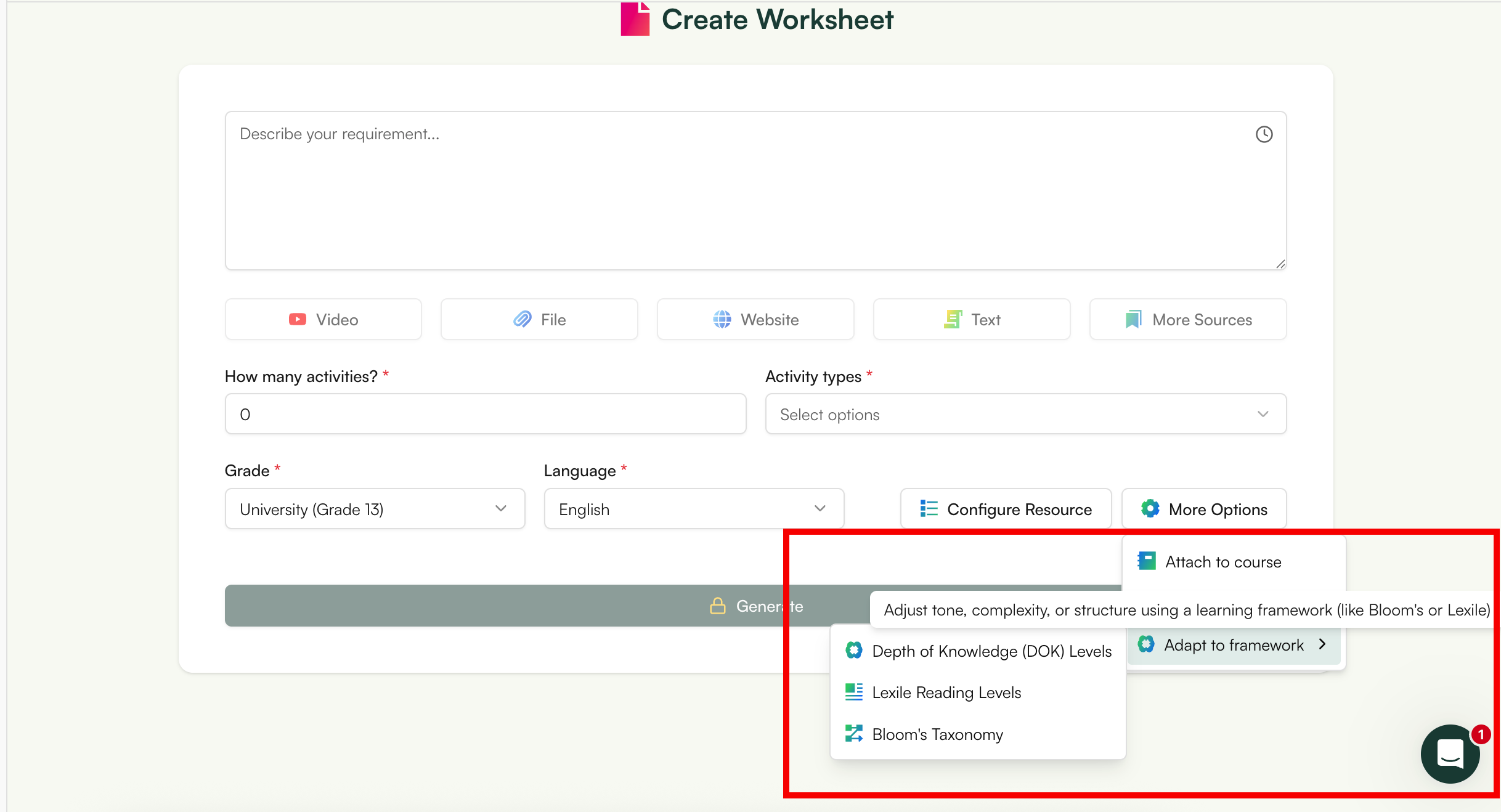
10. Click Generate, and your worksheet will be ready in seconds!
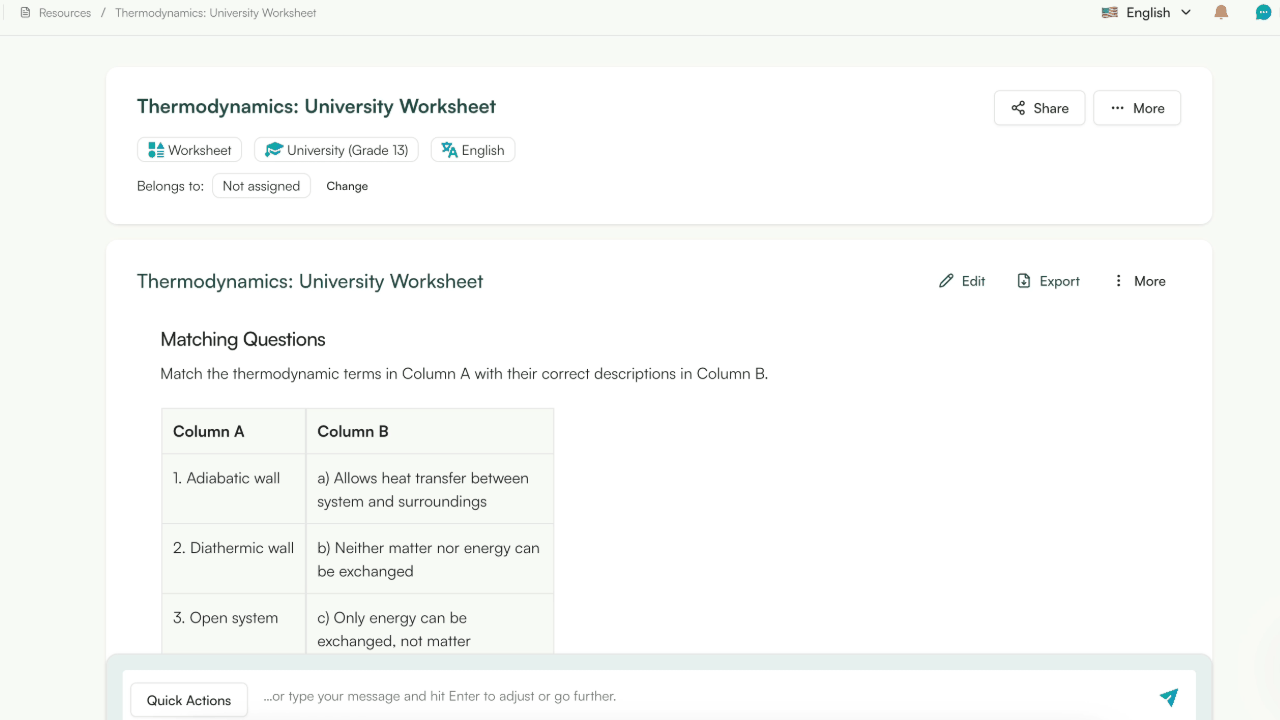
While we've focused on files and images today, you can use AI to generate worksheets from any source materials the same way.
But there’s even more power in your hands! Once you generate the worksheet, you can:
1. Edit it as much as you like with Monsha’s powerful editor, which supports rich content like tables, code, images, equations, and almost anything!
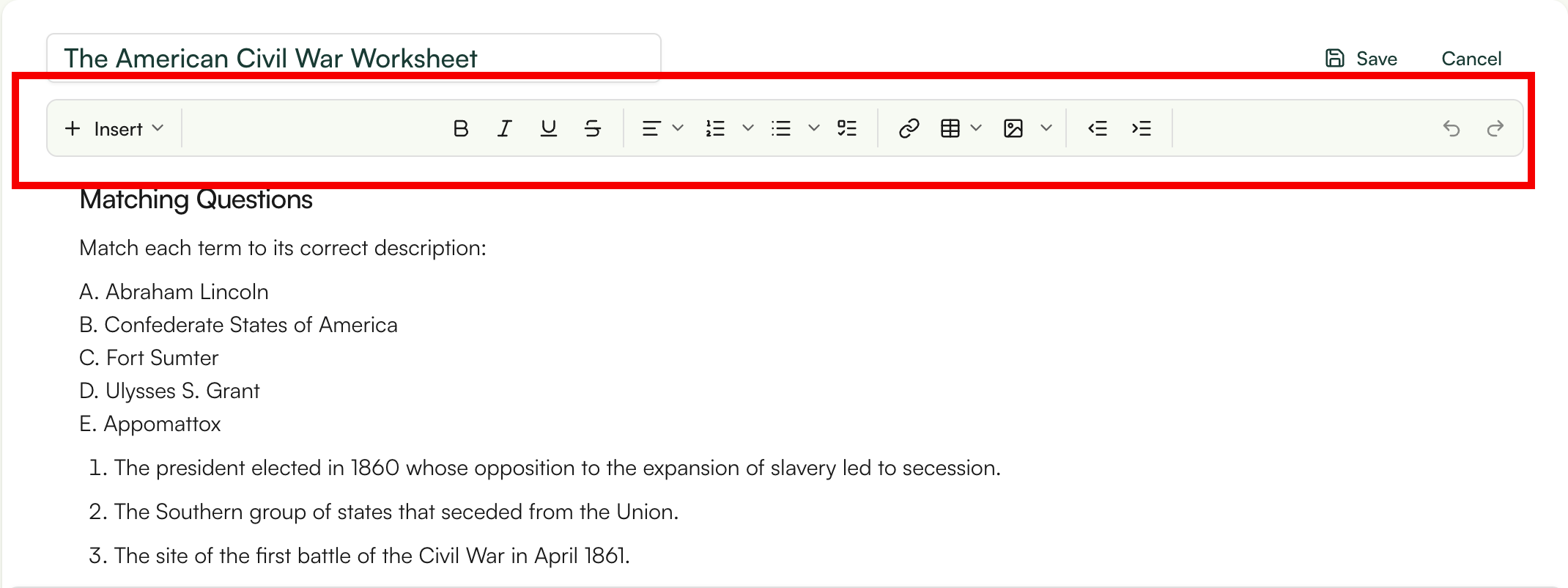
monsha feature
2. Re-generate the content with just one click if it’s not quite what you were looking for.
3. Differentiate the worksheet based on grade level, language, DOK level, Lexile reading level, or Bloom’s taxonomy.
4. Export it as a DOC, PDF, Google Doc, or other formats.

5. Create additional content (like a presentation, lesson plan, assessment, or rubric) based on the worksheet you just made.
You can always access your worksheet later from your Monsha account.
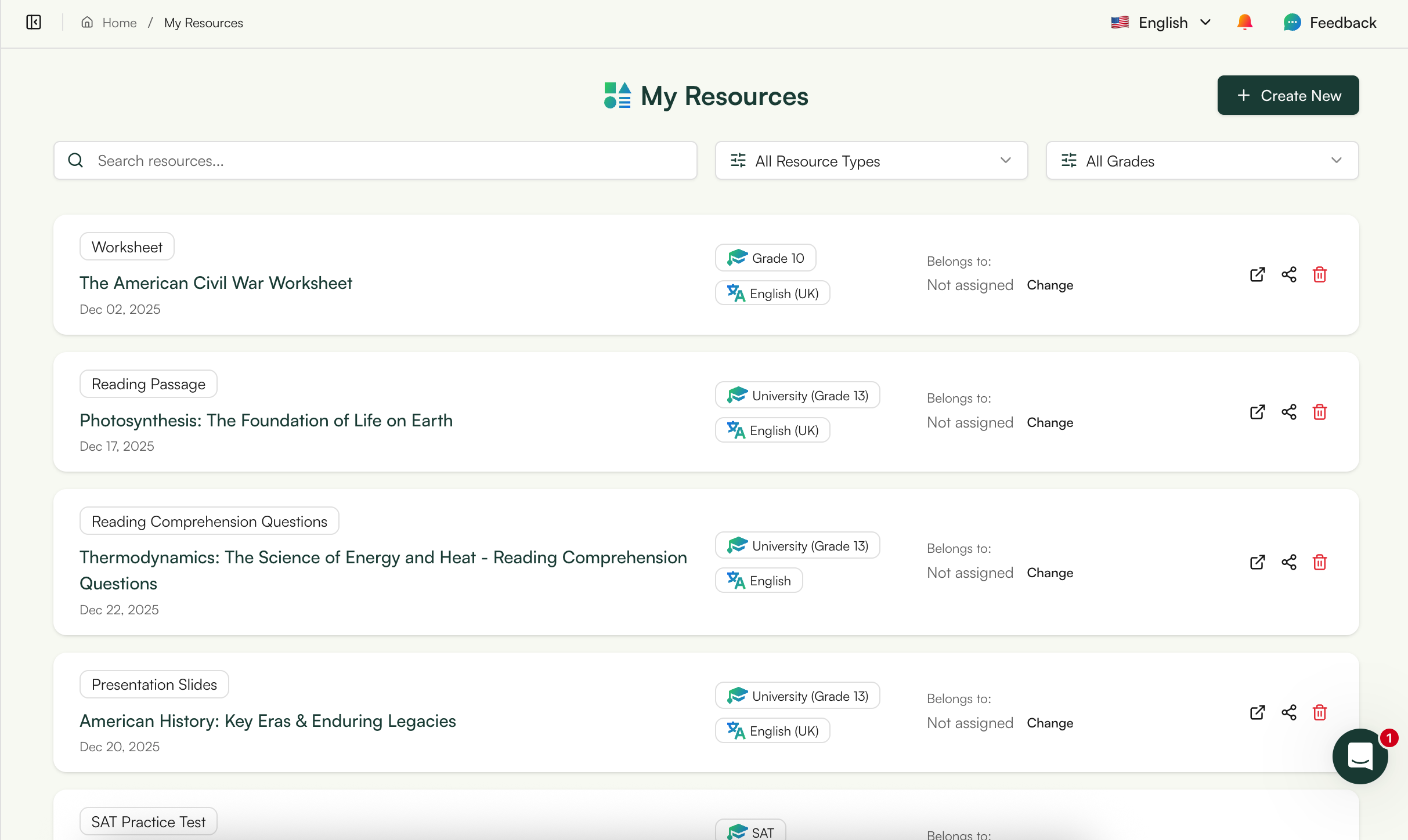
Easy, right? Now, let’s move on to alternative methods.
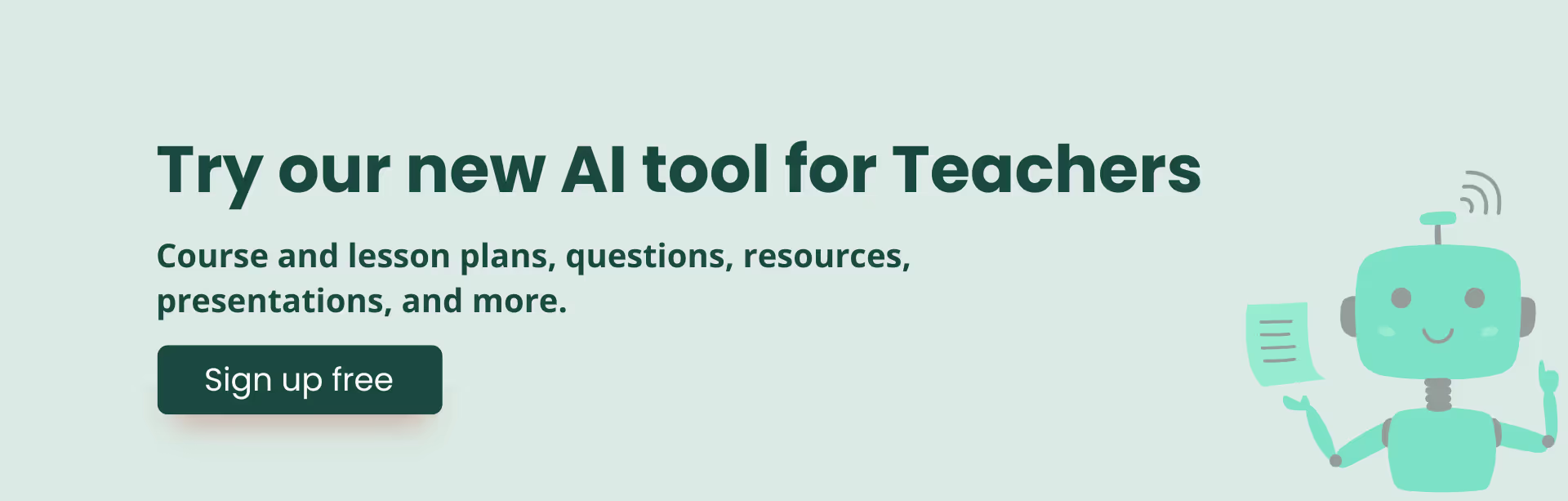
ChatGPT and Claude now allow you to upload documents in their free versions. So let’s utilize that.
The steps are more or less the same for both chatbots. For example, here are the steps to follow in ChatGPT:
1. Sign in to your ChatGPT console and make sure you’ve selected the GPT-4o model.
2. Upload the file you want to use as a source.
3. Now start prompting with something like this:
You are an expert teacher and educator, skilled at creating effective and detailed resources for your students. Create a worksheet based on the content of the attached file.
Consider the instructions while generating the worksheet.
Ensure the worksheet is suitable for [grade] and written entirely in [language].
Instructions: [include_what_you_want_in_your_worksheet]4. You might want to align it to your learning goals or curriculum standard as well:
Ensure the worksheet is suitable for [grade], written entirely in [language], and aligned to the standards and learning goals below, each delimited by triple double quotes.
Standards: """[standards]"""
Learning objectvies: """[objectives]"""5. You can also specify the formatting of the worksheet to make it printable:
Format the worksheet by the following instructions:
- Provide clear instructions for each activity.
- Include descriptions for any images.
- Include activity titles and number them, but don’t label any paragraph or component.
- Format the worksheet cleanly, keep adequate space for student responses (e.g., lines, blank boxes, spaces) under each question/activity to make it print-ready.6. You might want to add answer keys at the bottom of the worksheet:
At the end, include a separator and provide answer keys for teachers for all activities.7. Finally, download it as a doc or pdf:
Turn the worksheet into a downloadable PDF and a DOCX file and give me the download links.
You can reduce the number of follow-ups though by using comprehensive, structured AI prompts for making worksheets.

Caution: If you’re using the free version of ChatGPT or Claude, there’s a capped message limit that varies based on system load. So if your document contains too much text for the AI to process, consider instructing the AI to summarize the content first.
Feel free to try both of these methods and see what works best for your workflow. If needed, check out other AI tools for worksheets as well. I’m pretty sure you’ll find Monsha to be the ideal choice—not because I’m biased, but because we designed Monsha to give teachers an easy, iterative, and super-quick way to create just-right resources. Give it a go!
Yes! Tools like Monsha AI Worksheet Generator and Flint AI Worksheet Generator let you upload any document or picture. The AI instantly creates worksheets from files and images using AI, complete with questions and answers.
The best AI worksheet generators support PDF, DOCX, JPG, and PNG formats. For AI worksheet generators with pictures, use clear, high-quality images or readable documents so the AI can extract accurate text and visuals.
When using a free AI worksheet generator for teachers, you can set the grade or difficulty level. Tools like Monsha AI Worksheet Generator and Canva AI Worksheet Generator adjust question tone and complexity automatically for your class.
Yes. After creating worksheets from files and images using AI, tools like Monsha let you edit, regenerate, or refine questions. You can personalize difficulty, wording, or add new prompts instantly.
Slightly. AI worksheet generators with pictures use OCR to scan diagrams or images, while document uploads rely on text extraction. For best results, upload clear visuals or typed text.
Yes! You can export AI-generated worksheets as PDFs, Word files, or Google Docs. The best AI worksheet generators free - like Monsha or Canva - offer one-click export for digital or printable use.
Yes. Platforms like Monsha AI Worksheet Generator let you create worksheets for free. Premium plans unlock advanced export and bulk upload options, but free AI worksheet generators cover most teacher needs.
Use clean, readable files. Blurry or handwritten notes may confuse the AI worksheet generator. Clear documents or diagrams help tools like Monsha or Canva AI Worksheet Generator produce high-quality, accurate questions.
Yes. Monsha AI Worksheet Generator and Canva are popular. Each helps create worksheets from files and images using AI, while some like Monsha even support video-to-worksheet AI for lesson videos.
Absolutely. Free AI worksheet generators for teachers can create multiple versions, simpler worksheets for beginners or advanced sets for high achievers. Tools like Monsha AI Worksheet Generator make differentiation effortless.

AI for Teachers
We’re the Monsha Team—a group of educators, engineers, and designers building tools to help teachers combat burnout and get back to life.. Our blogs reflect real classroom needs, drawn from conversations with educators around the world and our own journey building Monsha.
Join thousands of educators who use Monsha to plan courses, design units, build lessons, and create classroom-ready materials faster. Monsha brings AI-powered curriculum planning and resource creation into a simple workflow for teachers and schools.
Get started for free