Discover the top methods to turn YouTube videos into highly effective lesson plans for teachers, with and without using ChatGPT, Claude, Copilot or other AI.

Maybe you found a video lecture, tutorial, discussion, song, documentary, presentation, or anything on YouTube and want your lesson plan to be based on it. You have multiple ways to do so. In this article, we will discuss three methods, ranked in order of effectiveness.
This is the easiest, quickest, and smartest way—and it's free! Monsha's AI lesson plan generator is a game changer because it reads external videos for you and handles the structuring of the lesson plans, so you don't have to worry about writing prompts or all the details.
You can also use a file to base your lesson plan on, or pull in external URLs as sources for your plan.
You'll have full control over the template and components of your lesson plan, with the option to align it with specific standards. Plus, you can export it in the platform or format that works best for you.
Here's how to do it:
1. Head over to Monsha and sign up or log in—it takes just two clicks!
2. Once you're in, you'll see a list of resources to create. Choose Lesson Plan.
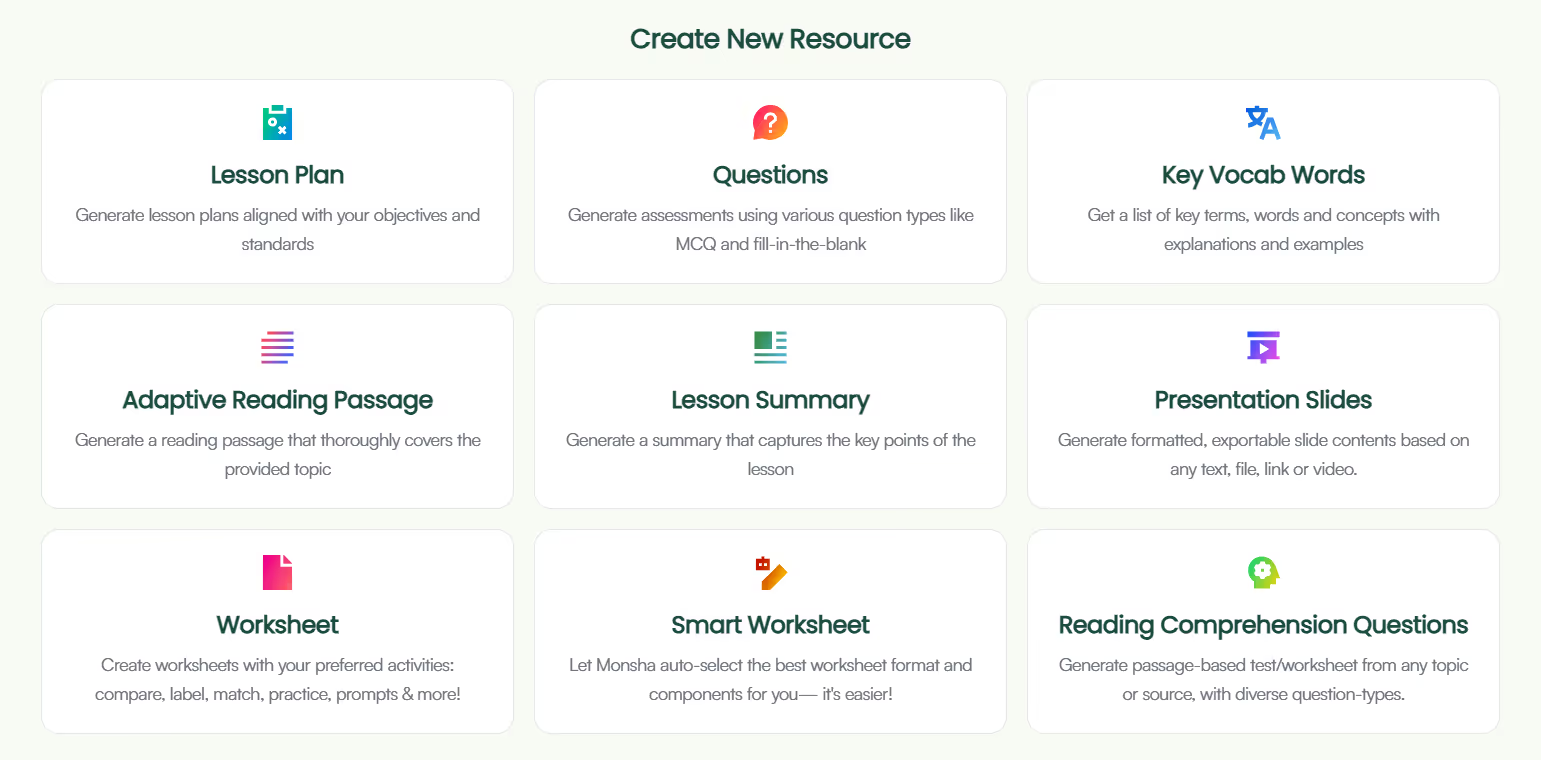
3. You'll be taken to the lesson plan creation page. Here, you can assign your lesson plan to a course, unit, and lesson. This step is optional, but we recommend doing it to keep your resources organized and make the most of Monsha's ability to plan your entire course or subject into units and lessons. But feel free to skip it now—you can always attach or detach your resources from a course later.
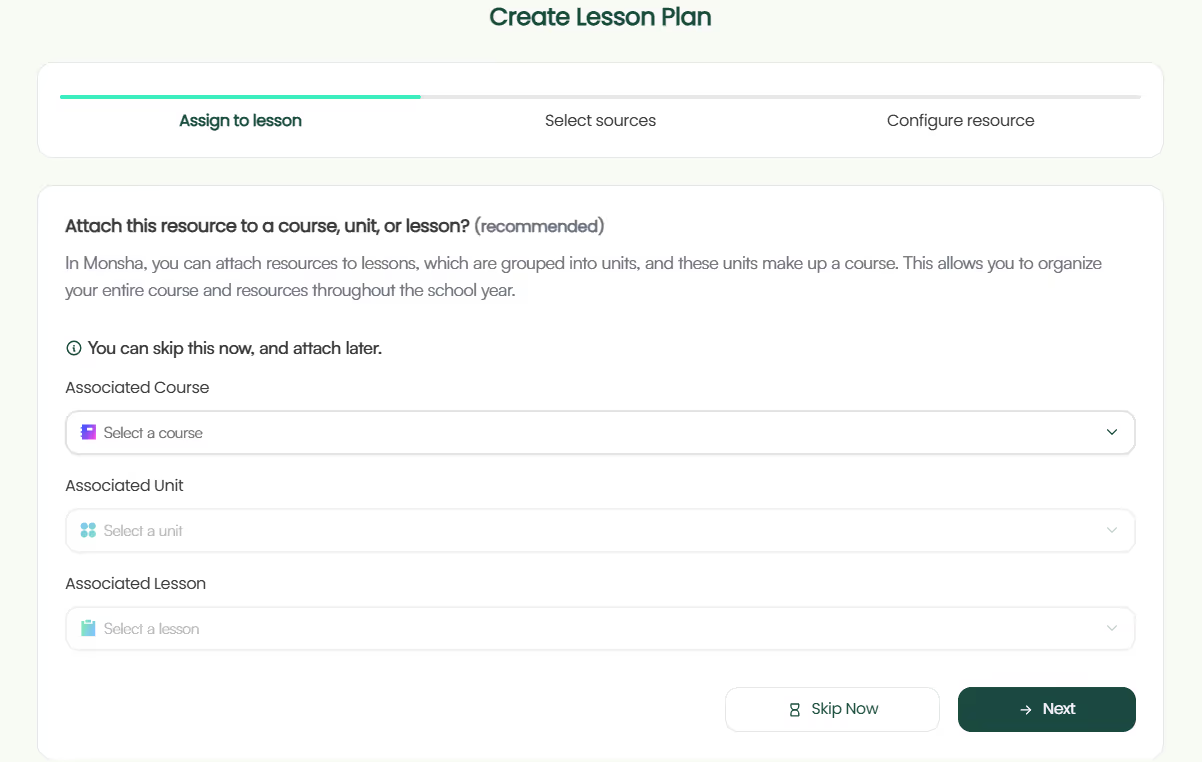
4. Next, choose what you want your lesson plan to be based on. You can add a topic, paste a URL, use an article or YouTube video, upload a file or image, or even base it on a resource you've created before in Monsha. You can also combine multiple options if needed.
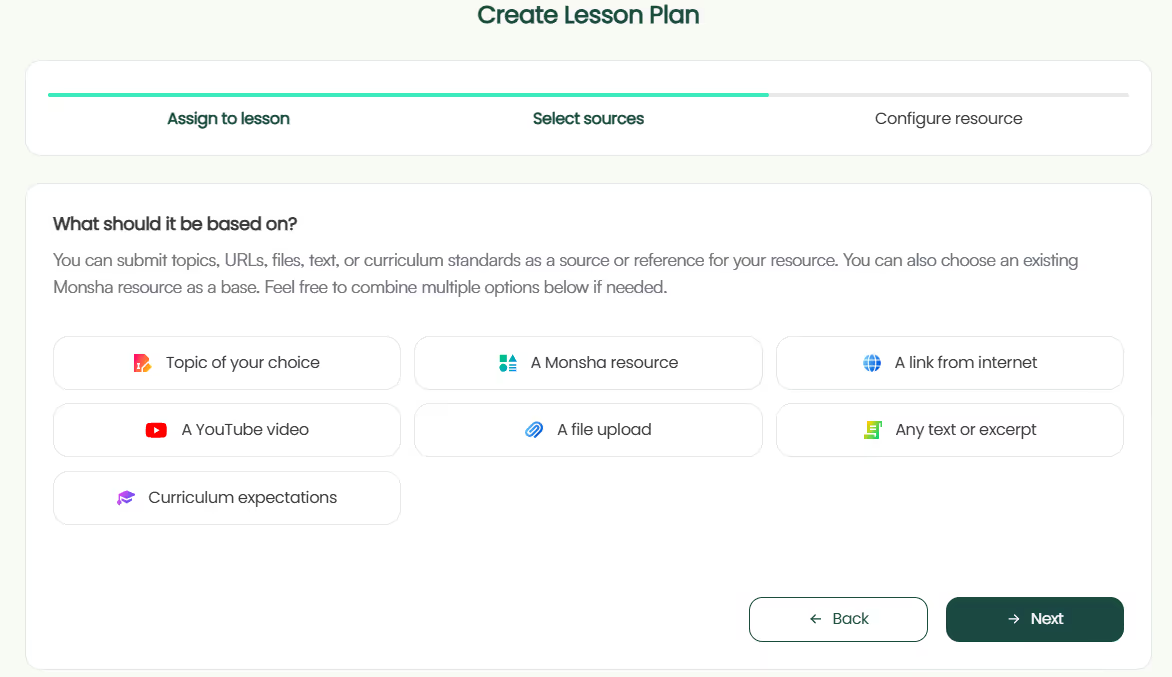
For this tutorial, we'll select A YouTube video.
5. Paste the YouTube link. We suggest using a video with subtitles or closed captions (CC) to help our AI process it better. And make sure it's a public video, not private or unlisted.
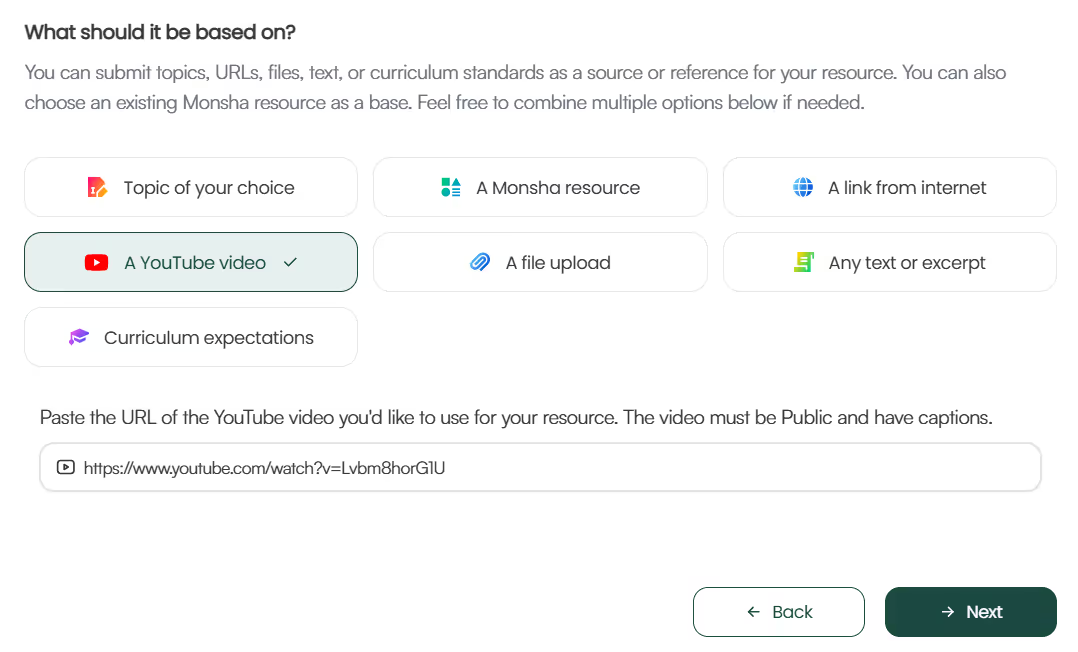
6. If you didn't assign a course in the earlier step, you'll need to select the grade level and language in this step.
7. Finally, choose the components you want to include in your lesson plan. Select only the ones you need and in your desired order. Currently, the available options are:
✅ At a glance \
✅ Objectives & Learning Outcomes \
✅ Standards Addressed \
✅ Material & Resources Needed \
✅ Key Concepts \
✅ Assessment and Evaluation \
✅ Differentiation Strategy \
✅ 21st Century Skills / College & Career Readiness Skills \
✅ Instructional sequence \
Feel free to also include any additional instructions you might have.
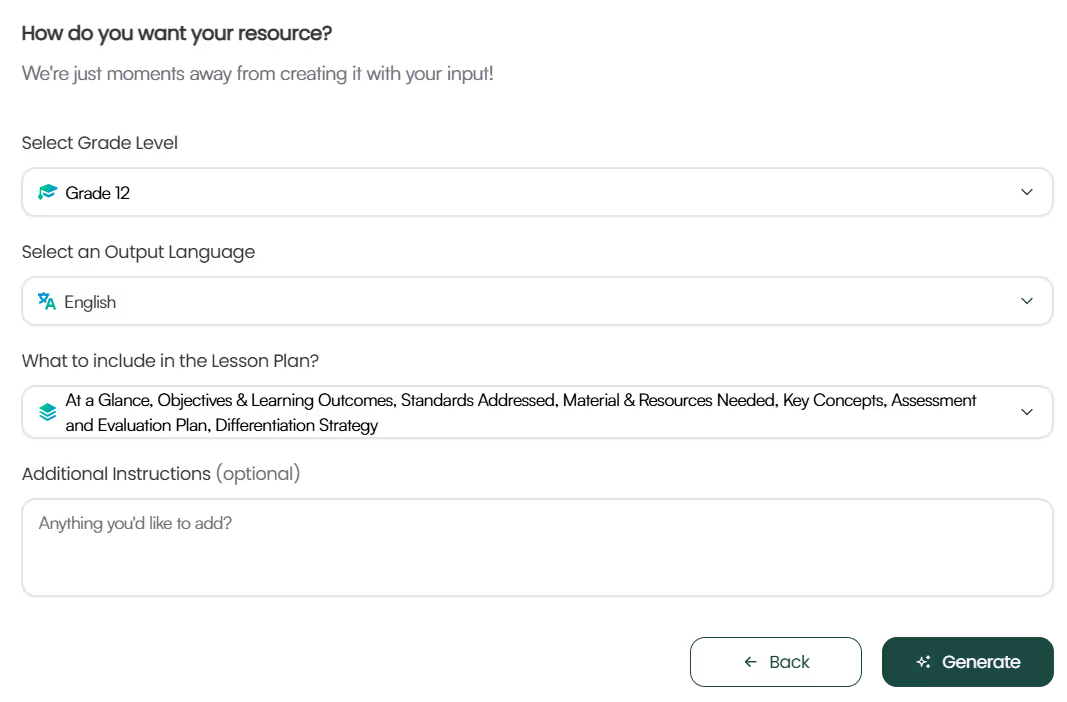
8. Optionally, you can assign a DOK level, Bloom's Taxonomy level, or Lexile reading level to adapt your lesson plan.
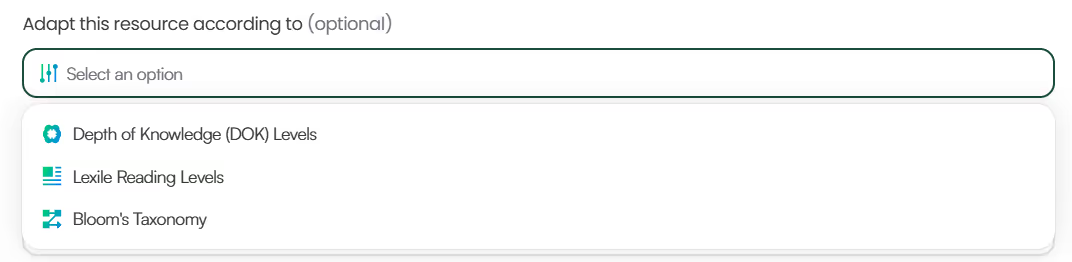
9. Click Generate, and your lesson plan will be ready in seconds!

While we've focused on YouTube videos today, you can generate lesson plans based on any source materials the same way.
But there's even more power in your hands! Once you generate the lesson plan, you can:
You can always access your lesson plan later from your Monsha account.
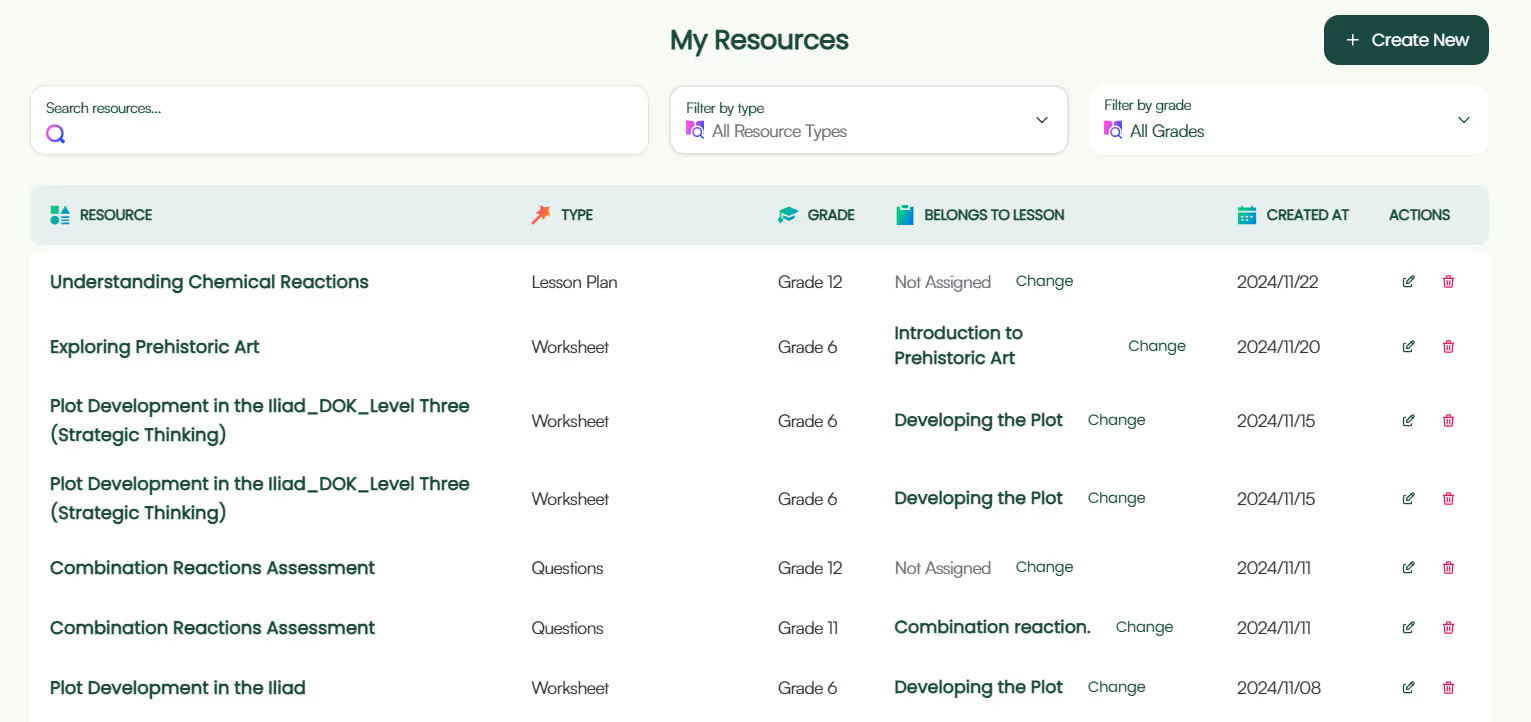
Easy, right? Now, let's move on to alternative methods.
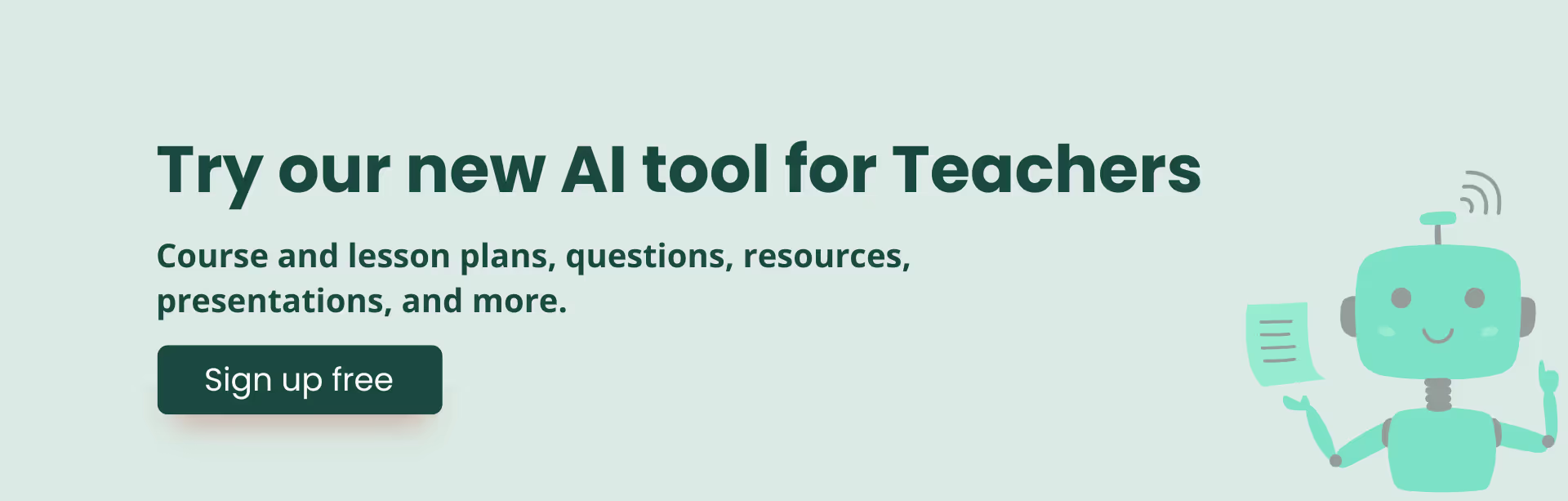
For this to work, you'll need access to the ChatGPT-4o model because GPT-3.5 can't read external links or YouTube videos, and GPT-4 can be hit or miss.
Here's a step-by-step guide:
Imagine you are a teacher expert in creating lesson plans. Now write down all the key points discussed in this video: [insert your YT URL]
3. You might want to follow up with ChatGPT to brainstorm different ways to present the topic to your students:
Can you suggest some engaging ways to teach these lessons in my class?
4. Organize these ideas into a structured lesson plan:
Based on the ideas and lessons we've brainstormed, can you create a structured lesson plan for teaching this lesson in my class? It should include Objectives, Key Points, Standards Addressed, Evaluation, Differentiation Strategy, and Classroom Activities. Class duration is 60 minutes.
5. Additionally you can ask ChatGPT to find educational videos or resources to supplement the lesson plan:
Can you search the internet for some additional educational videos and articles on this lesson?
6. Finally, review the lesson plan and make any necessary refinements. ChatGPT can provide feedback on your lesson plan.
Review the lesson plan based on what we have discussed so far and suggest improvement. Format it properly.
You can reduce the number of follow-ups though by using well-structured AI prompts for lesson planning.

If you don't have access to ChatGPT 4o, or somehow even GPT 4o can't read your URL, here's a workaround you can use in ChatGPT 3.5, GPT4, Copilot or Claude:
Feel free to try both of these methods and see what works best for your workflow. If needed, check out other AI lesson planners. Pretty sure you'll find Monsha to be the ideal choice—not because we're biased, but because we designed Monsha to give teachers an easy, iterative, and super-quick way to create just-right resources. Give it a go!

AI for Teachers
We’re the Monsha Team—a group of educators, engineers, and designers building tools to help teachers combat burnout and get back to life.. Our blogs reflect real classroom needs, drawn from conversations with educators around the world and our own journey building Monsha.
Join thousands of educators who use Monsha to plan courses, design units, build lessons, and create classroom-ready materials faster. Monsha brings AI-powered curriculum planning and resource creation into a simple workflow for teachers and schools.
Get started for free